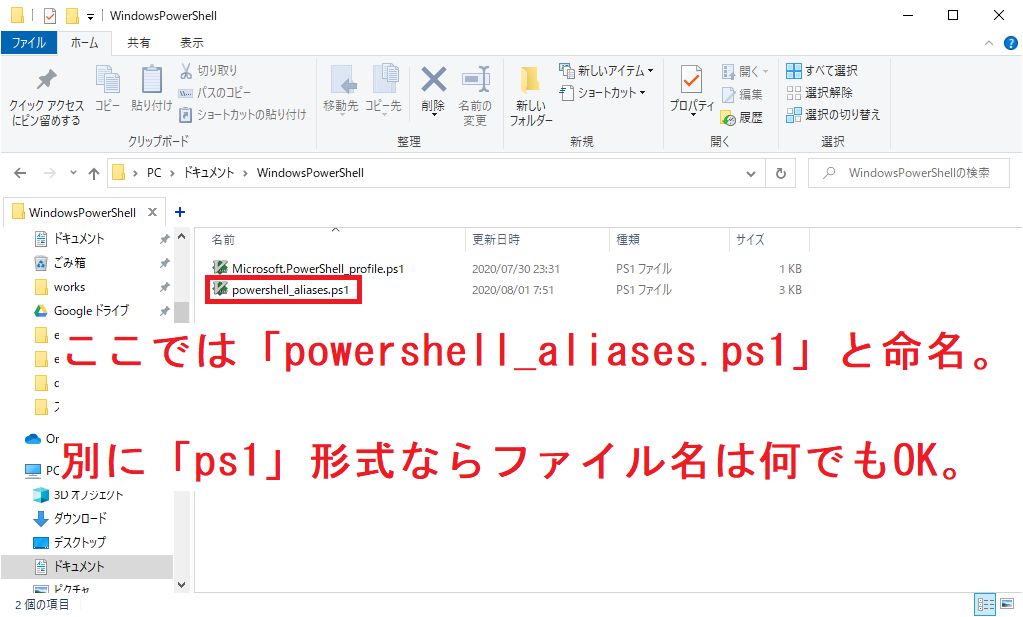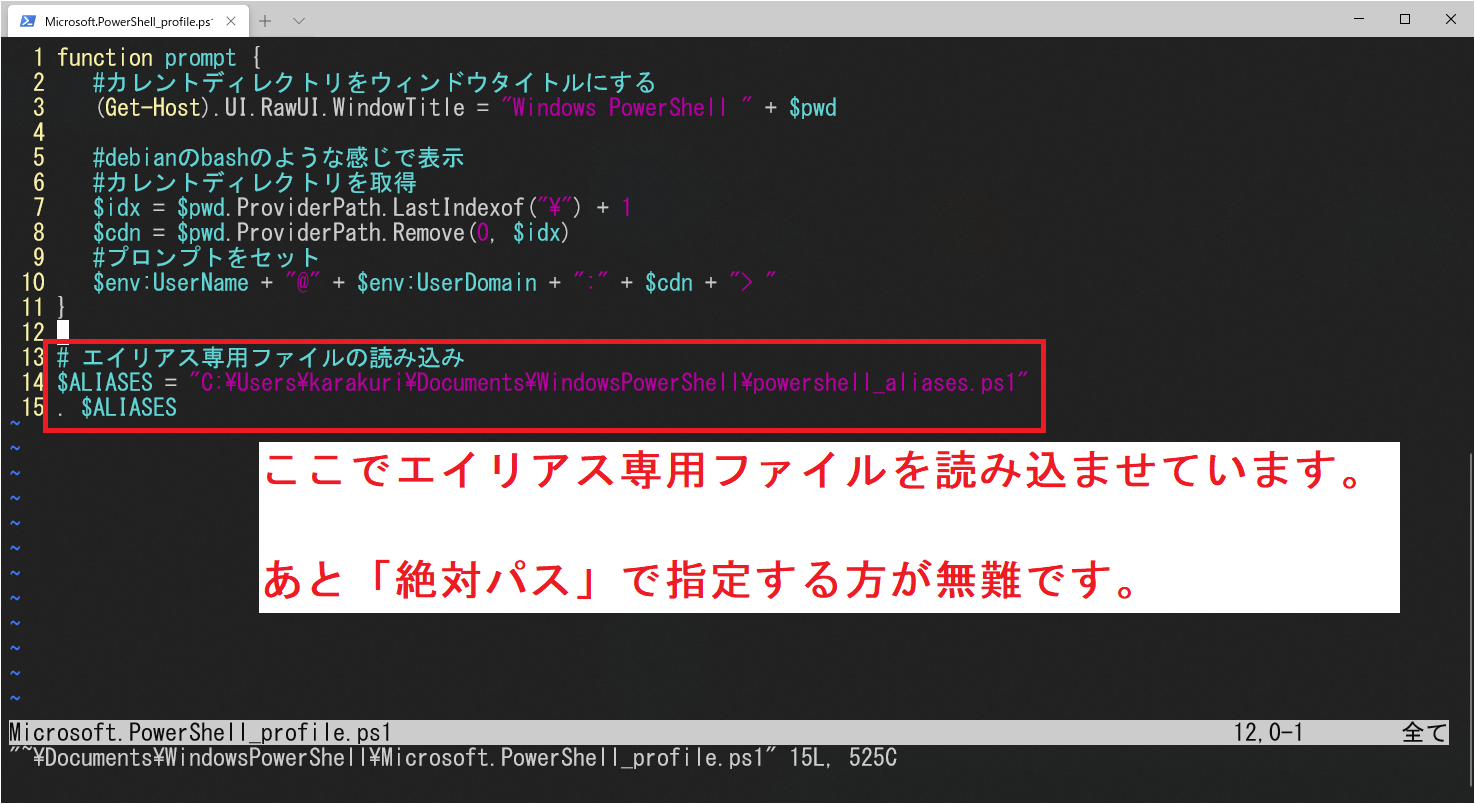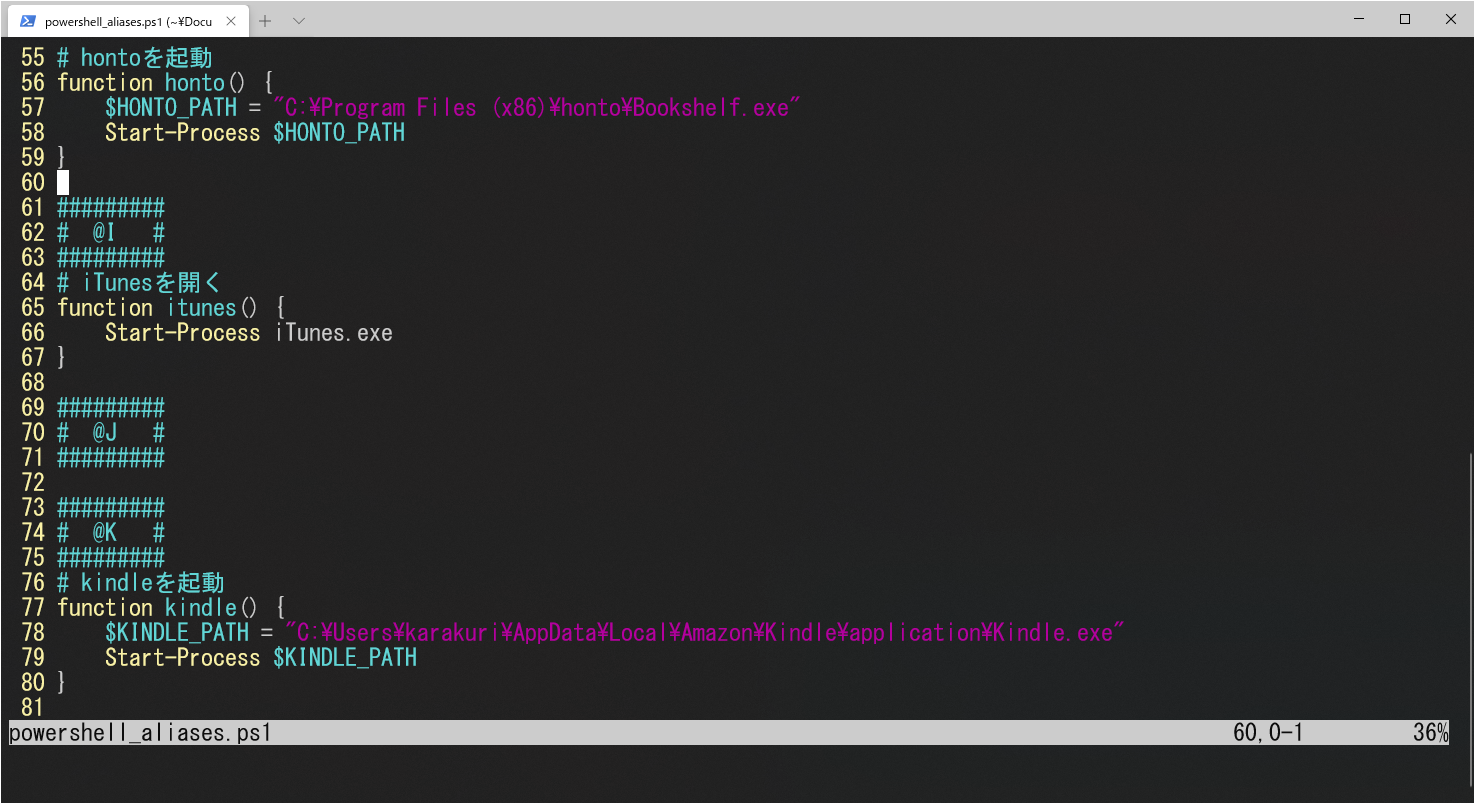Bash
コマンド形式
$ alias エイリアス名="コマンド名 引数1 引数2 ... 引数N"
使用例
例として、tmuxに関するエイリアスを記載してみたいと思います。
# エイリアス「ton」を作成
$ alias ton='tmux set-window-option synchronize-panes on'
# エイリアス「toff」を作成
$ alias toff='clear; tmux set-window-option synchronize-panes off'
ちなみに、これらのエイリアス(
tonとtoff)の意味は以下のURLを参照。
tmuxで複数のペインに対して同時にコマンドを実行する
tmuxで複数サーバの同時オペレーション
PowerShell
コマンド形式
存在しない。
自作で引数ありのエイリアスを作成します。
引数ありの自作エイリアス関数のフォーマットはかなりコテコテで、以下のように書きます。
function エイリアス名() {
コマンド名 引数1 引数2 ... 引数N
}
ただしMicrosoft.PowerShell_profile.ps1というファイルに記載しないと、エイリアスとして有効になりません。
Microsoft.PowerShell_profile.ps1の場所は、以下のコマンドで一発です。
> echo $profile
C:\Users\ユーザ名\Documents\WindowsPowerShell\Microsoft.PowerShell_profile.ps1
もしDocumentsフォルダ下にWindowsPowerShell\Microsoft.PowerShell_profile.ps1が無かったら、フォルダごと自分で作っちゃえばOKです。
使用例
例として、PowerShellからWordを起動するエイリアスを記載してみたいと思います。
# Wordを開く
function word() {
$WORD_PATH = "C:\Program Files\Microsoft Office\root\Office16\WINWORD.EXE"
if ( $args ) {
# 開きたいファイルがある場合
Start-Process $WORD_PATH $args
}
else {
# 単にWordだけを起動したい場合
Start-Process $WORD_PATH
}
}

エイリアス作成後は、Microsoft.PowerShell_profile.ps1を.(ドット)で読み込ませます。
$profileがMicrosoft.PowerShell_profile.ps1ですよ!!
> . $profile # 「.(ドット)」で読み込み
ちゃんとエイリアスが作成できれば、PowerShellでwordを実行するだけで、Wordが起動します。
エイリアス専用のファイルとして分けたい場合
【ここをクリックして開く】エイリアス専用のファイルとして分ける
- まず、エイリアス専用のファイルを作ります。
ここではpowershell_aliases.ps1をMicrosoft.PowerShell_profile.ps1と同じフォルダ下に作成します。
- 続いて
Microsoft.PowerShell_profile.ps1を開きましょう。
> vim $profile
# vimが無い人は「notepad」で開きましょう!!
> notepad.exe $profile
-
Microsoft.PowerShell_profile.ps1にエイリアス専用のファイルpowershell_aliases.ps1を読み込ませます。
エイリアス専用ファイルの場所は絶対パスで指定しましょう。
# エイリアス専用ファイルの読み込み
$ALIASES = "C:\Users\ユーザ名\Documents\WindowsPowerShell\powershell_aliases.ps1"
. $ALIASES # 「.(ドット)で読み込ませます」
- エイリアス専用ファイル
powershell_aliases.ps1に、お好きなエイリアスを作って行きます。
> vim "C:\Users\ユーザ名\Documents\WindowsPowerShell\powershell_aliases.ps1"
# または notepad で開く
> notepad.exe "C:\Users\ユーザ名\Documents\WindowsPowerShell\powershell_aliases.ps1"
- 最後に
Microsoft.PowerShell_profile.ps1を.(ドット)で読み込ませて、エイリアスを反映させます。powershell_aliases.ps1ではなくMicrosoft.PowerShell_profile.ps1を読み込ませます。
> . $profile # 「.(ドット)」で読み込み
終わり。