ローカル
①phpバージョン確認でxdebug入ってるか確認
php -v
PHP 7.1.14 (cli) (built: Feb 2 2018 08:42:59) ( NTS )
Copyright (c) 1997-2018 The PHP Group
はい、デフォルトでは入ってないね
②xdebugをインストール
※phpのバージョンに合わせて
brew install php71-xdebug
③再度確認
php -v
PHP 7.1.14 (cli) (built: Feb 2 2018 08:42:59) ( NTS )
Copyright (c) 1997-2018 The PHP Group
Zend Engine v3.1.0, Copyright (c) 1998-2018 Zend Technologies
with Xdebug v2.6.0, Copyright (c) 2002-2018, by Derick Rethans
これでローカルにもxdebugが入った
vagrant/homestead
①SSHログイン
vagrant ssh
②PHPにデバッグで使うideキーを追記
※homesteadは複数のバージョンのPHPがあるので使うバーションを指定すること
sudo vim /etc/php/5.6/fpm/conf.d/20-xdebug.ini
最後の行に下記の1行を追加
xdebug.idekey = "PHPSTORM"
で保存
:wq
PHPSTORM
①PHPの指定
prefarences -> languages&flameworks -> php
CLIインタープリターが最初は何も入ってないので指定してあげる
「・・・」をクリック
「+」をクリックすると、PHP関連の選択肢が出てくるので選択する
俺の場合は「/usr/local/Cellar/php71/7.1.14_25/bin/php」
→MACのPHPがどこに入ってるかわからんくてめちゃ悩んだで・・・
そしたら「デバッガー:Xdebug2.6.0」が表示されていればOK
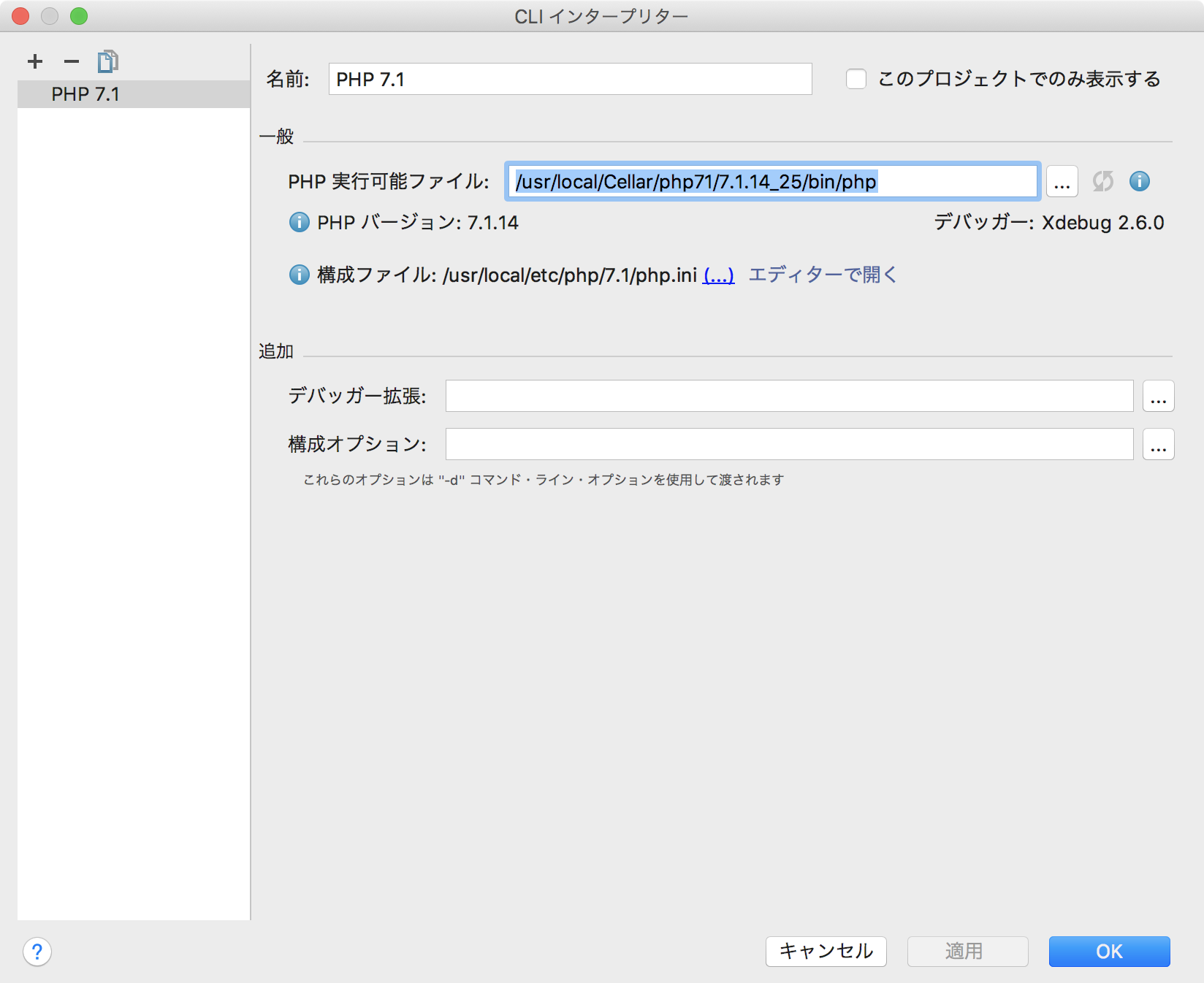
②SERVERの指定
prefarences -> languages&flameworks -> php -> server
名前:homestead
ホスト:xxx.test(自分で指定したURL)
ポート:80
デバッガー:xdebug
プロジェクトファイルに合わせたサーバー上のパスを指定:/home/vagrant/code/xxx
でOK
③デバックの構成を編集
実行 -> 構成の編集
「+」
PHPリモート・デバッグ
名前:homestead
サーバー:②で指定したhomestead
ideキー:PHPSTORM
でOK
④デバッグ実行
⑤デバッグで止めたいところにマーク
⑥ブラウザでURLをたたく前に下記をブックマークに保存しておく
Start debugger
javascript:(/** @version 0.5.2 */function() {document.cookie='XDEBUG_SESSION='+'PHPSTORM'+';path=/;';})()
ちなみに Stop debuggerはこれ
javascript:(/** @version 0.5.2 */function() {document.cookie='XDEBUG_SESSION='+''+';expires=Mon, 05 Jul 2000 00:00:00 GMT;path=/;';})()
⑦⑥のStart debuggerをクリック
⑧ブラウザでURLを叩く
そしたらデバッグで止まった!