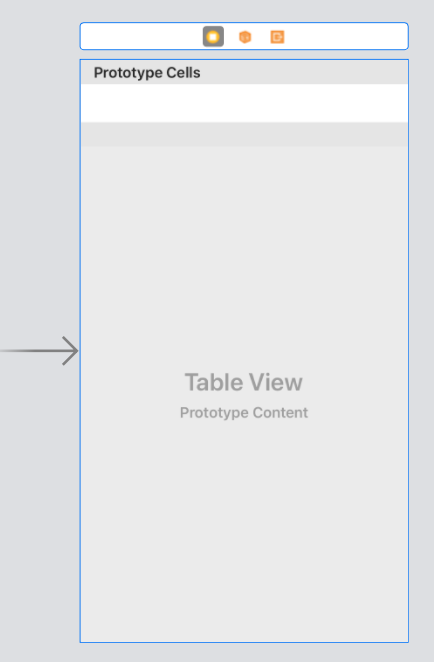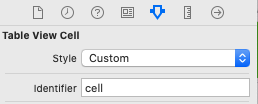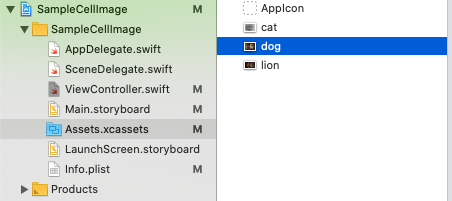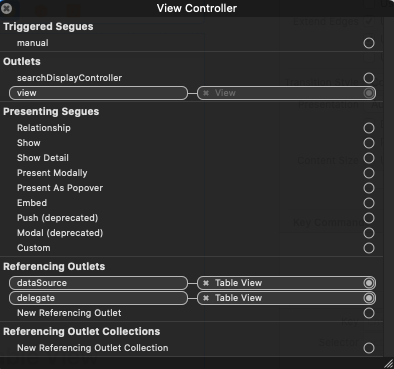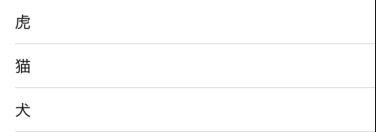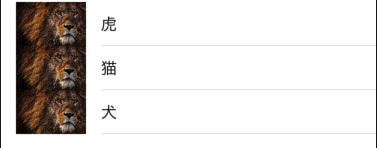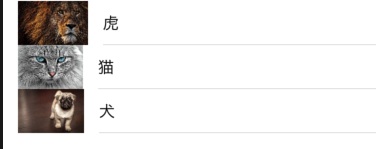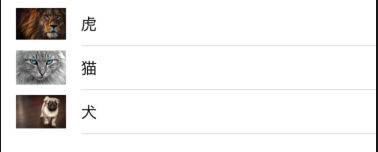はじめに
TableViewCellに画像を入れる方法について調べたので、メモとしてまとめる事にしました。
storyboardにTableViewとTableViewCellを準備
cellにIdentifierを付ける
Assets.xcassetsに画像ファイルを入れる
TableViewをdatasouceとdelegateに繋ぐ
UITableViewDelegate,UITableViewDatasourceを追加
ViewController.swift
class ViewController: UIViewController,UITableViewDelegate,UITableViewDataSource {
配列を準備
ViewController.swift
let animalArray = ["虎", "猫","犬"]
//画像用
let imageArray = ["lion", "cat", "dog"]
セルの設定
ViewController.swift
//セルの個数を指定する
func tableView(_ tableView: UITableView, numberOfRowsInSection section: Int) -> Int {
return animalArray.count
}
//セルに値を設定する
func tableView(_ tableView: UITableView, cellForRowAt indexPath: IndexPath) -> UITableViewCell {
//セルを取得
let cell = tableView.dequeueReusableCell(withIdentifier: "cell", for: indexPath)
//セルに表示する値を設定
//テキストラベル
cell.textLabel?.text = animalArray[indexPath.row]
return cell
}
①1つの画像を全てのcellに入れる
ViewController.swift
//①画像(1つの画像を全てのcellに入れる)
cell.imageView?.image = UIImage(named: "lion")
②cellの1つずつに別の画像を入れる
ViewController.swift
//②画像を複数入れる
cell.imageView?.image = UIImage(named: imageArray[indexPath.row])
③cellの1つずつに別の画像を入れる(同じサイズにリサイズ)
CGSizeのwidth:50,height:50を変更する事で画像サイズを変更できます。
ViewController.swift
//③画像を同じサイズにリサイズ
cell.imageView?.image = UIImage(named: imageArray[indexPath.row])?.resize(size: CGSize(width: 50, height: 50))
リサイズメソッド
ViewController.swift
extension UIImage {
func resize(size: CGSize) -> UIImage {
let widthRatio = size.width / self.size.width
let heightRatio = size.height / self.size.height
let ratio = (widthRatio < heightRatio) ? widthRatio : heightRatio
let resizedSize = CGSize(width: (self.size.width * ratio), height: (self.size.height * ratio))
// 画質を落とさないように以下を修正
UIGraphicsBeginImageContextWithOptions(resizedSize, false, 0.0)
draw(in: CGRect(x: 0, y: 0, width: resizedSize.width, height: resizedSize.height))
let resizedImage = UIGraphicsGetImageFromCurrentImageContext()
UIGraphicsEndImageContext()
return resizedImage!
}
}
全てのコード
①②のコードはコメントアウトしてあります。
ViewController.swift
import UIKit
class ViewController: UIViewController,UITableViewDelegate,UITableViewDataSource {
let animalArray = ["虎", "猫","犬"]
//画像用
let imageArray = ["lion", "cat", "dog"]
override func viewDidLoad() {
super.viewDidLoad()
// Do any additional setup after loading the view.
}
//セルの個数を指定する
func tableView(_ tableView: UITableView, numberOfRowsInSection section: Int) -> Int {
return animalArray.count
}
//セルに値を設定する
func tableView(_ tableView: UITableView, cellForRowAt indexPath: IndexPath) -> UITableViewCell {
//セルを取得
let cell = tableView.dequeueReusableCell(withIdentifier: "cell", for: indexPath)
//セルに表示する値を設定
//テキストラベル
cell.textLabel?.text = animalArray[indexPath.row]
//①画像(1つの画像を全てのcellに入れる)
// cell.imageView?.image = UIImage(named: "lion")
//②画像を複数入れる
// cell.imageView?.image = UIImage(named: imageArray[indexPath.row])
//③画像を同じサイズにリサイズ
cell.imageView?.image = UIImage(named: imageArray[indexPath.row])?.resize(size: CGSize(width: 50, height: 50))
return cell
}
}
//リサイズメソッド
extension UIImage {
func resize(size: CGSize) -> UIImage {
let widthRatio = size.width / self.size.width
let heightRatio = size.height / self.size.height
let ratio = (widthRatio < heightRatio) ? widthRatio : heightRatio
let resizedSize = CGSize(width: (self.size.width * ratio), height: (self.size.height * ratio))
// 画質を落とさないように以下を修正
UIGraphicsBeginImageContextWithOptions(resizedSize, false, 0.0)
draw(in: CGRect(x: 0, y: 0, width: resizedSize.width, height: resizedSize.height))
let resizedImage = UIGraphicsGetImageFromCurrentImageContext()
UIGraphicsEndImageContext()
return resizedImage!
}
}
終わりに
初学者のため、もし間違いがあれば教えていただければ幸いです。
参考サイト