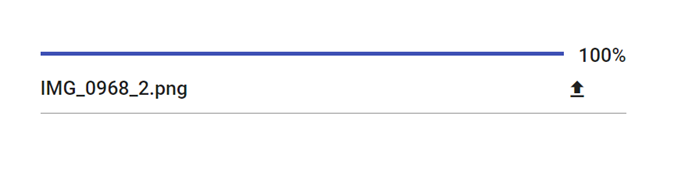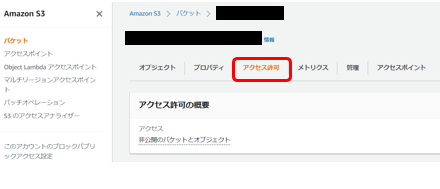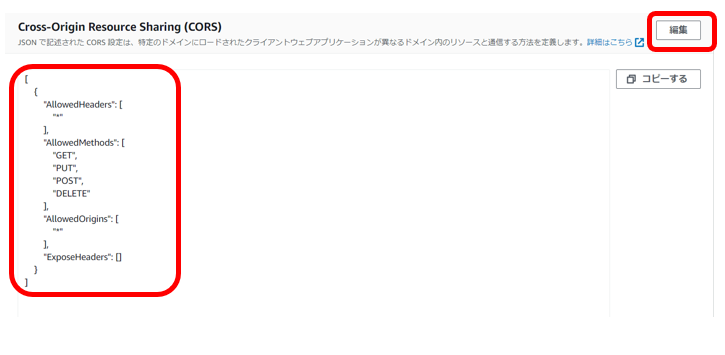Web画面からJavaScript(TypeScript)を経由してS3へファイルを直接アップロードする処理の作成手順です。
手順の流れ
- アップロード先となる
AWS S3を作成します。 - アップロードURLを作成する
AWS Lambda 関数を作成します。 - クライアントからのアップロード処理を作成します。
アップロード先となる AWS S3 を作成します
[
{
"AllowedHeaders": [
"*"
],
"AllowedMethods": [
"GET",
"PUT",
"POST",
"DELETE"
],
"AllowedOrigins": [
"*"
],
"ExposeHeaders": []
}
]
これを実施しないとアップロード時にエラーが発生します。
※ 上記例はすべてのサイトからのアクセスを許可してしまうので
実際に運用する際にはAllowedOriginsを適切に設定するなどして下さい。
(私はこのまま運用してたりしますが・・)
アップロードURLを作成する AWS Lambda 関数 を作成します
👇これより先は下記記事の内容を前提とします
REST API としてAWS Lambda関数を呼び出す
- クライアントから送信されるファイル名を取得します。
-
generate_presigned_urlでアップロードURLを生成します。
import json
import boto3
import traceback
import os
from botocore.client import Config
def main_logic(file_name):
key = "upload_files/" + file_name
client = boto3.client('s3', region_name="ap-northeast-1", config=Config(signature_version='s3v4'))
upload_url = client.generate_presigned_url(
ClientMethod = "put_object",
Params = {"Bucket" : 'your.bucket.nameXXXXXXXXXX', "Key" : key},
HttpMethod = "PUT"
)
return upload_url
def lambda_handler(event, context):
if "file_name" in event["queryStringParameters"]:
file_name = event["queryStringParameters"]["file_name"]
return_data = main_logic(file_name)
return {
'statusCode': 200,
'headers': {
'Access-Control-Allow-Origin': '*'
},
'body': json.dumps(return_data)
}
クライアントからのアップロード処理を作成します
👇これより先は下記記事の内容を前提とします
Angular Material 標準コンポーネント構成の作成
- コンポーネント追加
ng generate component uploader
- ファイルアップロードコンポーネントを組み込みます。
main.component.html
<div class="content" role="main">
<div class="container">
<app-uploader></app-uploader>
</div>
</div>
- CSSを定義します。
- せっかくなので少しきれいに整えました。
uploader.component.css
.progress-bar {
padding: 0;
}
.progress {
width: 50px;
height: 30px;
padding: 0 0 0 15px;
background-color:white;
}
#fileInput {
position: absolute;
cursor: pointer;
z-index: 10;
opacity: 0;
height: 100%;
left: 0px;
top: 0px;
}
.mat-toolbar-single-row {
height: auto !important;
background: transparent;
padding: 0;
}
.mat-toolbar-single-row button {
width: 100px;
}
.mat-form-field {
width: 100%;
}
.message {
background-color: #ddd;
padding: 15px;
color: #333;
border: #aaa solid 1px;
border-radius: 4px;
margin-bottom: 10px;
}
- APIGateway経由でLambdaへアクセスしアップロードURLを取得
- 取得したURLを使ってファイルオブジェクトをput
- せっかくなのでプログレスバーを描画
uploader.component.ts
import { Component, ElementRef, OnInit, ViewChild,Output, EventEmitter } from '@angular/core';
import { HttpClient, HttpEvent, HttpEventType, HttpHeaders, HttpParams, HttpRequest, HttpResponse } from '@angular/common/http';
import { Observable } from 'rxjs';
@Component({
selector: 'app-uploader',
templateUrl: './uploader.component.html',
styleUrls: ['./uploader.component.css']
})
export class UploaderComponent implements OnInit {
currentFile?: File;
progress = 0;
message = '';
fd? : FormData;
fileName = 'Select File';
fileInfos?: Observable<any>;
constructor(
private http: HttpClient,
) {}
selectFile(event: any): void {
if (event.target.files && event.target.files[0]) {
const file: File = event.target.files[0];
this.currentFile = file;
this.fileName = this.currentFile.name;
this.fd = new FormData();
this.fd.append("upfile",this.currentFile);
} else {
this.fileName = "Select File";
}
}
upload(): void {
this.progress = 0;
this.message = "";
let file_name : string = String(this.currentFile?.name);
console.log("file_name:" + file_name);
const httpHeaders = new HttpHeaders({
'Content-Type' : 'application/json',
});
const options = {
headers: httpHeaders,
params: {"file_name":file_name},
reportProgress: false,
};
const url = "https://your.api.urlXXXXXXXXXXXX/v1";
this.http.get<any>(url, options).subscribe({
next:(data) => {
let upload_url = data;
this.upload_s3(upload_url);
},
error:(e) =>{
console.log("NG");
console.error(e);
},
complete: () => {
console.log("complete");
}
})
}
upload_s3(uploadUrl:string){
this.http.put<any>(uploadUrl,this.currentFile
,{reportProgress: true,observe: "events"}).subscribe({
next:(event) => {
if (event.type === HttpEventType.UploadProgress && event.total) {
this.progress = Math.round(100 * event.loaded / event.total);
} else if (event instanceof HttpResponse) {
}
},
error:(e) =>{
console.log("NG");
console.error(e);
},
complete: () => {
console.log("complete");
}
})
}
}
uploader.component.html
<mat-form-field>
<mat-toolbar *ngIf="currentFile" class="progress-bar">
<mat-progress-bar color="primary" [value]="progress"></mat-progress-bar>
<span class="progress">{{ progress }}%</span>
</mat-toolbar>
<div>
<mat-toolbar>
<input matInput [value]="fileName" />
<button mat-icon-button *ngIf="currentFile" (click)="upload()">
<mat-icon>file_upload</mat-icon>
</button>
</mat-toolbar>
<input
type="file"
id="fileInput"
(change)="selectFile($event)"
name="fileInput"
/>
</div>
</mat-form-field>
👇前提記事
👇関連記事
- Angular Material datepicker 導入
- Angular Material Progress spinner 導入
- StackBlitzの導入からGitHub同期まで
- Angular Material 動的Tree 導入
👇GitHubはこちら
👇参考URL
[keywords]
Angular S3 upload