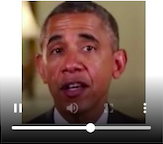1.はじめに
Google Colabのインラインに動画を表示するコードを備忘録として残します。
2.やり方
imageio で動画を読み込みフレームにばらします。そして、おなじみの matplotlib の animetion を使ってアニメーション形式にして、 HTML5へ送るとインラインに動画を表示できます。
import imageio
import matplotlib.pyplot as plt
import matplotlib.animation as animation
from IPython.display import HTML
# 動画をアニメに変換
def video_anime(video):
video = imageio.mimread(video) # フレームにばらす
fig = plt.figure(figsize=(3,3)) # 表示サイズ指定
mov = []
for i in range(len(video)): # フレームを1枚づつmovにアペンド
img = plt.imshow(video[i], animated=True)
plt.axis('off')
mov.append([img])
# アニメーション作成
anime = animation.ArtistAnimation(fig, mov, interval=50, repeat_delay=1000)
plt.close()
return anime
# HTML5でアニメをインラインに動画表示
HTML(video_anime('./sample/00.mp4').to_html5_video())
<追記 2021.5.29>
もっと簡単な方法があったので、サンプルコードを追記します。
# mp4動画の再生
from IPython.display import HTML
from base64 import b64encode
mp4 = open('./sample/00.mp4', 'rb').read()
data_url = 'data:video/mp4;base64,' + b64encode(mp4).decode()
HTML(f"""
<video width="100%" height="100%" controls>
<source src="{data_url}" type="video/mp4">
</video>""")
こっちの方がシンプルなのでおすすめです。