1,環境設定
Eclipse2020 Full Edition
Java11
Tomcat9
2,動的プロジェクト作成:
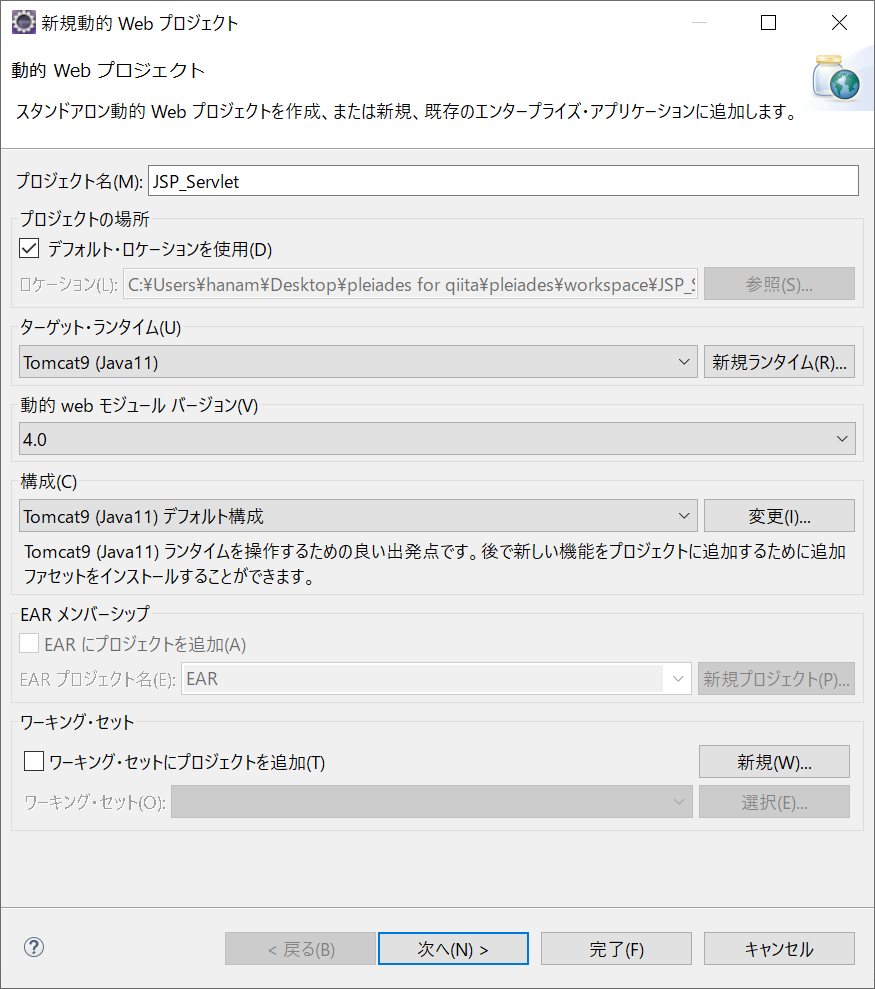
3,サーブレットクラスの作成場所

4、ディレクトリ構造とソースコード
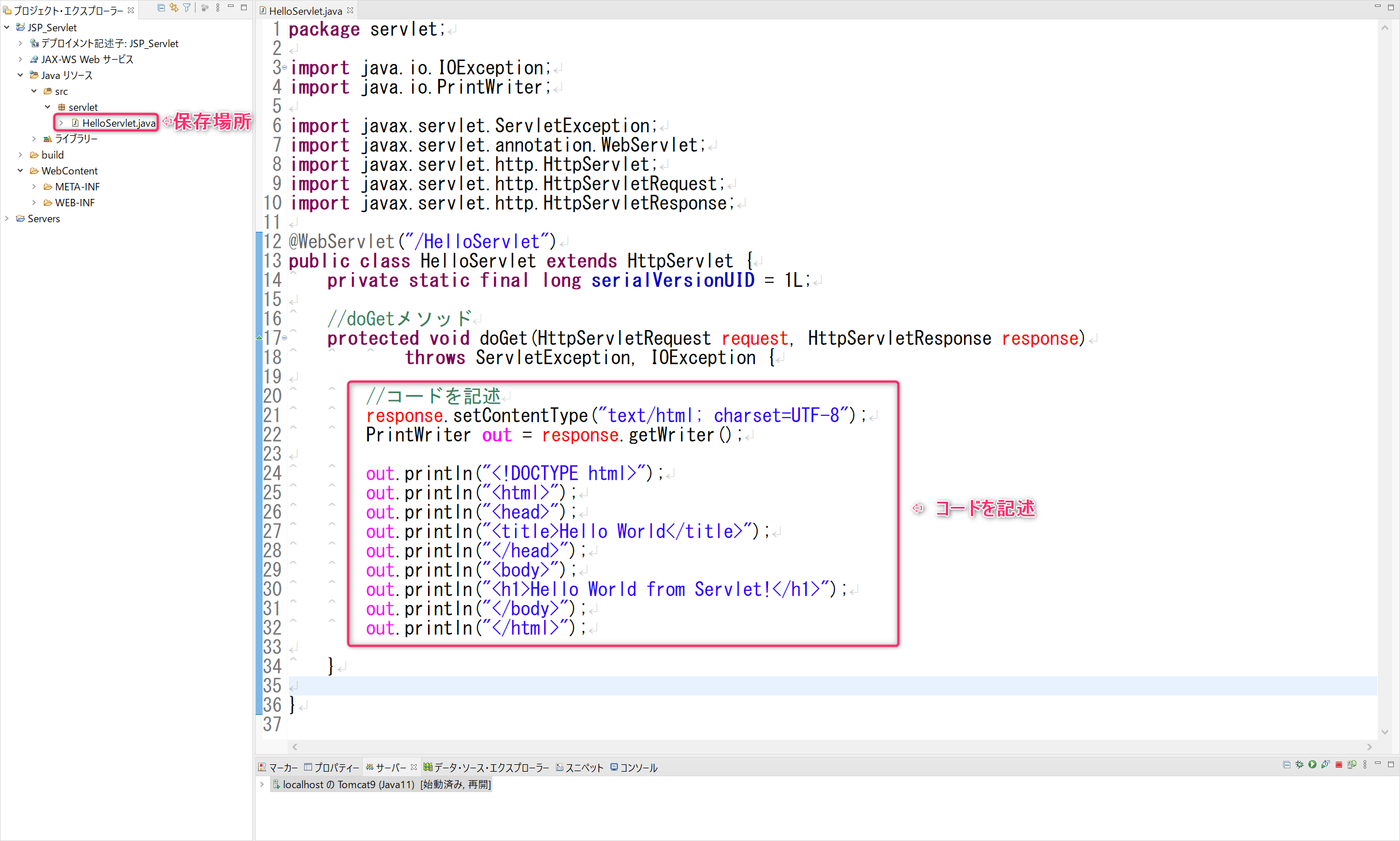
5、ブラウザをGoogle Chromeに設定

6、サーバーの起動とブラウザ表示
サーバー起動(Tomcat)
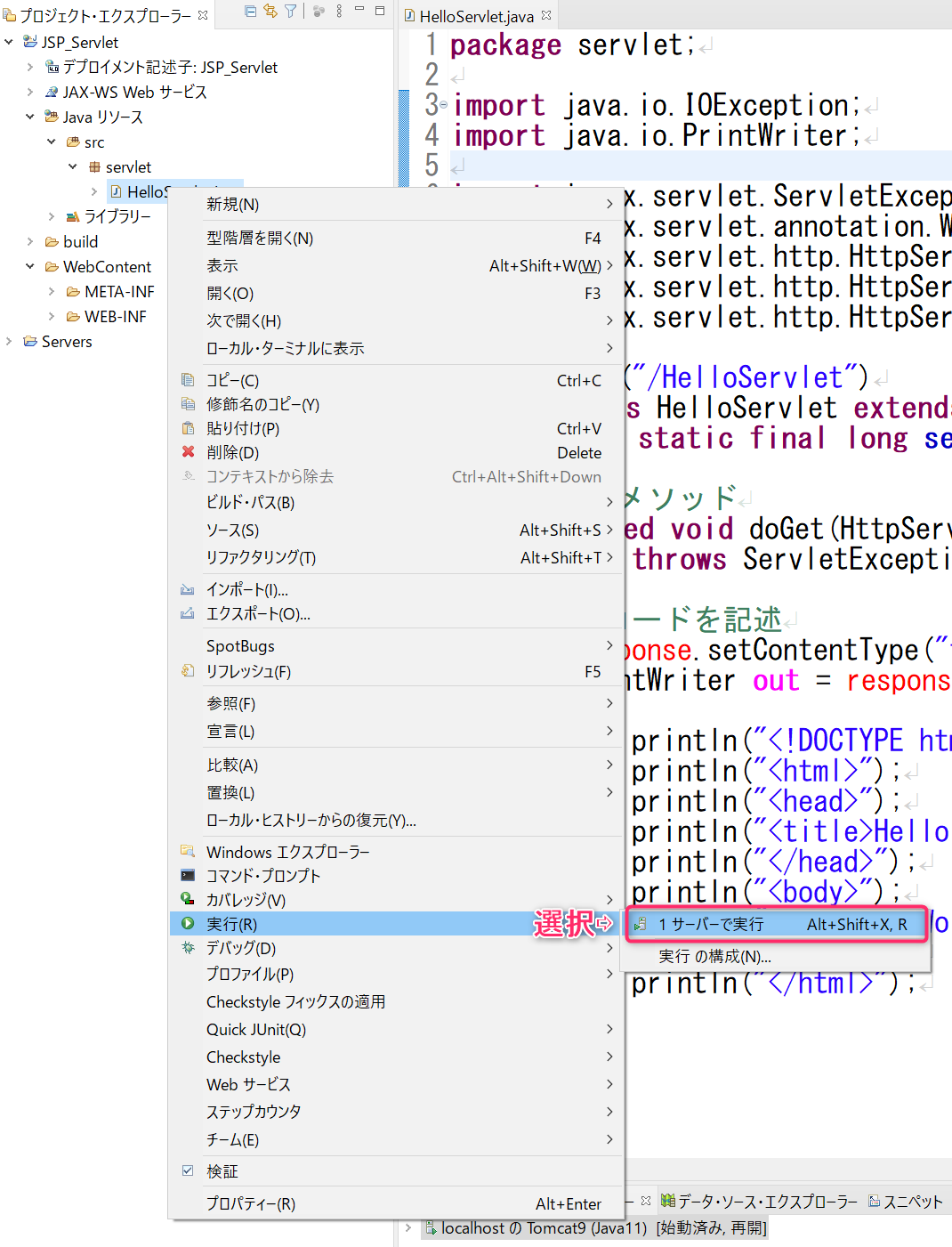
ブラウザ表示(Google Chrome)

表示することができました!!
URLとリクエストメソッドにも注目すると、
URL ⇨ localhot:8080/JSP_Servlet/HelloServlet
Request Method : GET
となっています.
7、次のステップ
次回は、JSPファイルからブラウザ表示をさせてみたいと思います!