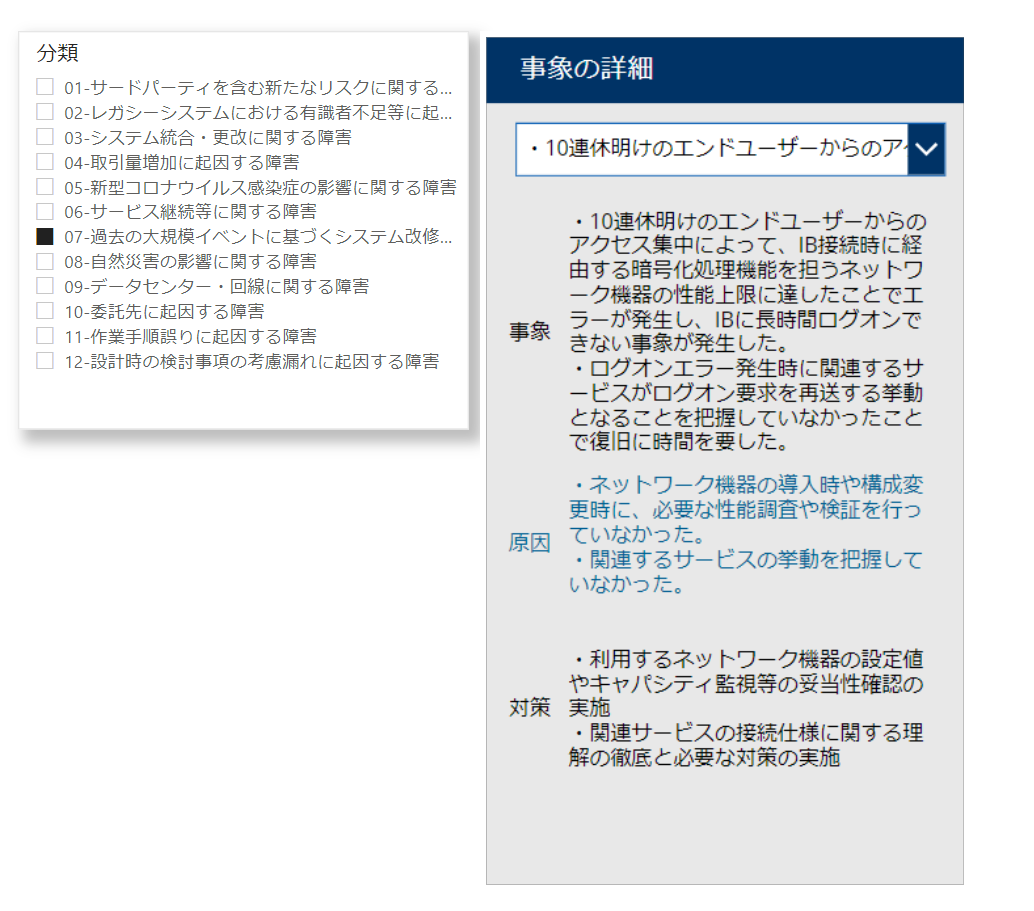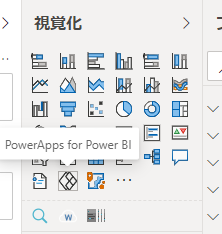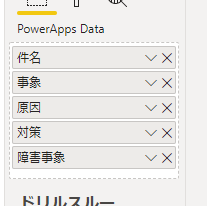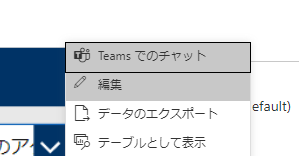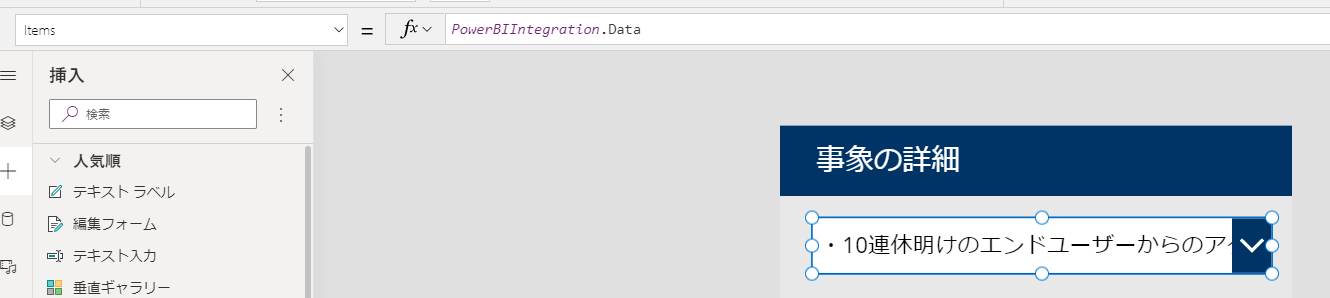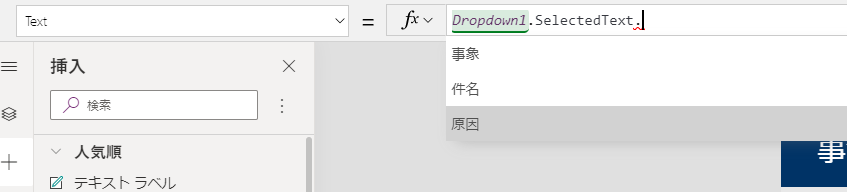はじめに
先日、 Power BI上にPower Appsを表示させてリアルタイムに更新、反映させよう! Dataverseで - Qiita という記事を書きました。
この中では、
- Dataverseを使う
- TDS endpointをオン
- Power BIのDirectQueryモードを使う
等ややごちゃごちゃした内容になりましたので、よりPower BIからPower Appsをシンプルに使う例を説明します。
テキストが多くある部分をPower Appsに
Power BIで作ったビジュアルで、最後に1レコードのカード形式のようなデータを出す場合、テキストが多くなるよという例を考えます。できあがりはこんな感じです。
左の「分類」はPower BIのスライサーで、そこで絞りこまれたデータが右のPower Appsです。
視覚化からPower Appsのビジュアルを呼び出し
実際にPower Appsで使う項目を呼び出します。
それで新規作成ですね。
一度保存したものを呼び出すには編集からです。
キャンパスを空にしてスタート
最初に絞り込まれた複数候補を呼び出すために、ドロップダウン等を指定します。
その後、Itemプロパティに「PowerBIIntegration.Data」を指定します。
そこで選択されたデータをラベル等に表示するために、
といった形で指定します。Power BIの視覚化で読み込まれたフィールドが
表示されるわけです。
おわりに
Power BIが好きなことからPower Appsも使いシンプルに容易に連携できることに感心します。
もちろんこの延長で、(前回書いたように)データの中身を更新する等もできますが、テキストが多いような場合にシンプルに表示するだけでも使えるなぁと思いました。