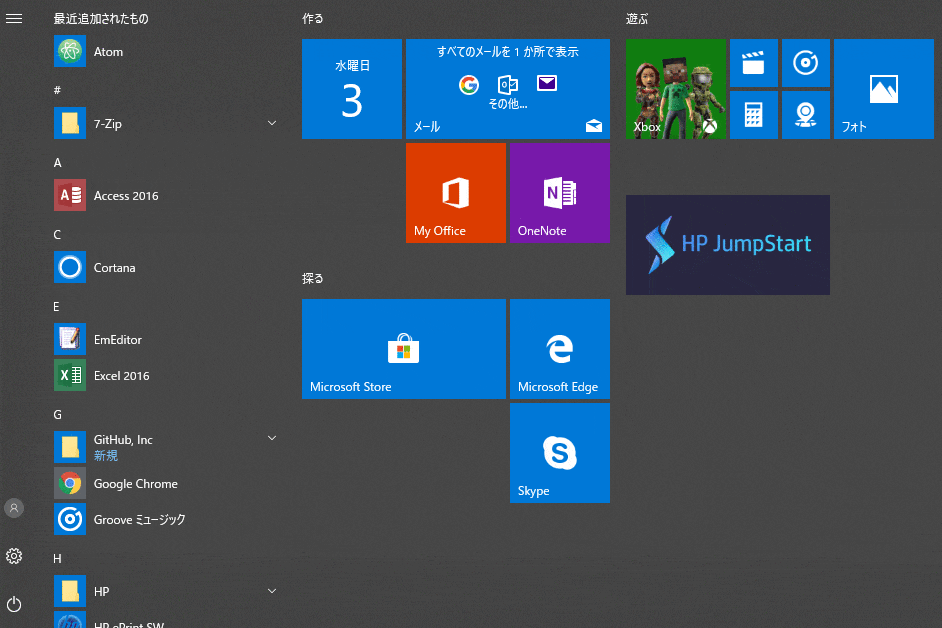どぅぅぅぅしても游ゴシックになじめなかったので、游ゴシックからおさらばすることにした。
はじめに
- 実施は自己責任でお願いします。
- 游ゴシックを代替フォントに切り替えてしまうので、游ゴシックが使えなくなります。(アプリ等で「游ゴシック」を選択しても代替フォントになります)
- 検証環境(OS)
エディション:Windows 10 Pro
バージョン:1709
OSビルド:16299.547
游ゴシックの代替フォントを定義する
レジストリに以下値を追加する。
Windows Registry Editor Version 5.00
[HKEY_LOCAL_MACHINE\SOFTWARE\Microsoft\Windows NT\CurrentVersion\FontSubstitutes]
"Yu Gothic"="Meiryo UI"
"Yu Gothic Bold"="Meiryo UI Bold"
"Yu Gothic Light"="Meiryo UI"
"Yu Gothic Medium"="Meiryo UI"
"Yu Gothic Regular"="Meiryo UI"
"Yu Gothic UI"="Meiryo UI"
"Yu Gothic UI Light"="Meiryo UI"
"Yu Gothic UI Regular"="Meiryo UI"
"Yu Gothic UI Semibold"="Meiryo UI Bold"
"Yu Gothic UI Semilight"="Meiryo UI"
"游ゴシック"="Meiryo UI"
"游ゴシック Bold"="Meiryo UI Bold"
"游ゴシック Light"="Meiryo UI"
"游ゴシック Medium"="Meiryo UI"
"游ゴシック Regular"="Meiryo UI"
フォントはお好みで。ここでは「Meiryo UI」を使用しました。
なお、regファイルは文字コードがUTF16LE(BOMあり)なので、regファイル化する際は要注意。
Windows Font Cache Serviceを無効化する
サービスの管理コンソールなどからWindows Font Cache Serviceを選択し、無効化する。
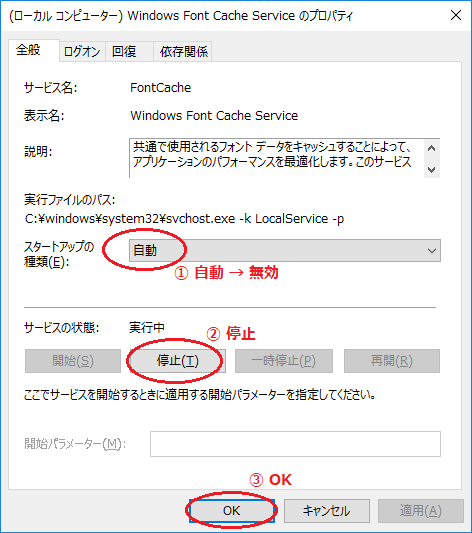
游ゴシックフォントファイルを削除する
-
管理者権限のある状態でコマンドプロンプトを起動する。
「管理者として実行」など。 - フォントフォルダへ移動する。
cd %windir%\Fonts -
游ゴシックフォントファイルの所有者をAdministratorsに変更する。
takeown /F YuGoth*.ttc /A -
游ゴシックフォントファイルにAdministratorsのフルアクセス権を与える。
icacls YuGoth*.ttc /grant Administrators:F -
游ゴシックフォントファイルを消す!(のは怖いのでリネーム)
ren YuGoth*.ttc YuGoth*.ttc.1
共有違反などで怒られる場合は、あらゆるアプリ(エクスプローラ、ブラウザなど)を終了させてから再実行するとよいかも。
フォントキャッシュファイルを削除する
-
管理者権限のある状態でコマンドプロンプトを起動する。(前章の続きでも可)
「管理者として実行」など。 - フォントキャッシュファイルを削除する。
del /S /Q %windir%\ServiceProfiles\LocalService\AppData\Local\*FontCache*.dat
del %windir%\system32\FNTCACHE.DAT
Windowsを再起動する
うまくいけば游ゴシックからおさらばできているはずです。