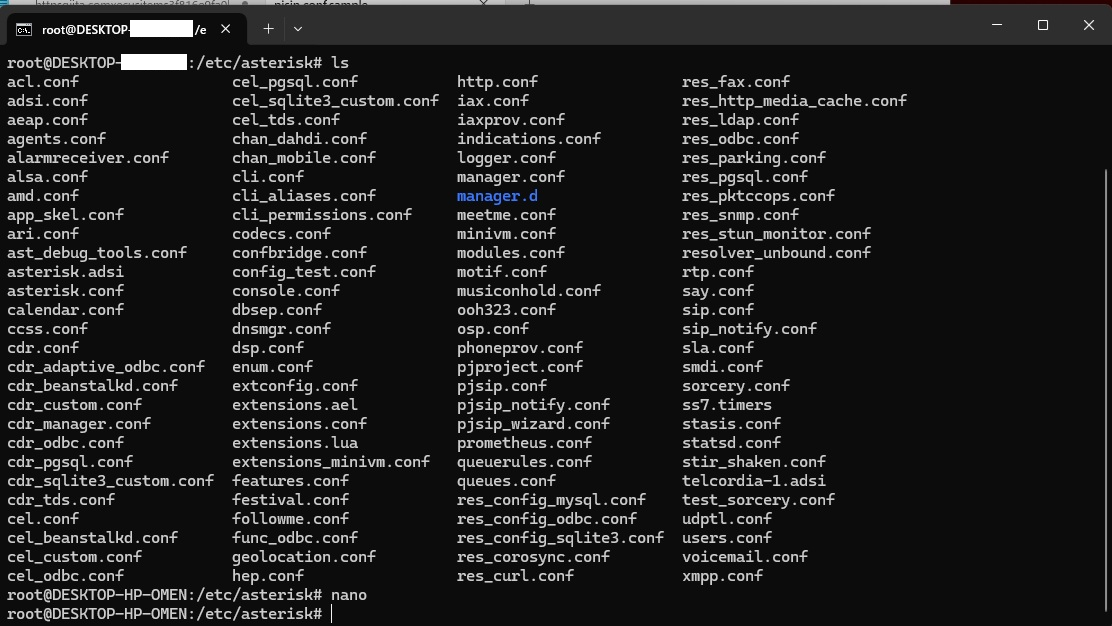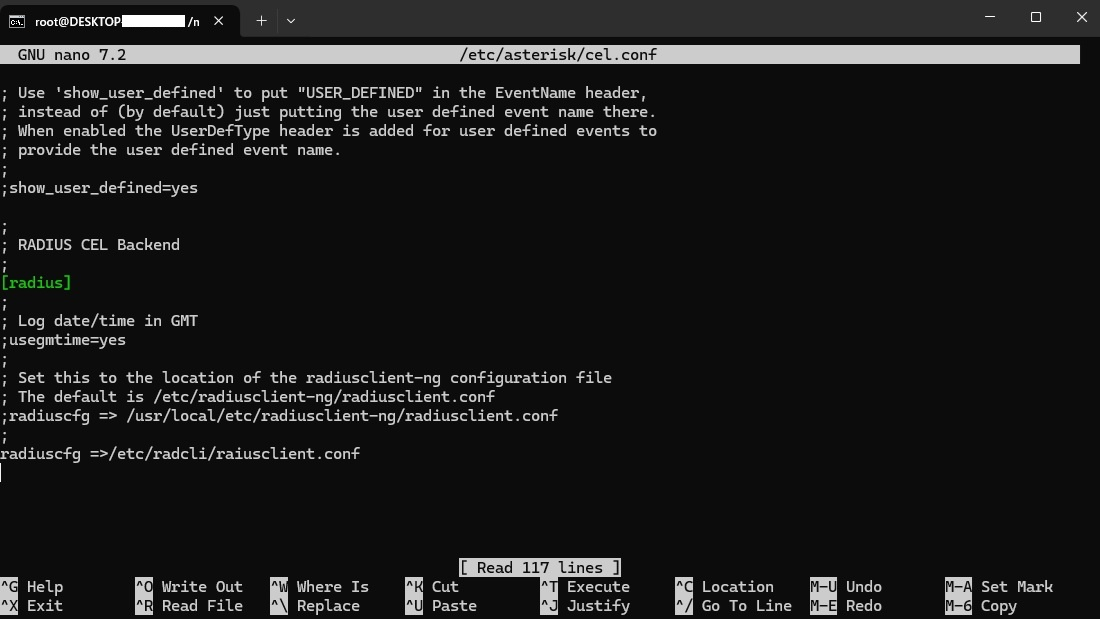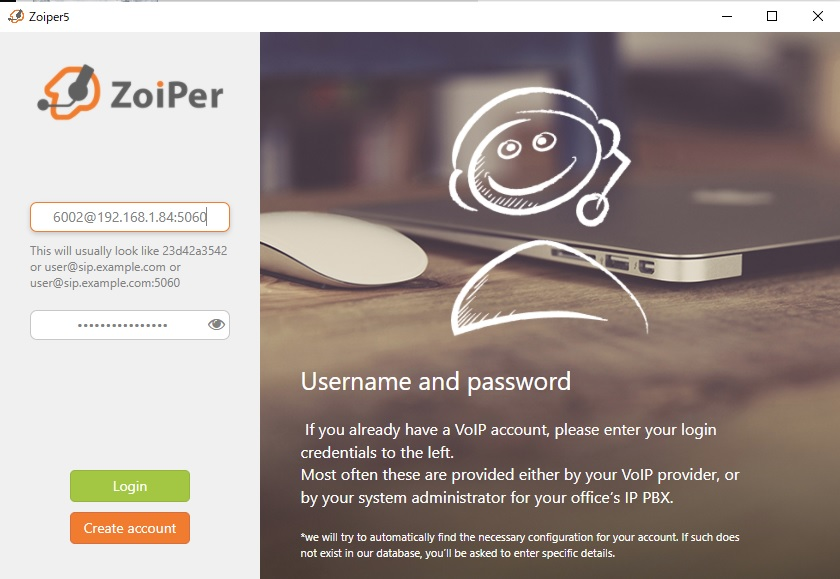Asteriskのコンフィグ
-
コンフィグファイル確認
- /etc/asterisk配下にコンフィグは97ファイルあり
- コンフィグファイル編集のためdir移動
cd /etc/asterisk
- dirごとバックアップ(編集前に念ため)
cp -r /etc/asterisk /etc/asterisk_backup
Asterisk基本設定ガイドでは・・
以下2つのコンフィグを設定すれば内線電話レベルは動くようなので
・pjsip.conf
・extensions.conf
- pjsip.confをnanoで編集
root@DESKTOP:/etc/asterisk#nano pjsip.conf
※スミマセン、pjsip.confのnanoスクショなく上記画面は別物参考用です
- 以下をalt+6でコピー、ctl+Uでペースト
[transport-udp]
type=transport
protocol=udp ;udp,tcp,tls,ws,wss,flow
bind=0.0.0.0
[6001]
type=endpoint
transport=transport-udp
context=default
disallow=all
allow=ulaw
allow=gsm
auth=6001
aors=6001
rewrite_contact = yes
[6001]
type=auth
auth_type=userpass
password=6001
username=6001
[6001]
type=aor
max_contacts=1
[6002]
type=endpoint
transport=transport-udp
context=default
disallow=all
allow=ulaw
allow=gsm
auth=6002
aors=6002
rewrite_contact = yes
[6002]
type=auth
auth_type=userpass
password=6002
username=6002
[6002]
type=aor
max_contacts=1
- nanoをctl+XでExit、Yで上書き、pjsip.conf編集終わり
root@DESKTOP:/etc/asterisk#nano pjsip.conf
root@DESKTOP:/etc/asterisk#
- extensions.confをnanoで編集、注意!extension s です
root@DESKTOP:/etc/asterisk#nano extensions.conf
- 同じく以下をalt+6コピー、ctl+Uペースト、nano編集終わり
[default]
exten => 6001,1,Answer()
exten => 6001,2,Playback(beep)
exten => 6001,3,Hangup()
exten => 6002,1,Answer()
exten => 6002,2,Playback(beep)
exten => 6002,3,Hangup()
コンフィグ設定終わり
- Asteriskを再起動
systemctl restart asterisk
- 念のためAsterisk起動のステータス確認
systemctl status asterisk
asterisk.service - Asterisk PBX
Loaded: loaded
Active: active (running) since........... (省略)
Zoiperで内線電話をかける
-
SIPクライアントソフトZoiperをダウンロードしインストール
- 内線電話用Winマシン:UserPCを準備
- この時点最新バージョン:Zoiper5_Installer_v5.6.6
-
ZoiperをAsteriskへレジストリする
-
IPアドレスをセット要なのでipconfigで調べる
C:\Usersxxxx\ipconfig /all
-
Ubuntu=WSL2=Win11はClass C Private address: 192.168.1.84
-
Zoiperで 6001@192.168.1.84:5060 をセット
残念ながら・・
SIP UDP が Not found となりレジストリ失敗
AsteriskをWSL2でセットアップした手順ー3・・に続く
AsteriskをWSL2でセットアップした手順ー1・・に戻る