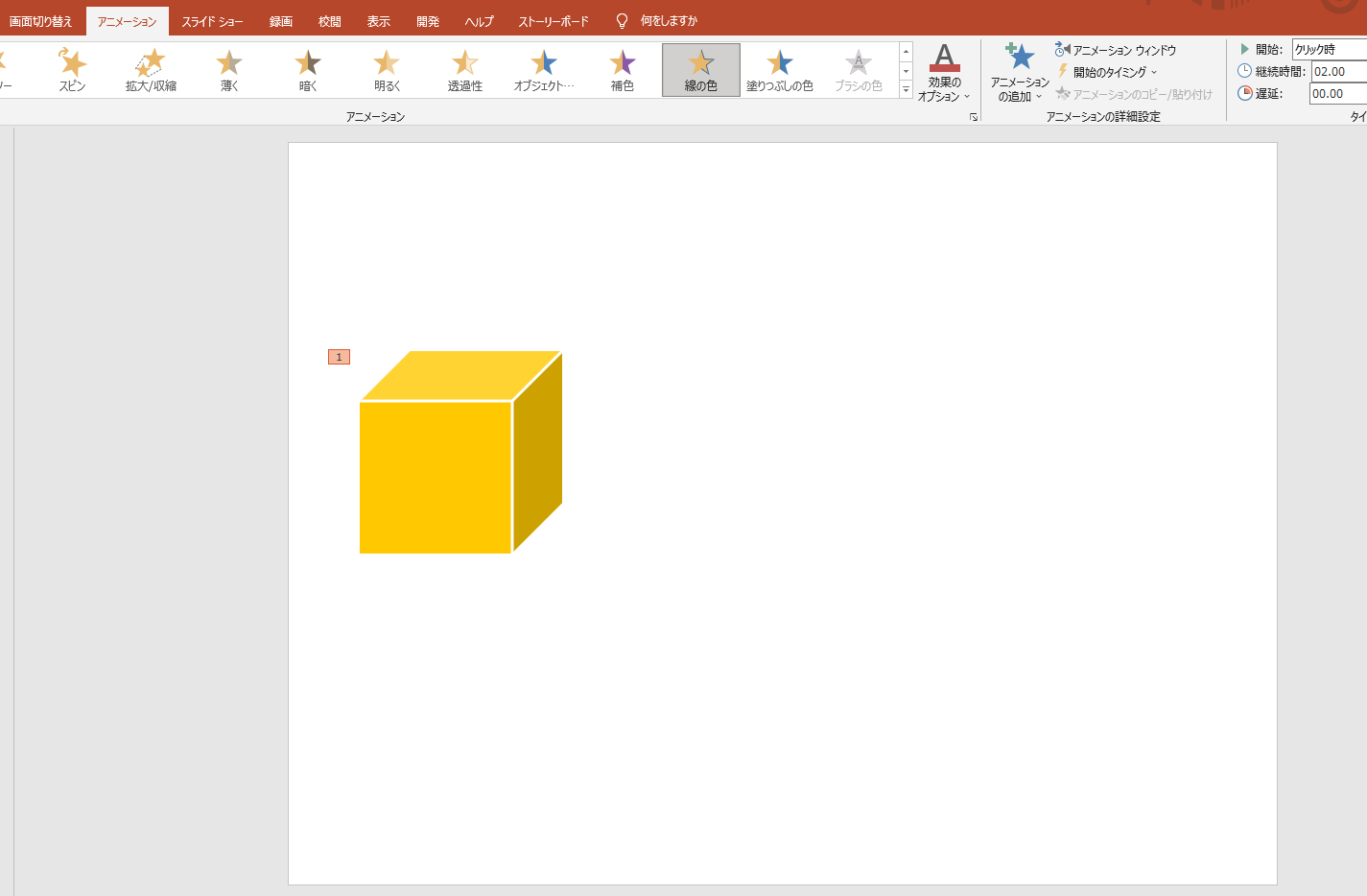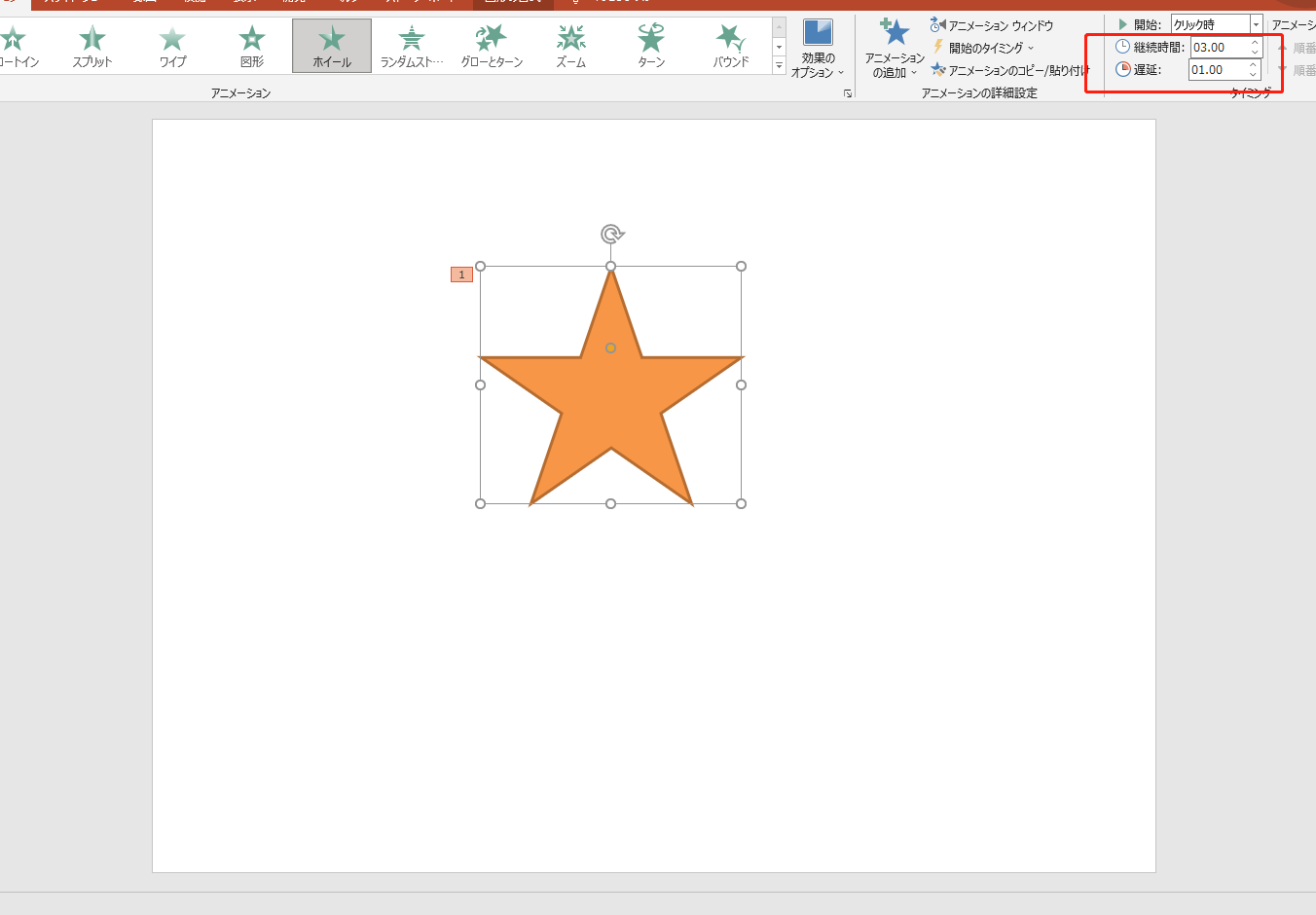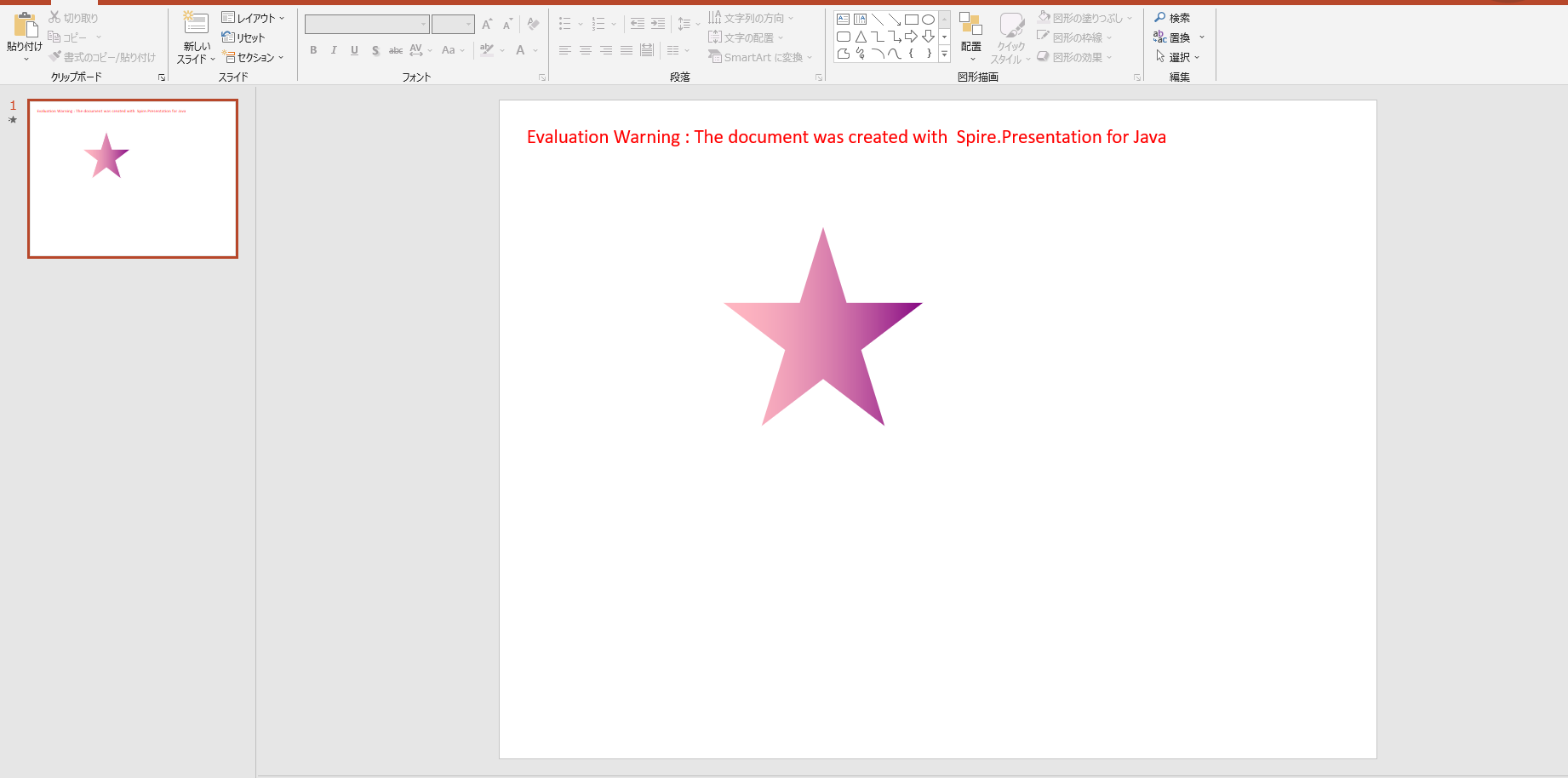背景
PowerPointスライドは形状にアニメーション効果を設定することができます。よく見られるアニメーション効果は組み込まれた固定タイプで、つまり、アニメーション効果とパスは事前設定された固定テンプレートですが、アニメーション効果を設計する場合、ユーザーは自分の好みに応じてアニメーションモーションパスを定義してアニメーション効果をカスタマイズすることもできます。以下では、Javaバックエンドプログラムコードを使用して、PowerPointにアニメーション効果を追加する方法を示します。もちろんプリセットアニメーションとアニメーション効果をカスタマイズする方法が含まれています。
テスト環境には次のものが含まれます。
ターゲットテストドキュメント:Power Point 2013
コンパイル環境:IntelliJ IDEA 2018
JDKバージョン:1.8.0
PowerPointライブラリのバージョン:Spire.Presentation.jar 5.1.0
注:このPowerPointライブラリを介してアニメーションタイプ(AnimationEffectType)を追加する場合、約150の異なるタイプを追加できます。
Javaコード一覧
1. プリセットアニメーション効果を追加する
a. 新しいPowerPointドキュメントを作成し、図形を追加し、アニメーション効果を設定する
import com.spire.presentation.*;
import com.spire.presentation.drawing.FillFormatType;
import com.spire.presentation.drawing.animation.AnimationEffectType;
import java.awt.*;
import java.awt.geom.Rectangle2D;
public class AddAnimationToShape {
public static void main(String[]args) throws Exception{
//PowerPointドキュメントを作成する
Presentation ppt = new Presentation();
//スライドを取得する
ISlide slide = ppt.getSlides().get(0);
//スライドに図形を追加する
IAutoShape shape = slide.getShapes().appendShape(ShapeType.CUBE, new Rectangle2D.Double(50, 150, 150, 150));
shape.getFill().setFillType(FillFormatType.SOLID);
shape.getFill().getSolidColor().setColor(Color.orange);
shape.getShapeStyle().getLineColor().setColor(Color.white);
//形状をアニメーション化する
slide.getTimeline().getMainSequence().addEffect(shape, AnimationEffectType.CHANGE_LINE_COLOR);
//ドキュメントを保存する
ppt.saveToFile("AddAnimationToShape.pptx", FileFormat.PPTX_2013);
}
}
b. 既存のPowerPointドキュメントをロードし、形状アニメーション効果を取得し、アニメーション効果を設定します。ここでは、アニメーションの繰り返しの種類、回数、継続時間、遅延時間など、より詳細なアニメーション設定を行うことができます。
import com.spire.presentation.*;
import com.spire.presentation.drawing.animation.AnimationEffect;
public class RepeatAnimation {
public static void main(String[] args) throws Exception{
//テストドキュメントをロードする
Presentation ppt = new Presentation();
ppt.loadFromFile("C:\\Users\\Administrator\\Desktop\\test.pptx");
//一番目のスライドを取得する
ISlide slide = ppt.getSlides().get(0);
//スライドの一番目のアニメーション効果を取得する
AnimationEffect animation = slide.getTimeline().getMainSequence().get(0);
//アニメーション効果ループの再生タイプ、時間、継続時間、遅延時間を設定する
animation.getTiming().setAnimationRepeatType(AnimationRepeatType.Number);
animation.getTiming().setRepeatCount(2);//繰り返し回数を設定する
animation.getTiming().setDuration(2);//継続時間を設定する
animation.getTiming().setTriggerDelayTime(2);//遅延時間を設定する
//animation.getTiming().setAnimationRepeatType(AnimationRepeatType.UtilEndOfSlide);//スライドショーの最後までループするようにアニメーションを設定する
//animation.getTiming().setAnimationRepeatType(AnimationRepeatType.UtilNextClick);//次のクリックまでループするようにアニメーションを設定する
//結果ドキュメントを保存する
ppt.saveToFile("RepeatAnimation.pptx", FileFormat.PPTX_2013);
ppt.dispose();
}
}
2. カスタムアニメーション効果を追加する
import com.spire.presentation.*;
import com.spire.presentation.collections.CommonBehaviorCollection;
import com.spire.presentation.drawing.FillFormatType;
import com.spire.presentation.drawing.animation.*;
import java.awt.*;
import java.awt.geom.Point2D;
public class CustomAnimationPath {
public static void main(String[] args) throws Exception {
//空白のPowerPointドキュメントを作成する
Presentation ppt = new Presentation();
//最初のスライドを取得する(新しいスライドドキュメントには、デフォルトですでに1つのスライドが含まれている)
ISlide slide = ppt.getSlides().get(0);
//スライドに図形を追加する
IAutoShape shape = slide.getShapes().appendShape(ShapeType.FIVE_POINTED_STAR,new Rectangle(180, 100, 170, 170));
shape.getFill().setFillType(FillFormatType.GRADIENT);
shape.getFill().getGradient().getGradientStops().append(0, KnownColors.LIGHT_PINK);
shape.getFill().getGradient().getGradientStops().append(1, KnownColors.PURPLE);
shape.getShapeStyle().getLineColor().setColor(Color.white);
//アニメーション効果を追加し、アニメーション効果の種類をPATH_USER(カスタムタイプ)に設定する
AnimationEffect effect = slide.getTimeline().getMainSequence().addEffect(shape, AnimationEffectType.PATH_USER);
//カスタムアニメーションのCommonBehaviorコレクションを入手する
CommonBehaviorCollection commonBehaviorCollection = effect.getCommonBehaviorCollection();
//アニメーションアクションのモーション開始点とパスモードを設定する
AnimationMotion motion = (AnimationMotion)commonBehaviorCollection.get(0);
motion.setOrigin(AnimationMotionOrigin.LAYOUT);
motion.setPathEditMode(AnimationMotionPathEditMode.RELATIVE);
//モーションパスを設定する
MotionPath motionPath = new MotionPath();
motionPath.addPathPoints(MotionCommandPathType.MOVE_TO,new Point2D.Float[]{new Point2D.Float(0,0)},MotionPathPointsType.CURVE_AUTO,true);
motionPath.addPathPoints(MotionCommandPathType.LINE_TO,new Point2D.Float[]{new Point2D.Float(0.1f,0.1f)},MotionPathPointsType.CURVE_AUTO,true);
motionPath.addPathPoints(MotionCommandPathType.LINE_TO,new Point2D.Float[]{new Point2D.Float(-0.1f,0.2f)},MotionPathPointsType.CURVE_AUTO,true);
motionPath.addPathPoints(MotionCommandPathType.END,new Point2D.Float[]{},MotionPathPointsType.CURVE_AUTO,true);
//モーションパスをアニメーションに設定する
motion.setPath(motionPath);
//ドキュメントを保存する
ppt.saveToFile("result.pptx", FileFormat.PPTX_2013);
ppt.dispose();
}
}
以上は今回のPowerPointにアニメーション効果を追加する方法でした、最後まで読んでいただきありがとうございます、ではまた!