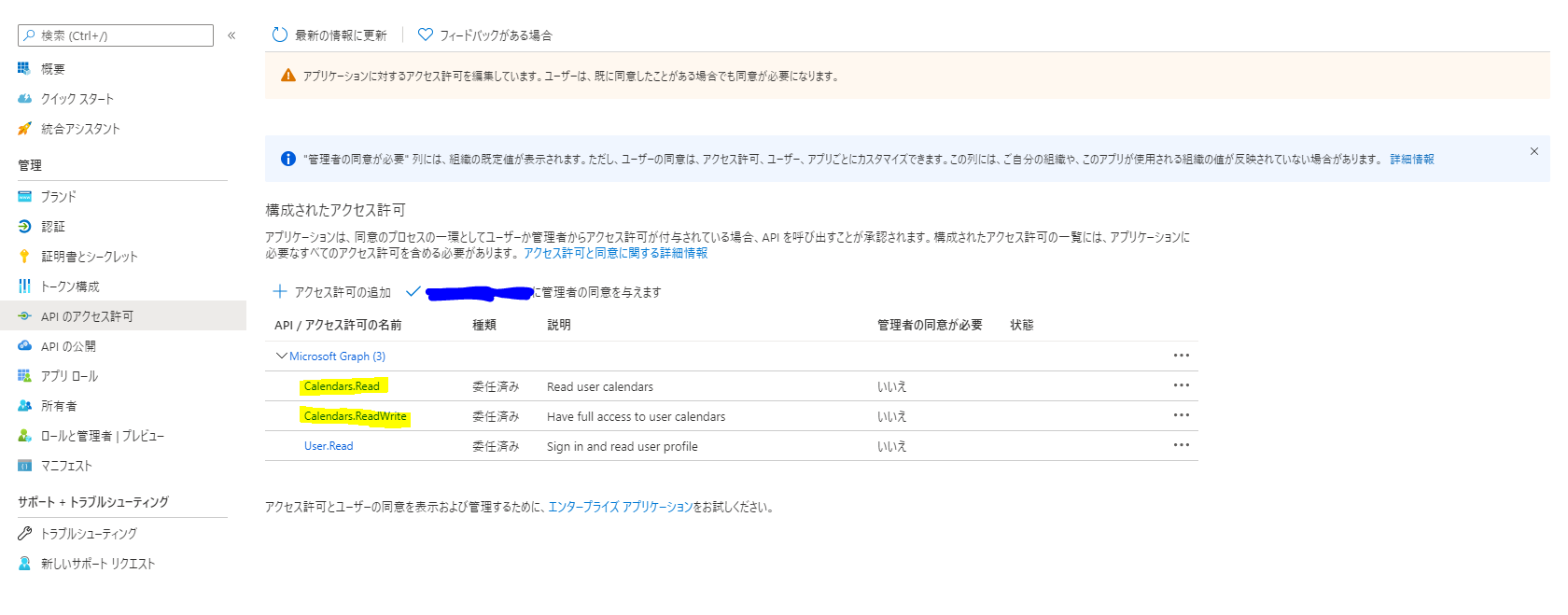経緯
kintoneのOutlookを連携してスケジュール管理をしたい。
けど検索して出てくる記事が古いため、アレンジしてなるべく最新のものに対応する。
要するに「Outlook連携 - kintoneからOutlookスケジュールを登録しよう!!」のOutlook連携をほぼサンプルのまま使っていたのだけど、先日急に動かなくなったので最新化対応したいということ。
やりたいこと
- MSAL v2 に対応してkintoneとOutlookのスケジュールを連携させたい。
- kintone UI Component v1 対応したUIを構築したい。
- FullCalendar.js を導入してカレンダー表示させたい。
参考サンプル
こちらの2つのサンプルを参考にOutlook連携カスタマイズを行います。
- Outlook連携 - kintoneからOutlookスケジュールを登録しよう!!
- クイックスタート: PKCE 対応の承認コード フローを使用して JavaScript SPA 内でユーザーをサインインさせ、アクセス トークンを取得する
今回(本記事)のゴール
MS Graphを使用してOutlookスケジュールを取得
記事一覧
- #01.ボタンを表示
- #02.サインイン
- #03.サインアウトとボタン表示制御
- MS Graphを使用してOutlookスケジュールを取得 ← 当記事
実装
Microsoftのサンプルを流用します。
javascript
- https://js.cybozu.com/jquery/3.3.1/jquery.min.js
- https://unpkg.com/kintone-ui-component/umd/kuc.min.js
- https://alcdn.msauth.net/browser/2.13.1/js/msal-browser.js
- authConfig.js
- authPopup.js
- graphConfig.js ← ★追加
- graph.js ← ★追加
- buttonSettings.js
- ui.js
css
- buttons.css
Azure AD の設定
スケジュールの取得に calendarview を使用するため、APIのアクセス許可に「Calendar.Read」と「Calendar.ReadWrite」を追加します。
参考:https://docs.microsoft.com/ja-jp/graph/api/user-list-calendarview?view=graph-rest-1.0&tabs=http
Outlookのスケジュールを取得するためのエンドポイントの設定内容を記述します。
calendarviewには必須パラメータがあるので、必要な情報をひとまとめにし、エンドポイントURLを作成して返してくれる関数も追加しておきます。
日付は初期値を設定しています。確認用などで適宜入力してください。
ヘッダーにタイムゾーンを追加していますが、こちらは任意で設定してください。
let graphConfig = {
// カレンダー取得設定
graphCalView: {
url: 'https://graph.microsoft.com/v1.0/me/calendarview',
tokenRequest: {
scopes: ['Calendars.Read', 'Calendars.ReadWrite'],
forceRefresh: false
},
headers: {
'Content-Type': 'application/json',
'Prefer': "outlook.timezone=\"Tokyo Standard Time\", outlook.body-content-type=\"text\""
},
startPalam: 'startDateTime',
startDate: '2021/04/01',
startTime: 'T00:00:00.000Z',
endPalam: 'endDateTime',
endDate: '2021/04/01',
endTime: 'T23:59:59.999Z',
},
// カレンダー取得のためのURLを取得
getCalViewEndpoint: function () {
return this.graphCalView.url + '?' + this.graphCalView.startPalam + '=' + this.graphCalView.startDate + this.graphCalView.startTime + '&' + this.graphCalView.endPalam + '=' + this.graphCalView.endDate + this.graphCalView.endTime;
}
};
graph.jsはトークンの他にヘッダーを追加できるようにします。
コールバック用にスケジュール取得後に動く関数を追加しておきます。
現状は確認のためにコンソールに結果を返すようにしておきます。
let graphService = {
callMSGraph: function (endpoint, token, header, callback) {
const headers = new Headers();
const bearer = `Bearer ${token}`;
// ヘッダー追加
headers.append('Authorization', bearer);
for (let key of Object.keys(header)) {
headers.append(key, header[key]);
}
const options = {
method: "GET",
headers: headers
};
console.log('request made to Graph API at: ' + new Date().toString());
fetch(endpoint, options)
.then(response => response.json())
.then(response => callback(response, endpoint))
.catch(error => console.log(error));
},
// Outlookスケジュール取得
getEvent: function (data, endpoint) {
console.log(endpoint);
console.log(data);
}
}
authPopup.jsにgrach.jsのcallMSGraphの呼び出しを追加します。
let authPopupService = {
...
// Outlookイベントを取得する
getEvent: function () {
this.getTokenPopup(graphConfig.graphCalView.tokenRequest)
.then(function (response) {
graphService.callMSGraph(graphConfig.getCalViewEndpoint(), response.accessToken, graphConfig.graphCalView.headers, graphService.getEvent);
}).catch(function (error) {
console.log(error);
});
}
...
}
予定を取得するためのボタンを追加し、今回追加した処理を登録します。
// サインイン後のボタン表示設定
uiSignedCreateForIndex: function (kintoneHeaderSpace) {
...
// 予定を取得ボタン
this.data.ui.btnSignOut = this.createButton(this.setting.ui.buttons.getEvent, this.setting.i18n.button);
this.data.ui.btnSignOut.addEventListener('click', function (event) {
authPopupService.getEvent();
});
this.data.ui.HeaderSigned.appendChild(this.data.ui.btnSignOut);
...
},
「予定を取得」ボタンをヘッダーに表示するために設定を追加します。
...
setting: {
lang: 'ja',
i18n: {},
ui: {
buttons: {
signIn: {
text: 'signIn',
type: 'submit',
className: 'header-not-signed'
},
signOut: {
text: 'signOut',
type: 'normal',
className: 'header-signed'
},
getEvent: {
text: 'getEvent',
type: 'submit',
className: 'header-signed'
},
sendEvent: {
text: 'addEvent',
type: 'submit',
className: 'header-signed'
}
}
}
},
...
確認
ボタンが表示されているので押下してみます。
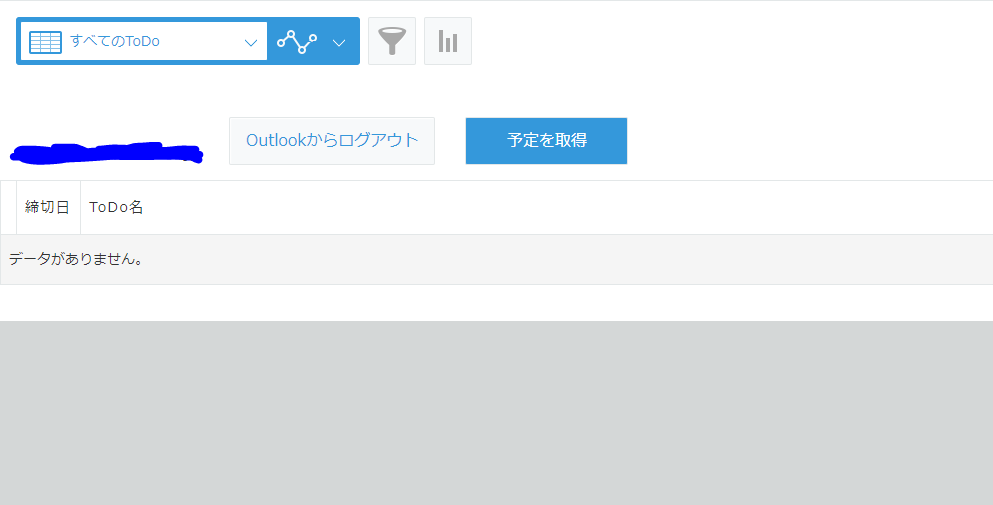
コンソールを確認してスケジュールのデータがjson形式で取得できていたらOKです。
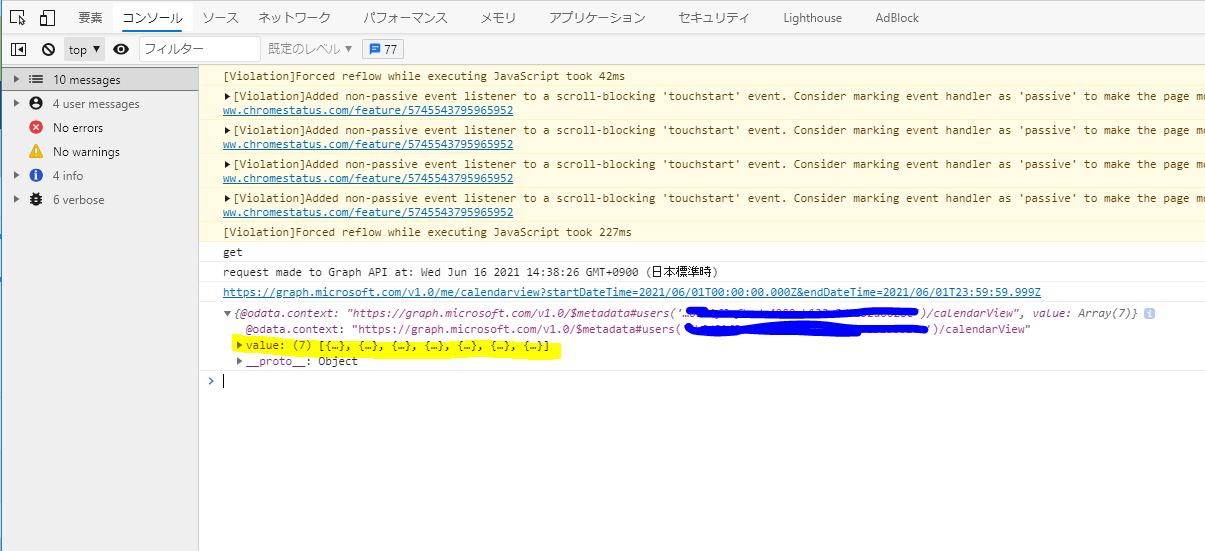
次回
取得したOutlookスケジュールをkintoneに登録