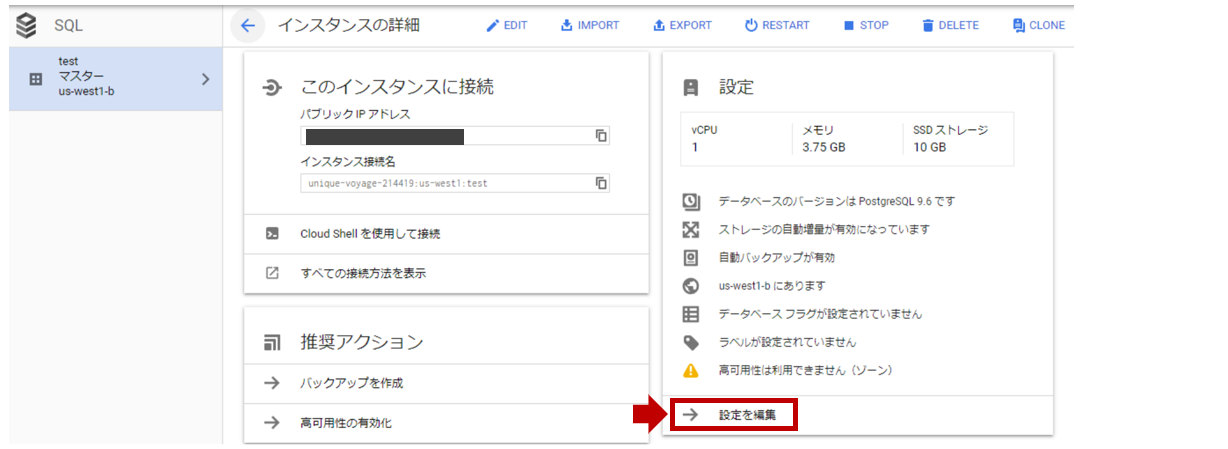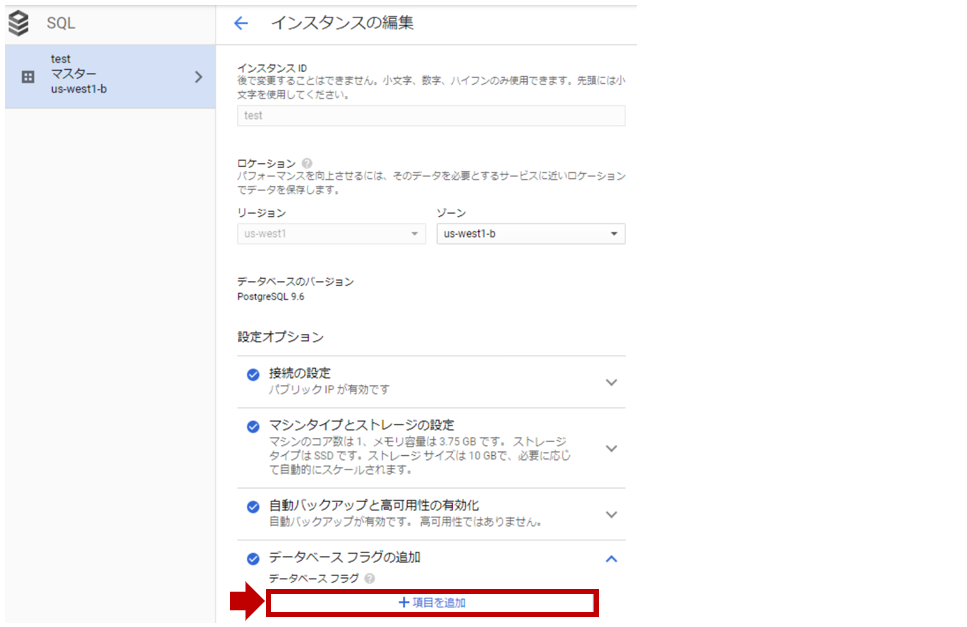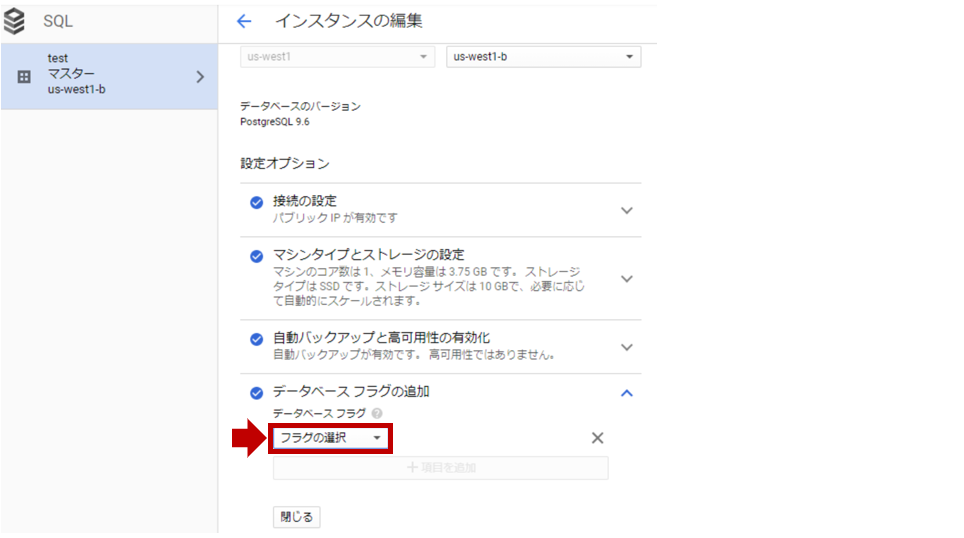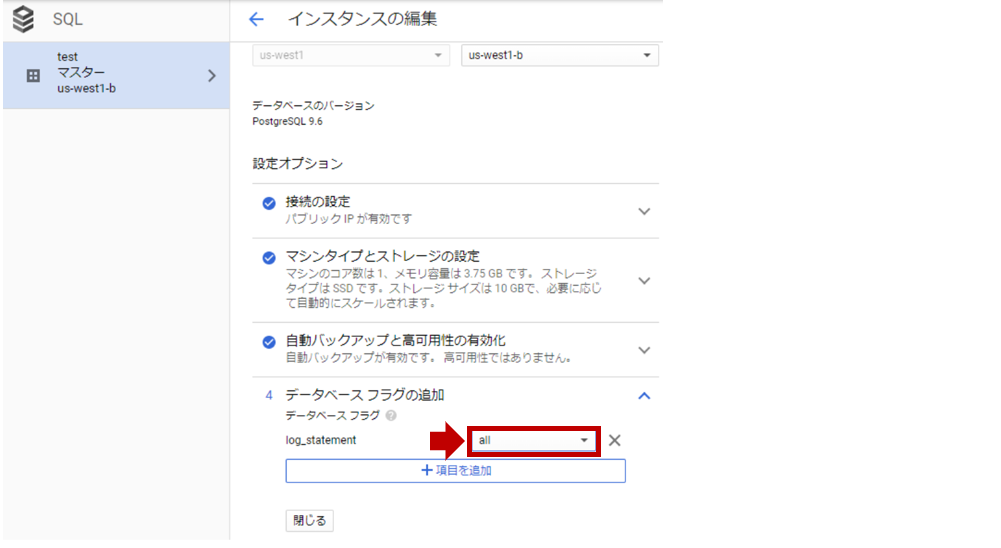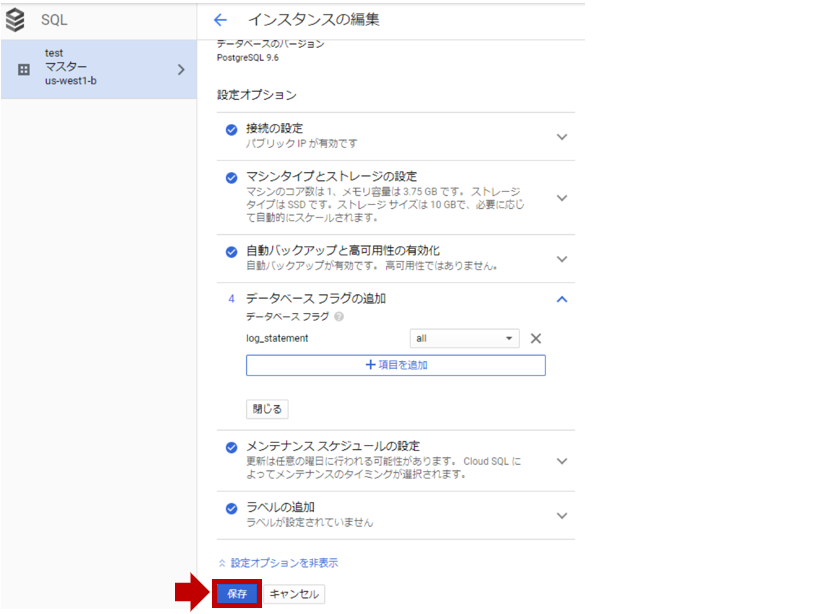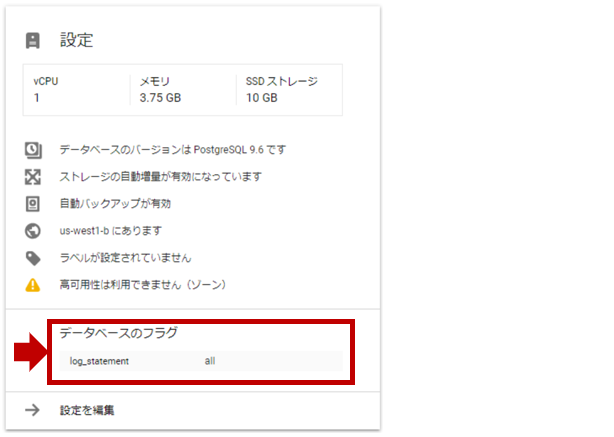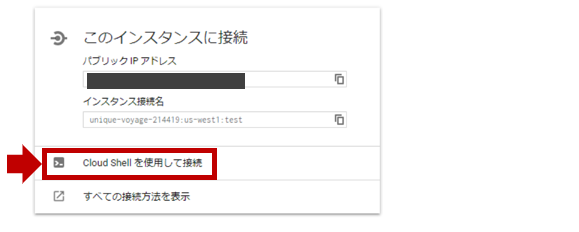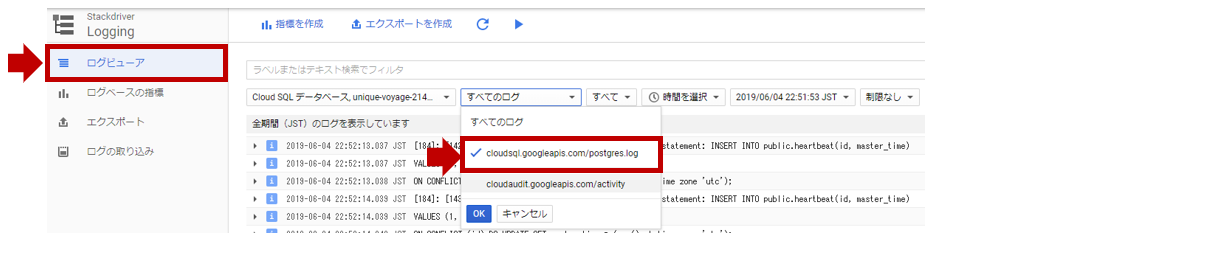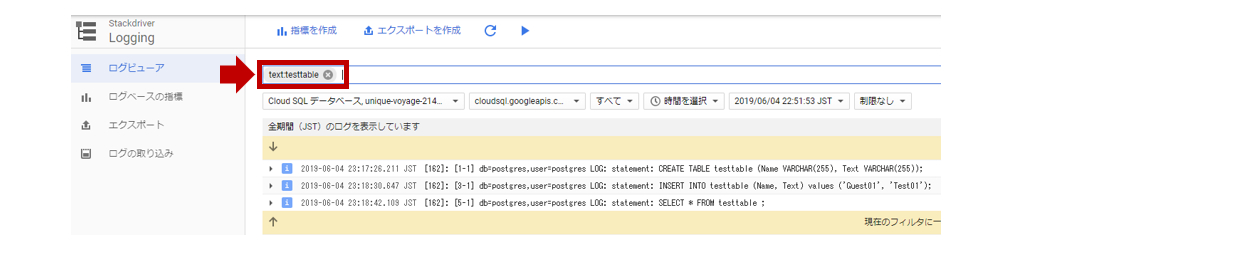はじめに
CloudSQLのSQLクエリの実行内容を監査出来ないか検証したので、備忘録で記事にしてみました!
※CloudSQLは、MySQLまたはPostgreSQLのマネージドDBサービスです。(AWSでいうところのRDSですね)
【参考】
・CloudSQLとは
利用環境
| product | version | region | database_id | table name |
|---|---|---|---|---|
| PostgreSQL | 9.6 | us-west1 | test | testtable |
やりたいこと
CloudSQLに格納されている機密情報に対して、不正なSQLクエリが実行されていないか監査したい。
設定方法
【参考】
・データベース フラグを構成する
・log_statement
動作確認
Welcome to Cloud Shell! Type "help" to get started.
Your Cloud Platform project in this session is set to [PROJECT_ID].
Use “gcloud config set project [PROJECT_ID]” to change to a different project.
user@cloudshell:~ ([PROJECT_ID])$ gcloud sql connect test --user=postgres --quiet #作成したDBインスタンスに接続
Whitelisting your IP for incoming connection for 5 minutes...done.
Connecting to database with SQL user [postgres].Password for user postgres: #postgresユーザのパスワードを入力
psql (9.6.13, server 9.6.11)
SSL connection (protocol: TLSv1.2, cipher: ECDHE-RSA-AES128-GCM-SHA256, bits: 128, compression: off)
Type "help" for help.
postgres=> CREATE TABLE testtable (Name VARCHAR(255), Text VARCHAR(255)); #①testtableというテーブルを新規作成
CREATE TABLE
postgres=> INSERT INTO testtable (Name, Text) values ('Guest01', 'Test01'); #②データを適当に投入
INSERT 0 1
postgres=> SELECT * FROM testtable ; #③作成したtesttableから全データを参照
name | text
---------+--------
Guest01 | Test01
(1 row)
-
上記のログのうち最後に実施した
SELECT * FROM testtable;の中身は以下の通りです。
{
insertId: "s=80fd93ba8bdf46e28a8625aba4d6d6aa;i=256b;b=c048e1bb5f6044f9875dd774b312af0f;m=3fc50c74;t=58a802863540d;x=2d634c26fcfd4ebc-0@a4"
logName: "projects/[PROJECT_ID]/logs/cloudsql.googleapis.com%2Fpostgres.log"
receiveTimestamp: "2019-06-04T14:18:48.536405622Z"
resource: {
labels: {
database_id: "[PROJECT_ID]:test"
project_id: "[PROJECT_ID]"
region: "us-west1"
}
type: "cloudsql_database"
}
severity: "INFO"
textPayload: "[162]: [5-1] db=postgres,user=postgres LOG: statement: SELECT * FROM testtable ;"
timestamp: "2019-06-04T14:18:42.109868Z"
}
まとめ
簡単でしたが、GCP CloudSQL(PostgreSQL)のSQL監査は無事取得できました!
MySQLも同様に取得できるようです。
Stackdriverに溜めたSQL監査ログをBigqueryにLoadして、監査業務に活用出来ると良い感じですね^^