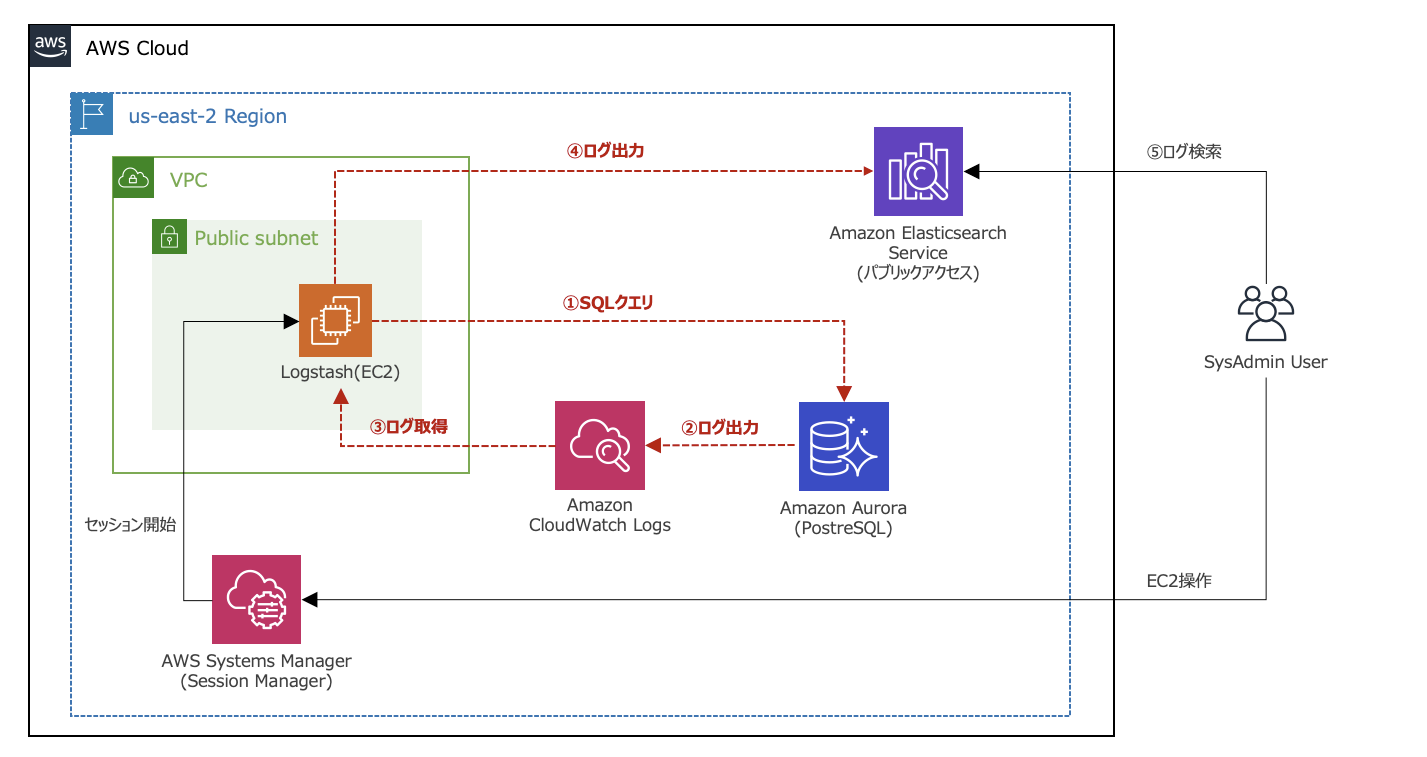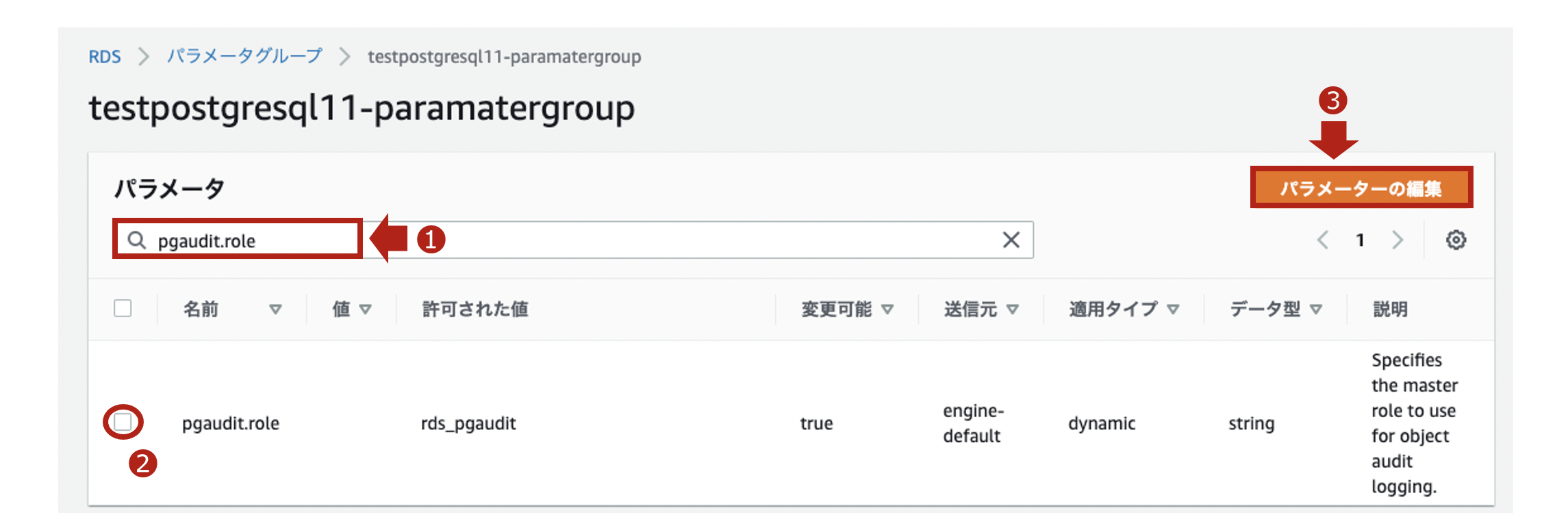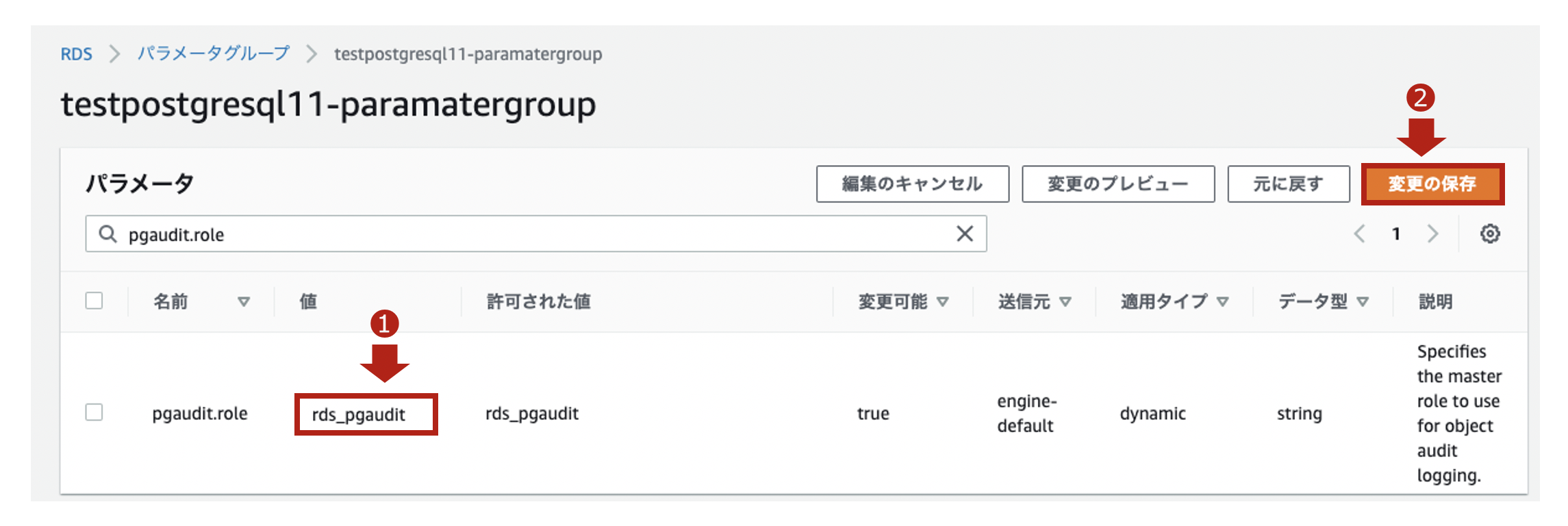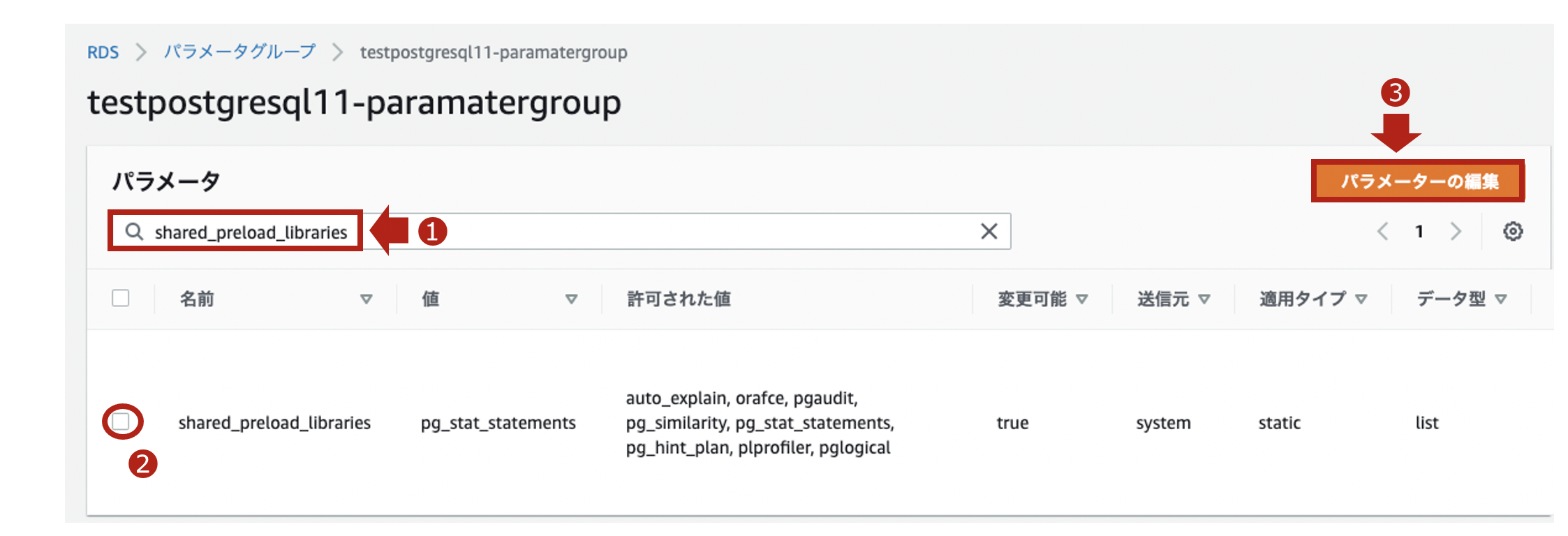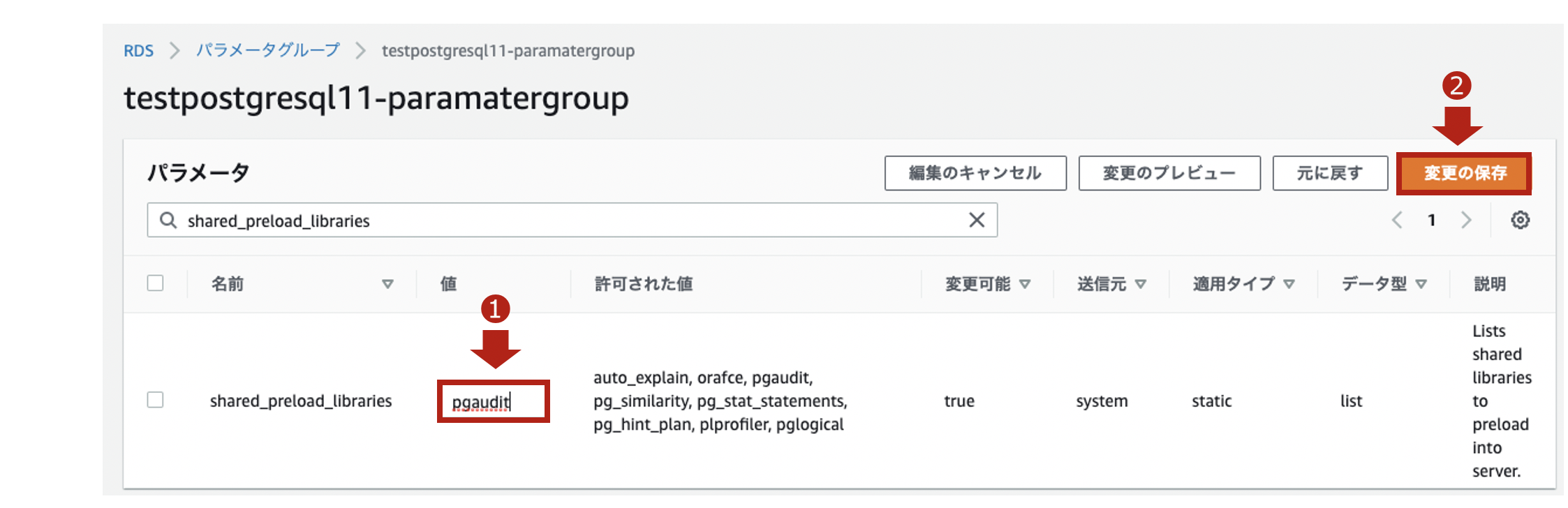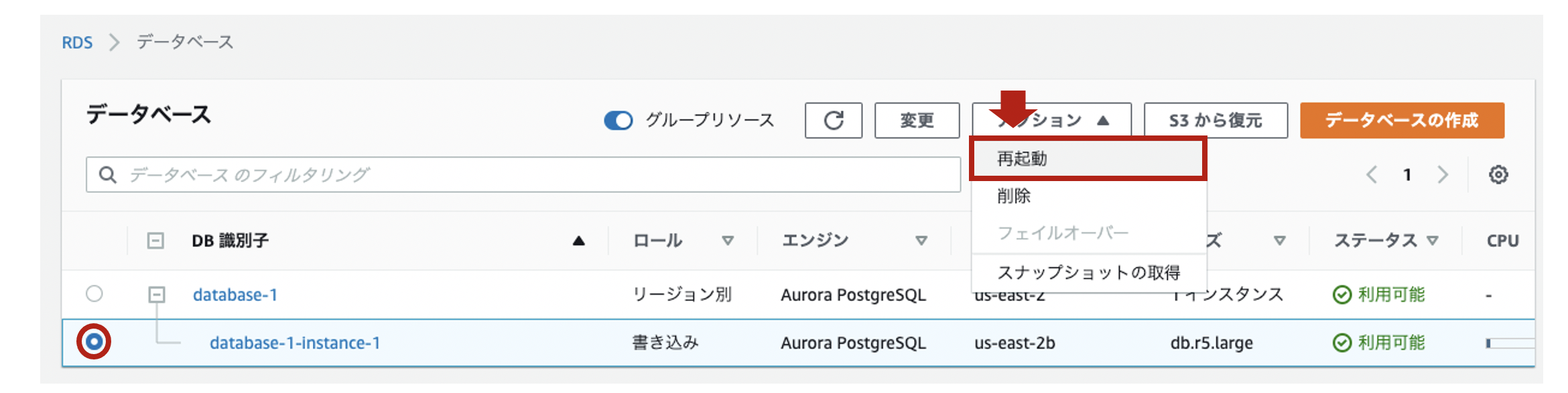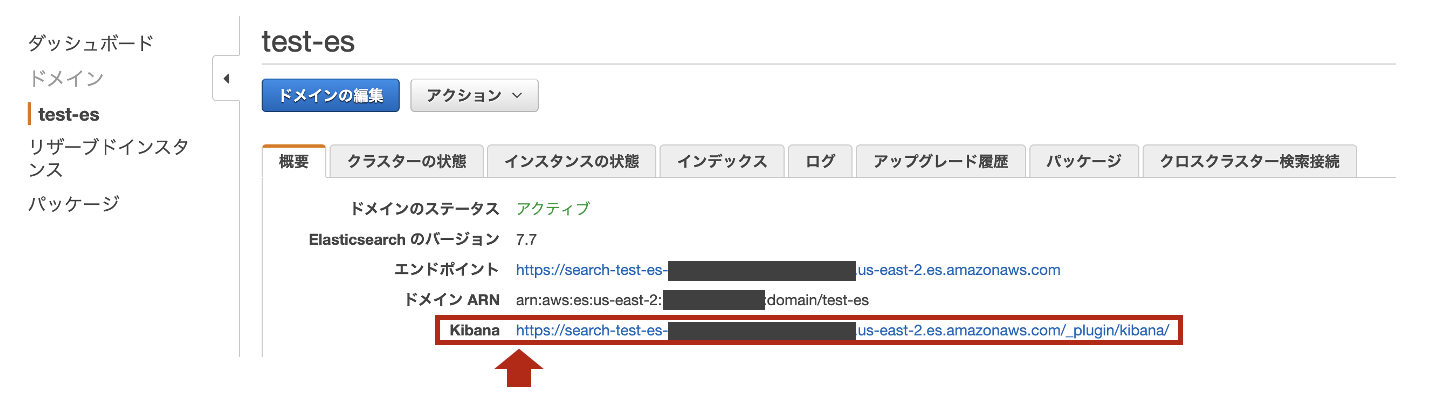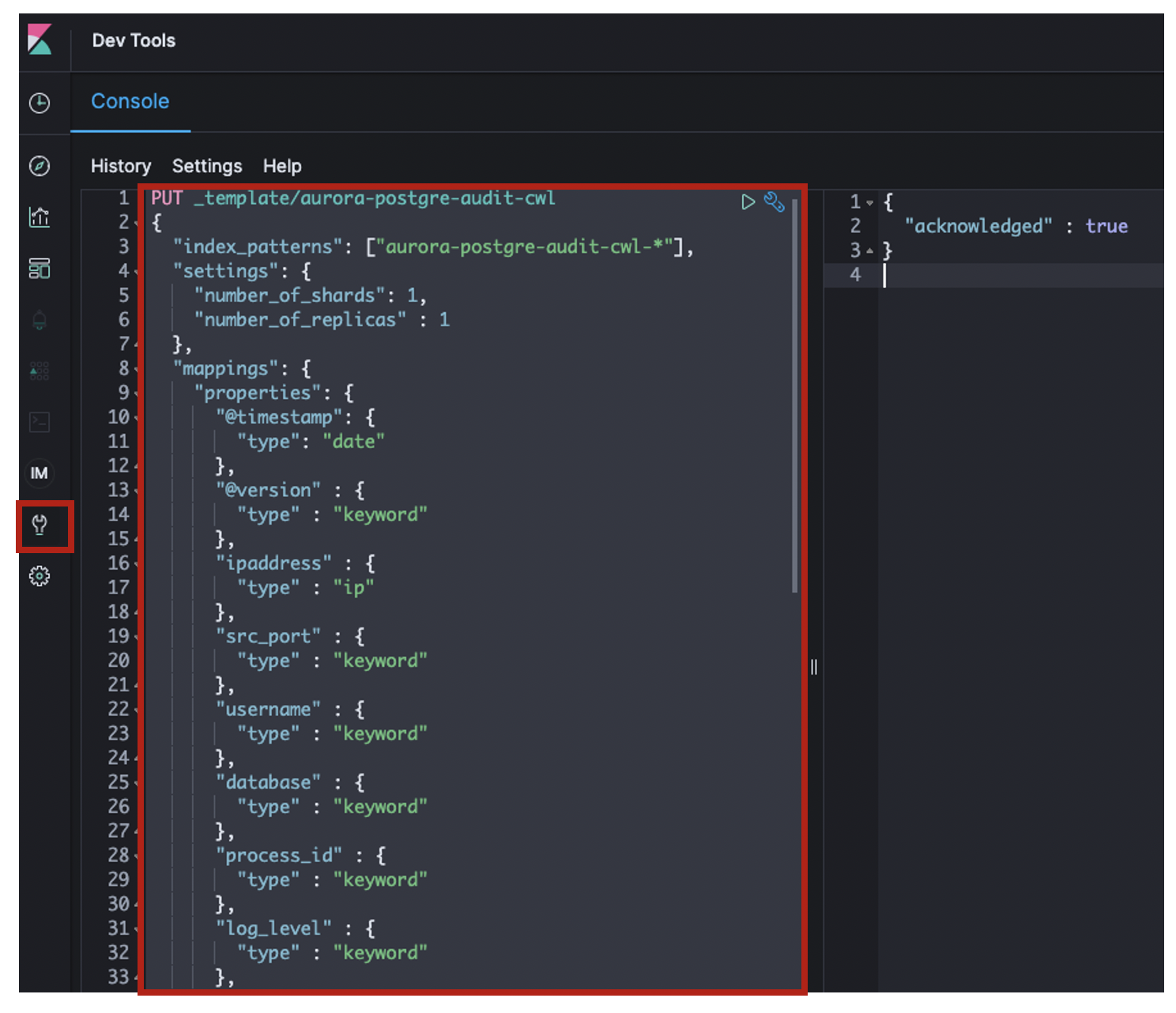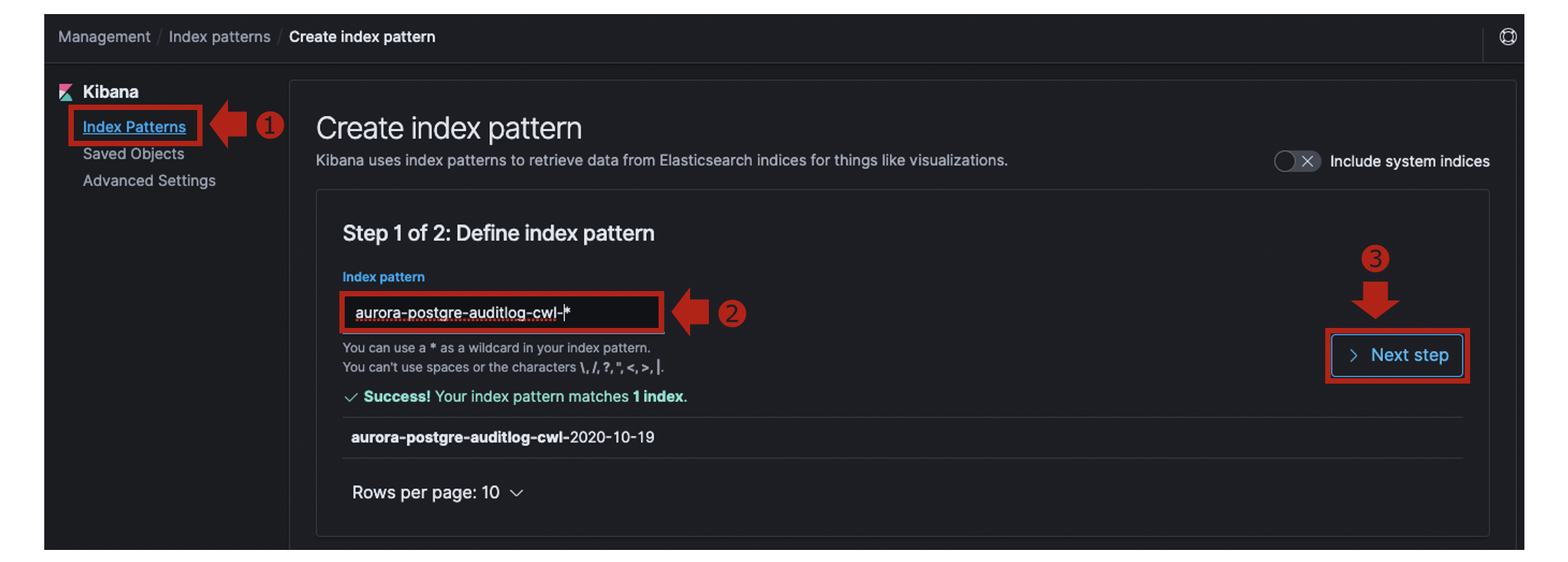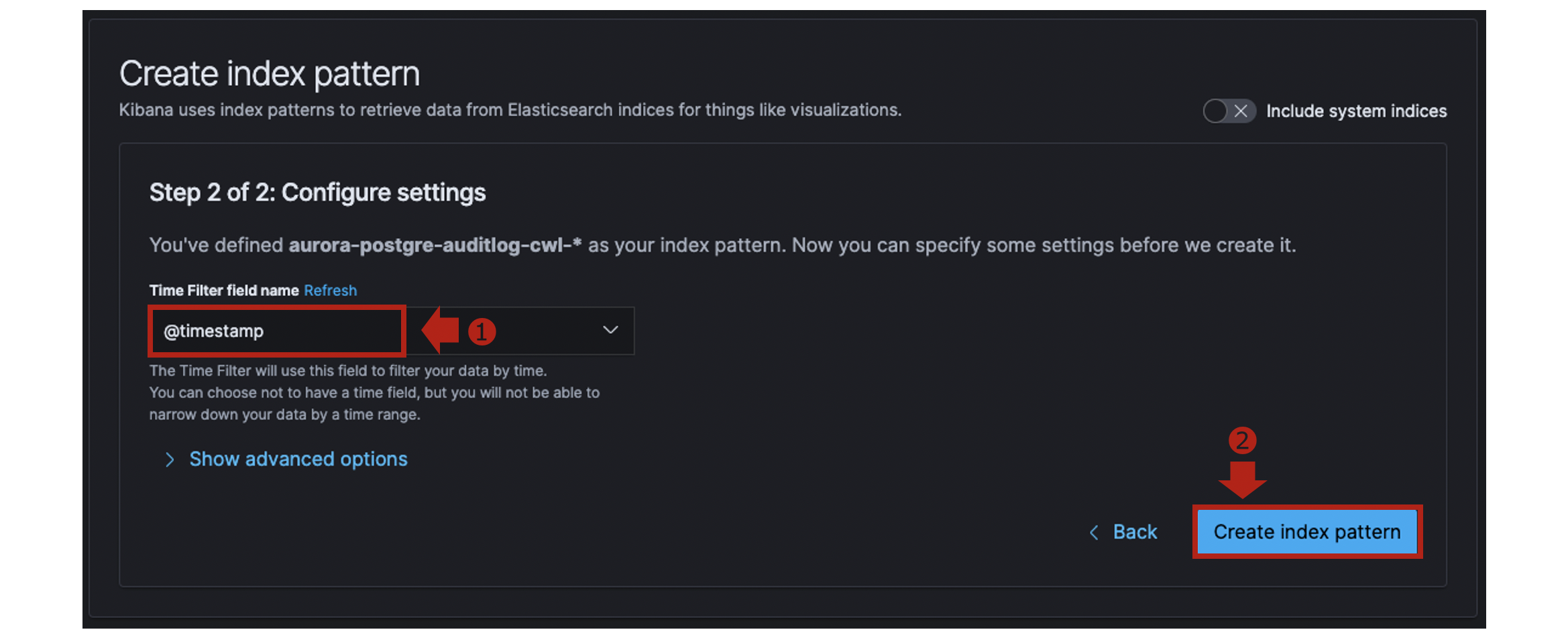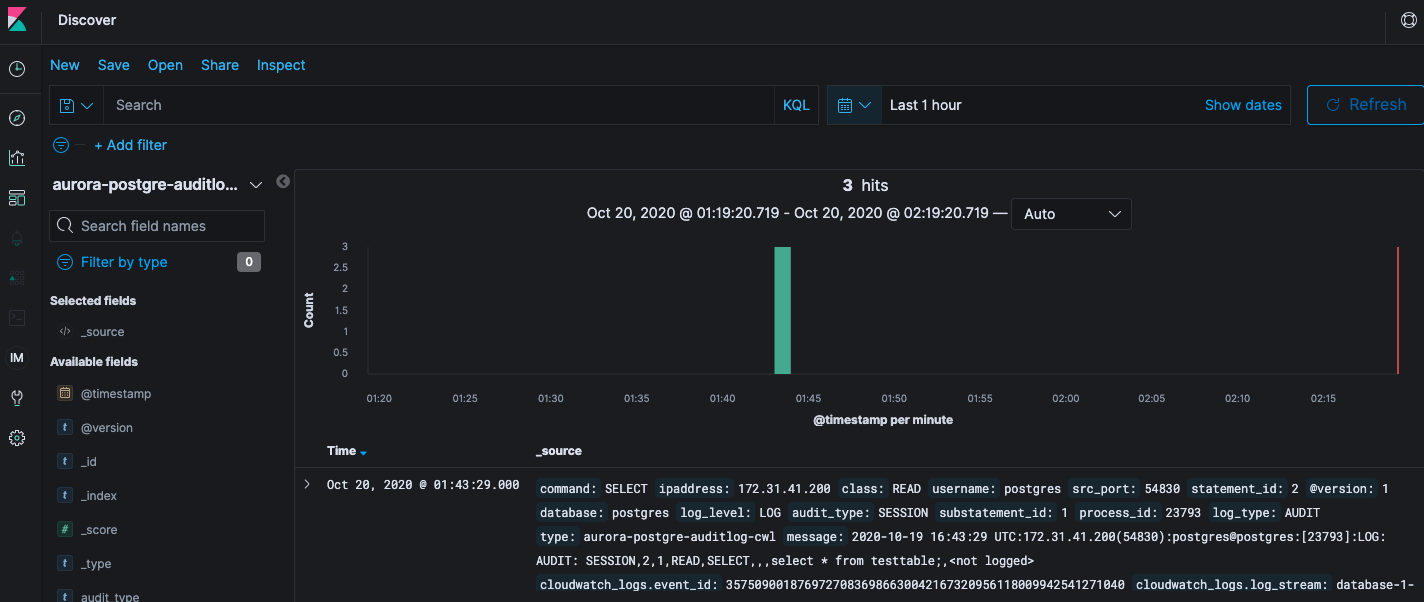はじめに
本投稿は、Aurora PostgreSQLの監査ログをAmazon Elasticsearch Serviceに取り込んでみたという内容になっています。
利用環境
| product | version |
|---|---|
| logstash (OSS版) | 7.7.1 |
| Java (Corretto) | 11.0.8 |
| OS(EC2) | Amazon Linux2 (t3.small) |
| AMI ID | ami-03657b56516ab7912 |
| Elasticsearch | 7.7 (latest) |
| PostgreSQL | 11.6 |
| Region | us-east-2 |
| ※投稿時点における最新版を採用しています。 |
【構成図】
前提条件
- Aurora PostgreSQLのスロークエリログをAmazon ESに取り込んでみたで構築した環境を前提としています。
- 全てのDBコマンド処理は、Auraro PostgreSQLのマスターユーザで実行しています。
実施内容
- 監査ログ出力設定
- 監査ログの確認
- Logstashの設定
- Kibanaでの設定
1. 監査ログ出力設定
- まず、rds_pgauditという特定のデータベースロールを作成します。
- [Systems Manager] > [Session Manager]からLogstash用のEC2に接続します。
- EC2から以下のコマンド操作でDBに接続し、CREATE ROLEコマンドでrds_pgauditを作成します。
※ EC2からPostgreSQLにTCP5432で通信許可されている状態としています。
$ psql -h [Auroraのエンドポイント] -U [マスターユーザ名]
Password for user postgres: xxxxxxxxxxx(パスワード)
psql (9.2.24, server 11.6)
WARNING: psql version 9.2, server version 11.0.
Some psql features might not work.
SSL connection (cipher: ECDHE-RSA-AES256-GCM-SHA384, bits: 256)
Type "help" for help.
postgres=> CREATE ROLE rds_pgaudit;
CREATE ROLE
postgres=>
postgres=> \du
List of roles
Role name | Attributes | Member of
---------------------------+------------------------------------------------+--------------------------------------------------------------
pg_execute_server_program | Cannot login | {}
pg_monitor | Cannot login | {pg_read_all_settings,pg_read_all_stats,pg_stat_scan_tables}
pg_read_all_settings | Cannot login | {}
pg_read_all_stats | Cannot login | {}
pg_read_server_files | Cannot login | {}
pg_signal_backend | Cannot login | {}
pg_stat_scan_tables | Cannot login | {}
pg_write_server_files | Cannot login | {}
postgres | Create role, Create DB +| {rds_superuser}
| Password valid until infinity |
rds_ad | Cannot login | {}
rds_iam | Cannot login | {}
rds_password | Cannot login | {}
rds_pgaudit | Cannot login | {}
rds_replication | Cannot login | {}
rds_superuser | Cannot login | {pg_monitor,pg_signal_backend,rds_replication,rds_password}
rdsadmin | Superuser, Create role, Create DB, Replication+| {}
| Password valid until infinity |
- 次にパラメータグループで設定を追加します。
- 監査ログの出力設定のためのパラメータグループとして、以下のものを利用します。
【パラメータグループの内容】
| 項目 | 値 |
|---|---|
| パラメータグループファミリー | aurora-postgresql11 |
| タイプ | DB Cluster Parameter Group |
| グループ名 | testpostgresql11-paramatergroup (任意) |
| 説明 | testpostgresql11 (任意) |
※ DBクラスタパラメータグループとDBパラメータグループの関係性ですが、原則DBパラメータグループの設定が適用されます。DBパラメータグループがデフォルト値の場合、DBクラスタパラメータグループの設定が適用されます。
-
再起動後、pgauditがちゃんとロードされていることを再接続して確認します。
$ psql -h [Auroraのエンドポイント] -U [マスターユーザ名]
Password for user postgres: xxxxxxxxxxx(パスワード)
psql (9.2.24, server 11.6)
WARNING: psql version 9.2, server version 11.0.
Some psql features might not work.
SSL connection (cipher: ECDHE-RSA-AES256-GCM-SHA384, bits: 256)
Type "help" for help.
postgres=> show shared_preload_libraries;
shared_preload_libraries
--------------------------
rdsutils,pgaudit
(1 row)
- pgauditの拡張機能を有効にします。
postgres=> CREATE EXTENSION pgaudit;
CREATE EXTENSION
postgres=> \dx
List of installed extensions
Name | Version | Schema | Description
---------+---------+------------+---------------------------------
pgaudit | 1.3 | public | provides auditing functionality
plpgsql | 1.0 | pg_catalog | PL/pgSQL procedural language
(2 rows)
- 作成したロールに、pgauditがちゃんと紐付いていることを確認します。
postgres=> show pgaudit.role;
pgaudit.role
--------------
rds_pgaudit
(1 row)
【参考】
・pgaudit拡張機能の使用
・Auroraのパラメータグループの優先順位について実験してみた
2. 監査ログの確認
- GRANTコマンドでクエリ監査対象とするテーブル(今回はtesttable)を指定します。
- testtableに対して、SELECTコマンドでSQLクエリを実行します。
$ psql -h [Auroraのエンドポイント] -U [マスターユーザ名]
Password for user postgres: xxxxxxxxxxx(パスワード)
psql (9.2.24, server 11.6)
WARNING: psql version 9.2, server version 11.0.
Some psql features might not work.
SSL connection (cipher: ECDHE-RSA-AES256-GCM-SHA384, bits: 256)
Type "help" for help.
postgres=> GRANT SELECT ON testtable TO rds_pgaudit;
GRANT
postgres=> SELECT * FROM testtable;
2020-10-19 10:49:24 UTC:172.31.41.200(44050):postgres@postgres:[27653]:LOG: AUDIT: OBJECT,1,1,READ,SELECT,TABLE,public.testtable,select name from testtable;,<not logged>
余談ですが、デフォルトのログフォーマットはlog_line_prefixで**%t:%r:%u@%d:[%p]:**と定義されています。
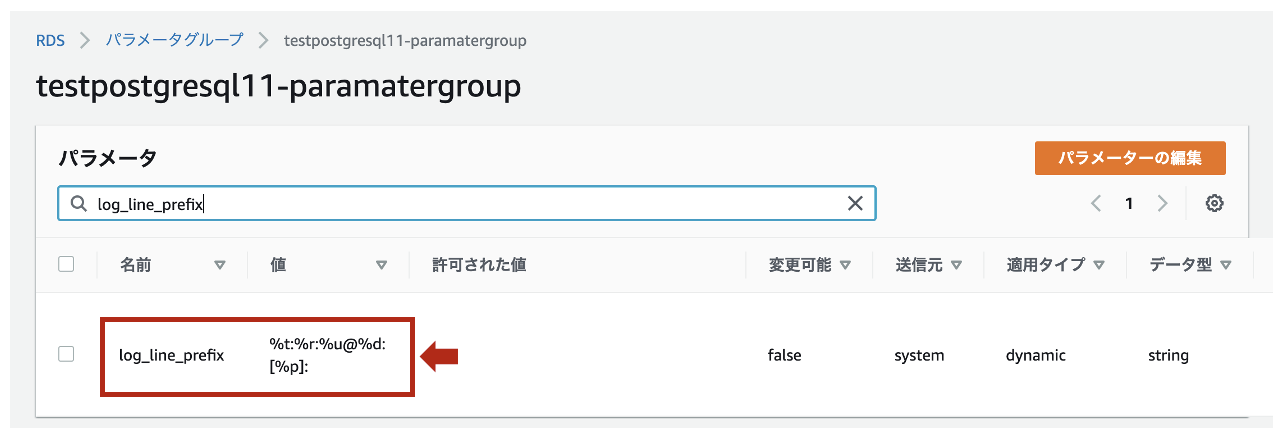
【参考】
・pgaudit拡張機能を使用する方法
・log_line_prefixの説明
3. Logstashの設定
- 監査ログは、正規表現パターンを使って以下のようなフィールドと値にパースします。
| フィールド | 値(サンプル) | データ型 |
|---|---|---|
| タイムスタンプ | 2020-10-19 10:49:24 | 日付型 |
| タイムゾーン | UTC | 文字列型 (keyword) |
| IPアドレス | 172.31.41.200 | IP型 |
| ポート番号 | 44050 | 文字列型 (keyword) |
| ユーザ名 | postgres | 文字列型 (keyword) |
| データベース名 | postgres | 文字列型 (keyword) |
| プロセスID | 27653 | 文字列型 (keyword) |
| ログレベル | LOG | 文字列型 (keyword) |
| ログタイプ | AUDIT | 文字列型 (keyword) |
| 認証タイプ | OBJECT | 文字列型 (keyword) |
| ステートメントID | 1 | 文字列型 (keyword) |
| サブステートメントID | 1 | 文字列型 (keyword) |
| クラス | READ | 文字列型 (keyword) |
| コマンド | SELECT | 文字列型 (keyword) |
| オブジェクトタイプ | TABLE | 文字列型 (keyword) |
| オブジェクト名 | public.tessttable | 文字列型 (keyword) |
| クエリ文 | select * from testtable; | 文字列型 (text) |
| パラメータ | <not logged> | 文字列型 (keyword) |
- Grokパターン(
/etc/logstash/grok_patterns/aurora-postgresql-auditlog)を保存するディレクトリを作成します。
※ すでにgrok_patternsディレクトリが存在する場合、ファイルのみ作成してください。
$ sudo mkdir /etc/logstash/grok_patterns
$ sudo vi /etc/logstash/grok_patterns/aurora-postgresql-auditlog
- 下記の内容を上記のGrokパターンファイルに記述します。
### PosgreSQL auditLog
POSTGRESQL_AUDITLOG %{TIMESTAMP_ISO8601:timestamp} %{TZ:timezone}:%{IP:ipaddress}\(%{NUMBER:src_port}\):%{WORD:username}@%{WORD:database}:\[%{NUMBER:process_id}\]:%{WORD:log_level}:\s*%{WORD:log_type}: %{WORD:audit_type},%{NUMBER:statement_id},%{NUMBER:substatement_id},%{WORD:class},%{WORD:command},(?:|%{WORD:object_type}),(?:|%{DATA:object_name}),(?:%{DATA:statement}),%{GREEDYDATA:parameter}
- 下記のパイプライン構成ファイル(
/etc/logstash/conf.d/logstash.conf)を作成します。
(このタイミングではLogstashのプロセスは起動しません)
$ sudo vi /etc/logstash/conf.d/logstash.conf
- 下記の内容を上記のパイプライン構成ファイルに記述します。
input {
cloudwatch_logs {
log_group => [ "/aws/rds/cluster/database-1/postgresql" ]
region => "us-east-2"
interval => 5
}
}
filter {
if "AUDIT:" in [message] {
### 読み込むGrok Patternファイルを"patterns_dir"で指定
grok {
patterns_dir => [ "/etc/logstash/grok_patterns" ]
match => { "message" => "%{POSTGRESQL_AUDITLOG}" }
}
### dateフィールドから@timestampを抽出
date {
match => [ "timestamp", "yyyy-MM-dd HH:mm:ss" ]
timezone => "UTC"
target => "@timestamp"
}
### @timstampから日本時間を抽出
ruby {
code => "event.set('[@metadata][local_time]',event.get('[@timestamp]').time.localtime.strftime('%Y-%m-%d'))"
}
### document_idに利用する一意のIDを作成
fingerprint {
source => "message"
target => "[@metadata][fingerprint]"
method => "MURMUR3"
}
### デフォルトの型がstringのため、フィールド定義で定義した型に変換
mutate {
### typeフィールドを追加
add_field => { "type" => "aurora-postgre-auditlog-cwl" }
### 不要なフィールドを削除
remove_field => [ "timestamp", "timezone" ]
}
}
}
output {
if [log_type] == "AUDIT" {
### 出力先のAmazonESのIndexを指定
elasticsearch {
hosts => [ "https://search-test-es-xxxxxxxxxxxxxxxxxxxxxx.us-east-2.es.amazonaws.com:443" ]
index => "%{type}-%{[@metadata][local_time]}"
document_id => "%{[@metadata][fingerprint]}"
ilm_enabled => false
}
}
}
【参考】
・pgAudit: PostgreSQL Audit Logging
4. Kibanaでの設定
PUT _template/aurora-postgre-auditlog-cwl
{
"index_patterns": ["aurora-postgre-audit-cwl-*"],
"settings": {
"number_of_shards": 1,
"number_of_replicas" : 1
},
"mappings": {
"properties": {
"@timestamp": {
"type": "date"
},
"@version" : {
"type" : "keyword"
},
"ipaddress" : {
"type" : "ip"
},
"src_port" : {
"type" : "keyword"
},
"username" : {
"type" : "keyword"
},
"database" : {
"type" : "keyword"
},
"process_id" : {
"type" : "keyword"
},
"log_level" : {
"type" : "keyword"
},
"log_type" : {
"type" : "keyword"
},
"audit_type" : {
"type" : "keyword"
},
"statement_id" : {
"type" : "keyword"
},
"substatement_id" : {
"type" : "keyword"
},
"class" : {
"type" : "keyword"
},
"command" : {
"type" : "keyword"
},
"object_type" : {
"type" : "keyword"
},
"object_name" : {
"type" : "keyword"
},
"statement" : {
"type": "text",
"fields": {
"keyword": {
"type": "keyword",
"ignore_above": 8191
}
}
},
"parameter" : {
"type" : "keyword"
},
"type" : {
"type" : "keyword"
},
"tags" : {
"type" : "keyword"
},
"message" : {
"type" : "text"
},
"cloudwatch_logs" : {
"properties" : {
"event_id" : {
"type" : "keyword"
},
"ingestion_time" : {
"type" : "date"
},
"log_group" : {
"type" : "keyword"
},
"log_stream" : {
"type" : "keyword"
}
}
}
}
}
}
※クエリ文が含まれるフィールド(statement)は、全文検索ができるようtext型で格納しつつ、グラフ化できるようkeyword型でも格納しています。
※Luceneのトークンの上限値である32,766バイトを超えて破棄されないよう、推奨値8,191で制限しています。
- Logstashを再起動します。
$ sudo systemctl restart logstash
$ sudo systemctl status logstash
-
Kibanaの [Management] > [Index Patterns]でCreate index patternをクリックします。
-
[Discover]を開き、Index Patternに
aurora-postgre-auditlog-cwl-*を指定します。 -
取り込んだ監査ログは以下のようになっています。
{
"_index": "aurora-postgre-auditlog-cwl-2020-10-19",
"_type": "_doc",
"_id": "2763317557",
"_version": 1,
"_score": null,
"_source": {
"command": "SELECT",
"ipaddress": "172.31.41.200",
"class": "READ",
"username": "postgres",
"src_port": "54830",
"statement_id": "2",
"@version": "1",
"database": "postgres",
"log_level": "LOG",
"audit_type": "SESSION",
"substatement_id": "1",
"process_id": "23793",
"log_type": "AUDIT",
"type": "aurora-postgre-auditlog-cwl",
"message": "2020-10-19 16:43:29 UTC:172.31.41.200(54830):postgres@postgres:[23793]:LOG: AUDIT: SESSION,2,1,READ,SELECT,,,select * from testtable;,<not logged>",
"cloudwatch_logs": {
"event_id": "35750900187697270836986630042167320956118009942541271040",
"log_stream": "database-1-instance-1.0",
"log_group": "/aws/rds/cluster/database-1/postgresql",
"ingestion_time": "2020-10-19T16:43:30.109Z"
},
"@timestamp": "2020-10-19T16:43:29.000Z",
"statement": "select * from testtable;",
"parameter": "<not logged>"
},
"fields": {
"cloudwatch_logs.ingestion_time": [
"2020-10-19T16:43:30.109Z"
],
"@timestamp": [
"2020-10-19T16:43:29.000Z"
]
},
"sort": [
1603125809000
]
}
まとめ
さて、いかがでしたでしょうか?
statementフィールド値にSQLクエリ文がそのまま含まれています。
データ型をtext型でスキーマ定義したので、クエリ文を全文検索することが可能になっています。
不正なSQLクエリが実行されていないか、DB監査ログから分析してみてはいかがでしょうか?