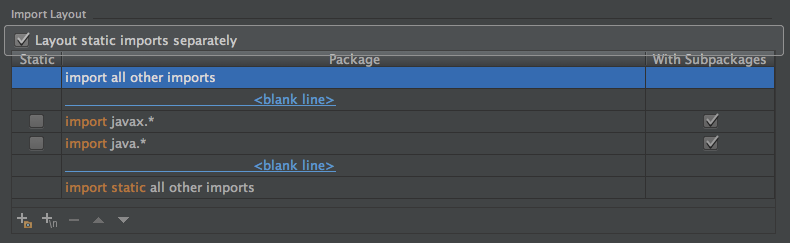Eclipseユーザ中心の現場でIntelliJを使うと、微妙な挙動の違いでVCS上のファイル差分が無駄に出てうざい時がある。
Eclipseで書いたコードと合わせるため、最初に自分が設定した内容をまとめた。
Eclipseのフォーマッタを読み込めるようにする
JetBrains Plugin Repository :: Eclipse Code Formatter
プラグインを使ってEclipseと共通のフォーマッタを使えるようにする。
importまわりの設定
IntelliJのpackage importは先頭文字のアルファベット順で整列される。しかしEclipseではアルファベット順で並べる設定方法がないので、[Code Style] -> [Java] -> [Imports]タブでpackageの並び順や空白行のルールを地道に定義していく。
javadoc
IntelliJではクラスのjavadocを書くときに@Authorタグを自動で挿入してくれなかったりするので、[File and Code Templates] -> [Includes]タブ -> [File Header] でテンプレートを調整する。
serialVersionUIDの設定
EclipseではSerializableを実装したクラスにUIDを自動挿入する際1Lのデフォルト値とJDKが自動生成した値を選べるけど、IntelliJの機能では自動生成された値の挿入しかできない。チームで初期値を1Lで連番に取るようにしているならLive templatesでサクッと挿入できるようにしておく。
タブ文字の変更
素の状態のIntelliJだとインデントがTab文字になってるはずなので、チームで半角スペースを使っている場合は[Code Style] -> [Java] -> [Tabs and Indents]タブから[Use tab character]のチェックを外しておく。
おわり
些細な事だしコードレビューで訂正可能だけど、ちゃんとしてないとストレスに感じる場合もありそうなので設定しとくと良さそう。