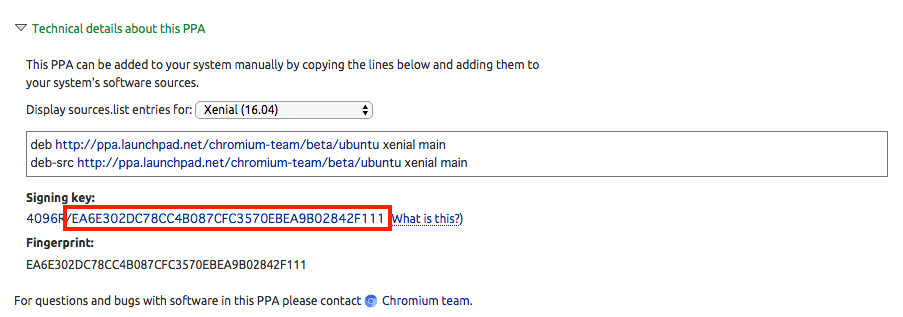RaspbianでUbuntu用のPersonal Package Archives (PPA) を使う場合の手順を紹介します。
Ubuntu環境ならadd-apt-repositoryを使えばリポジトリの追加ができるはずですが、Raspbian環境では下記のようなエラーが出てリポジトリの追加に失敗します。
$ sudo add-apt-repository ppa:chromium-team/beta
Traceback (most recent call last):
File "/usr/bin/add-apt-repository", line 95, in <module>
sp = SoftwareProperties(options=options)
File "/usr/lib/python3/dist-packages/softwareproperties/SoftwareProperties.py", line 109, in __init__
self.reload_sourceslist()
File "/usr/lib/python3/dist-packages/softwareproperties/SoftwareProperties.py", line 599, in reload_sourceslist
self.distro.get_sources(self.sourceslist)
File "/usr/lib/python3/dist-packages/aptsources/distro.py", line 89, in get_sources
(self.id, self.codename))
aptsources.distro.NoDistroTemplateException: Error: could not find a distribution template for Raspbian/stretch
Raspbian用のリポジトリではないので怒られているみたいですね。
このような場合でも、 /etc/apt/sources.list.d/ を直接書き換えればUbuntu用のARMバイナリを apt install 一発でインストールできるようになります。
インストール手順
今回はChromium beta をapt管理の対象にしてみましょう。
$ sudo apt install dirmngr
$ sudo apt-key adv --keyserver keyserver.ubuntu.com --recv-keys DB69B232436DAC4B50BDC59E4E1B983C5B393194
まず公開鍵の登録をします。上記2コマンド目の最後の引数はPPAページの「Technical details about this PPA」を開いて「Signing key:」のスラッシュ以降の値を使います。
次にリポジトリのURLを設定します。
$ sudo vi /etc/apt/sources.list.d/chromium-beta.list
deb http://ppa.launchpad.net/chromium-team/beta/ubuntu xenial main
deb-src http://ppa.launchpad.net/chromium-team/beta/ubuntu xenial main
現在最新版のRaspbianはDebian9.4ベースですので、対応するバージョンであるUbuntu 16.04 (Xenial) 用のバイナリを利用する設定にします1。
これで新しいバージョンのchromium-browserが利用できるはずです。さっそくインストールしてみましょう。
$ sudo apt update
ヒット:1 http://archive.raspberrypi.org/debian stretch InRelease
取得:2 http://ppa.launchpad.net/chromium-team/beta/ubuntu xenial InRelease [24.3 kB]
取得:3 http://raspbian.raspberrypi.org/raspbian stretch InRelease [15.0 kB]
取得:4 http://ppa.launchpad.net/chromium-team/beta/ubuntu xenial/main Sources [1,100 B]
取得:5 http://ppa.launchpad.net/chromium-team/beta/ubuntu xenial/main armhf Packages [1,584 B]
取得:6 http://ppa.launchpad.net/chromium-team/beta/ubuntu xenial/main Translation-en [1,072 B]
43.0 kB を 4秒 で取得しました (9,280 B/s)
パッケージリストを読み込んでいます... 完了
$ sudo apt upgrade chromium-browser
パッケージリストを読み込んでいます... 完了
依存関係ツリーを作成しています
状態情報を読み取っています... 完了
アップグレードパッケージを検出しています... 完了
以下のパッケージは保留されます:
sense-emu-tools
以下のパッケージはアップグレードされます:
ca-certificates chromium-browser chromium-browser-l10n chromium-codecs-ffmpeg-extra dpkg dpkg-dev file fuse libavcodec57 libavfilter6 libavformat57 libavresample3 libavutil55 libcups2 libcupsimage2 libdpkg-perl libexiv2-14
libfaad2 libfuse2 libgs9 libgs9-common libmagic-mgc libmagic1 libpam-systemd libpostproc54 libraspberrypi-bin libraspberrypi-dev libraspberrypi-doc libraspberrypi0 libsoup-gnome2.4-1 libsoup2.4-1 libswresample2 libswscale4
libsystemd0 libudev1 lxplug-network lxplug-ptbatt patch piclone pipanel python-pantilthat python-sense-emu python-sense-emu-doc python3-pantilthat python3-sense-emu raspberrypi-bootloader raspberrypi-kernel raspberrypi-ui-mods
rc-gui realvnc-vnc-server rp-prefapps rpi-chromium-mods shared-mime-info systemd systemd-sysv tzdata udev wolfram-engine wolframscript
アップグレード: 59 個、新規インストール: 0 個、削除: 0 個、保留: 1 個。
471 MB のアーカイブを取得する必要があります。
(略)
done.
無事インストールできました。
$ chromium-browser --version
Chromium 69.0.3497.32 Built on Ubuntu , running on Raspbian 9.4
上記の通りバッチリ動作しています。やりましたね。
注意点
この方法が使えるかどうかは、Raspberry PiのCPUに依存します。Debian/UbuntuのarmhfパッケージはARMv7アーキテクチャ向けにコンパイルされているので、ARMv6であるRaspberry Pi 1およびZeroでは動きません。Raspberry Pi 2以降なら動作するはずです。(参考資料:Raspberry Pi - Wikipedia)