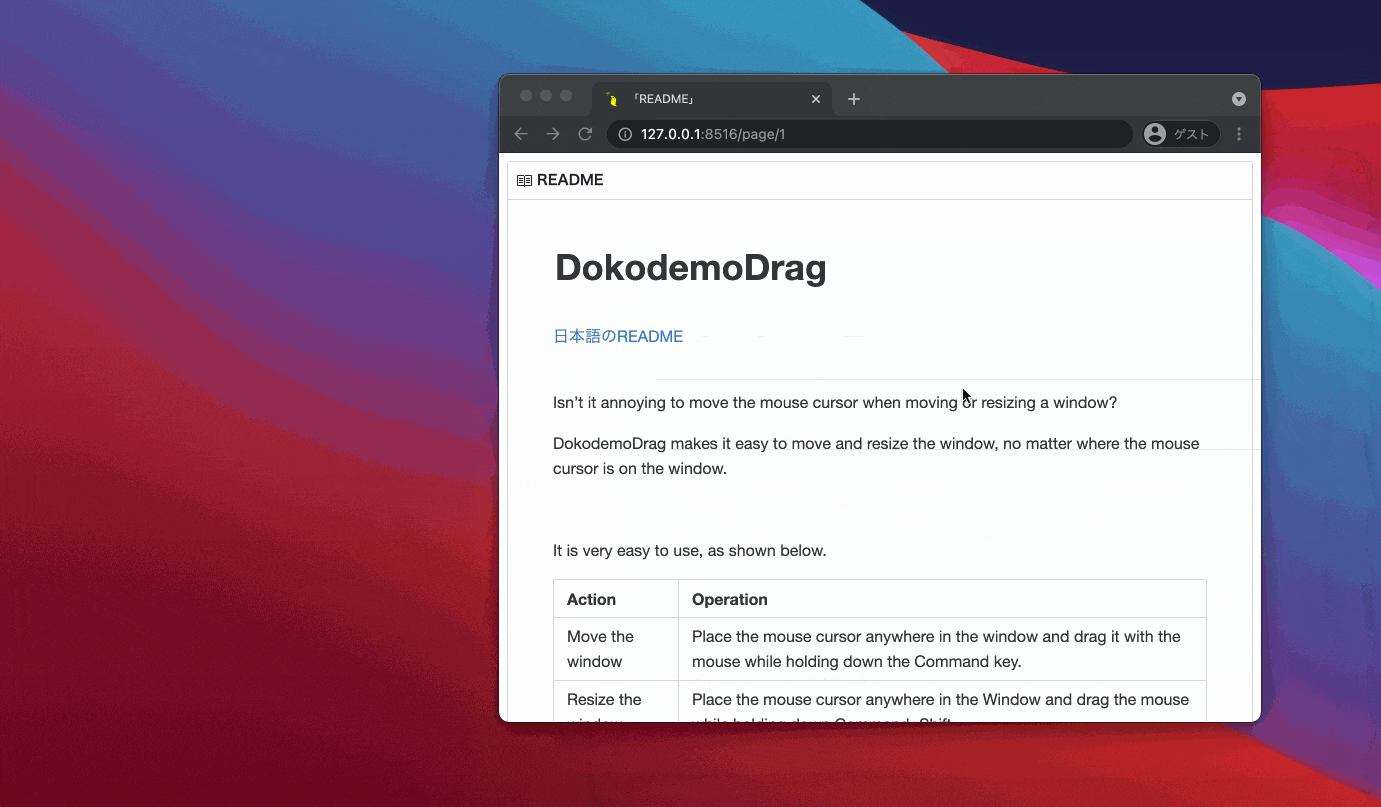Macでウィンドウを移動したりリサイズする際、マウスカーソルを移動するのが煩わしくありませんか?
ウィンドウのどこにマウスカーソルがあっても、移動とリサイズが簡単に行えたら楽ではと思い、
DokodemoDragというアプリを作成しました。
使い方は「ウィンドウの任意の場所にマウスカーソルを置き、Commandキーを押しながらマウスでドラッグする」だけでよく、とてもシンプルです。 (...但し初期設定が必要です)
また開発の際に知った、NSWindowShouldDragOnGestureというmacOS標準の設定項目を紹介します。
NSWindowShouldDragOnGesture
実は「ウィンドウの任意の場所をドラッグしてウィンドウを移動する」だけなら、この機能を有効にするだけでよくアプリは不要です。
以下はその設定方法です。
- Terminal.appを開く
- 以下のコマンドを実行する
defaults write -g NSWindowShouldDragOnGesture -bool true
- MacOSを再起動する
これでアプリ不要で、ウィンドウの移動が簡単にできるようになります。
(ウィンドウ移動はCommand+CTRLキーです)
この機能を無効にする場合は、Terminal.appから以下のコマンドを実行します。
defaults delete -g NSWindowShouldDragOnGesture
実行した後にMacOSを再起動します。
参考記事: Usability hack: Click & drag anywhere in macOS windows to move them
よければDokodemoDragもお試しください。
README(日本語)
以上です。