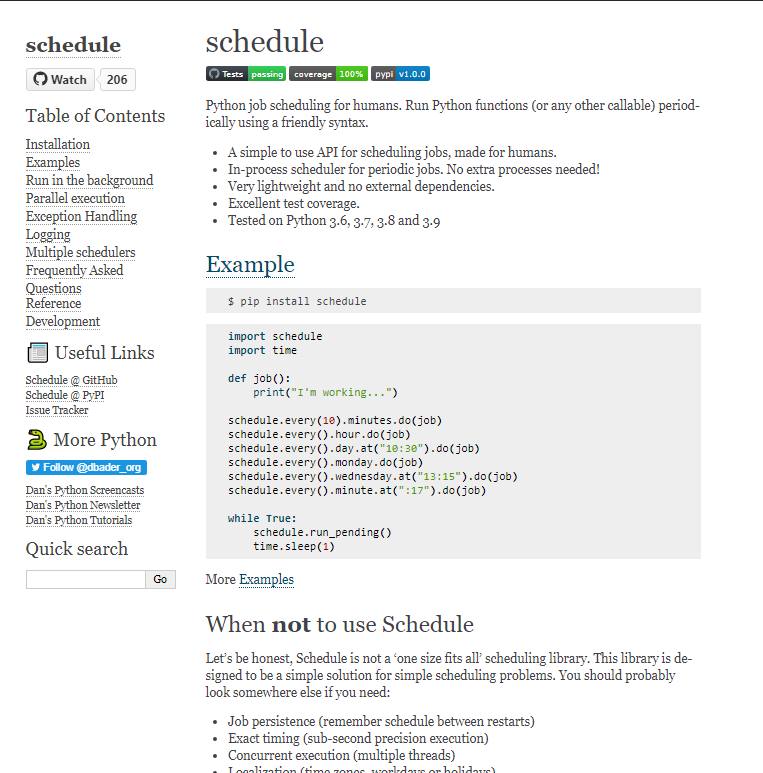ジョブスケジューリングするプログラムを書くのは、かなりめんどくさい。時には、追加したり削除したりすべてを取り消したり、再起動したり、様々な要求に対応しなければならない。
注意
- ジョブの永続性については、考慮されていません。
- 正確なタイミング(1秒未満の精度の実行)は、できません。
- 同時実行(複数スレッド)
- ローカリゼーション(タイムゾーン、平日または休日)は、考慮してありません。
インストール方法は、以下の通りです。
$ pip install schedule
準備
スケジュール関係をimportします。
.py
import schedule,time,datetime
実行する関数を定義します。(複数回実行する場合)
.py
def job():
s=datetime.datetime.now().strftime('%Y/%m/%d %H:%M:%S')
print("I'm working..."+s)
一回のみの実行する関数の定義(スリープモードのような一定時間後に停止するようなタイマー)
.py
def job():
s=datetime.datetime.now().strftime('%Y/%m/%d %H:%M:%S')
print("I'm working..."+s)
return schedule.CancelJob()
schedule.CancelJob()を呼ぶことにより次回以降のスケジュールをキャンセルします。
基本ルーチン1
10秒に一回job関数を実行します。
.py
import schedule,time,datetime
def job():
s=datetime.datetime.now().strftime('%Y/%m/%d %H:%M:%S')
print("I'm working..."+s)
schedule.every(5).seconds.do(job)
while True:
schedule.run_pending()
time.sleep(1)
基本ルーチン2
時間formatの指定
import schedule,time,datetime
def job():
s=datetime.datetime.now().strftime('%Y/%m/%d %H:%M:%S')
print("I'm working..."+s)
schedule.every(1).minutes.at(':00').do(job)
while True:
schedule.run_pending()
time.sleep(1)
基本ルーチン3
毎日10:30にjobを実行します
import schedule,time,datetime
def job():
s=datetime.datetime.now().strftime('%Y/%m/%d %H:%M:%S')
print("I'm working..."+s)
# 毎日10:30にjobを実行します
schedule.every().day.at("10:30").do(job)
while True:
schedule.run_pending()
time.sleep(1)
基本ルーチン4
毎週月曜日にjobを実行します
import schedule,time,datetime
def job():
s=datetime.datetime.now().strftime('%Y/%m/%d %H:%M:%S')
print("I'm working..."+s)
# 毎週月曜日にjobを実行します
schedule.every().monday.do(job)
while True:
schedule.run_pending()
time.sleep(1)
基本ルーチン5
毎週水曜日の13時15分にjobを実行します
import schedule,time,datetime
def job():
s=datetime.datetime.now().strftime('%Y/%m/%d %H:%M:%S')
print("I'm working..."+s)
# 毎週水曜日の13時15分にjobを実行します
schedule.every().wednesday.at("13:15").do(job)
while True:
schedule.run_pending()
time.sleep(1)
基本ルーチン6
一度に複数のジョブをキャンセルする
コーヒーメーカなどの制御で外出時等にスケジールをキャンセル必要がある場合に使用します。下記の通りタグを設けそのグループをキャンセルします。
import schedule,time,datetime
def coffee_on():
s=datetime.datetime.now().strftime('%Y/%m/%d %H:%M:%S')
print("I'm working..."+s)
# 外出時にコーヒーメーカのスケジュールを一斉にキャンセルする
def Can_coffee():
schedule.clear('coffee')
# コーヒーメーカーの電源管理
def CoffeeSchedule():
schedule.every().day.at("06:30").do(coffee_on).tag("coffee")
schedule.every().day.at("12:30").do(coffee_on).tag("coffee")
schedule.every().day.at("15:30").do(coffee_on).tag("coffee")
schedule.every().day.at("17:30").do(coffee_on).tag("coffee")
CoffeeSchedule()
while True:
schedule.run_pending()
time.sleep(1)
基本ルーチン7
リビングの照明を1時間後に消灯する
import schedule,time,datetime
def printTime():
print(datetime.datetime.now().strftime('%Y/%m/%d %H:%M:%S'),end=" ")
def sleepTimer():
printTime()
print("light off")
schedule.clear()
# リビングの電灯管理
def SleepLight(timer=60):
printTime()
print("light on")
schedule.every(timer).minutes.do(sleepTimer)
SleepLight(60)
while True:
schedule.run_pending()
time.sleep(1)