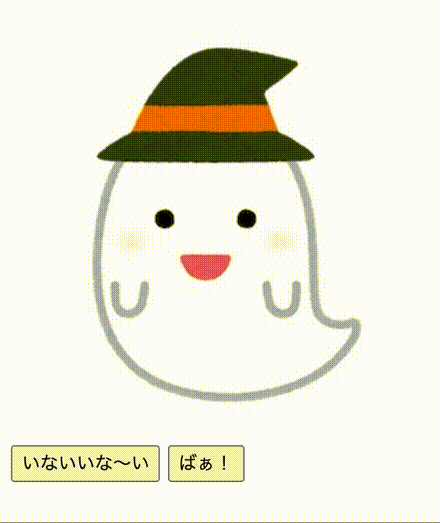目的
画像や文字が徐々に出現したり消えたりする、フェードイン・フェードアウト機能をCSSとJavaScriptでなるべく簡単に実装します。
実装
<div class="img">
<img id="ghorst" class="ghorst" src="obake.png">
</div>
<button id="hide-btn">いないいな〜い</button>
<button id="appear-btn">ばぁ!</button>
/* アニメーションの設定 */
.ghorst {
transition: opacity 3s; /* opacity要素(不透明度)の変更を3秒間かけて行う */
}
// 各要素を取得
const ghorst = document.getElementById('ghorst');
const hideBtn = document.getElementById('hide-btn');
const appearBtn = document.getElementById('appear-btn');
// 画像を透明にする処理
const ghorstHide = () => {
ghorst.style.opacity = 0; // 画像要素のopacityプロパティの値を0(透明)にする
};
// 画像を不透明にする処理
const ghorstAppear = () => {
ghorst.style.opacity = 1; // 画像要素のopacityプロパティの値を1(不透明)にする
};
// 各ボタン要素がクリックされた時の処理を指定
hideBtn.addEventListener('click', ghorstHide);
appearBtn.addEventListener('click', ghorstAppear);
使用 プロパティ・メソッド
| CSSプロパティ | 意味 | 参考サイト |
|---|---|---|
| opacity | 要素の不透明度を設定 | MDN Web Docs |
| transition | 要素のアニメーションを定義する | MDN Web Docs |
| JavaScriptプロパティ・メソッド | 意味 | 参考サイト |
|---|---|---|
| getElementById() | HTMLのidから要素を取得する | MDN Web Docs |
| style | 要素のスタイルを変更する | MDN Web Docs |
| addEventListener() | 要素にイベントが起こったときに実行される処理を指定 | MDN Web Docs |
解説
CSSプロパティのopacityで不透明度が指定できるため、transitionでopacityの値が変更されたときの変化アニメーションを定義します。
JavaScriptでopacityの値を変更することで、transitionで定義されたアニメーションが実行されます。
opacity
要素の不透明度を指定します。
0〜1の間で指定し、
0: 透明
1: 不透明
になっています。例えば、opacity: 0.5;と指定すると、その要素は半透明になります。
transition
要素の値が変更された際の、アニメーションの動きを定義します。transitonは、以下のの4つのプロパティを一括で指定できます(半角区切り)。
複数指定する場合はカンマ,で区切ります。
値の変更方法は、JavaScriptのclassListやstyle、CSSの:hoverなど。
| プロパティ | 意味 | 参考サイト |
|---|---|---|
| transition-property | 効果を適用するプロパティの指定 (propaty: プロパティ) |
MDN Web Docs |
| transition-duration | アニメーションが完了するまでの時間を指定 (duration: 持続・継続・間隔) |
MDN Web Docs |
| transition-timing-function | 変化の速度とタイミングを指定 (timing function: タイミング機能・時間調整機能) |
MDN Web Docs |
| transition-delay | アニメーションが始まるまでの時間を指定 (delay: 遅延・先延ばし) |
MDN Web Docs |
.class {
transition: 対象プロパティ 完了までの時間 変化の速度 開始までの時間;
}
/* 複数指定 */
.class {
transition:
プロパティA 完了時間 変化速度 開始時間,
プロパティB 完了時間 変化速度 開始時間,
プロパティC 完了時間 変化速度 開始時間;
}
transition-property
変化させるCSSのプロパティを指定します。
フェードイン・フェードアウトでは、opacityを指定しています。
指定をallとすることで、全てのプロパティを同時に指定することもできます。
transition-duration
アニメーションが完了するまでの時間の指定ができます。
s: 秒
ms: ミリ秒
の二つで指定できます。
今回は3sとすることで、3秒でフェードイン・フェードアウトをしています。
transition-timing-function
アニメーションの変化の速度を指定できます。
| 値 | 意味 |
|---|---|
| ease | 滑らか(初期値) |
| linear | 一定速度 |
| ease-in | ゆっくり始まる |
| ease-out | ゆっくり終わる |
| ease-in-out | ゆっくり始まり、ゆっくり終わる |
| cubic-bezier | 3次ベジェ曲線を数値で指定(x1, x2, y1, y2) |
ease
.car {
transition: 4s ease; /* 4秒で滑らかに */
}
linear
.car {
transition: 4s linear; /* 4秒間一定速度で */
}
ease-in
.car {
transition: 4s ease-in; /* 4秒でゆっくり始まる */
}
ease-out
.car {
transition: 4s ease-out; /* 4秒でゆっくり終わる */
}
ease-in-out
.car {
transition: 4s ease-in-out; /* 4秒でゆっくり始まりゆっくり終わる */
}
cubic-bezier
.car {
transition: 4s cubic-bezier(0, 0.76, 1, 0.23); /* 4秒で真ん中ゆっくり */
}
参考サイト: Cubic Bezier(ジェネレータ)
transition-delay
アニメーションの開始時間を指定できます。
s: 秒
ms: ミリ秒
の二つで指定できます。
.car {
transition: 4s 3s; /* スタートを押してから3秒後に4秒間で移動 */
}
style
JavaScriptでCSSプロパティの値を取得・変更する際に使用します。
今回は、
const ghorst = document.getElementById('ghorst');
で、画像の要素を取得し、
ghorst.style.opacity = 0;
とすることで、 opacityの値を変更しています。
この変更にtransitionプロパティが反応し、アニメーションが実行されます。
注意点
簡単にフェードイン・フェードアウトを実装できるtransitionですが、比較的新しい技術のため、古いブラウザ(IE9など)では動作しません。
対応ブラウザはDOM Web Docs(transition)や、Can I use (transition?)などを参照してください。
プラス
さらに動きをつけてみました。
<!-- HTMLは変更ありません -->
<div class="img">
<img id="ghorst" class="ghorst" src="obake.png">
</div>
<button id="hide-btn">いないいな〜い</button>
<button id="appear-btn">ばぁ!</button>
/* レイアウトが崩れないように画像の場所取り */
.img {
width: 300px;
height: 320px;
}
/* 画像に高さ・幅を指定 */
.ghorst {
width: 300px;
height: 320px;
transition: all 3s; /* width, height, opacityをまとめて指定するため、プロパティを all に変更 */
}
/* フェードアウトするときの値 */
.hide {
width: 0;
height: 0;
opacity: 0;
}
/* フェードインするときの値 */
.appear {
width: 300px;
height: 320px;
opacity: 1;
}
const ghorst = document.getElementById('ghorst');
const hideBtn = document.getElementById('hide-btn');
const appear = document.getElementById('appear-btn');
// クラスを付け替えることで、まとめて値を変更
const ghorstHide = () => {
ghorst.classList.remove('appear');
ghorst.classList.add('hide');
};
const ghorstAppear = () => {
ghorst.classList.remove('hide');
ghorst.classList.add('appear');
};
hideBtn.addEventListener('click', ghorstHide);
appear.addEventListener('click', ghorstAppear);
classList
要素のクラスを操作することができるプロパティです。
remove()メソッドを使用することで、クラスを削除し、add()メソッドでクラスを追加しています。
ご覧いただき、ありがとうございました。