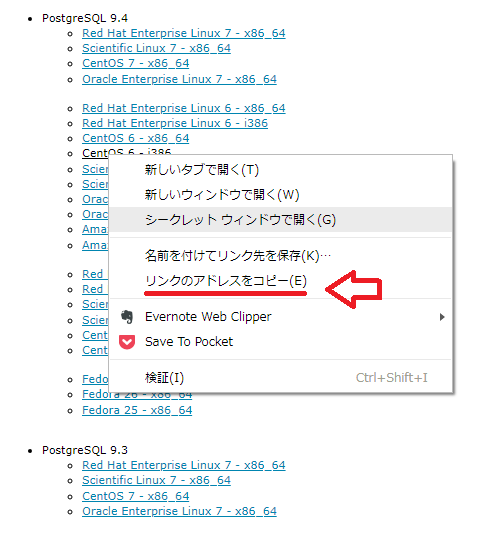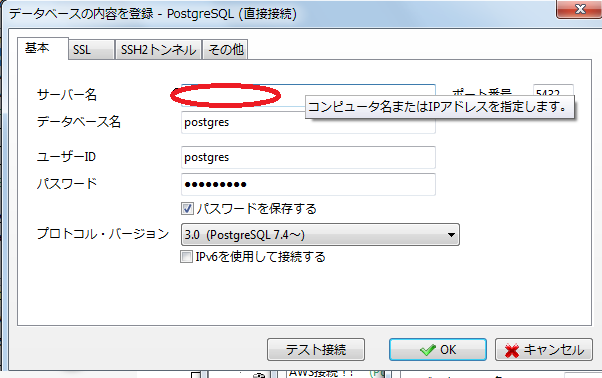目標
さくらVPSでCentOS7の環境でPostgresSQLをインストールし外部接続できるようにする
※PostgresSQLは好きなバージョンを入れる。バージョンにあわせてパスの数字を変えること。
以下のサイトでPostgresSQLのバージョンのURLをコピーしてコマンドに入力する
https://yum.postgresql.org/repopackages.php
PostgresSQLダウンロード(URLは上記のサイトから取得)
sudo yum -y install https://download.postgresql.org/pub/repos/yum/9.4/redhat/rhel-7-x86_64/pgdg-centos94-9.4-3.noarch.rpm
PostgresSQL周りのツールをインストール
sudo yum -y groupinstall "PostgreSQL Database Server 9.4 PGDG"
PostgresSQLの初期化
/usr/pgsql-9.4/bin/postgresql94-setup initdb
Initializing database ... OK
PostgresSQLの起動
sudo systemctl start postgresql-9.4.service
PostgresSQLの起動(システム 起動時)
sudo systemctl start postgresql-9.4.service
PostgresSQLのユーザパスワード設定
sudo passwd postgres
Changing password for user postgres.
New password:
Retype new password:
passwd: all authentication tokens updated successfully.
実行ユーザをpostgresに変える
su - postgres
PostgresSQLの実行画面に移動
bash-4.2$ psql
could not change directory to "/root": Permission denied
psql (9.4.16)
Type "help" for help
PostgresSQLのユーザのパスワード変更とバージョン確認
postgres=# \password
Enter new password:
Enter it again:
postgres=# SELECT version();
version
--------------------------------------------------------------------------------
--------------------------------
PostgreSQL 9.4.16 on x86_64-unknown-linux-gnu, compiled by gcc (GCC) 4.8.5 2015
0623 (Red Hat 4.8.5-16), 64-bit
(1 row)
# PostgresSQL終了
postgres=# \q
PostgresSQLの外部接続のため設定変更
vi /var/lib/pgsql/9.4/data/postgresql.conf
# 追加箇所
listen_addresses = '*'
# listen_addresses = 'localhost' # what IP address(es) to listen on;
PostgresSQLの外部接続のため設定変更(解放)
vi /var/lib/pgsql/9.4/data/postgresql.conf
# IPv4 local connections:
host all all 127.0.0.1/32 ident
# 追加箇所
host all all 0.0.0.0/0 md5
PostgresSQLを再機動:読み込み直し
sudo systemctl restart postgresql-9.4.service
ポート番号を開ける&ファイアーウォール再機動
sudo firewall-cmd --permanent --add-port=5432/tcp
sudo firewall-cmd --reload
開いてるポート確認
firewall-cmd --list-all
外部との接続確認:A5M2というツールを使用しゲストPCからの外部接続に問題ないこと確認