本番環境構築済みのWPを、Localを使って建てた開発環境に復元したかったのですが、
all in one migrationを使ったところ、インポートが100%で止まって進まなくて困ったので、解決方法シェアです。
手順
1.
以下からAll-In-One WP Migrationの古いVersionをダウンロードする
2.
上でダウンロードしたプラグインを画面上からアップロードする
→これがうまくいった人は次の3~4は飛ばして5に進んでください。私はうまくいかなかったので、以下3~4の方法で手動アップロード?しました。
3.
画面上から現バージョンのAll-In-One WP Migrationをインストールしてアクティベート
4.
/app/public/wp-content/plugins/all-in-one-wp-migration を消して、代わりにNo3でダウンロードしたAll-In-One-WP-Migration-With-Importを置く
5.
/app/public/wp-content/ai1wm-backups に復元したいファイルを置く(もともとのファイル形式のままでOK)
これをすると、↓のような感じで、All-In-One WP Migration>Backupsの画面上に表示されるはず
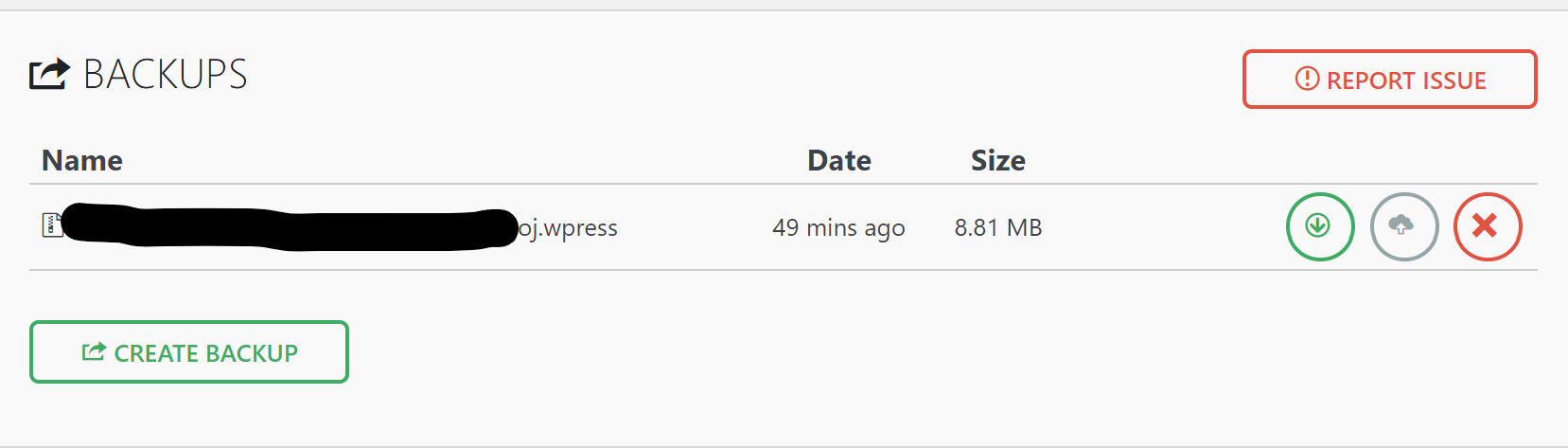
6.
画面上から、All-In-One WP Migration>Backups>Restoreを押下し、復元する
これで復元完了!
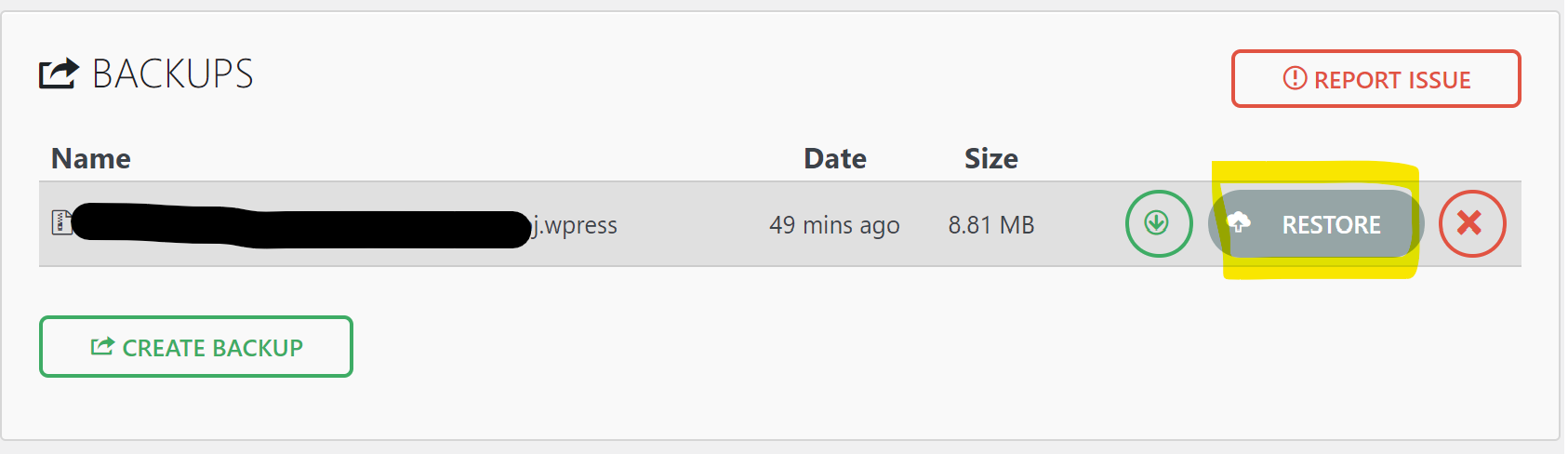
7.
パーマリンク設定しろと言われるので、言われたとおりにする。もうログインは復元したWPのログイン情報でできます。
参考