A-Frameでカーソルを作るよ!
A-Frame入門と導入
WebVR技術でWebサイトを三次元化する準備その1
を参考にしてください。
カーソルの作り方
(その1)
ソースコードです。
<!doctype html>
<html>
<head>
<title>My first VR site</title>
<script src = "https://aframe.io/releases/0.7.0/aframe.js"></script>
</head>
<body>
<a-scene>
<a-box position="0 5 -5" rotation="0 45 45" scale="2 2 2" color="#EF2D5E">
<a-animation attribute="position" to="0 -4 -5" direction="alternate" dur="3000"
repeat="indefinite"></a-animation>
</a-box>
<a-camera>
<a-cursor></a-cursor>
</a-camera>
</a-scene>
<script type="text/javascript" src="/script.js"></script>
</body>
</html>
var boxEl = document.querySelector('a-box');
// カーソルがぶつかったら拡大
boxEl.addEventListener('mouseenter', function () {
boxEl.setAttribute('scale', {x: 5, y: 5, z: 5});
console.log("mouseenter");
});
// カーソルが離れたら元にもどす
boxEl.addEventListener('mouseleave', function () {
boxEl.setAttribute('scale', {x: 2, y: 2, z: 2});
console.log("mouseleave");
});
javascriptを読み込むときは、bodyの閉じタグの
前にしましょう。そうしないと、エラーが出てしまいます。
<a-camera>
<a-cursor></a-cursor>
</a-camera>
a-cursorタグは通常a-cameraの入れ子にします。
プレビュー
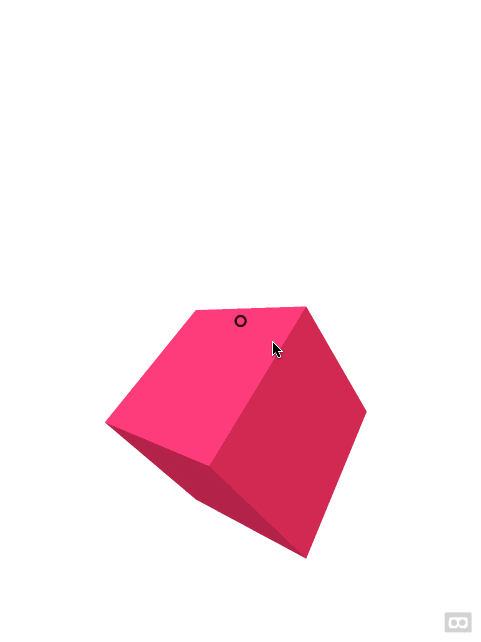
カーソルの作り方
(その2)
<!doctype html>
<html>
<head>
<title>My first VR site</title>
<script src = "https://aframe.io/releases/0.7.0/aframe.js"></script>
</head>
<body>
<a-scene>
<a-entity camera look-controls wasd-controls>
<a-entity cursor="fuse: true;"
position="0 0 -3"
geometry="primitive: ring; radiusInner: 0.1; radiusOuter: 0.15;"
material="color: #acacac; shader: flat; opacity: 0.6">
<a-animation begin="click" easing="ease-in" attribute="scale" dur="150"
fill="forwards" from="0.1 0.1 0.1" to="1 1 1"></a-animation>
<a-animation begin="cursor-fusing" easing="ease-in" attribute="scale" dur="1500"
fill="backwards" from="1 1 1" to="0.1 0.1 0.1"></a-animation>
</a-entity>
</a-entity>
<a-box position="0 0 -5" rotation="0 45 45" scale="2 2 2" color="#EF2D5E">
</a-box>
</a-scene>
<script type="text/javascript" src="/script.js"></script>
</body>
</html>
// Component to change to a sequential color on click.
AFRAME.registerComponent('cursor-listener', {
init: function () {
var lastIndex = -1;
var COLORS = ['red', 'green', 'blue'];
this.el.addEventListener('click', function (evt) {
lastIndex = (lastIndex + 1) % COLORS.length;
this.setAttribute('material', 'color', COLORS[lastIndex]);
console.log('I was clicked at: ', evt.detail.intersection.point);
});
}
});
A-frameのドキュメントを参考にしました。
A-frameのドキュメントを真似しても、
<a-entity camera >
を
<a-entity camera look-controls wasd-controls>
にしないと、うまく動作しないので注意してください。
プレビュー
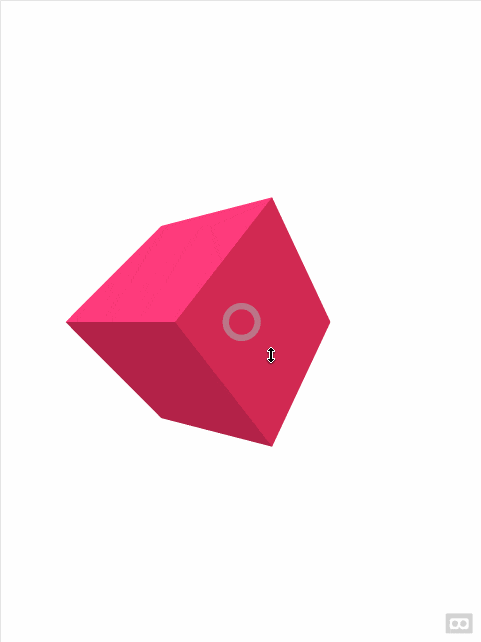
hoverした時に、カーソルの円が小さくなります。
WebVRでWebサイトを3次元で表現してみる!
も読んでみてください。
まとめ
A-frameではhtmlを数行、jsを数行書くだけで、カーソルを実装することができます。
次はVR上のリンクを実装していきたいと思います。
参考文献
https://aframe.io/docs/0.7.0/components/cursor.html#sidebar
[https://aframe.io/docs/0.7.0/primitives/a-cursor.html#sidebar]
(https://aframe.io/docs/0.7.0/primitives/a-cursor.html#sidebar)