Xcodeでのアプリアイコンの実装方法
Xcode16から新規作成した場合は最初から表示されています。
Xcodeの「Assets」→「AppIcon」を開いて下さい。
「Any Appearance」「Dark」「Tlinter」が表示されています。
ここにそれぞれのアイコンを設定して下さい。それぞれをクリックしてファイル選択でも設定できて、またドラック&ドロップで設定できます。
アイコンの種類
「Any Appearance」→従来と同じ通常のアイコン
「Dark」→アイコンをダークモード変更時に使用されるアイコン
「Tlinter」→色合い調整を選択した時に使用されるアイコン
以上のようになります。
自分で作ってるアプリでの参考例です。
iPhoneからの変更方法はこちらです。

どのアプリでも良いのでロングタップして、クイックアクション画面を表示させます。
その画面から「ホーム画面を編集」をタップして下さい。

左上の「編集」ボタンをタップして下さい。
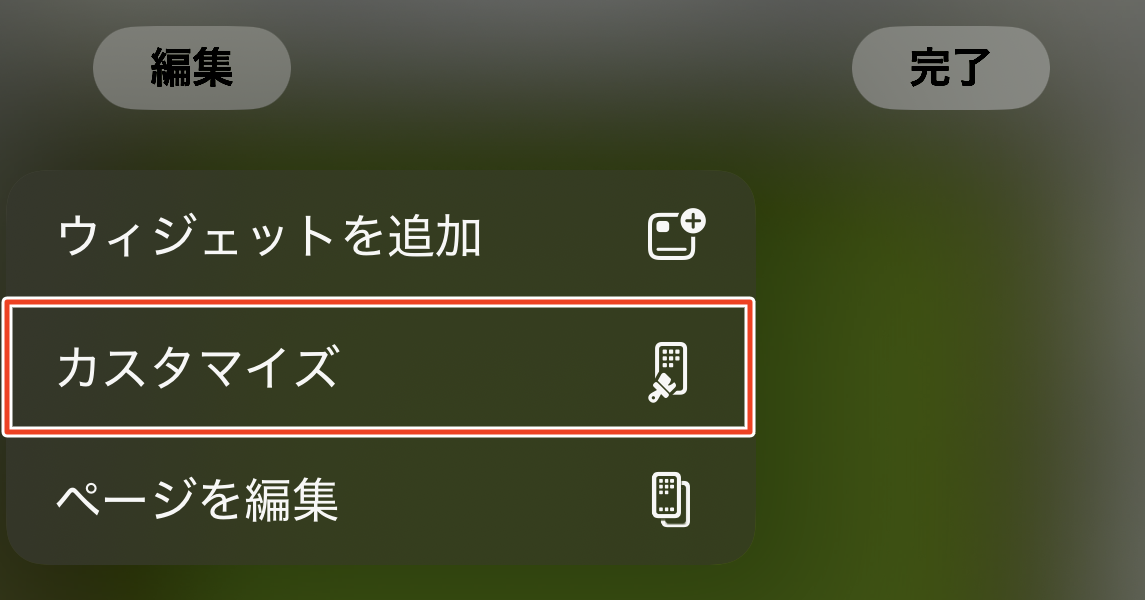
編集画面の「カスタマイズ」をタップして下さい。

ここでカスタマイズができるので自分で実装したアプリアイコンが表示されているかを確認して下さい。
Xcode16以前のファイルを変更する
「App Icon」→「Appearances」→「None」になっているので「Any, Dark, Tinted」に設定を変更して下さい。
アップデートしただけではアプリアイコンを正常にライト、ダークと切り替えられないケースがあります。
その場合は、iPhoneを再起動して下さい。
通常アプリアイコン変更時の考察記事
関連記事


