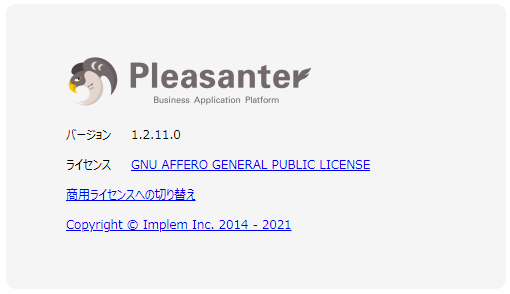はじめに
プリザンター が .NET Core版 に統合されたらしいので、RaspberryPiで動くか試してみた。
【重要】プリザンター .NET Framework版と.NET Core版の統合について
参考文献
-
プリザンターをUbuntuにインストールする
https://pleasanter.org/manual/getting-started-pleasanter-ubuntu -
Raspberry Pi に .NET アプリを展開する
https://docs.microsoft.com/ja-jp/dotnet/iot/deployment -
RaspberryPiに.net5をインストールする。
https://qiita.com/kokimu/items/37728091c9f33c1f61ab
環境
-
LXD基盤
- Raspberry Pi 2 Model B V1.1
- Raspberry Pi OS Lite(2021-05-07-raspios-buster-armhf-lite.img)
- LXD 4.19
-
コンテナ環境
- Ubuntu 20.04
- .NET SDK 5.0.401
- PostgreSQL 12
- Pleasanter 1.2.x
インストール
1. コンテナを作って初期設定をする
ここは LXDホスト での作業です。
root@lxd-host:~#
root@lxd-host:~# lxc launch images:ubuntu/20.04 pleasanter
root@lxd-host:~#
root@lxd-host:~# lxc exec pleasanter -- /bin/bash
root@pleasanter:~#
root@pleasanter:~#
2. .NET 5 をインストール
ここから pleasanter コンテナ での作業です。
ダウンロードサイト:
https://dotnet.microsoft.com/download/dotnet/5.0
root@pleasanter:~#
root@pleasanter:~# cd /var/tmp/
root@pleasanter:/var/tmp#
root@pleasanter:/var/tmp# curl -LO https://download.visualstudio.microsoft.com/download/pr/ce3cef63-ade6-4209-80f0-ac2815c5b282/e4a8b52aacf74d2a7d6d1cf5b9dca438/dotnet-sdk-5.0.401-linux-arm.tar.gz
root@pleasanter:/var/tmp#
root@pleasanter:/var/tmp# mkdir -p /opt/dotnet
root@pleasanter:/var/tmp#
root@pleasanter:/var/tmp# cd /opt/dotnet
root@pleasanter:/opt/dotnet#
root@pleasanter:/opt/dotnet# tar zxf /var/tmp/dotnet-sdk-5.0.401-linux-arm.tar.gz
root@pleasanter:/opt/dotnet#
root@pleasanter:/opt/dotnet# chown -R root. /opt/dotnet
root@pleasanter:/opt/dotnet#
root@pleasanter:/opt/dotnet# ls -al
合計 144
drwxr-xr-x 7 root root 4096 8月 25 09:28 .
drwxr-xr-x 3 root root 4096 10月 12 23:09 ..
-rw-r--r-- 1 root root 1116 8月 13 07:30 LICENSE.txt
-rw-r--r-- 1 root root 60108 8月 13 07:30 ThirdPartyNotices.txt
-rwxr-xr-x 1 root root 51056 8月 13 07:34 dotnet
drwxr-xr-x 3 root root 4096 8月 13 07:36 host
drwxr-xr-x 6 root root 4096 8月 25 09:28 packs
drwxr-xr-x 3 root root 4096 8月 25 09:28 sdk
drwxr-xr-x 4 root root 4096 8月 11 13:22 shared
drwxr-xr-x 3 root root 4096 8月 25 09:28 templates
root@pleasanter:/opt/dotnet#
root@pleasanter:/opt/dotnet# vi /etc/bash.bashrc
:
<追記>
# dotnet
export DOTNET_ROOT=/opt/dotnet
export PATH=$PATH:/opt/dotnet
root@pleasanter:/opt/dotnet#
root@pleasanter:/opt/dotnet#
root@pleasanter:/opt/dotnet# source /etc/bash.bashrc
root@pleasanter:/opt/dotnet#
root@pleasanter:/opt/dotnet# echo $DOTNET_ROOT
/opt/dotnet
root@pleasanter:/opt/dotnet#
root@pleasanter:/opt/dotnet# echo $PATH
/usr/local/sbin:/usr/local/bin:/usr/sbin:/usr/bin:/sbin:/bin:/opt/dotnet
root@pleasanter:/opt/dotnet#
root@pleasanter:/opt/dotnet# dotnet --version
5.0.401
root@pleasanter:/opt/dotnet#
4. GDI+のインストール
root@pleasanter:~#
root@pleasanter:~# apt install -y libgdiplus
root@pleasanter:~#
3. PostgreSQL12 をインストールする
3-1. インストール
プリザンターの公式ドキュメントではPostgreSQL-13となっているが、公式ドキュメント記載の方法だとarmhfに対応していないようなので、ここでは標準リポジトリからインストールできるPostgreSQL-12で進めます。
root@pleasanter:~#
root@pleasanter:~# apt install -y postgresql-12 postgresql-client-12
root@pleasanter:~#
3-2. 設定
/etc/postgresql/12/main/pg_hba.conf と /etc/postgresql/12/main/postgresql.conf を編集する。
root@pleasanter:~#
root@pleasanter:~# vi /etc/postgresql/12/main/pg_hba.conf
:
# Database administrative login by Unix domain socket
local all postgres peer
↓
local all all peer
:
root@pleasanter:~#
root@pleasanter:~# vi /etc/postgresql/12/main/postgresql.conf
:
# ------------------------------------------------------------------------------
# REPORTING AND LOGGING
# ------------------------------------------------------------------------------
:
# log_destination = 'stderr' # Valid values are combinations of
↓
log_destination = 'stderr' # Valid values are combinations of
:
# logging_collector = off # Enable capturing of stderr and csvlog
↓
logging_collector = on # Enable capturing of stderr and csvlog
:
log_line_prefix = '%m [%p] %q%u@%d ' # special values:
↓
log_line_prefix = '[%t]%u %d %p[%l]' # special values:
:
root@pleasanter:~#
3-3. 起動とサービス有効化
root@pleasanter:~#
root@pleasanter:~# systemctl restart postgresql
root@pleasanter:~# systemctl status postgresql
● postgresql.service - PostgreSQL RDBMS
Loaded: loaded (/lib/systemd/system/postgresql.service; enabled; vendor preset: enabled)
Drop-In: /run/systemd/system/service.d
mqzzz-lxc-service.conf
Active: active (exited) since Wed 2021-10-13 00:05:17 JST; 15s ago
Process: 15551 ExecStart=/bin/true (code=exited, status=0/SUCCESS)
Main PID: 15551 (code=exited, status=0/SUCCESS)
10月 13 00:05:17 pleasanter systemd[1]: Starting PostgreSQL RDBMS...
10月 13 00:05:17 pleasanter systemd[1]: Finished PostgreSQL RDBMS.
root@pleasanter:~#
root@pleasanter:~# ss -antl | grep 5432
LISTEN 0 244 127.0.0.1:5432 0.0.0.0:*
root@pleasanter:~#
root@pleasanter:~# systemctl enable postgresql
Synchronizing state of postgresql.service with SysV service script with /lib/systemd/systemd-sysv-install.
Executing: /lib/systemd/systemd-sysv-install enable postgresql
root@pleasanter:~#
root@pleasanter:~# systemctl is-enabled postgresql
enabled
root@pleasanter:~#
3-4. データベースの準備
root@pleasanter:~#
root@pleasanter:~# su - postgres
postgres@pleasanter:~$
postgres@pleasanter:~$ psql
psql (12.8 (Ubuntu 12.8-0ubuntu0.20.04.1))
Type "help" for help.
postgres=#
postgres=# alter role postgres with password 'SetSaPWD';
ALTER ROLE
postgres=#
postgres=# create database "Implem.Pleasanter";
CREATE DATABASE
postgres=#
postgres=# \l
List of databases
Name | Owner | Encoding | Collate | Ctype | Access privileges
-------------------+----------+----------+-------------+-------------+-----------------------
Implem.Pleasanter | postgres | UTF8 | ja_JP.UTF-8 | ja_JP.UTF-8 |
postgres | postgres | UTF8 | ja_JP.UTF-8 | ja_JP.UTF-8 |
template0 | postgres | UTF8 | ja_JP.UTF-8 | ja_JP.UTF-8 | =c/postgres +
| | | | | postgres=CTc/postgres
template1 | postgres | UTF8 | ja_JP.UTF-8 | ja_JP.UTF-8 | =c/postgres +
| | | | | postgres=CTc/postgres
(4 rows)
postgres=#
postgres=# \c "Implem.Pleasanter"
You are now connected to database "Implem.Pleasanter" as user "postgres".
Implem.Pleasanter=# create extension pg_trgm;
CREATE EXTENSION
Implem.Pleasanter=#
Implem.Pleasanter=# \q
postgres@pleasanter:~$
postgres@pleasanter:~$ exit
root@pleasanter:~#
4. プリザンターのインストール
4-1. プリザンターのダウンロードと展開
root@pleasanter:~#
root@pleasanter:~# cd /var/tmp/
root@pleasanter:/var/tmp#
root@pleasanter:/var/tmp# curl -LO https://github.com/Implem/Implem.Pleasanter.NetCore/releases/download/Pleasante_1.2.11.0/Pleasante_1.2.11.0.zip
root@pleasanter:/var/tmp#
root@pleasanter:/var/tmp# mkdir -p /var/www/html
root@pleasanter:/var/tmp#
root@pleasanter:/var/tmp# cd /var/www/html
root@pleasanter:/var/www/html#
root@pleasanter:/var/www/html# unzip -q /var/tmp/Pleasante_1.2.11.0.zip
root@pleasanter:/var/www/html# ls -lA
合計 8
-rw-r--r-- 1 root root 674 7月 21 22:59 Readme.txt
drwxr-xr-x 5 root root 4096 10月 13 00:21 pleasanter
root@pleasanter:/var/www/html#
root@pleasanter:/var/www/html#
4-2. 設定
/var/www/html/pleasanter/Implem.Pleasanter/App_Data/Parameters/Rds.json の SaConnectionString をセットアップした PostgreSQL 12 に合わせて編集する。
root@pleasanter:/var/www/html#
root@pleasanter:/var/www/html# vi /var/www/html/pleasanter/Implem.Pleasanter/App_Data/Parameters/Rds.json
root@pleasanter:/var/www/html#
{
"Dbms": "PostgreSQL",
"Provider": "Local",
"TimeZoneInfo": "Asia/Tokyo",
★ "SaConnectionString": "Server=localhost;Port=5432;Database=postgres;UID=postgres;PWD=[設定したパスワード]",
"OwnerConnectionString": "Server=localhost;Database=#ServiceName#;UID=#ServiceName#_Owner;PWD=SetAdminsPWD",
"UserConnectionString": "Server=localhost;Database=#ServiceName#;UID=#ServiceName#_User;PWD=SetUsersPWD",
"SqlCommandTimeOut": 0,
"MinimumTime": 3,
"DeadlockRetryCount": 4,
"DeadlockRetryInterval": 1000,
"DisableIndexChangeDetection": false
}
4-3. CodeDefinerの実行
root@pleasanter:/var/www/html#
root@pleasanter:/var/www/html# cd /var/www/html/pleasanter/Implem.CodeDefiner
root@pleasanter:/var/www/html/pleasanter/Implem.CodeDefiner#
root@pleasanter:/var/www/html/pleasanter/Implem.CodeDefiner# dotnet Implem.CodeDefiner.NetCore.dll _rds
<INFO> UsersConfigurator.Execute: Implem.Pleasanter_Owner
<INFO> UsersConfigurator.Execute: Implem.Pleasanter_User
:
<INFO> PrivilegeConfigurator.Execute: Implem.Pleasanter_User
<SUCCESS> Starter.ConfigureDatabase: Database configuration has been completed.
<SUCCESS> Starter.Main: All of the processes have been completed.
root@pleasanter:/var/www/html/pleasanter/Implem.CodeDefiner#
4-4. プリザンターの起動確認
本環境では、IPv6を無効化しているので warn: が出てしまうがそのまま作業を続けます。
root@pleasanter:/var/www/html/pleasanter/Implem.CodeDefiner#
root@pleasanter:/var/www/html/pleasanter/Implem.CodeDefiner# cd /var/www/html/pleasanter/Implem.Pleasanter
root@pleasanter:/var/www/html/pleasanter/Implem.Pleasanter#
root@pleasanter:/var/www/html/pleasanter/Implem.Pleasanter# dotnet Implem.Pleasanter.NetCore.dll
root@pleasanter:/var/www/html/pleasanter/Implem.Pleasanter# dotnet Implem.Pleasanter.NetCore.dll
warn: Microsoft.AspNetCore.DataProtection.KeyManagement.XmlKeyManager[35]
No XML encryptor configured. Key {a92f7d7b-0001-486e-a9c3-f043783afc64} may be persisted to storage in unencrypted form.
warn: Microsoft.AspNetCore.Server.Kestrel[0]
Unable to bind to http://localhost:5000 on the IPv6 loopback interface: 'Cannot assign requested address'.
warn: Microsoft.AspNetCore.Server.Kestrel[0]
Unable to bind to https://localhost:5001 on the IPv6 loopback interface: 'Cannot assign requested address'.
~別ターミナルでの接続が確認できたら Ctrl + C で終了する~
root@pleasanter:/var/www/html/pleasanter/Implem.Pleasanter#
別ターミナルを開いて、下記のような表示が出ればOK
root@pleasanter:~#
root@pleasanter:~# ss -antl
State Recv-Q Send-Q Local Address:Port Peer Address:Port Process
LISTEN 0 512 127.0.0.1:5000 0.0.0.0:*
LISTEN 0 512 127.0.0.1:5001 0.0.0.0:*
:
root@pleasanter:~#
root@pleasanter:~# curl -v http://localhost:5000/
* Trying 127.0.0.1:5000...
* TCP_NODELAY set
* Connected to localhost (127.0.0.1) port 5000 (#0)
> GET / HTTP/1.1
> Host: localhost:5000
> User-Agent: curl/7.68.0
> Accept: */*
>
* Mark bundle as not supporting multiuse
< HTTP/1.1 302 Found
< Date: Tue, 12 Oct 2021 15:53:17 GMT
< Server: Kestrel
< Content-Length: 0
< Location: http://localhost:5000/users/login?ReturnUrl=%2F
< X-Frame-Options: SAMEORIGIN
< X-Xss-Protection: 1; mode=block
< X-Content-Type-Options: nosniff
<
* Connection #0 to host localhost left intact
root@pleasanter:~#
4-5. プリザンターのサービス登録
root@pleasanter:/var/www/html/pleasanter/Implem.Pleasanter#
root@pleasanter:/var/www/html/pleasanter/Implem.Pleasanter# cd ~
root@pleasanter:~#
root@pleasanter:~# vi /etc/systemd/system/pleasanter.service
[Unit]
Description = Pleasanter
Documentation =
Wants=network.target
After=network.target
[Service]
ExecStart = /opt/dotnet/dotnet Implem.Pleasanter.NetCore.dll
WorkingDirectory = /var/www/html/pleasanter/Implem.Pleasanter
Restart = always
RestartSec = 10
KillSignal=SIGINT
SyslogIdentifier=dotnet-pleasanter
User = root
Group = root
Environment=ASPNETCORE_ENVIRONMENT=Production
Environment=DOTNET_PRINT_TELEMETRY_MESSAGE=false
[Install]
WantedBy = multi-user.target
root@pleasanter:~#
root@pleasanter:~# systemctl daemon-reload
root@pleasanter:~#
root@pleasanter:~# systemctl enable pleasanter
root@pleasanter:~#
root@pleasanter:~# systemctl start pleasanter
root@pleasanter:~#
root@pleasanter:~# systemctl status pleasanter
● pleasanter.service - Pleasanter
Loaded: loaded (/etc/systemd/system/pleasanter.service; enabled; vendor preset: enabled)
Drop-In: /run/systemd/system/service.d
mqzzz-lxc-service.conf
Active: active (running) since Wed 2021-10-13 01:00:00 JST; 59s ago
Main PID: 16411 (dotnet)
Tasks: 19 (limit: 2059)
CGroup: /system.slice/pleasanter.service
mq16411 /opt/dotnet/dotnet Implem.Pleasanter.NetCore.dll
10月 13 01:00:00 pleasanter systemd[1]: Started Pleasanter.
10月 13 01:00:48 pleasanter dotnet-pleasanter[16411]: warn: Microsoft.AspNetCore.Server.Kestrel[0]
10月 13 01:00:48 pleasanter dotnet-pleasanter[16411]: Unable to bind to http://localhost:5000 on the IPv6 loopback interface: 'Cannot assign requested address'.
10月 13 01:00:49 pleasanter dotnet-pleasanter[16411]: warn: Microsoft.AspNetCore.Server.Kestrel[0]
10月 13 01:00:49 pleasanter dotnet-pleasanter[16411]: Unable to bind to https://localhost:5001 on the IPv6 loopback interface: 'Cannot assign requested address'.
root@pleasanter:~#
root@pleasanter:~# ss -antl | grep 5000
LISTEN 0 512 127.0.0.1:5000 0.0.0.0:*
root@pleasanter:~#
root@pleasanter:~#
root@pleasanter:~# curl -v http://localhost:5000/
* Trying 127.0.0.1:5000...
* TCP_NODELAY set
* Connected to localhost (127.0.0.1) port 5000 (#0)
> GET / HTTP/1.1
> Host: localhost:5000
> User-Agent: curl/7.68.0
> Accept: */*
>
* Mark bundle as not supporting multiuse
< HTTP/1.1 302 Found
< Date: Tue, 12 Oct 2021 16:02:13 GMT
< Server: Kestrel
< Content-Length: 0
< Location: http://localhost:5000/users/login?ReturnUrl=%2F
< X-Frame-Options: SAMEORIGIN
< X-Xss-Protection: 1; mode=block
< X-Content-Type-Options: nosniff
<
* Connection #0 to host localhost left intact
root@pleasanter:~#
5. リバースプロキシ(Nginx)のインストールと設定
本環境では HTTP(80) の設定をしていますが、HTTPS(443)に対応するなら Nginx で HTTPS化 する設定をすればよいです。
グローバルアドレスを持っていればcert-botを使って無料でSSL証明書が入手できます。
5-1. Nginxのインストール
root@pleasanter:~#
root@pleasanter:~# apt install -y nginx
root@pleasanter:~#
5-2. Nginxの設定
/etc/nginx/conf.d/pleasanter.confを下記内容で新規作成する。
root@pleasanter:~#
root@pleasanter:~# vi /etc/nginx/conf.d/pleasanter.conf
server {
listen 80;
server_name 192.168.x.x;
client_max_body_size 100M;
location / {
proxy_pass http://localhost:5000;
proxy_http_version 1.1;
proxy_set_header Upgrade $http_upgrade;
proxy_set_header Connection keep-alive;
proxy_set_header Host $host;
proxy_cache_bypass $http_upgrade;
proxy_set_header X-Forwarded-For $proxy_add_x_forwarded_for;
proxy_set_header X-Forwarded-Proto $scheme;
}
}
root@pleasanter:~#
root@pleasanter:~# nginx -t
nginx: the configuration file /etc/nginx/nginx.conf syntax is ok
nginx: configuration file /etc/nginx/nginx.conf test is successful
root@pleasanter:~#
5-2. Nginxの起動とサービス有効化
root@pleasanter:~#
root@pleasanter:~# systemctl restart nginx
root@pleasanter:~#
root@pleasanter:~# systemctl status nginx
● nginx.service - A high performance web server and a reverse proxy server
Loaded: loaded (/lib/systemd/system/nginx.service; enabled; vendor preset: enabled)
Drop-In: /run/systemd/system/service.d
mqzzz-lxc-service.conf
Active: active (running) since Wed 2021-10-13 01:05:21 JST; 4min 10s ago
Docs: man:nginx(8)
Main PID: 16864 (nginx)
Tasks: 4 (limit: 2059)
CGroup: /system.slice/nginx.service
tq16864 nginx: master process /usr/sbin/nginx -g daemon on; master_process on;
tq16865 nginx: worker process
tq16866 nginx: worker process
tq16867 nginx: worker process
mq16868 nginx: worker process
10月 13 01:05:21 pleasanter systemd[1]: Starting A high performance web server and a reverse proxy server...
10月 13 01:05:21 pleasanter systemd[1]: Started A high performance web server and a reverse proxy server.
root@pleasanter:~#
root@pleasanter:~# ss -antl | grep 80
LISTEN 0 511 0.0.0.0:80 0.0.0.0:*
LISTEN 0 511 [::]:80 [::]:*
root@pleasanter:~#
root@pleasanter:~# systemctl enable nginx
root@pleasanter:~#
root@pleasanter:~# systemctl is-enabled nginx
enabled
root@pleasanter:~#
5-3. ブラウザから確認
無事インストールができました
今回は手元に余っていた Raspberry Pi 2 で試してみましたが、ハードウェアスペックが低いせいかモッサリ感があって実用には向かず検証機としての利用がメインになりそうです。
最新の Raspberry Pi 4 ならスペックも向上しているので、設置場所を選ばずにプリザンターが使えるかもしれません。
プリザンター、PostgreSQL、Nginx 起動前
root@pleasanter:~#
root@pleasanter:~# free -h
total used free shared buff/cache available
Mem: 923Mi 92Mi 296Mi 1.0Mi 534Mi 769Mi
Swap: 99Mi 38Mi 61Mi
root@pleasanter:~#
PostgreSQL 起動
root@pleasanter:~#
root@pleasanter:~# systemctl start postgresql
root@pleasanter:~#
root@pleasanter:~# free -h
total used free shared buff/cache available
Mem: 923Mi 96Mi 281Mi 11Mi 545Mi 755Mi
Swap: 99Mi 38Mi 61Mi
root@pleasanter:~#
PostgreSQL + プリザンター 起動
root@pleasanter:~#
root@pleasanter:~# systemctl start pleasanter
root@pleasanter:~#
root@pleasanter:~# free -h
total used free shared buff/cache available
Mem: 923Mi 104Mi 272Mi 11Mi 545Mi 747Mi
Swap: 99Mi 38Mi 61Mi
root@pleasanter:~#
PostgreSQL + プリザンター + Nginx 起動
root@pleasanter:~#
root@pleasanter:~# systemctl start nginx
root@pleasanter:~#
root@pleasanter:~# free -h
total used free shared buff/cache available
Mem: 923Mi 138Mi 238Mi 11Mi 546Mi 713Mi
Swap: 99Mi 38Mi 61Mi
root@pleasanter:~#
あとがき
今回構築したプリザンターはコンテナなので、コンテナごとコピーしたり、他のLXDホストに移動したりもできます。
PostgreSQLを別コンテナにして、プリザンター部分を複数稼働させるということもできそうですね。
また、RaspberryPi4ならUSB接続したSSDから起動することもできるみたいなので、高速化や大容量化といったカスタマイズにも対応できそうです。