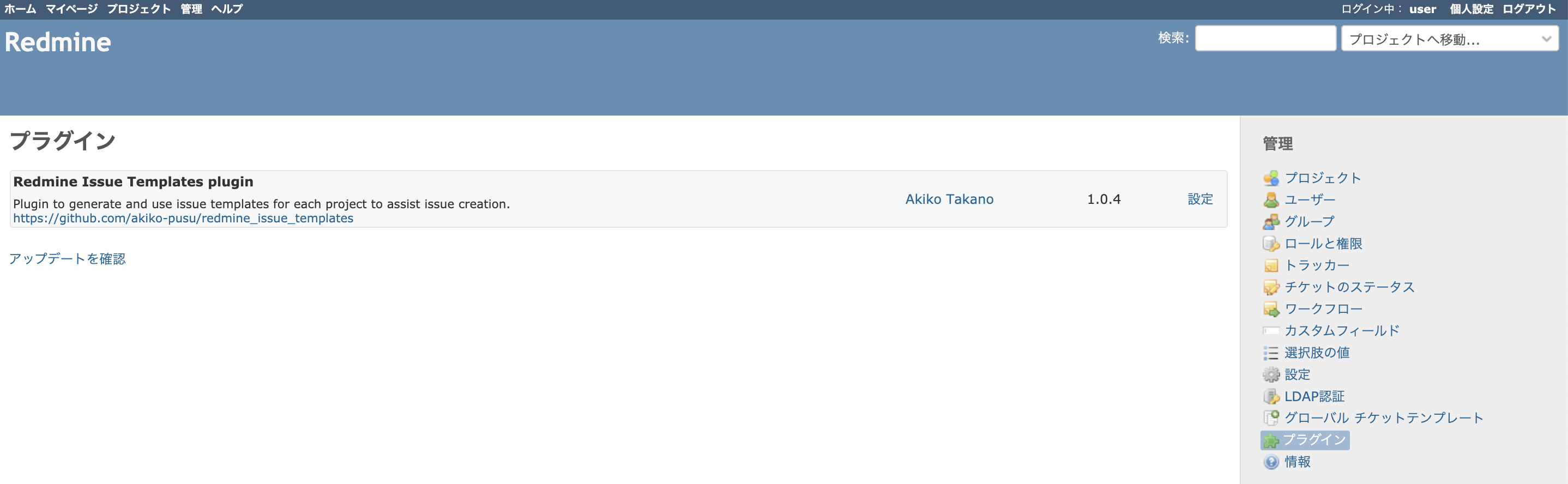はじめに
Helmを使用してRedmineをインストールします。
環境
$ kubectl version
Client Version: version.Info{Major:"1", Minor:"18", GitVersion:"v1.18.4", GitCommit:"c96aede7b5205121079932896c4ad89bb93260af", GitTreeState:"clean", BuildDate:"2020-06-18T02:59:13Z", GoVersion:"go1.14.3", Compiler:"gc", Platform:"darwin/amd64"}
Server Version: version.Info{Major:"1", Minor:"16+", GitVersion:"v1.16.6-beta.0", GitCommit:"e7f962ba86f4ce7033828210ca3556393c377bcc", GitTreeState:"clean", BuildDate:"2020-01-15T08:18:29Z", GoVersion:"go1.13.5", Compiler:"gc", Platform:"linux/amd64"}
$ helm version
version.BuildInfo{Version:"v3.2.4", GitCommit:"0ad800ef43d3b826f31a5ad8dfbb4fe05d143688", GitTreeState:"dirty", GoVersion:"go1.14.3"}
手順
インストール
$ helm repo add bitnami https://charts.bitnami.com/bitnami
$ helm install redmine bitnami/redmine
NAME: redmine
LAST DEPLOYED: Wed Jul 15 01:07:13 2020
NAMESPACE: default
STATUS: deployed
REVISION: 1
NOTES:
1. Get the Redmine URL:
NOTE: It may take a few minutes for the LoadBalancer IP to be available.
Watch the status with: 'kubectl get svc --namespace default -w redmine'
export SERVICE_IP=$(kubectl get svc --namespace default redmine --template "{{ range (index .status.loadBalancer.ingress 0) }}{{ . }}{{ end }}")
echo "Redmine URL: http://$SERVICE_IP/"
2. Login with the following credentials
echo Username: user
echo Password: $(kubectl get secret --namespace default redmine -o jsonpath="{.data.redmine-password}" | base64 --decode)
起動するのに3分くらいかかりました。
$ kubectl get deployment
NAME READY UP-TO-DATE AVAILABLE AGE
redmine 1/1 1 1 4m44s
$ kubectl get svc
NAME TYPE CLUSTER-IP EXTERNAL-IP PORT(S) AGE
kubernetes ClusterIP 10.96.0.1 <none> 443/TCP 12d
redmine LoadBalancer 10.110.55.117 localhost 80:31979/TCP 3m15s
redmine-mariadb ClusterIP 10.97.11.188 <none> 3306/TCP 3m15s
パスワード設定
$ export SERVICE_IP=$(kubectl get svc --namespace default--template "{{ range (index .status.loadBalancer.ingress 0) }}{{ . }}{{ end }}")
$ echo "Redmine URL: http://$SERVICE_IP/"
Redmine URL: http://localhost/
$ echo Password: $(kubectl get secret --namespace default redmine -o jsonpath="{.data.redmine-password}" | base64 --decode)
Password: XXXXXXXXXX
localhost:80にアクセスするとGUIが表示されます。User:user、Password:XXXXXXXXXXでログインできます。
プラグインのインストール
pod名を確認し、podにログインします。
$ kubectl get pod
NAME READY STATUS RESTARTS AGE
redmine-749bcf6778-rlccb 1/1 Running 1 27m
redmine-mariadb-0 1/1 Running 0 27m
$ kubectl exec -it redmine-749bcf6778-rlccb /bin/bash
プラグインをインストールするディレクトリに移動します。
# cd /opt/bitnami/redmine/plugins
# ls
README
# cat README
Put your Redmine plugins here.
インストールできるプラグインはPlugins Directoryで一覧を見ることが出来ます。
今回はIssue Templatesを例にインストールします。
# git clone https://github.com/akiko-pusu/redmine_issue_templates.git
Cloning into 'redmine_issue_templates'...
remote: Enumerating objects: 118, done.
remote: Counting objects: 100% (118/118), done.
remote: Compressing objects: 100% (80/80), done.
remote: Total 6045 (delta 60), reused 81 (delta 38), pack-reused 5927
Receiving objects: 100% (6045/6045), 1.24 MiB | 1.41 MiB/s, done.
Resolving deltas: 100% (3706/3706), done.
# cd ..
# bundle update
# bundle exec rake redmine:plugins:migrate RAILS_ENV=production
== 1 CreateIssueTemplates: migrating ==========================================
...
== 20200418114157 CreateJoinTableGlobalNoteTemplateProject: migrated (0.0095s)
再起動しなくてもOKです(多分)。自分の場合は一回ログアウトして、再ログインしたら[管理]-[プラグイン]画面にプラグインが表示されていました。