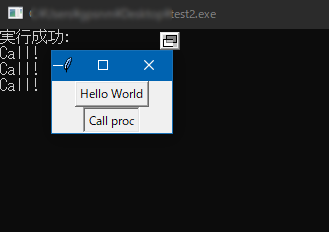はじめに
職場でちょっとツール作りたいけど、使う人のことも考えてGUIにしたい、C言語で組みたい、ライセンスとかも考えてgccで作りたい、ライブラリ色々覚えたくない、そんなときにさっと使える手順です
MinGWのインストール
左の「download/installer」でインストーラが手に入ります。
実行してインストール。
インストール後のInstallation Manager
左のBasic Setupを選び
- mingw32-base-bin
- mingw32-gcc-g++-bin
をクリックしてMark
左のAll Packages→MinGW→MinGW Contributedを選び
- mingw32-tcl-bin
- mingw32-tk-bin
をクリックしてMark
左上のInstallation
Apply Changes
でインストールを実行
MinGWにPATHを通す
システムのPATHにC:\MinGW\binを登録します。
こちらの記事など参考にどうぞ
Windows10で実行ファイルへのパスを通す手順
https://qiita.com/shuhey/items/7ee0d25f14a997c9e285
ソースを作る
適当なフォルダに以下のように作ります。
C言語のソースが以下です。
/*
* These codes are licensed under CC0.
* http://creativecommons.org/publicdomain/zero/1.0/deed.ja
*/
# include <tcl.h>
# include <tk.h>
//独自コマンドの作成
int proc(ClientData clientData, Tcl_Interp* interp, int argc, const char* argv[])
{
//argc:引数の数
//argv[0]:自分自身(コマンド名)
//argv[1]~:引数
if ( argc != 1 )
{
char *retmsg = "argument error";
Tcl_SetResult(interp, retmsg, TCL_VOLATILE);
return TCL_ERROR;
}
printf("Call!\n");
char *retvalue = "0";
Tcl_SetResult(interp, retvalue, TCL_VOLATILE);
return TCL_OK;
//終了コードの種類
//TCL_OK、TCL_ERROR、 TCL_RETURN、TCL_BREAK、またはTCL_CONTINUE
//応答の種類
//TCL_STATIC ... データが静的な領域(static char)にあって、関数を抜けてもその領域が上書きされない場合
//TCL_VOLATILE ... データが揮発する(auto char)スタック領域にあり、関数を抜けると上書きされる場合
//TCL_DYNAMIC ... データがAPI Tcl_Allocで確保された領域にある場合
}
int main(int argc, char* argv[])
{
Tcl_Interp *interp = Tcl_CreateInterp(); //インタプリタを作成
Tcl_FindExecutable(argv[0]); //初期化前準備
if ( Tcl_Init(interp) == TCL_ERROR ) //Tclを初期化(スタンダートライブラリinit.tclをロード)
{
const char *errmsg = Tcl_GetStringResult(interp); //エラーメッセージの取得
printf("インタプリタの初期化に失敗: %s\n",errmsg);
return -1;
}
if ( Tk_Init(interp) == TCL_ERROR ) //Tkを初期化(GUIライブラリをロード)
{
const char *errmsg = Tcl_GetStringResult(interp); //エラーメッセージの取得
printf("GUIライブラリの初期化に失敗: %s\n", errmsg);
return -1;
}
//コマンドを作る
Tcl_CreateCommand(interp,"testproc",proc,NULL,NULL);
if ( Tcl_EvalFile(interp, "script.tcl") == TCL_ERROR )//インタプリタで実行
{
const char *errmsg = Tcl_GetStringResult(interp); //エラーメッセージの取得
printf("実行失敗: エラー内容:%s\n", errmsg);
return -1;
}else{
const char *errmsg = Tcl_GetStringResult(interp); //エラーメッセージの取得
printf("実行成功:%s\n", errmsg);
}
Tk_MainLoop();//Tkのイベントループへ
Tcl_DeleteInterp(interp); //インタプリタのお片付け
return 0;
}
TCL言語のソースが以下です。(GUI定義ファイルのようなものと考えてください)
button .b1 -text "Hello World" -command {puts "Hello World"}
button .b2 -text "Call proc" -command {testproc}
pack .b1 .b2
コンパイルする
ソースのあるフォルダでコマンドプロンプトを開き、以下を実行します。
gcc main.c -o test.exe -ltcl86 -ltk86
実行する
test.exeを実行します。
上のボタンを押すとHello Worldが表示され、
下のボタンを押すとC言語のproc関数が実行されます。
配布時の注意
一見EXEファイルとTCLファイルで動くように思えますが、実際にはMinGWフォルダ内のファイルに依存しています。
配布するには、以下のようなフォルダ構成にして配布してください。
配布フォルダ
├─bin
| ├─test.exe
| ├─script.tcl
| ├─libgcc_s_dw2-1.dll ←C:\MinGW\binにあるファイル
| ├─tcl86.dll ←C:\MinGW\binにあるファイル
| └─tk86.dll ←C:\MinGW\binにあるファイル
└─lib
├─tcl8.6 ←C:\MinGW\libにあるフォルダ
└─tk8.6 ←C:\MinGW\libにあるフォルダ
Tcl/tkのライセンスにも目を通しておいてください
https://www.tcl.tk/software/tcltk/license.html
おわりに
Tcl/Tkは、見た目は素朴ですがかなり簡単にGUIが書けるツールキット&言語です。
C言語に組み込む前提で作られているため、このようにかなり簡単に使用できます。
TCL言語自体の使い方については以下などを参照してください。
Tcl/Tk GUI Programming
http://www.nct9.ne.jp/m_hiroi/tcl_tk.html
Tcl/Tkのススメ
https://sites.google.com/site/gpsnmeajp/tcl-tk/tcl-tknosusume
Tcl/tk簡易リファレンス
https://sites.google.com/site/gpsnmeajp/tcl-tk/tcl-tk-jian-yirifarensu
Tcl/TkでWindowsプログラミング
http://web.archive.org/web/20160116031827/http://homepage3.nifty.com/kaku-chan/tcl_tk/index.html