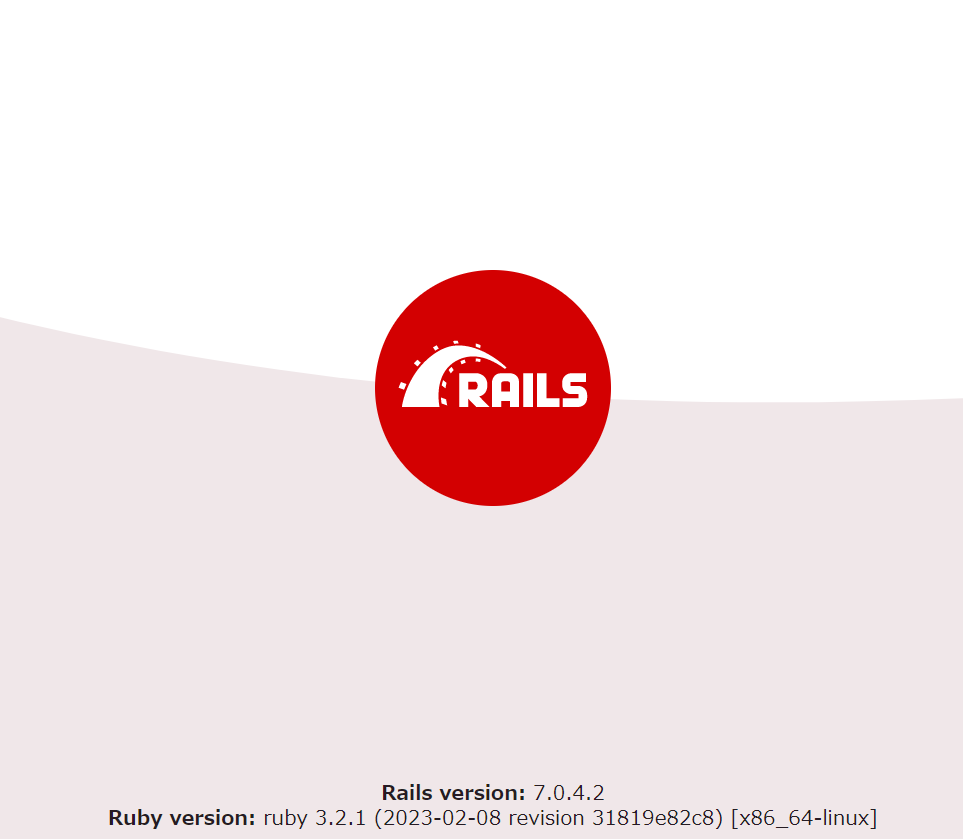まえがき
以前、Ruby 3.x, Rails 6.x, MySQL 8.x の Docker 環境構築。 の記事を書いたときは Rails 6.x だったのですが、季節が流れ 7.x がめでたく出てしまったので新たに書き起こします。
実践で考えれば、本当に必要なのは 6.x を安全にアップデートする手順なのかもしれませんが、それはさておきます。
上述の記事が2021年02月26日投稿なので、その頃と比べると Docker の情勢や Windows/Mac の環境もかなり変わってしまったのですが、そういう細かい話題はすぐに廃れるのでそこも元気にスルーしていきましょう。
目標
Ubuntu 22.04.2 LTS on WSL2 で Docker を使用した Rails 環境立ち上げまでを行います。
クィックスタート: Compose と Rails を参考にするため、今回の DB は PostgreSQL となります。
前提
Windows 10 に Docker がインストールされた Ubuntu 22.04.2 LTS on WSL2 が設定されている状況から始めます。
- Windows 10
- Ubuntu 22.04.2 LTS on WSL2
- Docker 20.10.22
また、Docker のサービスは起動しておいてください。
$ sudo service docker start
手順
1. 各種 Docker 設定ファイル準備
- Dockerfile
- compose.yaml
- Gemfile
- Gemfile.lock
- entrypoint.sh
myapp フォルダを作成し、その中に上記5ファイルを作成します。構成と内容は以下の通りです。
.myapp
├── Dockerfile
├── compose.yaml
├── entrypoint.sh
├── Gemfile
└── Gemfile.lock
1.1. Dockerfile
FROM ruby:3.2.1
RUN apt update -qq && apt install -y postgresql-client
RUN mkdir /myapp
WORKDIR /myapp
COPY Gemfile /myapp/Gemfile
COPY Gemfile.lock /myapp/Gemfile.lock
RUN bundle install
COPY . /myapp
COPY entrypoint.sh /usr/bin/
RUN chmod +x /usr/bin/entrypoint.sh
ENTRYPOINT ["entrypoint.sh"]
EXPOSE 3000
CMD ["rails", "server", "-b", "0.0.0.0"]
1.2. compose.yaml
最近知ったのですが、docker-compose.yml のファイル名が非推奨になり、compose.yaml を推奨するように変わったようです。
そんな、拡張子まで変わって!
services:
backend:
image: postgres
environment:
POSTGRES_USER: postgres
POSTGRES_PASSWORD: password
volumes:
- ./tmp/db:/var/lib/postgresql/data
networks:
- back-tier
frontend:
build: .
command: bash -c "bundle e rails s -p 3000 -b '0.0.0.0'"
ports:
- "3000:3000"
depends_on:
- backend
volumes:
- .:/myapp
networks:
- front-tier
- back-tier
networks:
front-tier: {}
back-tier: {}
1.3. entrypoint.sh
例の server.pid を削除するためだけのシェルです。
#!/bin/bash
set -e
rm -f /myapp/tmp/pids/server.pid
exec "$@"
1.4. Gemfile
Rails のバージョンは現時点での最新版 7.0.4.2 にしておきます。
cf. https://rubyonrails.org/
source 'https://rubygems.org'
gem 'rails', '7.0.4.2'
1.5. Gemfile.lock
Gemfile.lock は空ですので、$ touch Gemfile.lock で作成しましょう。
2. プロジェクトのビルド
ここから作成したファイルを元に Rails のプロジェクトを作成していきます。
コマンドが docker-compose ではなく docker compose であることに注意してください。
2.1. プロジェクトファイルの生成
まずは rails new で各種ファイルを生成し、chown で権限の変更を行ってから build します。
$ docker compose run frontend rails new . --force --database=postgresql
$ sudo chown -R $USER:$USER .
$ docker compose build
2.1. DB の設定
config/database.yml に host, username, password を追加します。
default: &default
adapter: postgresql
encoding: unicode
host: backend
username: postgres
password: password
pooling pool: <%= ENV.fetch("RAILS_MAX_THREADS") { 5 } %>
# 以下略
$ docker compose run frontend rails db:create
2.2. Rails の起動と確認
docker compose up でサーバを起動してから Windows のブラウザで http://localhost:3000/ または http://127.0.0.1:3000/ にアクセスすると初期ページが表示されるはずです。
$ docker compose up
WSL2 のコンソールログには Listening on http://0.0.0.0:3000 と出ているかもしれませんが、http://0.0.0.0:3000/ ではつながりません。
以上!
Rails 7.x の立ち上げができました。
ね、簡単でしょう? ここまでは。
WSL2 の場合、Rails のコマンドで生成されるファイル群の権限が軒並み root になるため、Windows/WSL での Rails 開発はここからが地獄になってしまいます。
ちなみに今回 Mac で対応しなかったのは手元の私物 MacBook が Catalina で止まってしまっており、現行の Docker Desktop から対象外とされてしまったためです。切ない。
余談
$ docker compose run frontend rails g scaffold user name:string email:string
$ sudo chown -R $USER:$USER .
$ docker compose run frontend rails db:migrate
上記で User モデルを作成でき、http://127.0.0.1:3000/users から操作も行えるようになるはずです。
途中、権限周りなどでエラーになった場合は docker compose stop と docker compose up を行ったり sudo chown -R $USER:$USER . することで救われるかもしれません。
ブラウザからデータを登録後、rails dbconsole や rails c でデータを確認できます。
postgres のパスワードは config/database.yml に設定したもの(ここでは password)になります。
$ docker compose run frontend rails dbconsole
[+] Running 1/0
⠿ Container myapp-backend-1 Running 0.0s
Password for user postgres:
psql (13.9 (Debian 13.9-0+deb11u1), server 15.1 (Debian 15.1-1.pgdg110+1))
WARNING: psql major version 13, server major version 15.
Some psql features might not work.
Type "help" for help.
myapp_development=# select * from users;
id | name | email | created_at | updated_at
----+------+-----------------+----------------------------+----------------------------
1 | test | aaa@example.com | 2023-xx-xx xx:xx:xx.798722 | 2023-xx-xx xx:xx:xx.798722
(1 row)
myapp_development=# quit
$ docker compose run frontend rails c
[+] Running 1/0
⠿ Container myapp-backend-1 Running 0.0s
Loading development environment (Rails 7.0.4.2)
irb(main):001:0> u = User.first
User Load (0.6ms) SELECT "users".* FROM "users" ORDER BY "users"."id" ASC LIMIT $1 [["LIMIT", 1]]
=>
#<User:0x00007f693abf0ab8
...
irb(main):002:0> pp u.attributes
{"id"=>1,
"name"=>"test",
"email"=>"aaa@example.com",
"created_at"=>Xxx, xx Xxx 2023 xx:xx:xx.798722000 UTC +00:00,
"updated_at"=>Xxx, xx Xxx 2023 xx:xx:xx.798722000 UTC +00:00}
=>
{"id"=>1,
"name"=>"test",
"email"=>"aaa@example.com",
"created_at"=>Xxx, xx Xxx 2023 xx:xx:xx.798722000 UTC +00:00,
"updated_at"=>Xxx, xx Xxx 2023 xx:xx:xx.798722000 UTC +00:00}
irb(main):003:0> quit
今回は以上となります。
参考資料
以下の記事、情報を参考にさせていただきました。
ありがとうございます。