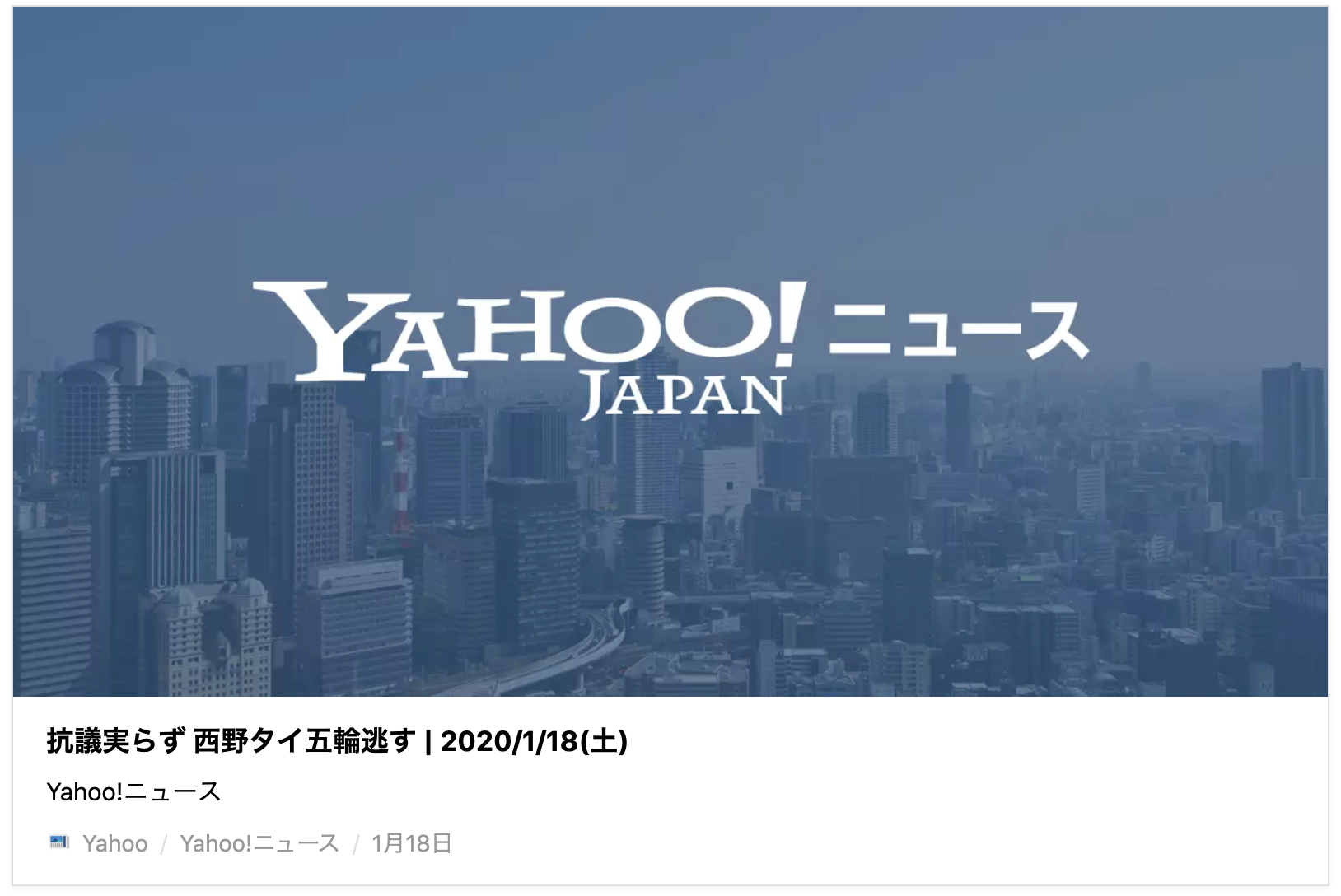概要
vueでWYSIWYGエディタのtiptapで他のWebサイトを埋め込み表示する方法を紹介します。
手順
- Iframelyというサービスを使います
- tiptapのカスタムノードを定義してIframelyのURLをiframeで表示します
詳細
Iframelyでsign upしてAPI Keyを取得する
https://iframely.com/ からsign upして、ユーザー登録するとAPI Keyが発行されるのでこれを利用します。月1万回まで無料で利用できます。
API Keyの例) 58xx1axxbxxxcca68fxxxdb
sign up後は、ホームページに自分のAPI Keyが表示されます。
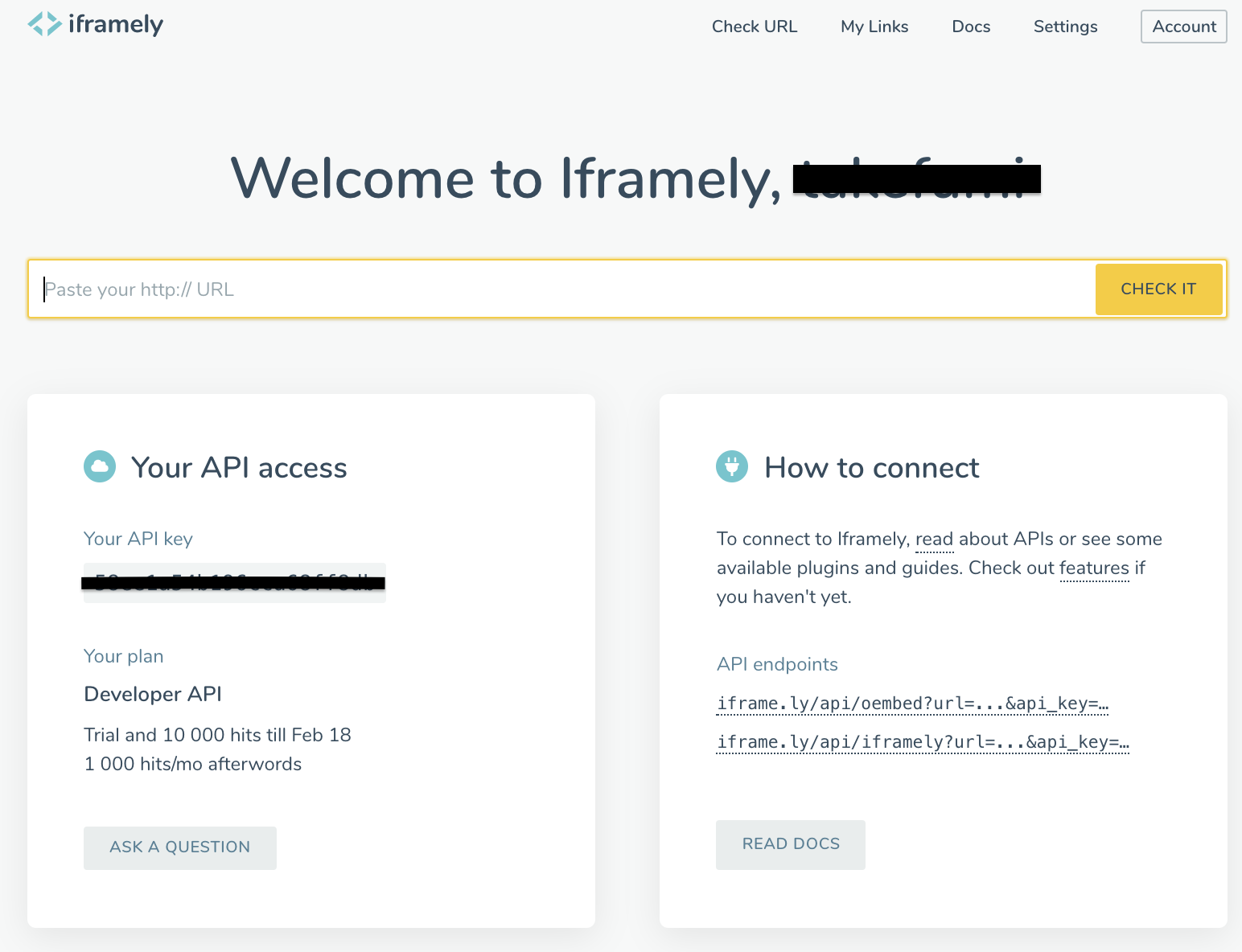
tiptapのカスタムノードを定義する
以下のようなjsファイルを作成してvueのコンポーネントと同じフォルダに用意します。
toDomのところがポイントで、配列を多用して子ノードを定義し、以下のようなhtmlを生成さます。
公式のガイドのIframely embeds for CKEditor oEmbed pluginというページCKEditorというWYSIWYGエディタでの実装例があったので参考にしました。
生成したいHTML
<div class="iframely-embed">
<div class="iframely-responsive">
<iframe src="//cdn.iframe.ly/api/iframe?app=1&api_key=APIキー&url=エンコードされたURL" 'frameborder="0" allow="autoplay; encrypted-media" allowfullscreen></iframe>
</div>
</div>
CDNからiframelyのembed.jsを読み込む(2021/1/1追記)
index.htmlの場合
<script src="//cdn.iframe.ly/embed.js" async></script>
nuxt.config.jsの場合
export default {
// Global page headers (https://go.nuxtjs.dev/config-head)
head: {
title: 'xxxxx',
meta: [
{ charset: 'utf-8' },
{ name: 'viewport', content: 'width=device-width, initial-scale=1' },
{ hid: 'description', name: 'description', content: '' }
],
link: [
{ rel: 'icon', type: 'image/x-icon', href: '/favicon.ico' }
],
script: [
{ src: '//cdn.iframe.ly/embed.js'}
]
},
...
tiptapのカスタムノードを生成するjs
tiptapは、ProseMirrorというWeb上でリッチテキストエディターを構築するためのツールキットを利用していて、仕様はそちらに従う必要があります。その仕様が膨大で理解するのに時間がかかりそうだったので、試行錯誤しながら進めるとできました。
import { Node } from 'tiptap'
export default class Embed extends Node {
get name() {
return 'embed'
}
get schema() {
return {
attrs: {
src: {
default: null,
}
},
group: 'block',
selectable: false,
parseDOM: [{
tag: 'iframe',
getAttrs: dom => ({
src: dom.getAttribute('src'),
}),
}],
toDOM: node => ['div', { class: 'iframely-embed' },
['div', { class: 'iframely-responsive', style: 'padding-bottom: 66.6667%; padding-top: 120px;' },
['iframe', {
src: '//cdn.iframe.ly/api/iframe?app=1&api_key=58xx1axxbxxxcca68fxxxdb&url=' + encodeURIComponent(node.attrs.src), // ここは自分のAPI Keyを設定する
frameborder: "0",
allow: "autoplay; encrypted-media",
}]
]
],
}
}
commands({ type }) {
return attrs => (state, dispatch) => {
const { selection } = state;
const position = selection.$cursor
? selection.$cursor.pos
: selection.$to.pos;
const node = type.create(attrs);
const transaction = state.tr.insert(position, node);
dispatch(transaction);
};
}
}
2021/1/1 更新
上のtoDOMのところのiframeの指定で後ろに0を付けていたが、これがあるとgetHTMLでエラーになることがあったので取り除きました。
修正前)
['iframe', {
src: '//cdn.iframe.ly/api/iframe?app=1&api_key=58xx1axxbxxxcca68fxxxdb&url=' + encodeURIComponent(node.attrs.src), // ここは自分のAPI Keyを設定する
frameborder: "0",
allow: "autoplay; encrypted-media",
}, 0]
修正後)
['iframe', {
src: '//cdn.iframe.ly/api/iframe?app=1&api_key=58xx1axxbxxxcca68fxxxdb&url=' + encodeURIComponent(node.attrs.src), // ここは自分のAPI Keyを設定する
frameborder: "0",
allow: "autoplay; encrypted-media",
}]
editorのコンポーネントでcommand経由でurlを渡してノードを表示する
urlの入力フォームなどは省略しますが、editor.commandからembedを呼び出すことでnodeの挿入が可能になります。
<template>
<div class="editor">
<editor-content class="editor__content" :editor="editor" />
</div>
</template>
<script>
import { Editor, EditorContent } from 'tiptap'
import {
HardBreak,
Heading,
Bold,
Italic,
History,
TrailingNode,
} from 'tiptap-extensions'
import Embed from './Embed.js'
export default {
components: {
EditorContent,
},
data() {
return {
editor: new Editor({
extensions: [
new HardBreak(),
new Heading({ levels: [1, 2, 3] }),
new Bold(),
new Italic(),
new History(),
new TrailingNode(),
// ここで指定する
new Embed(),
],
content: "",
}),
}
},
beforeDestroy() {
this.editor.destroy()
},
methods: {
embed() {
this.editor.commands.embed({ src: 'https://news.yahoo.co.jp/pickup/6348622' });
},
}
}
</script>
<style lang="scss">
...省略
</style>