目次
・はじめに
・結果
・準備
・スケッチ例を使ったUDPによる送受信
・UDPによる連続送信
はじめに
前回の記事に引き続きPCとArduino間で通信する。
https://qiita.com/get_itchy_feet/items/36a8f9fa5983fb11ac6a
今度はUDPを使用してみた。いろいろ便利が良いらしい。
「UDPSendReceiveString」を参考にしてトライする。データを送るだけのプログラムにも改造してみた。
結果
UDPでのデータ送信に成功した。
結果は以下のツイート
# 準備 必要なもの ①PC ②ArduinoUNO ③LANケーブル ④EthernetShield ⑤USBケーブル(書込み用) ⑥MACアドレス ⑦udp/ipテストツール有線LANでArduinoからPCにデータを送ってみる。
— いっちー (@get_itchy_feet) 2019年4月19日
TCPに続きUDPでもデータの送付に成功。 pic.twitter.com/E61lnZoVJu
 ③・・・PCとArduinoは直接ケーブルでつなげている。
④・・・秋月電子で購入。DFROBOTのEthernet Shield V2.2。チップはW5100が搭載されている。
http://akizukidenshi.com/catalog/g/gM-13165/
⑥・・・④にはMACアドレスがついていない。別機器(使っていないAmazonEcho)から拝借
⑦・・・パソコン側でUDPの送受信を試すためのアプリをインストール。以下のHPからお借りした。
http://nonsoft.la.coocan.jp/Download/UdpTool/index.html
# UDPによる送受信
Arduinoを起動し、「ファイル」→「スケッチ例」→「Ethernet」からUDPSendReceiveStringを開く。
MACアドレスを書き換える。アドレスはさすがに公開できないので?を入れてある。下記の「0x??,0x??,0x??,0x??,0x??,0x??」の?に使用するアドレスの数値を記入。
IPアドレスを書き換える。「IPAddress ip(192,168,2,101);」としている。
改造した以下のプログラムをArduinoに書き込む。
③・・・PCとArduinoは直接ケーブルでつなげている。
④・・・秋月電子で購入。DFROBOTのEthernet Shield V2.2。チップはW5100が搭載されている。
http://akizukidenshi.com/catalog/g/gM-13165/
⑥・・・④にはMACアドレスがついていない。別機器(使っていないAmazonEcho)から拝借
⑦・・・パソコン側でUDPの送受信を試すためのアプリをインストール。以下のHPからお借りした。
http://nonsoft.la.coocan.jp/Download/UdpTool/index.html
# UDPによる送受信
Arduinoを起動し、「ファイル」→「スケッチ例」→「Ethernet」からUDPSendReceiveStringを開く。
MACアドレスを書き換える。アドレスはさすがに公開できないので?を入れてある。下記の「0x??,0x??,0x??,0x??,0x??,0x??」の?に使用するアドレスの数値を記入。
IPアドレスを書き換える。「IPAddress ip(192,168,2,101);」としている。
改造した以下のプログラムをArduinoに書き込む。
/*
UDPSendReceiveString:
This sketch receives UDP message strings, prints them to the serial port
and sends an "acknowledge" string back to the sender
A Processing sketch is included at the end of file that can be used to send
and received messages for testing with a computer.
created 21 Aug 2010
by Michael Margolis
This code is in the public domain.
*/
# include <Ethernet.h>
# include <EthernetUdp.h>
// Enter a MAC address and IP address for your controller below.
// The IP address will be dependent on your local network:
byte mac[] = {
0x??,0x??,0x??,0x??,0x??,0x??
};
IPAddress ip(192,168,2,101);
unsigned int localPort = 8888; // local port to listen on
// buffers for receiving and sending data
char packetBuffer[UDP_TX_PACKET_MAX_SIZE]; // buffer to hold incoming packet,
char ReplyBuffer[] = "acknowledged"; // a string to send back
// An EthernetUDP instance to let us send and receive packets over UDP
EthernetUDP Udp;
void setup() {
// You can use Ethernet.init(pin) to configure the CS pin
//Ethernet.init(10); // Most Arduino shields
//Ethernet.init(5); // MKR ETH shield
//Ethernet.init(0); // Teensy 2.0
//Ethernet.init(20); // Teensy++ 2.0
//Ethernet.init(15); // ESP8266 with Adafruit Featherwing Ethernet
//Ethernet.init(33); // ESP32 with Adafruit Featherwing Ethernet
// start the Ethernet
Ethernet.begin(mac, ip);
// Open serial communications and wait for port to open:
Serial.begin(9600);
while (!Serial) {
; // wait for serial port to connect. Needed for native USB port only
}
// Check for Ethernet hardware present
if (Ethernet.hardwareStatus() == EthernetNoHardware) {
Serial.println("Ethernet shield was not found. Sorry, can't run without hardware. :(");
while (true) {
delay(1); // do nothing, no point running without Ethernet hardware
}
}
if (Ethernet.linkStatus() == LinkOFF) {
Serial.println("Ethernet cable is not connected.");
}
// start UDP
Udp.begin(localPort);
}
void loop() {
// if there's data available, read a packet
int packetSize = Udp.parsePacket();
if (packetSize) {
Serial.print("Received packet of size ");
Serial.println(packetSize);
Serial.print("From ");
IPAddress remote = Udp.remoteIP();
for (int i=0; i < 4; i++) {
Serial.print(remote[i], DEC);
if (i < 3) {
Serial.print(".");
}
}
Serial.print(", port ");
Serial.println(Udp.remotePort());
// read the packet into packetBufffer
Udp.read(packetBuffer, UDP_TX_PACKET_MAX_SIZE);
Serial.println("Contents:");
Serial.println(packetBuffer);
// send a reply to the IP address and port that sent us the packet we received
Udp.beginPacket(Udp.remoteIP(), Udp.remotePort());
Udp.write(ReplyBuffer);
Udp.endPacket();
}
delay(10);
}
/*
Processing sketch to run with this example
=====================================================
// Processing UDP example to send and receive string data from Arduino
// press any key to send the "Hello Arduino" message
import hypermedia.net.*;
UDP udp; // define the UDP object
void setup() {
udp = new UDP( this, 6000 ); // create a new datagram connection on port 6000
//udp.log( true ); // <-- printout the connection activity
udp.listen( true ); // and wait for incoming message
}
void draw()
{
}
void keyPressed() {
String ip = "192.168.1.177"; // the remote IP address
int port = 8888; // the destination port
udp.send("Hello World", ip, port ); // the message to send
}
void receive( byte[] data ) { // <-- default handler
//void receive( byte[] data, String ip, int port ) { // <-- extended handler
for(int i=0; i < data.length; i++)
print(char(data[i]));
println();
}
*/
次にudp/ipテストツールを立ち上げる。ダウンロードしたファイルを解凍し、exeファイルをダブルクリック。
送信先ポート番号に「8888」、送信先IPアドレスに「192.168.2.101」と記入し、接続ボタンをクリック。
送信するテキストに文字を記入し、TEXT送信ボタンをクリックすると送受信に成功、以下のように出てきた。
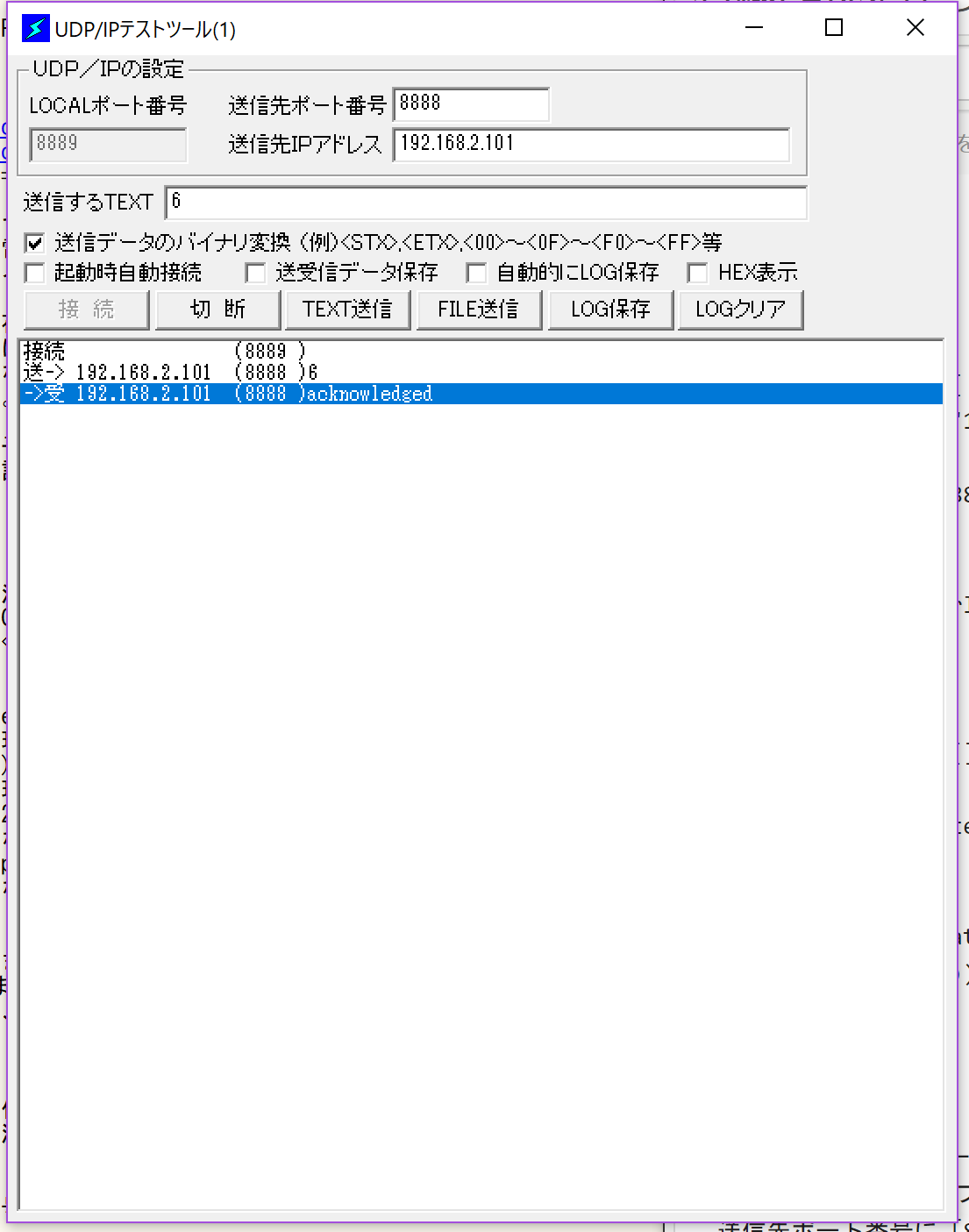
UDPによる連続送信
次にArduino側から連続してデータを送る。
ちなみにパソコン側のIPアドレスは「192.168.2.100」にしてある。以下のように設定した。。PC左下のWindowsマークを右クリックし、「ネットワークの状態」を開く。下の方の「ネットワークと共有センター」を開き、「イーサネット」をクリック、「イーサネットの状態」が出てきたら、「プロパティ」をクリックし、「イーサネット プロトコル バージョン4」を選び「プロパティ」を開く。
(ちなみにWindow10です。)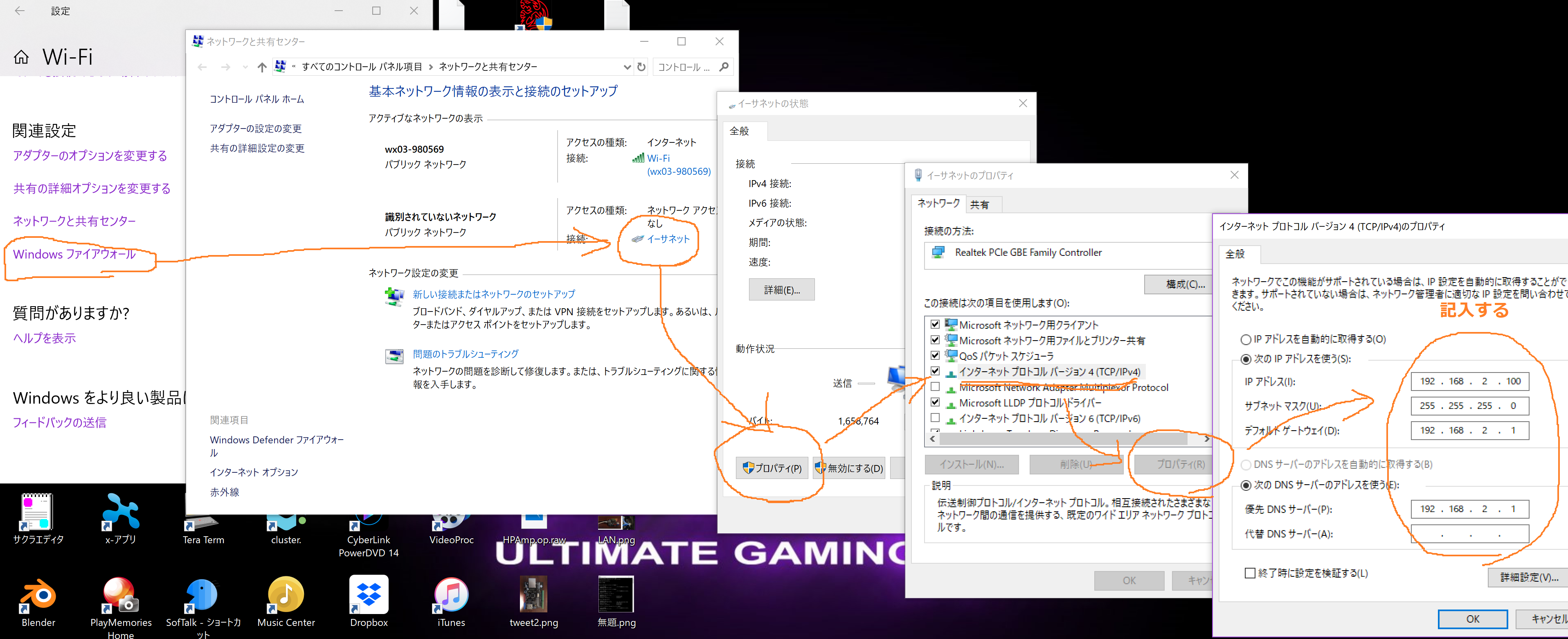
ここでPC側の設定ができるので、「次のIPアドレスを使う」にチェックを入れ、IPアドレスを「192.168.2.100」にした。
デフォルトゲートウェイ・DNSサーバーには適当に「192.168.2.1」とし、サブネットマスクは勝手に出てきた。OKを押し設定を変更。
つぎに以下のようなプログラムをArduinoに書き込んだ。PC側のIPアドレスは設定した通り「192.168.2.100」ポート番号ははudp/ipテストツールのLOCALポートに書き込んだ番号(ここでは「8889」)とした。
# include <Ethernet.h>
# include <EthernetUdp.h>
byte mac[] = {
0x00,0x71,0x47,0xB7,0x5A,0x3A
};
IPAddress ip(192,168,2,101);
unsigned int localPort = 8888;
IPAddress remote(192,168,2,100);
int pClocalPort = 8889;
int i = 97;
EthernetUDP Udp;
void setup() {
Ethernet.begin(mac, ip);
if (Ethernet.hardwareStatus() == EthernetNoHardware) {
while (true) {
delay(1);
}
}
if (Ethernet.linkStatus() == LinkOFF) {
}
Udp.begin(localPort);
}
void loop() {
Udp.beginPacket(remote,pClocalPort);
if(i < 116) i = i + 1;
else i = 97;
Udp.write(i);
Udp.endPacket();
delay(500);
}
udp/ipテストツールを立ち上げ、LOCALポートに「8889」と記入、接続するとa-zを繰り返し表示するようになった。
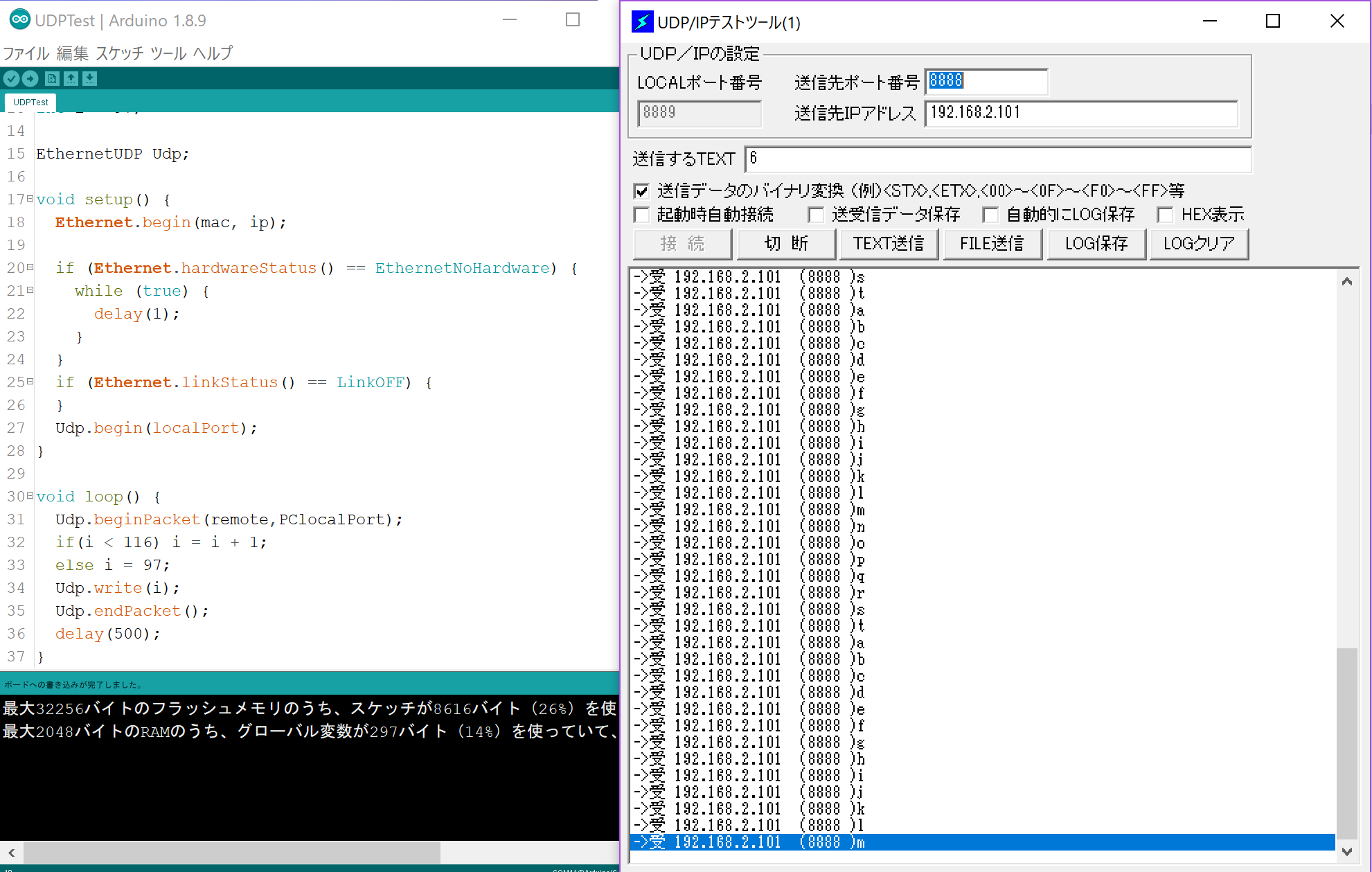
UDPでの送信のみのプログラムの作成にも成功した。
以上である。