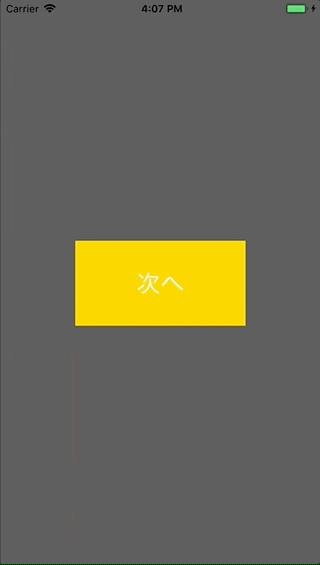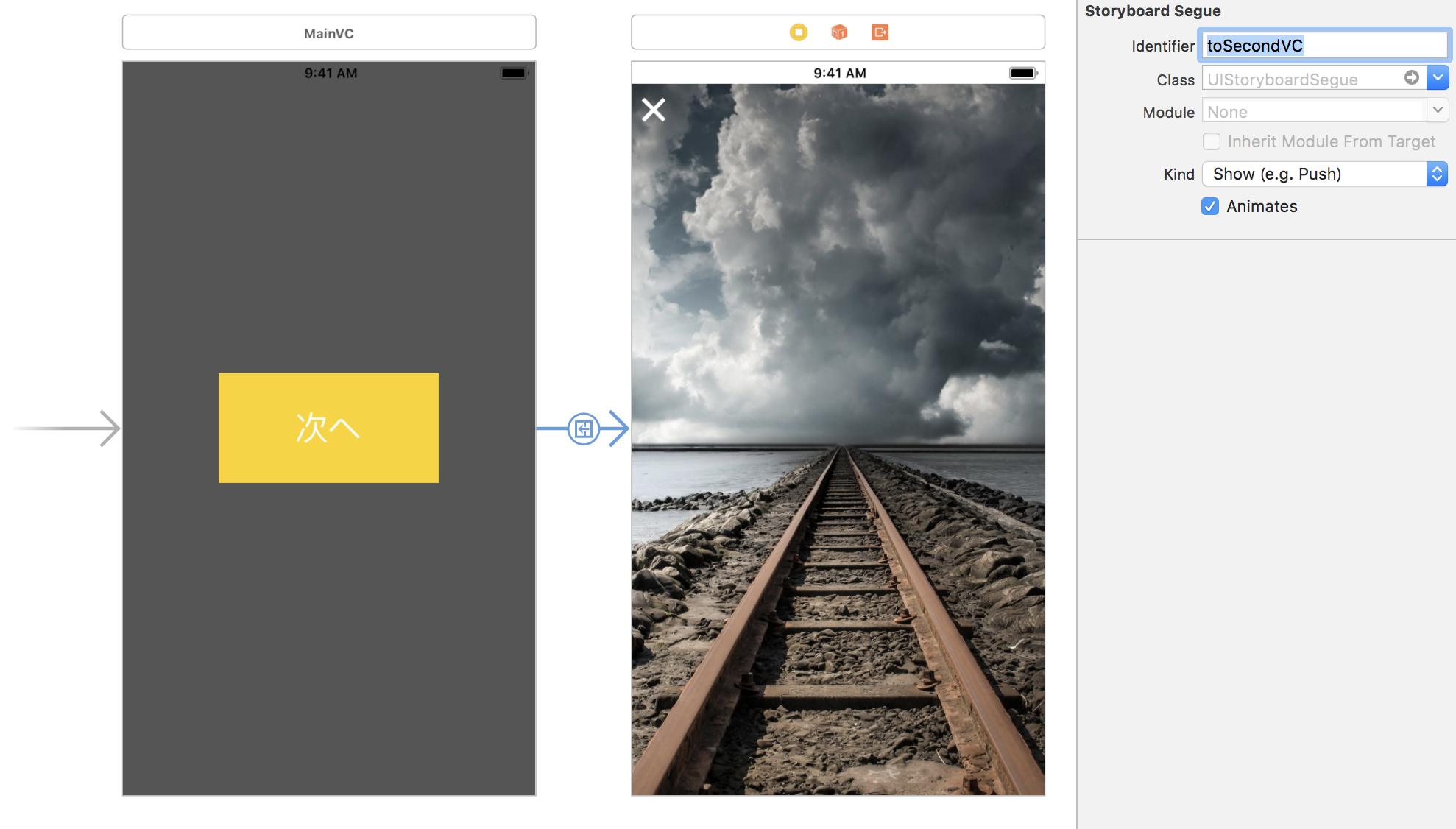ViewControllerの3DTouch画面遷移、Peek&Popの実装について。
下記サンプルを作成。
開発環境
Mac OS High Sierra 10.13.3
Xcode 9.3
Swift 4
作ったもの
- MainVC -> SecondVCへの画面遷移する「次へ」ボタンについて、Peek&Popを導入
事前準備:MainVC -> SecondVC への画面遷移
MainVC.swift
class MainVC: UIViewController {
@IBOutlet weak var nextButton: UIButton!
override func viewDidLoad() {
super.viewDidLoad()
}
@IBAction func nextButtonAction(_ sender: Any) {
transitionToSecondVC()
}
func transitionToSecondVC() {
self.performSegue(withIdentifier: "toSecondVC", sender: nil)
}
SecondVC.swift
class SecondVC: UIViewController {
override func viewDidLoad() {
super.viewDidLoad()
}
@IBAction func CloseButtonAction(_ sender: Any) {
self.dismiss(animated: true, completion: nil)
}
}
Main.storyboard
注意ポイント:
- MainVC -> SecondVC間を紐付け、identifierを設定
- SecondVCのStoryboard Identifierを設定
Peek&Pop設定
MainVC.swift
-
registerForPreviewingでPeek&Popを有効化する -
UIViewControllerPreviewingDelegateを継承し、2つのpreviewingContextを定義
class MainVC: UIViewController, UIViewControllerPreviewingDelegate {
override func viewDidLoad() {
...
// 3DTouch対応端末かどうか判定して、Peek&Popを有効化
if self.traitCollection.forceTouchCapability == UIForceTouchCapability.available {
self.registerForPreviewing(with: self, sourceView: self.view)
}
}
// Peek時アクション
func previewingContext(_ previewingContext: UIViewControllerPreviewing, viewControllerForLocation location: CGPoint) -> UIViewController? {
// 押下している範囲がボタン内かどうか判定
let point: CGPoint = nextButton.convert(location, from: self.view)
guard point.x > 0, point.x < nextButton.bounds.width, point.y > 0, point.y < nextButton.bounds.height else {
return nil
}
let storyBoard = UIStoryboard(name: "Main", bundle: nil)
let secondVC = storyBoard.instantiateViewController(withIdentifier: "SecondVC")
return secondVC
}
// Pop時アクション
func previewingContext(_ previewingContext: UIViewControllerPreviewing, commit viewControllerToCommit: UIViewController) {
transitionToSecondVC()
}
}
SecondVC.swift
- peek時のアクションボタンを設定(peekして上にスワイプした際に表示されるボタン)
class SecondVC: UIViewController {
// peek時のアクションボタン設定
override var previewActionItems: [UIPreviewActionItem] {
get {
let backAction = UIPreviewAction(title: "戻る", style: .default) { _, _ in
self.dismiss(animated: true, completion: nil)
}
return [backAction]
}
}
}
注意点
- peek時のアクションボタン設定について、遷移前じゃなくて遷移後のViewControllerに設定しないと。
まとめ
previewActionItems の設定が、以前は、
override func previewActionItems() -> [UIPreviewActionItem] {}
という形式だったので注意が必要そうです。