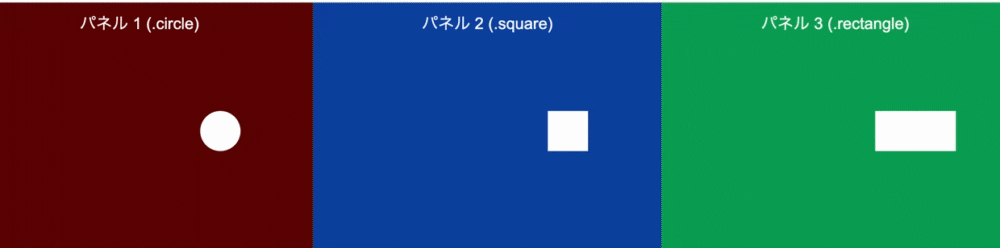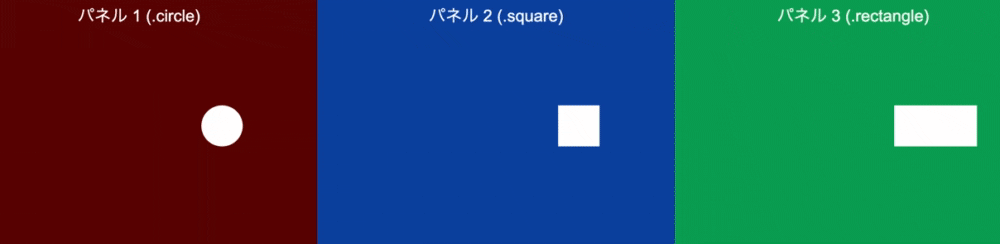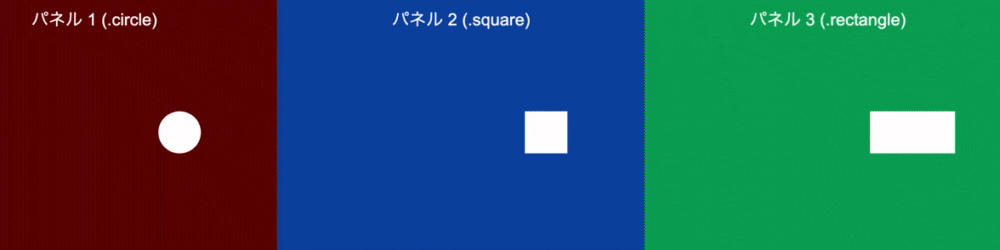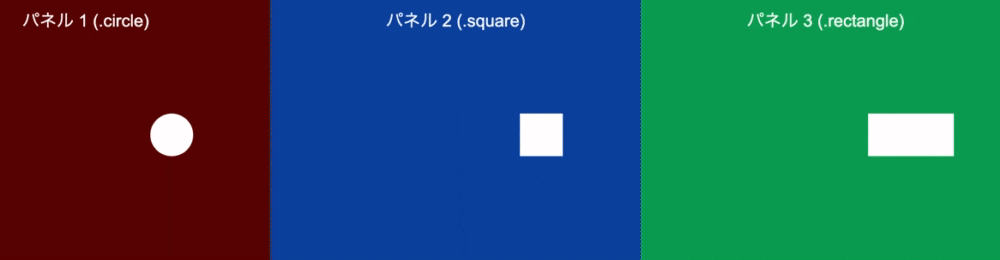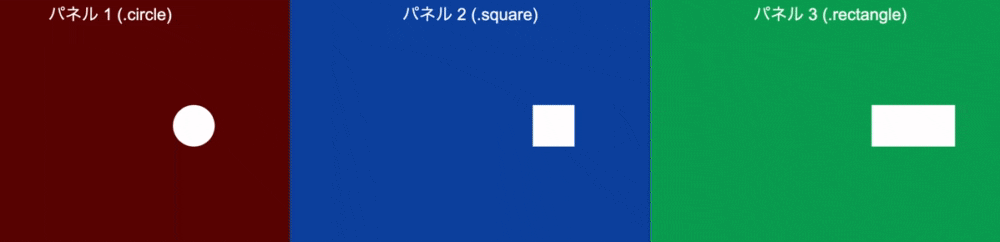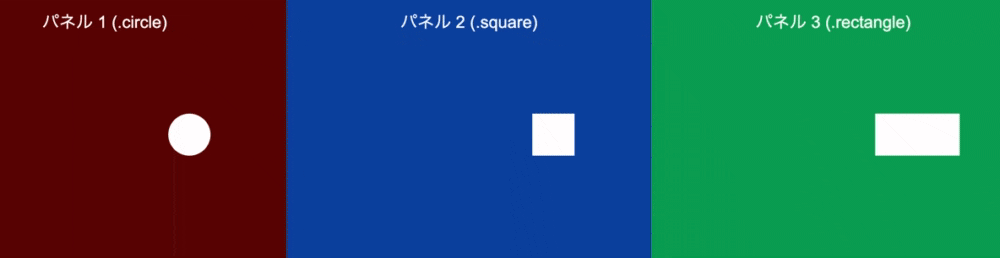前回の記事はこちら
Javascript 初めてのGSAPアニメーションの使い方 その3 Timelinemax
easingの設定
今回はeasingのプロパティを設定していきます。
htmlは前回と同じです(CSSにて色付けしています)
<div class="row row1">
<div class="column col1">
<p>パネル 1 (.circle)</p>
<div class="circle shape"></div>
</div>
<div class="column col2">
<p>パネル 2 (.square)</p>
<div class="square shape"></div>
</div>
<div class="column col3">
<p>パネル 3 (.rectangle)</p>
<div class="rectangle shape"></div>
</div>
</div>
前回のjsシートで作成したTimelineMaxにeasingを設定していきます。
Liniar.ease
まずはLinear.easeNoneを動かしてみます。
const tlAnimation = new TimelineMax();
tlAnimation.to('.circle', 1, { x: 100, ease: Linear.easeNone })
.to('.square', 1, { x:100, ease: Linear.easeNone })
.to('.rectangle', 1, { x:100, ease: Linear.easeNone });
Linear.easeNoneは名前の通り無機質な一定の動きでeasingします。
Power2.easeOut
次はPower2.easeOutの動きです。
tlAnimation.to('.circle', 1, { x: 100, ease: Power2.easeOut })
.to('.square', 1, { x:100, ease: Power2.easeOut })
.to('.rectangle', 1, { x:100, ease: Power2.easeOut });
easeOutは動き出しが早く終了に向けてゆっくりに変化します。
power2の数字を大きくすると全体のスピードが変わります。
Power2.easeIn
tlAnimation.to('.circle', 1, { x: 100, ease: Power2.easeIn })
.to('.square', 1, { x:100, ease: Power2.easeIn })
.to('.rectangle', 1, { x:100, ease: Power2.easeIn });
easeInは動き出しが遅く終了に向けて加速します
Power4.easeOut
Powerの数字を最大の4に変えてみます。
(0〜4)で設定可能です。
tlAnimation.to('.circle', 1, { x: 100, ease: Power4.easeOut })
.to('.square', 1, { x:100, ease: Power4.easeOut })
.to('.rectangle', 1, { x:100, ease: Power4.easeOut });
easeOutの動きは同じですが全体のスピードが早くなりました。
Back.easeOut
tlAnimation.to('.circle', 1, { x: 100, ease: Back.easeOut })
.to('.square', 1, { x:100, ease: Back.easeOut })
.to('.rectangle', 1, { x:100, ease: Back.easeOut });
Backを指定するとアニメーションは少しオーバーしてから戻る動きになります。
Elastic.easeOut
tlAnimation.to('.circle', 1, { x: 100, ease: Elastic.easeOut })
.to('.square', 1, { x:100, ease: Elastic.easeOut })
.to('.rectangle', 1, { x:100, ease: Elastic.easeOut });
Elasticはガタッと落ちてきたようなアニメーションを加えることができます
Bounce.easeOut
tlAnimation.to('.circle', 1, { x: 100, ease: Bounce.easeOut })
.to('.square', 1, { x:100, ease: Bounce.easeOut })
.to('.rectangle', 1, { x:100, ease: Bounce.easeOut });
Bounceを設定すると名前の通り重力のあるバウンドのような動きをします。
次回はstaggerTo/staggerFromです。