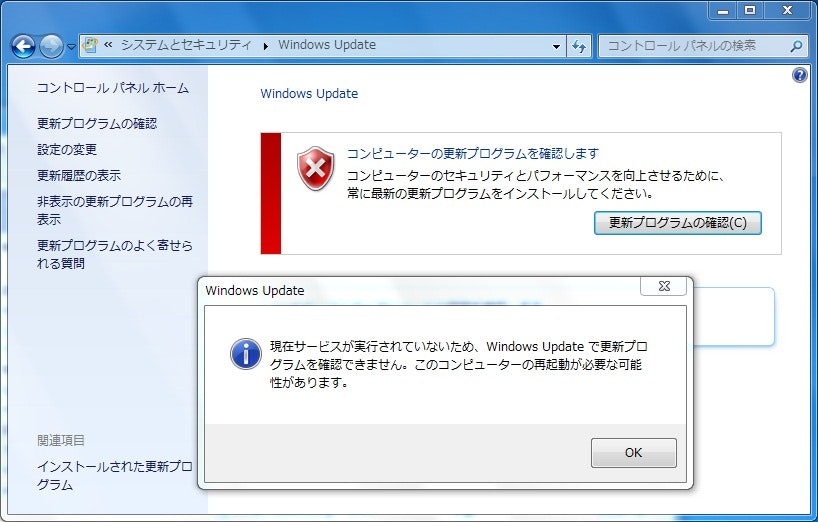「Windows Update」コントロールパネルの「更新プログラムの確認」を押した所、
現在サービスが実行されていないため、
Windows Updateで更新プログラムを確認できません。
コンピュータの再起動が必要な可能性があります。
と表示され実行できない場合の対応です。
以下の順に試してみてください。それぞれの段階のうち、どれかで元に戻るかもしれません。
サービスの起動確認(Windows7)
(1)スタートメニュー→コンピューターを右クリック→管理をクリック
(2)「コンピューターの管理」で左ペインの「サービスとアプリケーション」を展開し「サービス」をクリック
(3)中ペインから「Windows Update」を探しサービスが起動されているか確認する
Windows Update トラブルシューティング ツールを利用する
https://support.microsoft.com/ja-jp/help/4027322/windows-update-troubleshooter
からダウンロードして起動する
%Windir%\SoftwareDistribution\WuRedirを初期化する
http://www.atmarkit.co.jp/ait/articles/1712/06/news032.html
を参考に
(1)スタートメニュー→すべてのプログラム」→「アクセサリ」→コマンドプロンプトを右クリック→「管理者として実行」
(2)以下を実行
net stop wuauserv
ren %Windir%\SoftwareDistribution SoftwareDistribution.old
rd %Windir%\SoftwareDistribution.old /S
wuauclt /detectnow
wuapp
(3)WindowsUpdateを試してみる。実行できなければ、WindowsUpdate画面の左ペインの「設定の変更」から一度変更して元に戻してみる