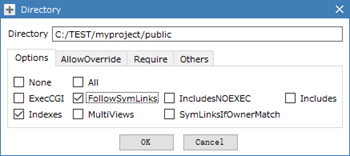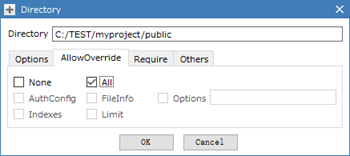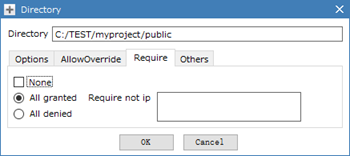Lazy Serviceを使う際のエラー対処メモ1
事象
Windows 10環境でLaravelプロジェクトを開発しているが、Apache動作がうまくできず、WEB上にForbiddenエラー発生してしまう。
操作手順は下記通り。
1.Laravelプロジェクト(myproject)を新規作成する。
Laravelプロジェクトの作成方法は「WindowsでのLaravel+SQLite3開発環境を構築する」を参照ください。
2.Lazy Serviceアプリを起動してDocumentRootに"C:\TEST\myproject\public"を指定した。
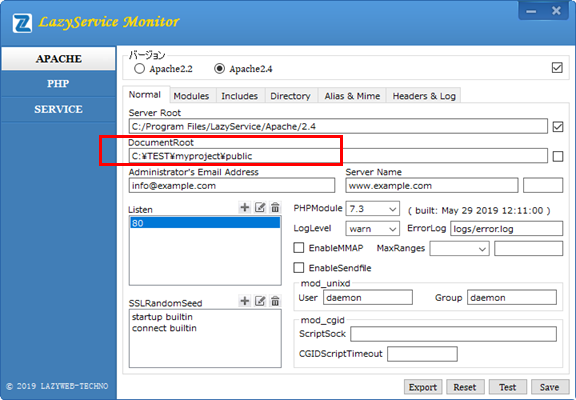
3.APACHE -> SAVEでhttpd.confを保存する。
4.SERVER -> START でApache2.4を起動する。
5.ブラウザに "http://www.example.com" を入力し表示すると、下記のForbiddenメッセージが表示される。
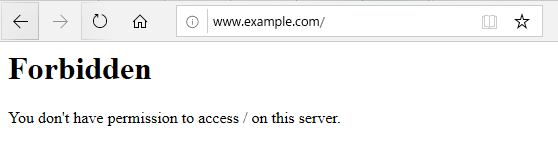
一旦、Lazy ServiceのApacheログ(C:\Program Files\LazyService\Apache\2.4\logs\error.log)を覗いてみる。
下記エラーログがあった。
[Mon Oct 21 21:10:37.589626 2019] [authz_core:error] [pid 14772:tid 1180] [client 192.168.x.x:57461] AH01630: client denied by server configuration: C:/TEST/myproject/public/
対応方法
APACHE -> Directory -> Section -> "Directory"を選択して、+ボタンをクリックする。
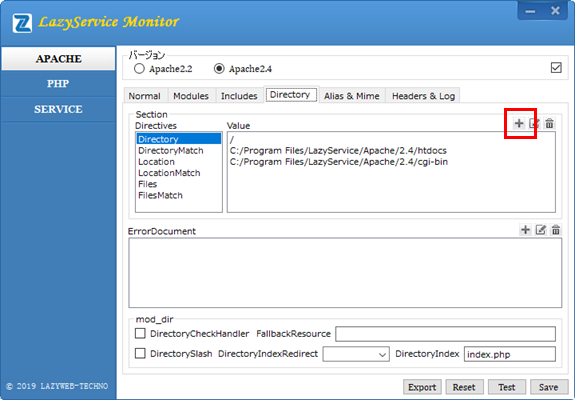
Direcotry設定子画面が表示され、以下のように各値を設定する
Options FollowSymlinks Includes
AllowOverride All
Require all granted
設定後、「OK」ボタンをクリックする。赤枠1行が追加された。それで"C:/TEST/myproject/public/"へのアクセス権限を付与した。
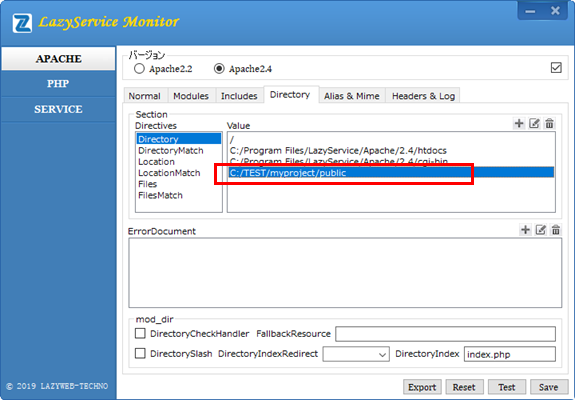
続いで、APACHE -> SAVEでhttpd.confを保存し、SERVER -> START でAPACHEを再起動する。
ブラウザに "http://www.example.com" で再度表示すると今回OK。
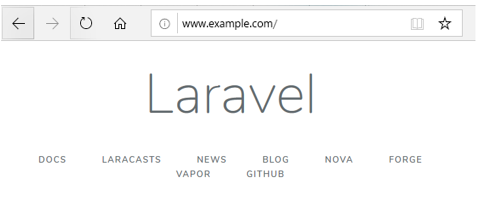
Lazy Serviceの良いことはhttpd.confなど設定ファイルを開く必要がなく、画面操作だけ開発環境が楽にできてくれる。