Ionicは標準で美しいコンポーネントが用意されており、
「非デザイナー ✕ マルチプラットフォームアプリを一度に作りたい」デベロッパーにとって非常にありがたいフレームワークです。
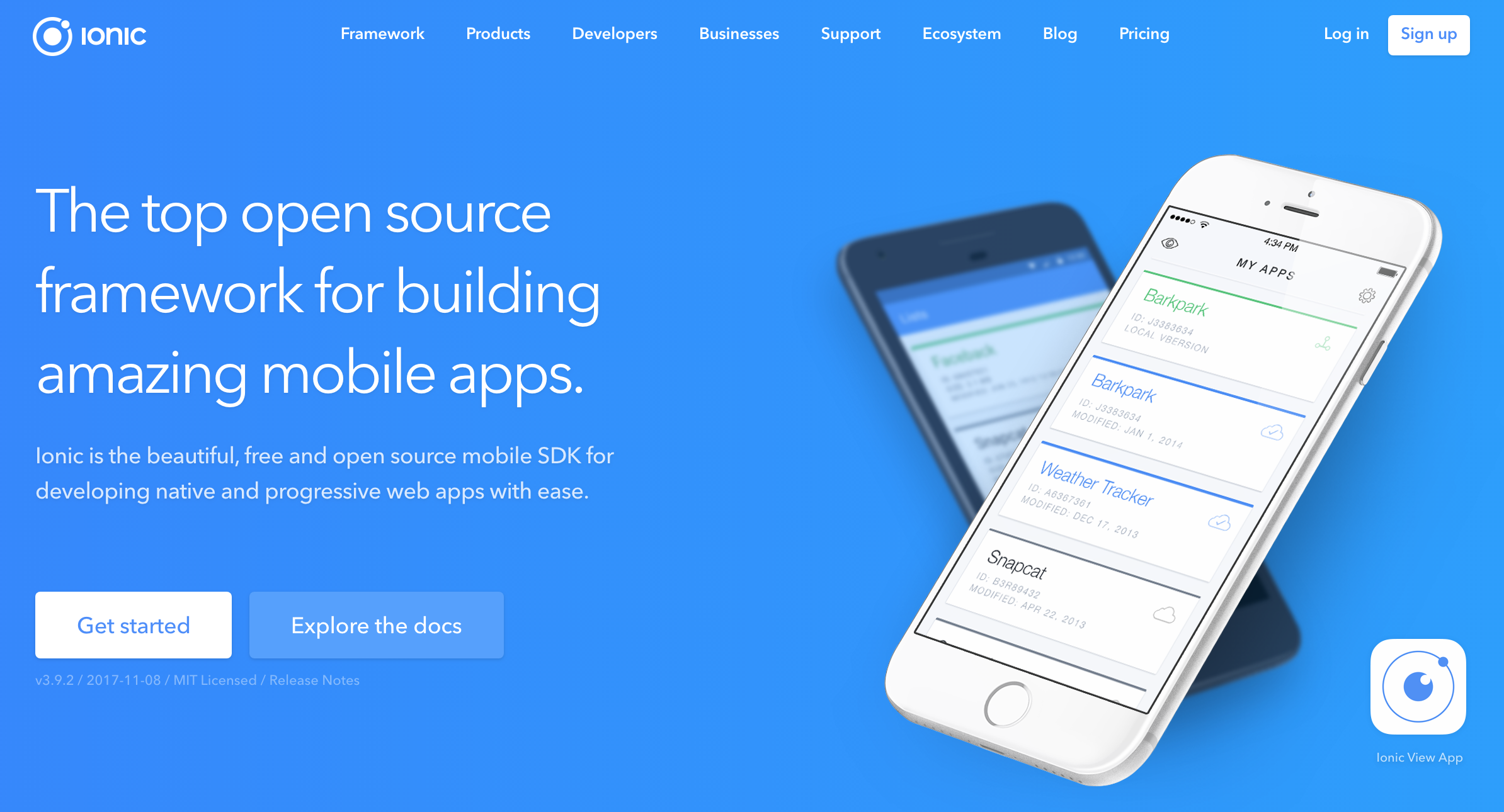 Ionic - Build Amazing Native Apps and Progressive Web Apps with Ionic Framework and Angular
http://ionicframework.com/
Ionic - Build Amazing Native Apps and Progressive Web Apps with Ionic Framework and Angular
http://ionicframework.com/
Ionicに用意された標準コンポーネントを自由に使いまわすことで、
UIのトンマナが統一され誰でも洗練されたインターフェイスを持つアプリケーションが作れます。
トンマナとは、「トーン&マナー」の略で、 広告におけるデザインの一貫性を持たせることを指します。また、ブランドのイメージカラーとホームページのデザインカラーを合わせる必要があるなど、「 トンマナ」は企業部 ブランディングにおいても重要です。
https://ferret-plus.com/980
Ionic標準コンポーネントだけでアプリがつくれるか?
とはいえ、標準コンポーネントでできることは、大枠のUIを整えるところに終始するケースが多く、
少しきめ細かなインターフェイスを作りたいと考えると従来のように標準HTMLタグを使用しながらレイアウトを作っていくことになります。
そして
「ここも標準プラスアルファのUIが必要」
「こっちもだ・・・」
「あ、ここも」
とHTMLをどんどん打ち込むことで、
徐々にHTMLの可読性が下がりメンテナンスや開発効率がさがってきます。
また
「この画面とこの画面のUIはよく似てるな・・」
「コピペしちゃえ!」
みたいなことも現場でのあるあるではないでしょうか?
それらを解決するのが「カスタムコンポーネント」と呼ばれるものです。
カスタムコンポーネント
カスタムコンポーネントは、複雑になりそうであったり、繰り返し利用されそうなUIを新しいHTMLタグとして独自定義し、
アプリケーション内で使い回しができるHTMLの標準機能になります。
「HTML に新しい要素を定義する」
https://www.html5rocks.com/ja/tutorials/webcomponents/customelements/
Ionicにおけるカスタムコンポーネント
Ionicでカスタムコンポーネントを用意するのは簡単です。
詳細はこちらの公式ブログで紹介されています。
「Custom Components in Ionic 2」
https://www.joshmorony.com/custom-components-in-ionic-2/
IonicPage
IonicにはLazyLoadingに対応したIonicPageという考え方があります。
※LazyLoadingは、アプリ起動時間の短縮を目的に、モジュールの分割を行い、必要時にダウンロードを行わせる考え方です
参考:[Ionic]LazyLoadingでのファイルのサイズとかロード時間とか
https://qiita.com/yosshitaku067/items/383ca4ad906905c59f57
IonicPageに対応した新しいページを作るためには、ionic g page などのCLIコマンドで作成できます。
(以下はhomeという新しいページを作成したサンプル)
注意:
ionic startなどでプロジェクトを作成された場合は、事前に
./src/pages/homeフォルダを削除
./src/app/app.module.tsからHomePage関連の設定削除
./src/app/app.component.tsから
import { HomePage } from '../pages/home/home'; を削除
rootPage:any = HomePage;
↓
rootPage:any = "HomePage";
に修正が必要です。
$ ionic g page
? What should the name be? home
[OK] Generated a page named home!
上のコマンドを実行するとIonicPageに対応したページが作成されたことが確認できます。

若干の修正として、HomePageをimportしている箇所などが不要になります。(以下でコメント化しています)
import { BrowserModule } from '@angular/platform-browser';
import { ErrorHandler, NgModule } from '@angular/core';
import { IonicApp, IonicErrorHandler, IonicModule } from 'ionic-angular';
import { SplashScreen } from '@ionic-native/splash-screen';
import { StatusBar } from '@ionic-native/status-bar';
import { MyApp } from './app.component';
// import { HomePage } from '../pages/home/home';
@NgModule({
declarations: [
MyApp,
// HomePage
],
imports: [
BrowserModule,
IonicModule.forRoot(MyApp)
],
bootstrap: [IonicApp],
entryComponents: [
MyApp,
// HomePage
],
providers: [
StatusBar,
SplashScreen,
{provide: ErrorHandler, useClass: IonicErrorHandler}
]
})
export class AppModule {}
また、画面遷移についても、インスタンス連携ではなく、文字列での遷移に代わります。
import { Component } from '@angular/core';
import { Platform } from 'ionic-angular';
import { StatusBar } from '@ionic-native/status-bar';
import { SplashScreen } from '@ionic-native/splash-screen';
// import { HomePage } from '../pages/home/home';
@Component({
templateUrl: 'app.html'
})
export class MyApp {
// rootPage:any = HomePage;
rootPage:any = "HomePage";
constructor(platform: Platform, statusBar: StatusBar, splashScreen: SplashScreen) {
platform.ready().then(() => {
statusBar.styleDefault();
splashScreen.hide();
});
}
}
ここまでがIonicPageの説明や作成サンプルになります。
次回、IonicPageへHTMLタグ拡張(Custom Components)を追加する手順を記載します!