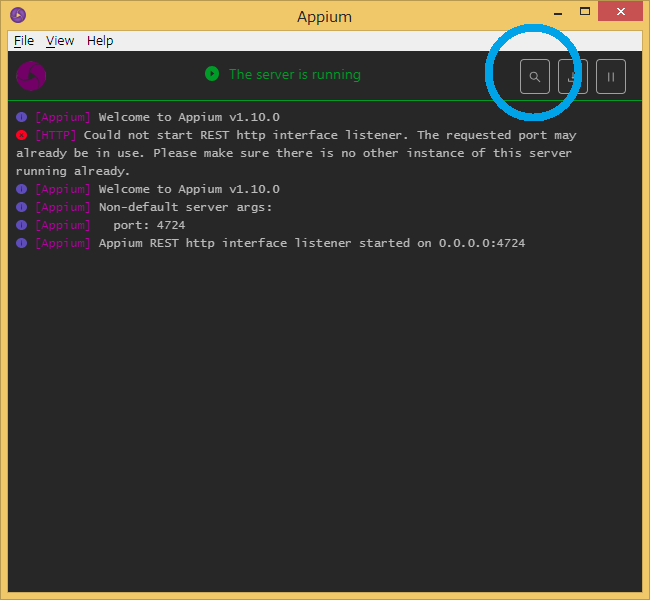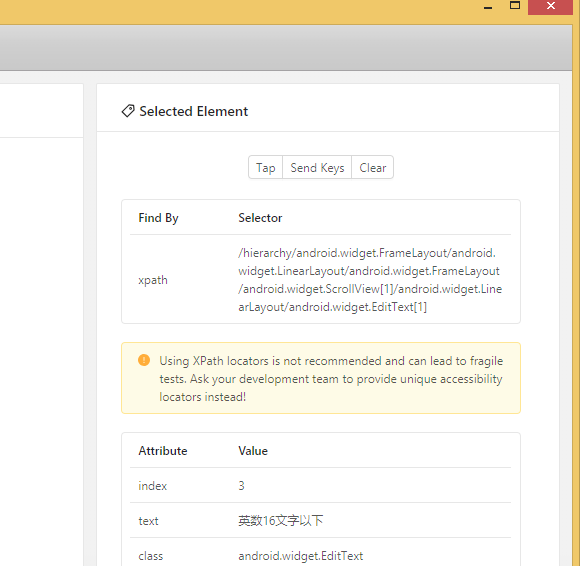appiumを使ったandroidアプリのテストでは、各要素のidなどを指定して操作する。
特にダイアログボックス内のタイトルなど動的に生成した要素はidが不明だったりする。
方法
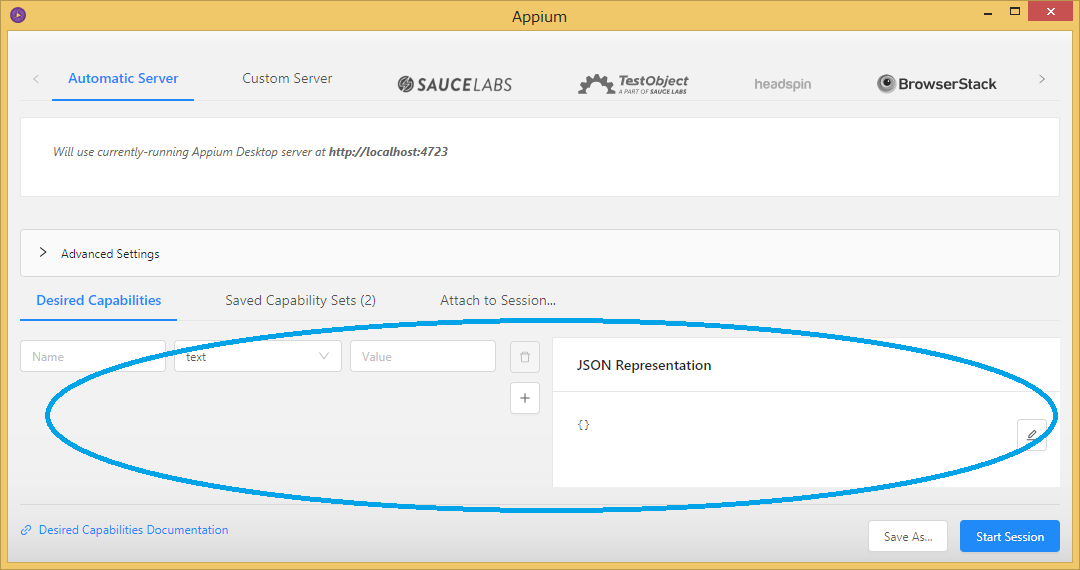
こんな画面が出るので、Desired Capabilitiesに要素を確認したいアプリとエミュレータの設定を書く。
appiumでテスト用コードを書くときに
desired_caps = {}
desired_caps['platformName'] = 'Android'
desired_caps['platformVersion'] = '8.0'
desired_caps['deviceName'] = 'Nexus'
# Returns abs path relative to this file and not cwd
desired_caps['app'] = os.path.abspath(os.path.join(os.path.dirname(__file__),'apps/Chess Free.apk'))
desired_caps['appPackage'] = 'uk.co.aifactory.chessfree'
desired_caps['appActivity'] = '.ChessFreeActivity'
みたいな設定を書いているはずなので、それと同じものを書く。
appiumの導入~テストコード作成までの流れは筆者の過去の記事参照。
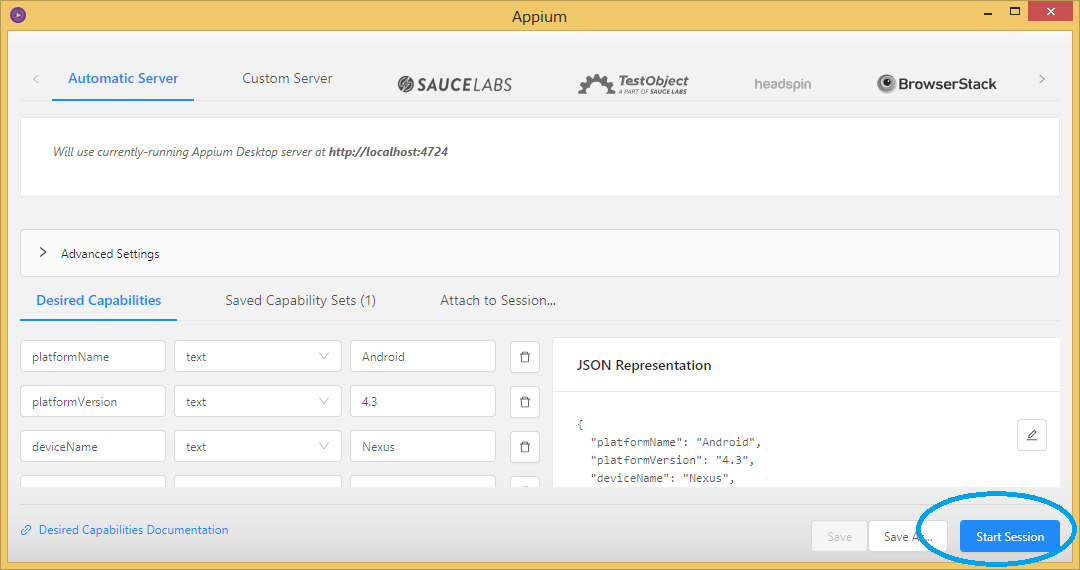
できたらエミュレータを立ち上げたうえで、Start Sessionを押す。
Save As ...を押すと今書いた設定を保存できる。
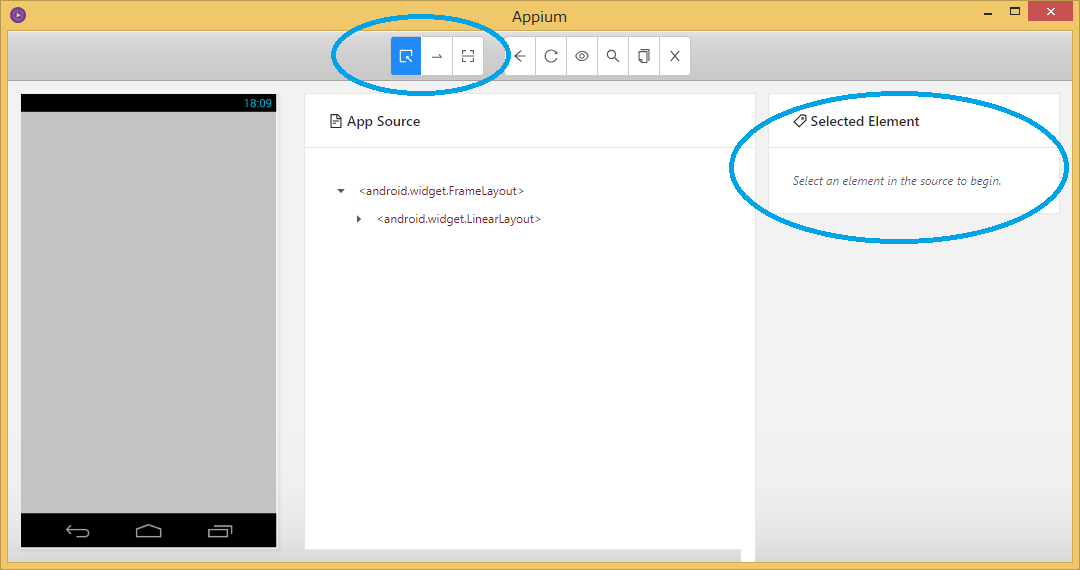
こんな画面になる。
左上の矢印3つがそれぞれセレクタ、スワイプ、タップになっている。
右側のセレクタで選択した要素の詳細が右のSelected Elementに表示される。
(アプリ設計時の)注意
たとえばfragmentは画面の上に重なっているだけなので、appiumでfind_elements_by_hogehoge()とかすると下にある要素が普通に引っかかる。
特にby_xpathは動作が不安定になりがちなので、layout作成時に複数重なったfragmentを含めてidが一意になるようにすべき。