Android+windows+python環境でappiumの導入方法を調べたメモ。
pythonを使うのは公式のjsのコードが動かなかったという理由もある。
大筋はGet started with mobile automation: Appium & Pythonの要約。
準備
AndroidStudioやpython, Node.jsなどは既にインストール済み。
1. appium
GUIとCLIがある。筆者はCLIを使用した。
導入方法はこちらの記事が詳しい
本体
npm install -g appium
インストールに不備がないか診断するツール
npm install -g appium-doctor
診断する
appium-doctor --android
Bin directory for %JAVA_HOME% is not set
と言われたので%JAVA_HOME%\bin;をpathに追加
2. python クライアントライブラリ
pythonを使うつもりなので下記でインストール
pip install Appium-Python-Client
3. Android Virtual Deviceを作って起動
Android StudioからAVDマネージャを起動して仮想デバイスを作る。下記のような設定を使った。
端末: Nexus One
APILevel: 26
ABI: x86
target:Android8.0 (Google APIs)
4. appium起動
2019/1/14追記 管理者権限で起動する必要があるかもしれない
appium
テスト
1. 対象のapkを準備
元記事ではテスト対象にChess Freeというアプリ使っている。ここから.apkをダウンロードして適当な位置に置く。
2. AndroidManifest.xmlから必要な情報を得る
必要なのは、
- パッケージ名
- 起動するアクティビティ名
apkのルートディレクトリにあるAndroidManifest.xmlから得る。またはコマンドプロンプトから
aapt dump badging apkへのパス
でも情報が出るらしい(筆者はアクティビティ名を見つけられなかった)
Chess Freeに関しては
package="uk.co.aifactory.chessfree" and
android:name=".ChessFreeActivity"
が必要な情報。
3. テストを書く
"""
Qxf2: Example script to run one test against the Chess Free app using Appium
The test will:
- launch the app
- click the 'PLAY!' button
"""
import os
import unittest
from appium import webdriver
from time import sleep
class ChessAndroidTests(unittest.TestCase):
"Class to run tests against the Chess Free app"
def setUp(self):
"Setup for the test"
desired_caps = {}
desired_caps['platformName'] = 'Android'
desired_caps['platformVersion'] = '8.0'
desired_caps['deviceName'] = 'Nexus'
# Returns abs path relative to this file and not cwd
desired_caps['app'] = os.path.abspath(os.path.join(os.path.dirname(__file__),'apps/Chess Free.apk'))
desired_caps['appPackage'] = 'uk.co.aifactory.chessfree'
desired_caps['appActivity'] = '.ChessFreeActivity'
self.driver = webdriver.Remote('http://localhost:4723/wd/hub', desired_caps)
def tearDown(self):
"Tear down the test"
self.driver.quit()
def test_single_player_mode(self):
"Test the Chess app launches correctly and click on Play button"
sleep(15)
element = self.driver.find_element_by_id("uk.co.aifactory.chessfree:id/ButtonPlay")
element.click()
sleep(5)
# ---START OF SCRIPT
if __name__ == '__main__':
suite = unittest.TestLoader().loadTestsFromTestCase(ChessAndroidTests)
unittest.TextTestRunner(verbosity=2).run(suite)
setUp()内の設定が自分の環境の設定と一致するように注意する。
元記事とは異なり、Chess Freeのアプリ内で下記画像のような確認画面がでるので
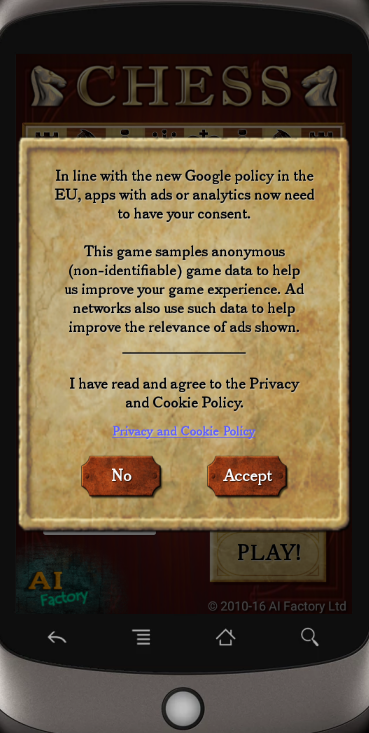
とりあえずsleep(15)しているあいだに"Accept"を手動で押すようにした
自分のアプリをテストするならボタンの識別名等はわかっているが、
他人のアプリのボタンidを知る方法はあるのだろうか?
2019/4/7追記
Android Studioに付属するUI Automator Viewerで可能とのこと(@jwoff25 さんにコメントで紹介いただきました)。また、AppiumのGUI版でも可能。
4. 実行
AVDおよびappiumが起動しているので、あとは実行だけ
python android_chess.py
ChessFreeの"PLAY!"ボタンが押され、その後アプリが終了する
コマンドプロンプト画面はこんな感じになる。
test_single_player_mode (_main_.ChessAndroidTests)
Test the Chess app launches correctly and click on Play button ... ok
----------------------------------------------------------------------
Ran 1 test in 29.538s
OK