00. はじめに
気が付くとGWも終わりかけています。
このままだとGWにやったことがサマポケの卓球のみになりそうなので、今更ながらFragmentについて調べてみました。
01. Fragmentの実装
流れとしては以下となるかと...
- Fragmentのレイアウト作成
- Fragmentクラスを継承したクラスの作成
- ActivityのレイアウトにFragmentを表示するViewGroupの追加
- ActivityからのFragment呼び出し
1. Fragmentのレイアウト作成
今回はテストなので、単純にテキストを表示するだけのレイアウトです。
<?xml version="1.0" encoding="utf-8"?>
<android.support.constraint.ConstraintLayout xmlns:android="http://schemas.android.com/apk/res/android"
android:layout_width="match_parent"
android:layout_height="match_parent"
xmlns:app="http://schemas.android.com/apk/res-auto">
<TextView
android:id="@+id/fragment_text"
android:layout_width="wrap_content"
android:layout_height="wrap_content"
app:layout_constraintLeft_toLeftOf="parent"
app:layout_constraintRight_toRightOf="parent"
android:textSize="@dimen/text_size"/>
</android.support.constraint.ConstraintLayout>
2. Fragmentクラスを継承したクラスの作成
基本的にはonCreateView(LayoutInflater, ViewGroup, Bundle)のみをOverrideすればいいようです。
今回はこのFragmentを使いまわしたいので、外部から情報を渡せるようにしています。
public class FragmentTest extends Fragment {
private static final String TAG = "FragmentTest";
private static final String KEY_NAME = "name";
private static final String KEY_COLOR = "color";
private String mName;
private @ColorInt
int mColor;
@CheckResult
public static FragmentTest createInstance(String name, @ColorInt int color) {
FragmentTest fragment = new FragmentTest();
Bundle args = new Bundle();
args.putString(KEY_NAME, name);
args.putInt(KEY_COLOR, color);
fragment.setArguments(args);
return fragment;
}
@Override
public void onCreate(Bundle savedInstanceState) {
super.onCreate(savedInstanceState);
Bundle args = getArguments();
if (args != null) {
mName = args.getString(KEY_NAME, "");
mColor = args.getInt(KEY_COLOR, Color.TRANSPARENT);
}
}
@Override
public View onCreateView(LayoutInflater inflater, ViewGroup container, Bundle savedInstanceState) {
super.onCreateView(inflater, container, savedInstanceState);
View view = inflater.inflate(R.layout.fragment_layout, container, false);
view.setBackgroundColor(mColor);
((TextView) view.findViewById(R.id.fragment_text)).setText(mName);
Log.d(TAG, Integer.toHexString(mColor));
return view;
}
}
3. ActivityのレイアウトにFragmentを表示するViewGroupの追加
以下のようにレイアウトに追加するだけです。
<RelativeLayout
android:id="@+id/Fragment_test01_container"
android:layout_width="match_parent"
android:layout_height="wrap_content"
app:layout_constraintTop_toBottomOf="@id/fragment_test01_switchs">
</RelativeLayout>
4. ActivityからのFragment呼び出し
FragmentTransactionを開始 → Fragmentの追加 → FragmentTransactionをコミット
という流れ
FragmentTransaction transaction = getFragmentManager().beginTransaction();
FragmentTest fragment01 = FragmentTest.createInstance("Fragment01", 0xffff1493);
transaction.add(R.id.Fragment_test01_container, fragment01);
transaction.commit();
実行結果
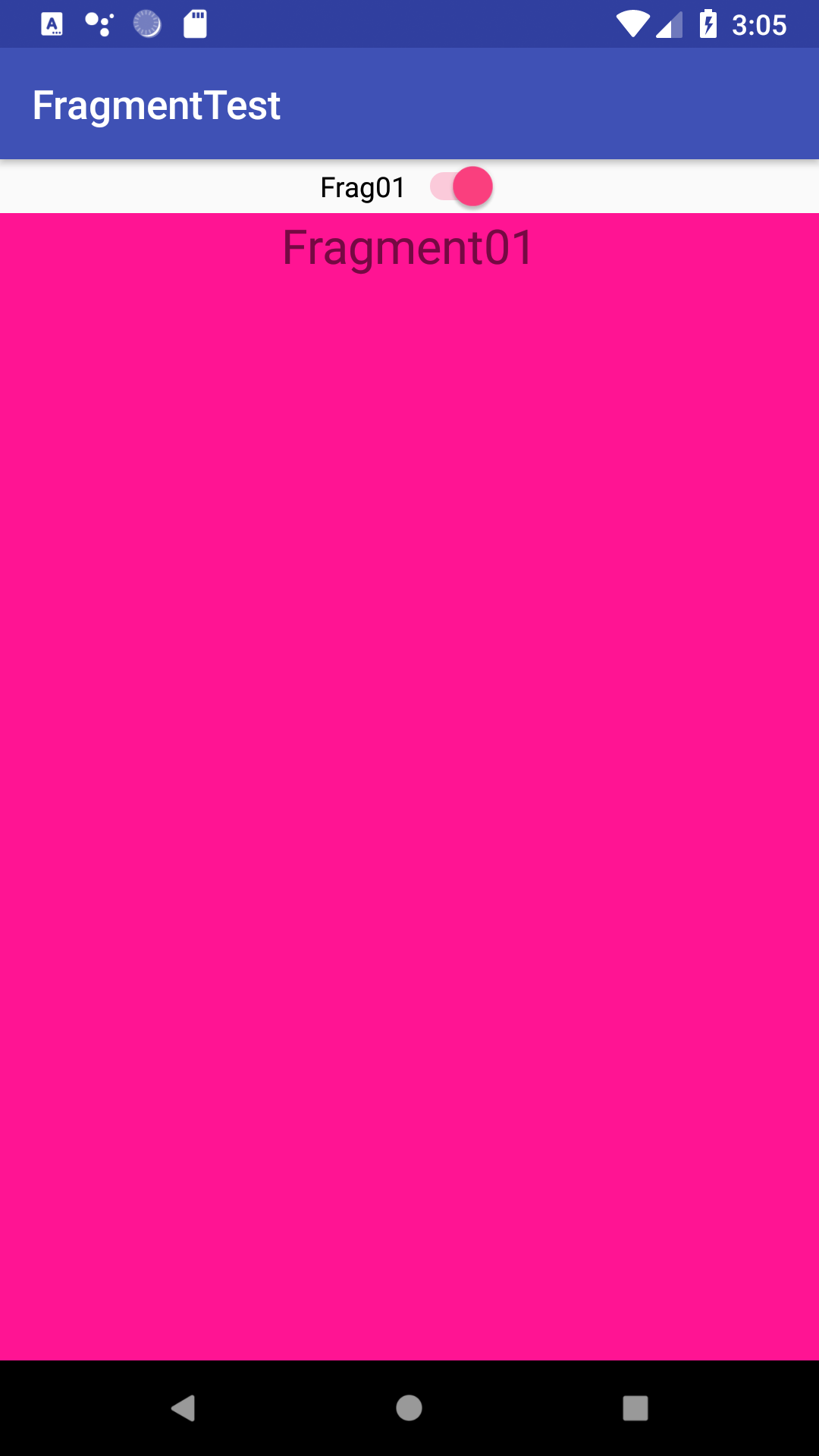
02. 重なり合い方とか
01. 複数のViewGroupが重ならず分かれている
レイアウト
<LinearLayout
android:layout_width="match_parent"
android:layout_height="wrap_content"
android:orientation="horizontal">
<RelativeLayout
android:id="@+id/Fragment_test02_container01"
android:layout_width="match_parent"
android:layout_height="wrap_content"
android:layout_weight="1">
</RelativeLayout>
<RelativeLayout
android:id="@+id/Fragment_test02_container02"
android:layout_width="match_parent"
android:layout_height="wrap_content"
android:layout_weight="1">
</RelativeLayout>
</LinearLayout>
実行結果
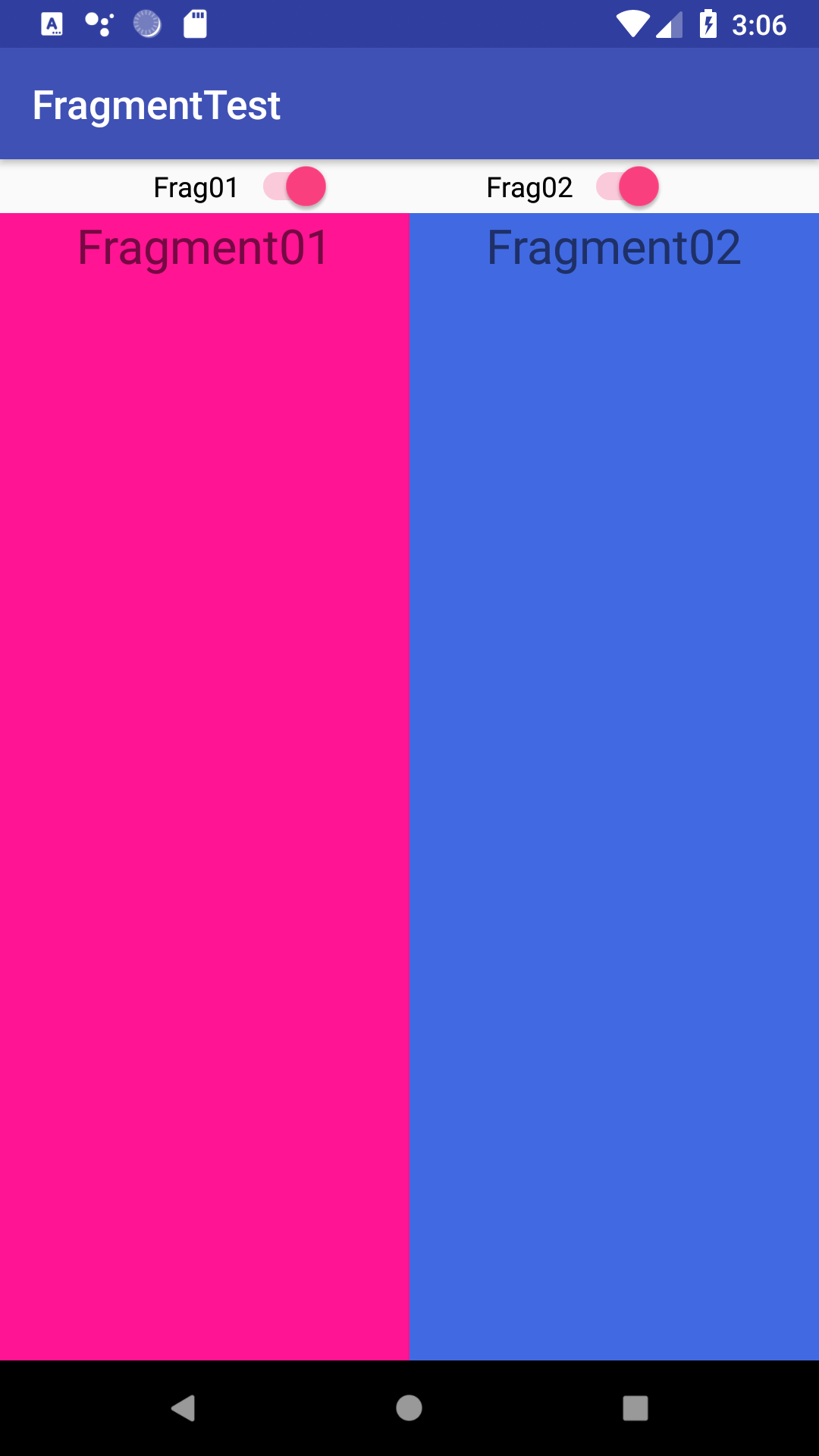 当然、別れて表示される。
当然、別れて表示される。
02. 一つのViewGroupに複数のFragment
実行結果
| Fragment01 -> Fragment02 | Fragment02 -> Fragment01 |
|---|---|
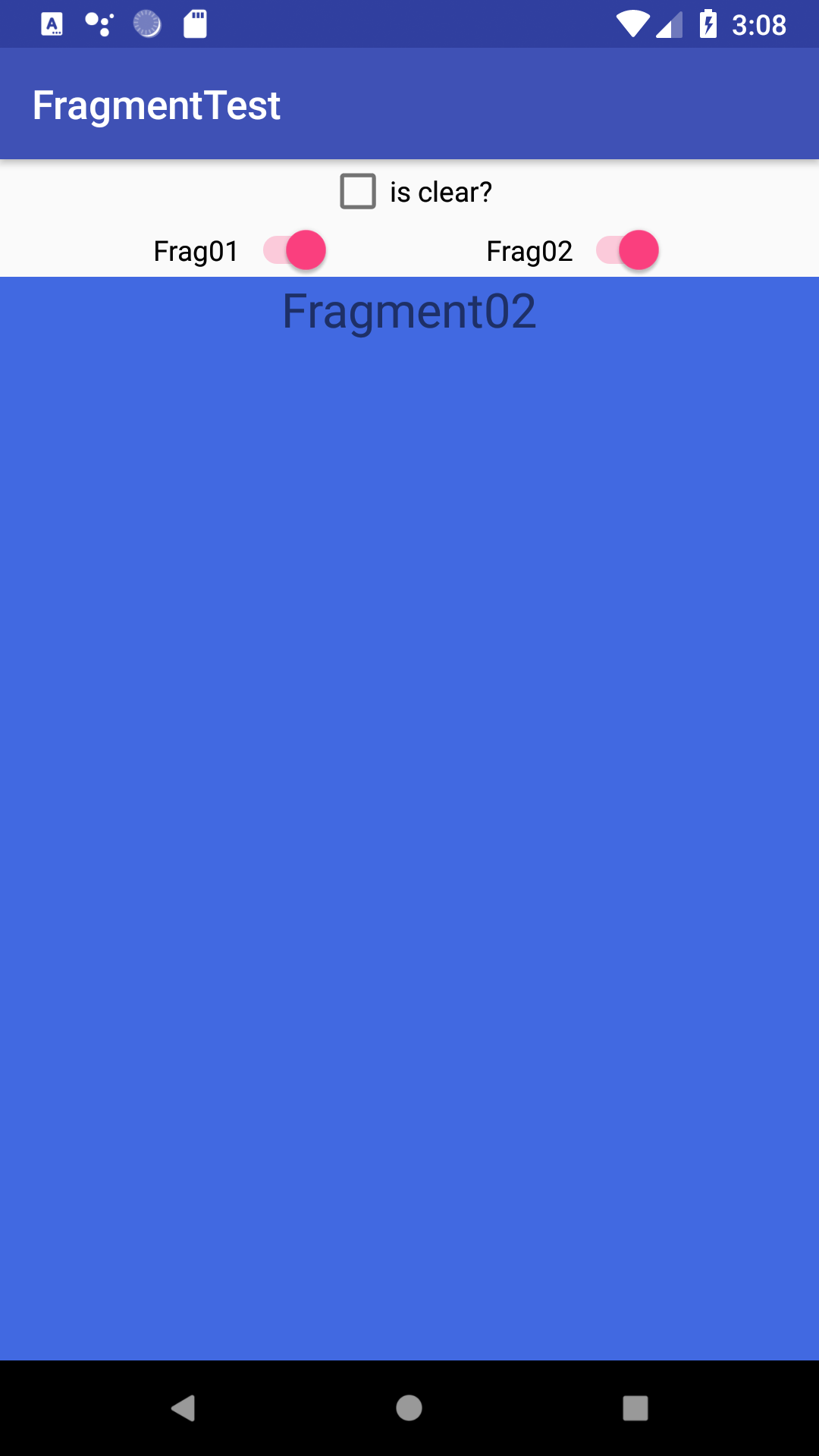 |
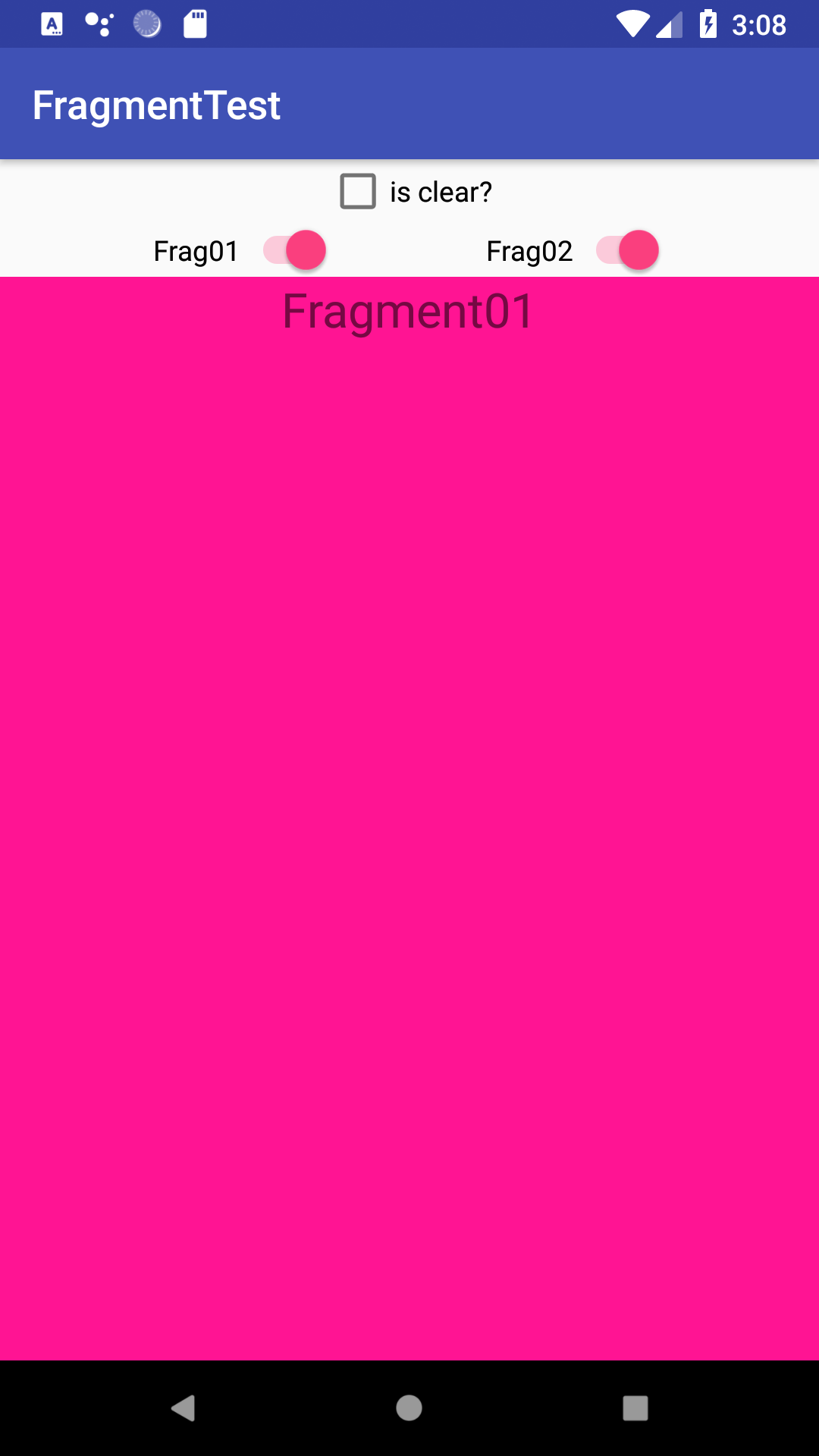 |
| 後から追加したFragmentが手前に表示される。 |
03. 複数のViewGroupが重なっている場合
レイアウト
<RelativeLayout
android:id="@+id/Fragment_test04_container01"
android:layout_width="match_parent"
android:layout_height="wrap_content">
</RelativeLayout>
<RelativeLayout
android:id="@+id/Fragment_test04_container02"
android:layout_width="match_parent"
android:layout_height="wrap_content">
</RelativeLayout>
実行結果
| Fragment01 -> Fragment02 | Fragment02 -> Fragment01 |
|---|---|
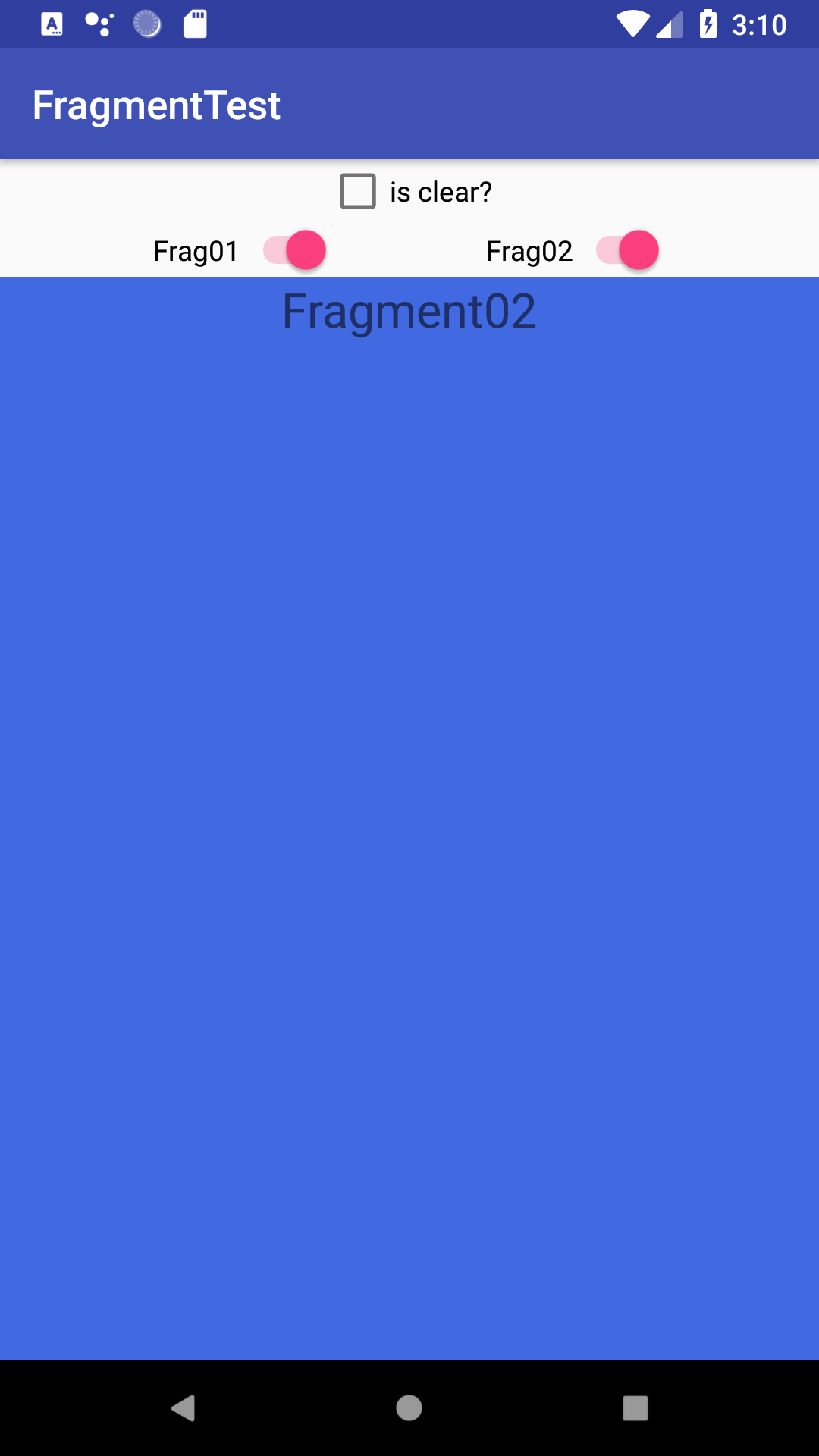 |
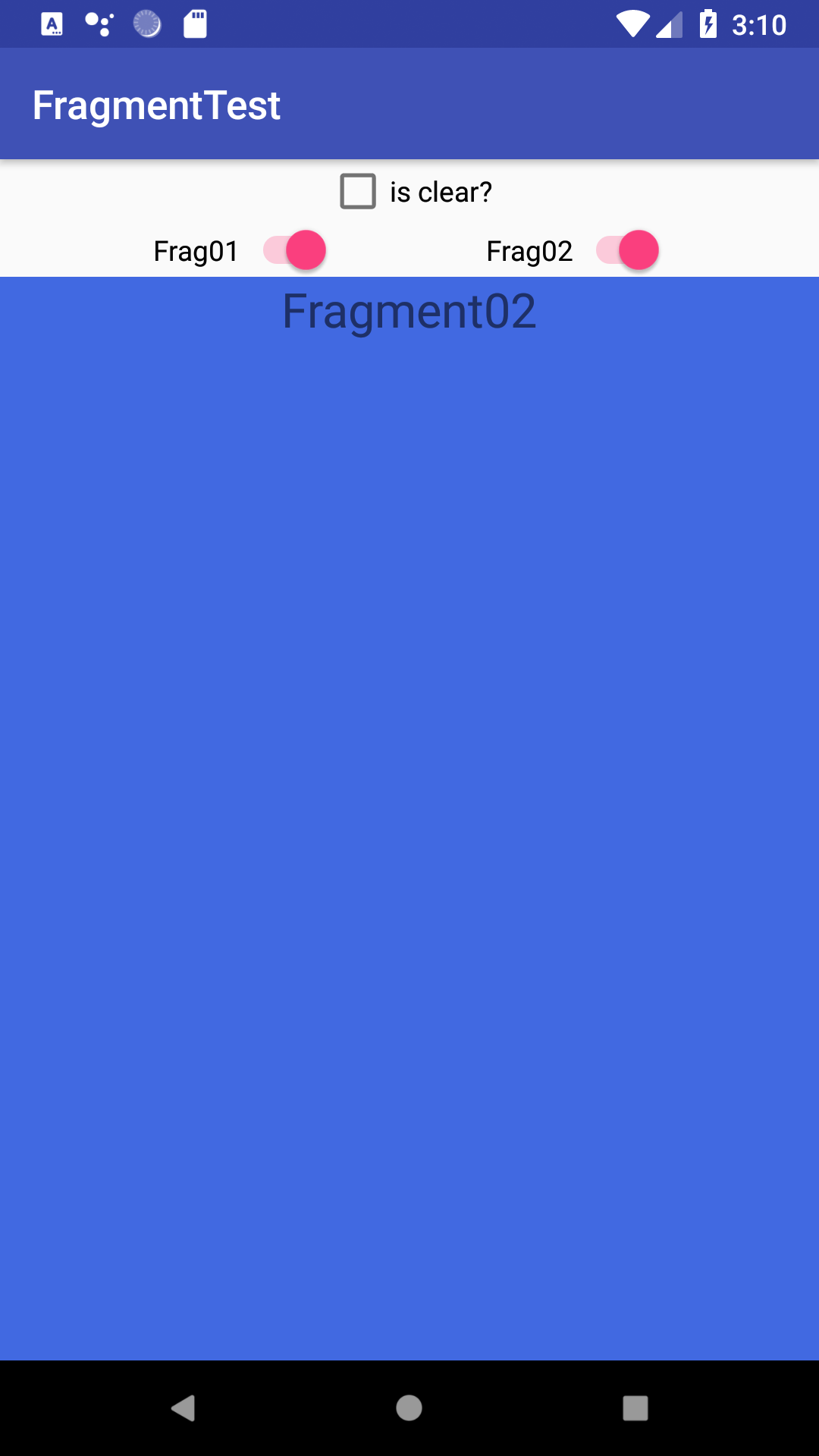 |
| 表示順に関わらず、container02のFragmentが手前に表示される。 |
04. 親子関係にあるViewGroup
レイアウト
<RelativeLayout
android:id="@+id/Fragment_test05_container01"
android:layout_width="match_parent"
android:layout_height="wrap_content"
android:padding="@dimen/layout_padding">
<RelativeLayout
android:id="@+id/Fragment_test05_container02"
android:layout_width="match_parent"
android:layout_height="wrap_content"
android:padding="@dimen/layout_padding">
<RelativeLayout
android:id="@+id/Fragment_test05_container03"
android:layout_width="match_parent"
android:layout_height="wrap_content"
android:padding="@dimen/layout_padding">
<RelativeLayout
android:id="@+id/Fragment_test05_container04"
android:layout_width="match_parent"
android:layout_height="wrap_content"
android:padding="@dimen/layout_padding">
</RelativeLayout>
</RelativeLayout>
</RelativeLayout>
</RelativeLayout>
実行結果
| Fragment01 -> Fragment04 | Fragment04 -> Fragment01 |
|---|---|
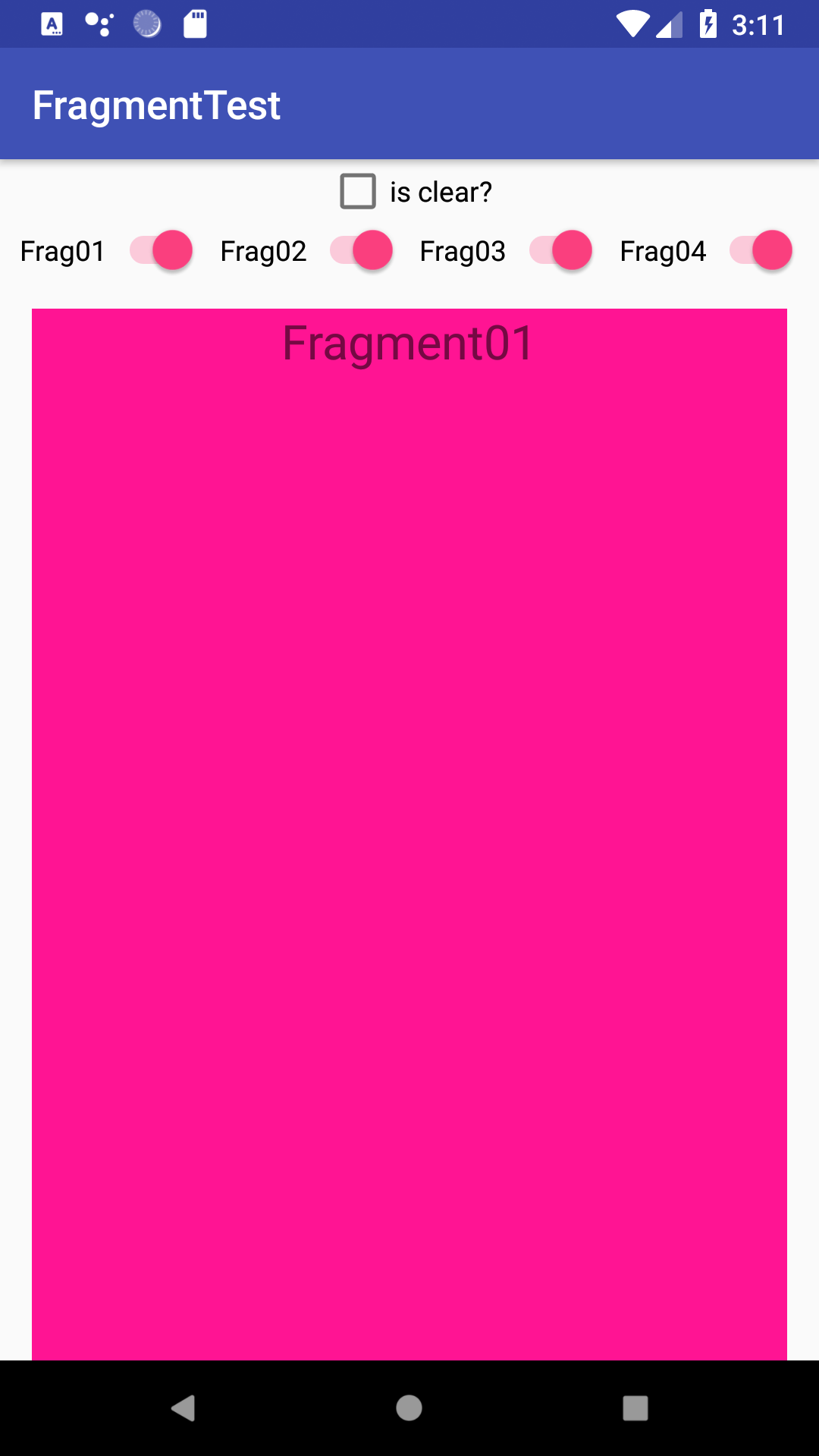 |
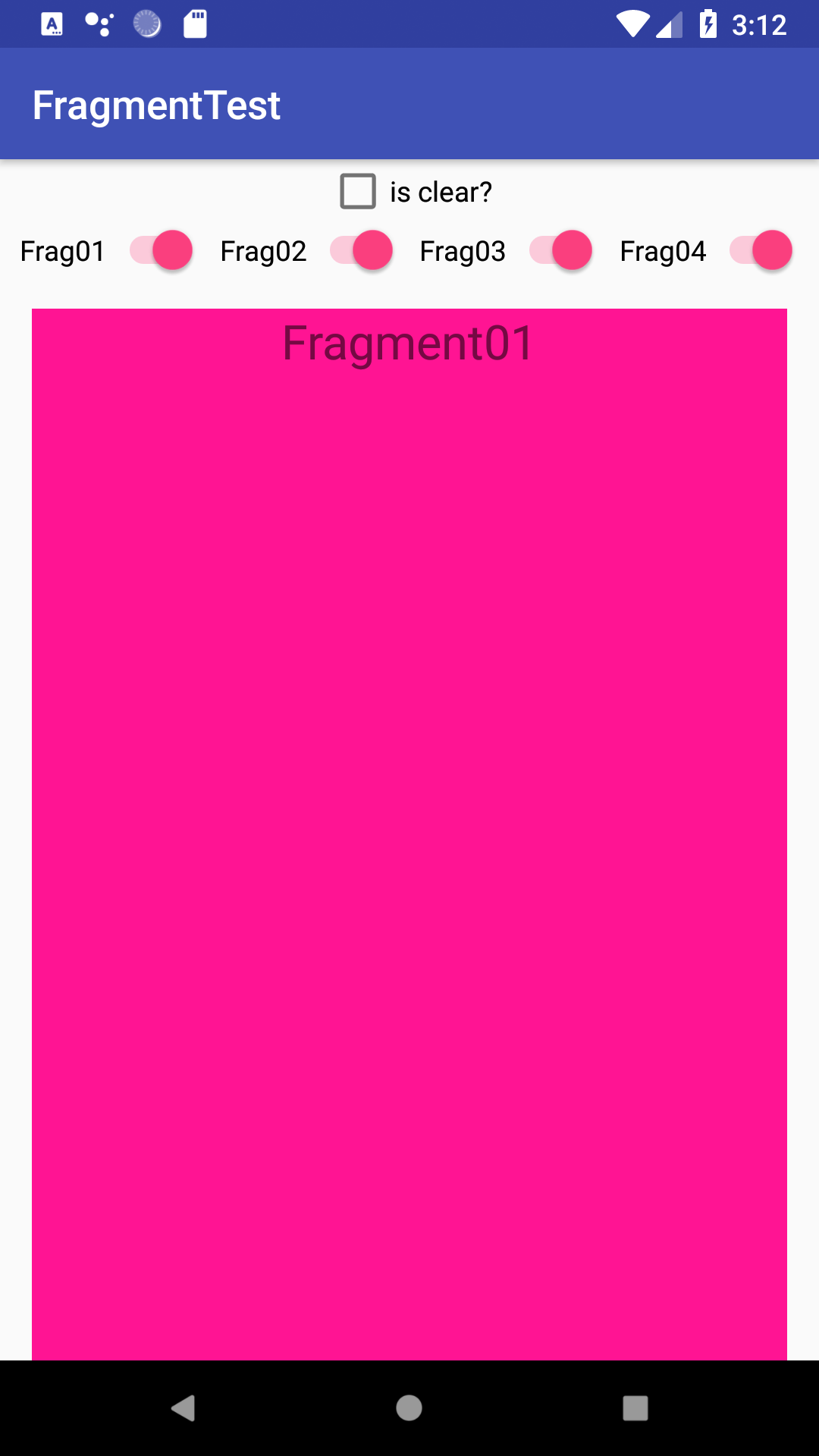 |
| 表示順に関わらず、親のViewGroupに追加したFragmentが手前に表示される。 |
03. アニメーション
FragmentにTransitionSetを追加すればいいみたい。
FragmentTest fragment01 = FragmentTest.createInstance("Fragment01", 0xffff1493);
TransitionSet ts = new TransitionSet();
ts.addTransition(new Slide(Gravity.RIGHT));
fragment01.setEnterTransition(ts);
04. コード全体
今回試したコードは以下に突っ込んであります。
https://github.com/entan05/FragmentTest
98. 参考
Android はじめてのFragment | https://qiita.com/Reyurnible/items/dffd70144da213e1208b
Activity/Fragment Transitionsのつかいかた | https://qiita.com/verno3632/items/a97942a461204af4f421
99. 更新履歴
| 日付 | 内容 |
|---|---|
| 2018/05/05 | 投稿 |