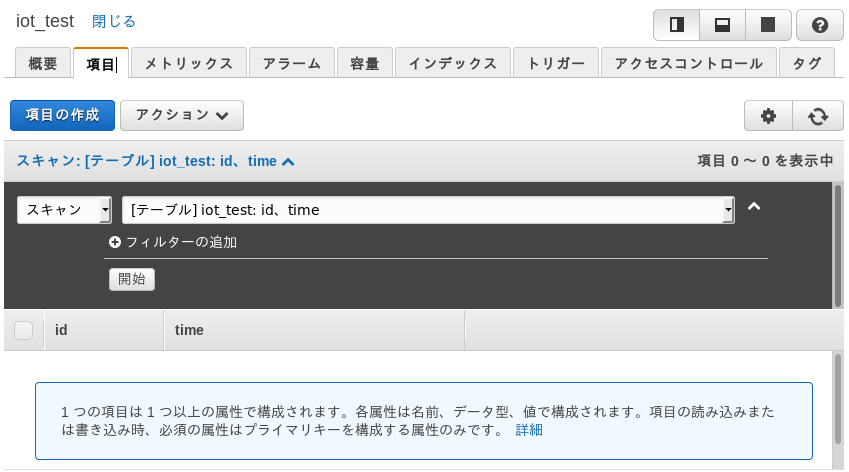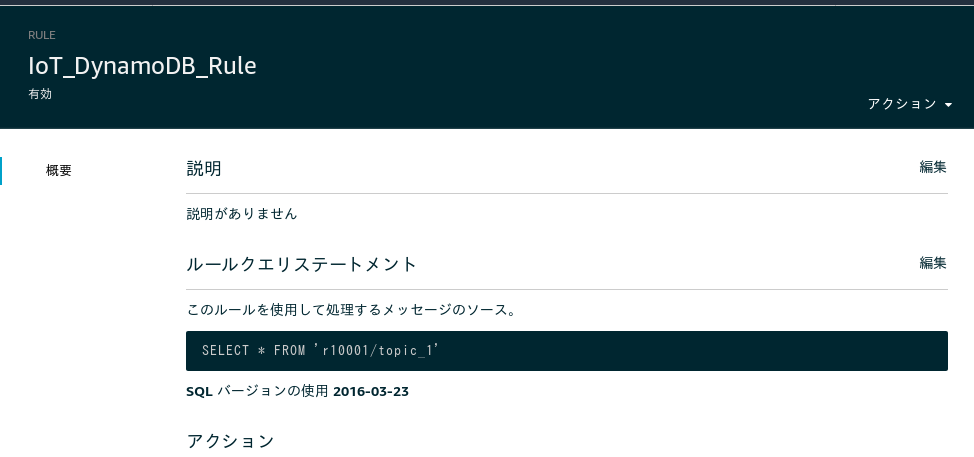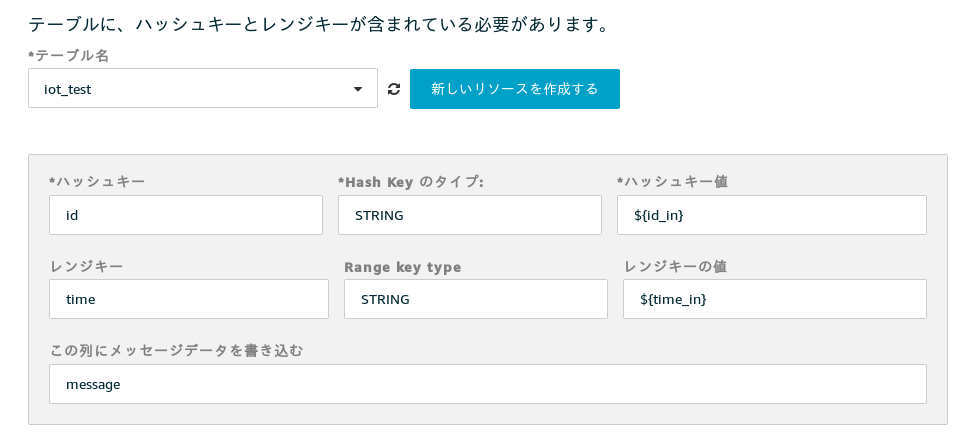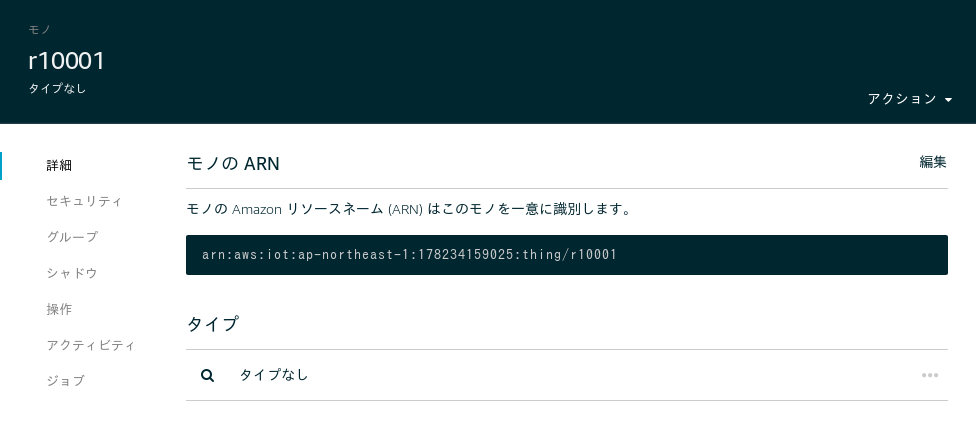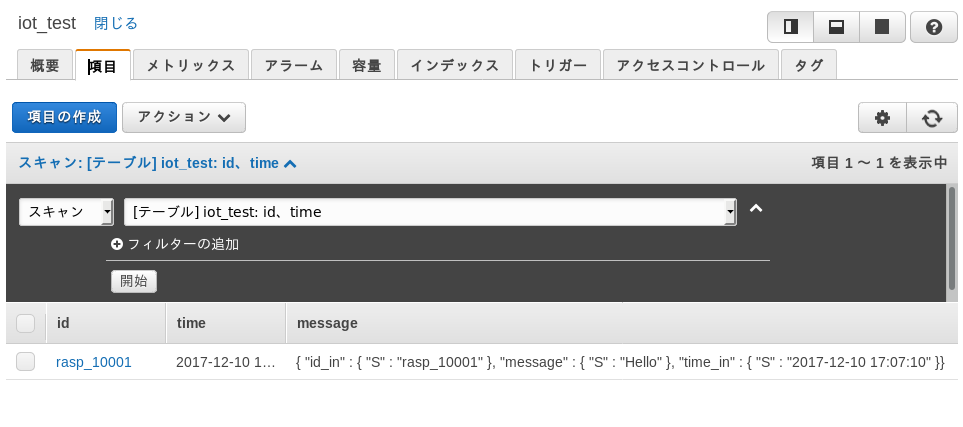1) DynamoDB のテーブルを作成します。
ハッシュキーを id、レンジキーを time にします。
次のプログラムでも作成できます。
dynamo_create.py
# ! /usr/bin/python
# -*- coding: utf-8 -*-
#
# dynamo_create.py
#
# Dec/10/2017
# ---------------------------------------------------------------
import sys
import datetime
import boto3
from decimal import *
# ---------------------------------------------------------------
def create_table_proc(table_name):
table = dynamodb.create_table(
TableName=table_name,
KeySchema=[
{
'AttributeName': 'id',
'KeyType': 'HASH'
},
{
'AttributeName': 'time',
'KeyType': 'RANGE'
},
],
AttributeDefinitions=[
{'AttributeName': 'id', 'AttributeType': 'S' },
{'AttributeName': 'time', 'AttributeType': 'S' },
],
ProvisionedThroughput={
'ReadCapacityUnits': 1,
'WriteCapacityUnits': 1
}
)
print("Table status:", table.table_status)
#
# ---------------------------------------------------------------
sys.stderr.write ("*** 開始 ***\n")
#
dynamodb = boto3.resource('dynamodb')
table_name = 'iot_test'
try:
create_table_proc(table_name)
except Exception as ee:
sys.stderr.write("*** error *** in create_table_proc ***\n")
sys.stderr.write(str(ee) + "\n")
sys.stderr.write ("*** 終了 ***\n")
# ---------------------------------------------------------------
ハッシュキー値 ${id_in}
レジスターの値 ${time_in}
- IoT Thing (ブローカー)を作成します。
AWS コンソールで作成する方法は、
AWS IOT の簡単な使い方
AWS CLI で作成する方法は、
AWS IOT を AWS CLI で設定
- Pub/Sub のテストを行ないます。
IoT Thing を作成した時に出来た認証ファイルを使います。
こちらにその方法があります。
Raspberry Pi で、mosquitto を使って、AWS IOT に Pub/Sub する
Publish する JSON を次のようにして下さい。
in01.json
{
"id_in": "rasp_10001",
"time_in": "2017-12-10 17:07:10",
"message": "Hello"
}