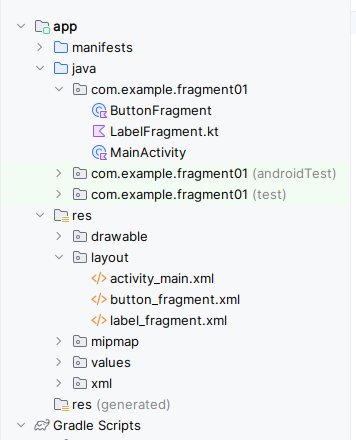こちらと同じことを行いました。
【Kotlin】Fragmentのサンプル
プロジェクトの作成
プロジェクト名: fragment01
ツリー構造
画面
activity_main.xml
<?xml version="1.0" encoding="utf-8"?>
<androidx.constraintlayout.widget.ConstraintLayout xmlns:android="http://schemas.android.com/apk/res/android"
xmlns:app="http://schemas.android.com/apk/res-auto"
xmlns:tools="http://schemas.android.com/tools"
android:layout_width="match_parent"
android:layout_height="match_parent"
tools:context=".MainActivity">
<androidx.constraintlayout.widget.Guideline
android:id="@+id/guideline"
android:layout_width="wrap_content"
android:layout_height="wrap_content"
android:orientation="horizontal"
app:layout_constraintGuide_percent="0.5" />
<fragment
android:id="@+id/fragment"
android:name="com.example.fragment01.ButtonFragment"
android:layout_width="wrap_content"
android:layout_height="wrap_content"
android:layout_marginStart="8dp"
android:layout_marginTop="8dp"
android:layout_marginEnd="8dp"
android:layout_marginBottom="8dp"
app:layout_constraintBottom_toTopOf="@+id/guideline"
app:layout_constraintEnd_toEndOf="parent"
app:layout_constraintStart_toStartOf="parent"
app:layout_constraintTop_toTopOf="parent"
tools:layout="@layout/button_fragment" />
<FrameLayout
android:id="@+id/container"
android:layout_width="0dp"
android:layout_height="0dp"
android:layout_marginStart="8dp"
android:layout_marginTop="8dp"
android:layout_marginEnd="8dp"
android:layout_marginBottom="8dp"
app:layout_constraintBottom_toBottomOf="parent"
app:layout_constraintEnd_toEndOf="parent"
app:layout_constraintStart_toStartOf="parent"
app:layout_constraintTop_toTopOf="@+id/guideline">
</FrameLayout>
</androidx.constraintlayout.widget.ConstraintLayout>
button_fragment.xml
<?xml version="1.0" encoding="utf-8"?>
<androidx.constraintlayout.widget.ConstraintLayout xmlns:android="http://schemas.android.com/apk/res/android"
xmlns:app="http://schemas.android.com/apk/res-auto"
xmlns:tools="http://schemas.android.com/tools"
android:layout_width="match_parent"
android:layout_height="match_parent"
tools:context=".MainActivity">
<Button
android:id="@+id/button"
android:layout_width="wrap_content"
android:layout_height="wrap_content"
android:layout_marginStart="8dp"
android:layout_marginTop="8dp"
android:layout_marginEnd="8dp"
android:layout_marginBottom="8dp"
android:text="Button"
android:textSize="50sp"
app:layout_constraintBottom_toBottomOf="parent"
app:layout_constraintEnd_toEndOf="parent"
app:layout_constraintStart_toStartOf="parent"
app:layout_constraintTop_toTopOf="parent" />
</androidx.constraintlayout.widget.ConstraintLayout>
label_fragment.xml
<?xml version="1.0" encoding="utf-8"?>
<androidx.constraintlayout.widget.ConstraintLayout xmlns:android="http://schemas.android.com/apk/res/android"
xmlns:app="http://schemas.android.com/apk/res-auto"
xmlns:tools="http://schemas.android.com/tools"
android:layout_width="match_parent"
android:layout_height="match_parent"
tools:context=".MainActivity">
<TextView
android:id="@+id/textView"
android:layout_width="wrap_content"
android:layout_height="wrap_content"
android:layout_marginStart="8dp"
android:layout_marginTop="8dp"
android:layout_marginEnd="8dp"
android:layout_marginBottom="8dp"
android:text="TextView"
android:textSize="50sp"
android:textAppearance="@style/TextAppearance.AppCompat.Large"
app:layout_constraintBottom_toBottomOf="parent"
app:layout_constraintEnd_toEndOf="parent"
app:layout_constraintStart_toStartOf="parent"
app:layout_constraintTop_toTopOf="parent" />
</androidx.constraintlayout.widget.ConstraintLayout>
プログラム
MainActivity.kt
package com.example.fragment01
import androidx.appcompat.app.AppCompatActivity
import android.os.Bundle
class MainActivity : AppCompatActivity(),ButtonFragment.OnButtonClickListener {
//ボタンがクリックされたらラベルフラグメントを呼び出す
override fun onButtonClicked() {
val fragment = supportFragmentManager.findFragmentByTag("labelFragment") as LabelFragment
fragment.update()
}
override fun onCreate(savedInstanceState: Bundle?) {
super.onCreate(savedInstanceState)
setContentView(R.layout.activity_main)
//フラグメントの有無を確認し動的にフラグメントを追加する
if (supportFragmentManager.findFragmentByTag("labelFragment") == null){
supportFragmentManager.beginTransaction()
.add(R.id.container, newLabelFragment(0),"labelFragment")
.commit()
}
}
}
ButtonFragment.kt
package com.example.fragment01
import android.content.Context
import android.os.Bundle
import android.view.LayoutInflater
import android.view.View
import android.view.ViewGroup
import android.widget.Button
import androidx.fragment.app.Fragment
import java.lang.RuntimeException
//①Fragmentを継承したclassを作る これがなきゃ始まらない
class ButtonFragment:Fragment() {
//③onAttach:フラグメントがアクティビティに配置されたときに呼ばれる
//ここではコールバックインターフェース(②)がちゃんと実装されていることを確認している
override fun onAttach(context: Context){
super.onAttach(context)
if(context !is OnButtonClickListener)
throw RuntimeException("リスナーを実装してください")
}
//③
//④フラグメントのレイアウトを決定している(onCreateView)
override fun onCreateView(inflater:LayoutInflater,
container: ViewGroup?, savedInstanceState:Bundle?): View {
//⑤ボタンが押された時のリスナーをセット
val view = inflater.inflate(R.layout.button_fragment, container, false)
view.findViewById<Button>(R.id.button)
.setOnClickListener {
//⑥コールバックインターフェースを実装しているアクティビティにイベントを知らせる
val listener = context as? OnButtonClickListener
listener?.onButtonClicked()
//⑥
}
return view
}
//④
//②コールバックインターフェースを定義する
interface OnButtonClickListener{
fun onButtonClicked()
}
//②
}
//①
LabelFragment.kt
package com.example.fragment01
import android.os.Bundle
import android.view.LayoutInflater
import android.view.View
import android.view.ViewGroup
import android.widget.TextView
import androidx.fragment.app.Fragment
//①Fragmentを継承したclassを作る さっきと一緒だね
class LabelFragment: Fragment(){
//③argumentに入れておいた値を取り出す
private var counter = 0
private lateinit var counterLabel : TextView
//onCreateはフラグメント生成時に呼ばれる
override fun onCreate(savedInstanceState:Bundle?){
super.onCreate(savedInstanceState)
counter = savedInstanceState?.getInt("counter")
?:arguments?.getInt("counter")
?: 0
}
//取り出した値をViewに表示する
override fun onCreateView(
inflater: LayoutInflater,
container: ViewGroup?,
savedInstanceState: Bundle?
): View? {
val view = inflater.inflate(R.layout.label_fragment,container,false)
counterLabel = view.findViewById(R.id.textView)
counterLabel.text = counter.toString()
return view
}
//③
//⑤onSaveInstanceState:フラグメントが停止する際に呼ばれる
//ここでカウンターを保存する
override fun onSaveInstanceState(outState:Bundle){
outState.putInt("counter",counter)
}
//⑤
//④カウンターをインクリメントするメソッド
fun update(){
counter++
counterLabel.text = counter.toString()
}
//④
}
//①
//②このフラグメントのインスタンスを生成する関数
//フラグメント生成時にBundleにパラメータを詰めargumentプロパティに設定する
//ここにカウンターの値を保持する
fun newLabelFragment(value : Int):LabelFragment{
val fragment = LabelFragment()
val args = Bundle()
args.putInt("counter",value)
fragment.arguments = args
return fragment
}
//②