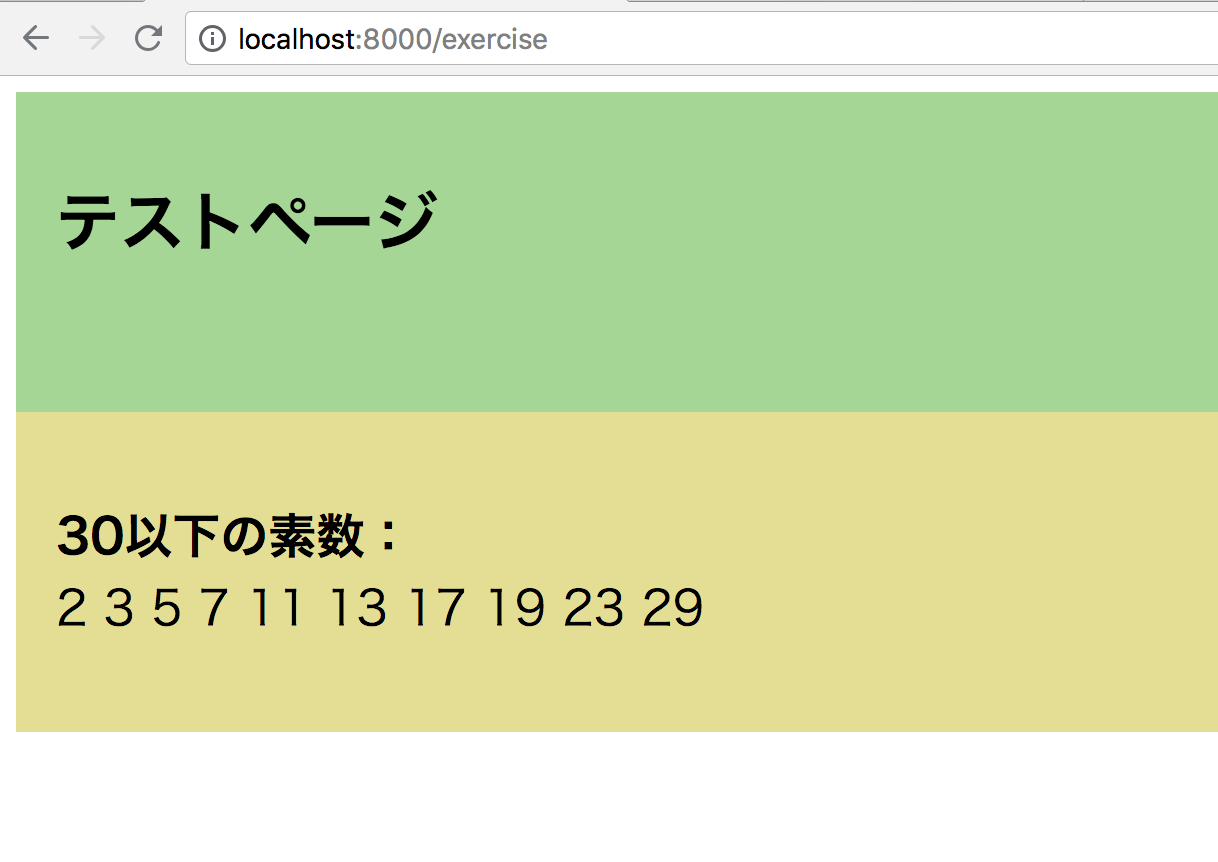Djangoを使ってウェブアプリを作ります
templateでif-thenの条件分岐をしてみます
- このページで作成されたDjango環境はここからダウンロード可能です
1. ファイルを用意します
-
penguinフォルダのurls.pyに以下を追加します
penguin/urls.py
from django.urls import path
from . import views
urlpatterns = [
path('exercise', views.exercise, name='exercise'),
path('', views.index, name='index'),
]
-
penguinフォルダのviews.pyに以下を記述します
penguin/views.py
from django.shortcuts import render
def index(request):
return render(request, 'index.html')
def exercise(request):
p = { 2, 3, 5, 7, 11, 13, 17, 19, 23, 29, 31, 37, 41, 43, 47, 53, 59, 61, 67, 71 }
return render(request, 'exercise.html', { 'prime': p } )
-
staticフォルダに下記のようなcssを用意します
test.css
.a1 {
background-color: #98d98e;
height: 120px;
padding: 20px;
}
.b1 {
background-color: #e4de8a;
padding-left: 20px;
height: 120px;
text-align:left;
padding: 20px;
font-size: 18pt
}
-
penguinフォルダのtemplatesサブフォルダに下記のようなhtmlを用意します
penguin/templates/exercise.html
{% load static %}
<html>
<head>
</head>
<body>
{% block extrahead %}
<link href="{% static 'test.css' %}" rel="stylesheet">
{% endblock %}
<div class='a1'>
<h1>テストページ</h1>
</div>
<div class='b1'>
<p>
<b>30以下の素数:</b><br>
{% for p in prime %}
{% if p <= 30 %}
{{ p }}
{% endif %}
{% endfor %}
</p>
</div>
</body>
</html>
2. 稼働を確認します
-
python manage.py runserverを実行し、Djangoを起動します - ブラウザで
localhost:8000/exerciseへアクセスし、views.pyからのデータが表示されていることを確認します