はじめに
VirtualBox(on Windows)でのLinux開発環境から飛び立ち、
最近はノートパソコン(Linuxマシン)で開発を行っています。
しかし ふと使い慣れたWindowsの環境が恋しくなり、VirtualBoxに戻ってきました。
そしてVirtualBox内のUbuntuでJavaをインストールしようとしたところ、エラーが返ってきました。(エラー文は後述)
apt install openjdk-14-jdk-headless はおろか、
sudo apt-get update すらエラーが返ってくる始末です。
sudo apt update も同様です。
Javaのインストール用のコマンドなら普段入力することはないため、
スペルミスやその他の原因が何かあるのだろうと予想します。
ところが、sudo apt update という日常的に入力するコマンドまで弾かれるということで、
何か根本的なものが問題になっているのではと考えました。
この問題を解決するために奮闘したのが、今回の記事です。
なお、私のケースでは解決に結びつかなかったものも含め、
同様の現象が発生する人たちに向けて、参照した資料すべてのURLを #参考 に記載しました。
この記事で伝えたいことを簡単にまとめると?
WindowsでVirtualBoxを起動するときは、Hyper-V(ハイパーバイザー)を切っておかないと正常に動作しないから、気をつけよう。
特にWSLやDockerのような他の仮想化技術に触れたあとにVirtualBoxに帰ってくると、起こりがちだと思う。
実行環境
- Windows 10
- Virtual Box 6.1
- Ubuntu 20.04(on Virtual Box)
エラー内容
あまりにも長いので、重複していそうなところは ある程度省略しています。
Get:1 http://security.ubuntu.com/ubuntu focal-security InRelease [109 kB]
Get:2 http://jp.archive.ubuntu.com/ubuntu focal InRelease [265 kB]
Get:3 http://jp.archive.ubuntu.com/ubuntu focal-updates InRelease [114 kB]
Get:4 http://jp.archive.ubuntu.com/ubuntu focal-backports InRelease [101 kB]
Get:5 http://jp.archive.ubuntu.com/ubuntu focal/main i386 Packages [718 kB]
Get:6 http://jp.archive.ubuntu.com/ubuntu focal/main amd64 Packages [970 kB]
Err:6 http://jp.archive.ubuntu.com/ubuntu focal/main amd64 Packages
Hash Sum mismatch
Hashes of expected file:
- Filesize:970408 [weak]
~中略~
E: Failed to fetch http://jp.archive.ubuntu.com/ubuntu/dists/focal/main/binary-amd64/by-hash/SHA256/7757921ff8feed9c3934a0c9936d441ba4a238bee3ea6c8c1df5cbcd43fc9861 Hash Sum mismatch
Hashes of expected file:
- Filesize:970408 [weak]~中略~
E: Some index files failed to download. They have been ignored, or old ones used instead.
解決方法
『Windowsの機能の有効化または無効化』から、『Windows ハイパーバイザー プラットフォーム』のチェックを外し、Windowsマシンごと再起動する。
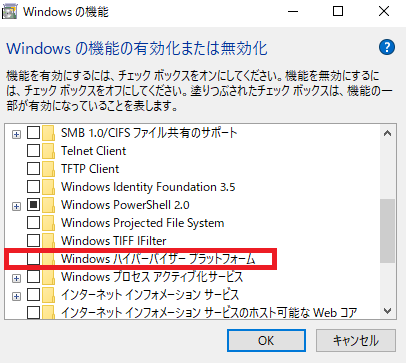
また、Windows独自の仮想化機能であるHyper-vが有効になっている場合、VT-xやAMD-vを使うことができませんので、無効化する必要があります。この設定はコントロールパネルから操作することができます。
OracleVM VirtualBoxのインストール手順<Windows向け>
参考
- OracleVM VirtualBoxのインストール手順<Windows向け>
- WSL2とHyper-Vの関係
- Windows 10 での Hyper-V の有効化 | Microsoft Docs
- apt-get更新「ハッシュ合計の不一致」を修正するにはどうすればよいですか
- 「apt-get update」は常にフェッチに失敗しました
- Ubuntu日本語フォーラム / ソフトウェアアップデートできません。
- apt-get update 時にHash Sum mismatch エラーが出力される場合の対処
- Ubuntuのapt-get updateで「File has unexpected size」エラー解消
- Ubuntuのapt-get updateで「ハッシュサムが適合しません」と出た時の対処法
- Ubuntu apt-get install にて Failed to fetch が発生する場合
- Ubuntu 18.04 sudo apt-get updateコマンド が Failed to fetchエラーになった時の解決法