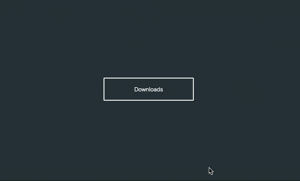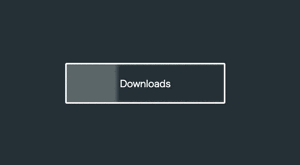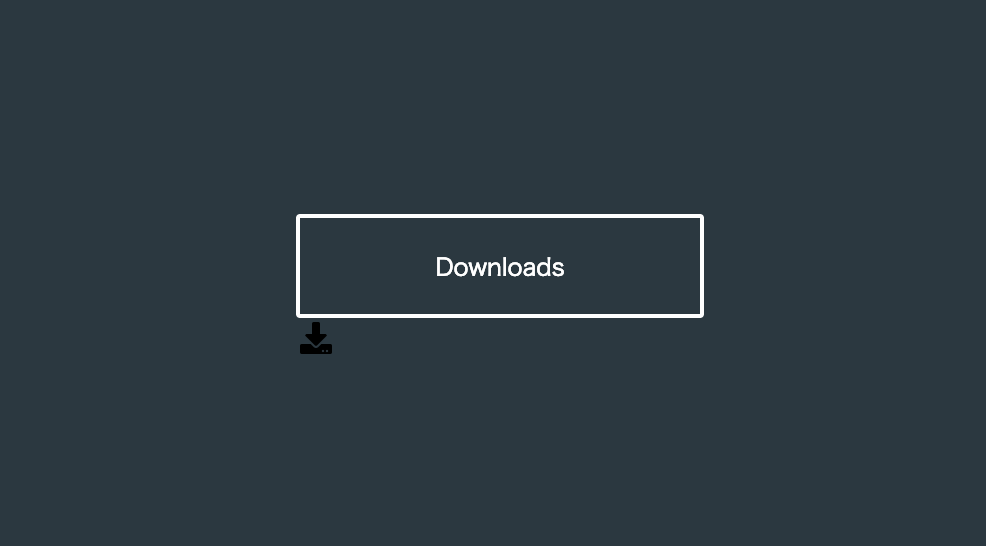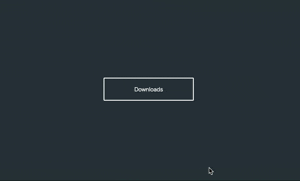CSS animation day 50 となりました。
やっと、50日。次は、100日を目指します。
一歩一歩大事ですね。
本日は、Codepen で見つけた 素敵な作品の Particle Button を作ります。
1. 完成版
See the Pen YgEgKp by hiroya iizuka (@hiroyaiizuka) on CodePen.
2. 参考文献
CSS Fizzy Button
[CSS Particle Button](CSS Particles button)
3. 分解してみる
❶.
マークアップしましょう。
<!DOCTYPE html>
<html lang="ja">
<head>
<meta charset="UTF-8" />
<link rel="stylesheet" href="css/styles.css" />
</head>
<body>
<div class="container">
<div class="button">Downloads</div>
</div>
</body>
</html>
body {
margin: 0;
padding: 0;
background: #2c3940;
}
.container {
position: relative;
width: 100%;
height: 100vh;
display: flex;
align-items: center;
justify-content: center;
}
.button {
width: 200px;
height: 48px;
background: transparent;
color: #fff;
line-height: 48px;
text-align: center;
font-size: 12px;
border: 2px solid #fff;
border-radius: 2px;
}

❷.
hover アニメーションをつけていきましょう。
hoverしたら、
1: boxの色が変わる
2: アイコンが出現する
3: Downloads の文字が右にずれる
4: icon が下から出現する
5: パーティクルが出現する
ようにします。
まず、1-3 まで、作りましょう。
<div class="container">
<div class="button">
<span>Downloads</span> //追加
</div>
</div>
.button {
width: 200px;
height: 48px;
background: transparent;
border: 2px solid #fff;
border-radius: 2px;
transition-duration: 0.2s;
&:hover {
animation: hoverEffect 1s ease;
box-shadow: 220px 0px 20px #fff inset;
span {
transform: translateX(25px);
transition-duration: 0.3s;
color: #000;
}
}
}
いい感じです。
4: にうつります。
fontawsome を使って、ダウンロードボタンを表示しましょう。
fontawsome の使い方がわからない方は、こちら をご参照ください。
<!DOCTYPE html>
<html lang="ja">
<head>
<meta charset="UTF-8" />
<link rel="stylesheet" href="css/styles.css" />
<link
rel="stylesheet"
href="https://use.fontawesome.com/releases/v5.7.1/css/all.css"
integrity="sha384-fnmOCqbTlWIlj8LyTjo7mOUStjsKC4pOpQbqyi7RrhN7udi9RwhKkMHpvLbHG9Sr"
crossorigin="anonymous"
/>
</head>
<body>
<div class="container">
<div class="button">
<span>Downloads</span>
<i class="fas fa-download"></i>
</div>
</div>
</body>
</html>
アイコンが出ました。
では、button をhover したら、アイコンが出現するようにしましょう。
&:hover {
・・・
i {
opacity: 1;
transition-duration: 0.3s;
transform: translate(42px, -36px);
}
}
}
i {
opacity: 0;
transform: translate(42px, -26px);
}
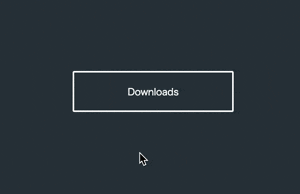
❸.
5: パーティクルを出しましょう。ここが一番の難関です。
前回 の記事を参照しましょう。
<div class="container">
<div class="button">
<span>Downloads</span>
<i class="fas fa-download"></i>
<div class="particles">
<div class="particle"></div>
<div class="particle"></div>
・
・
・
× 100
</div>
</div>
</div>
&:hover {
・・・
.particle {
opacity: 1;
animation: particle 2s ease-out 0.1s infinite
}
}
}
.particles {
position: absolute;
top: 0;
left: -100px;
width: 300px;
height: 100px;
z-index: -1;
.particle {
display: inline-block;
opacity: 0;
width: 5px;
height: 5px;
border-radius: 50%;
background-color: #fff;
@for $i from 1 through 100 {
&:nth-child(#{$i}) {
transform: translate(random(100) * 1vw, random(100) * 1vh);
background: hsl(random(360), 100%, 65%);
}
}
}
}
@keyframes particle {
0% {
transform: translate(45vw, 42vh);
}
20% {
opacity: 0.5;
}
60%,
100% {
opacity: 0;
}
}
particleを button の中央に100個集め、z-index:-1 で後ろ側に回してます。
これは、ボタンの内側に particleが飛ばないようにするためです。
particleは、前回の記事の通り、roop 文とrandom() を使い、hsl で設定してます。
なかなか派手な動きですが、microinteraction としては、まだまだ完成度は低いです。
hover 時にフィードバックの演出がくどすぎて、不快感を与えかねません。
さらに効果的なボタンになるために、どうしたら良いでしょうか?長くなりそうなので、続きは次回です。
それでは、また明日〜