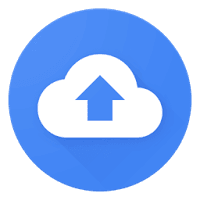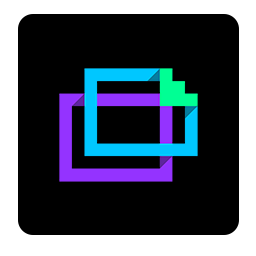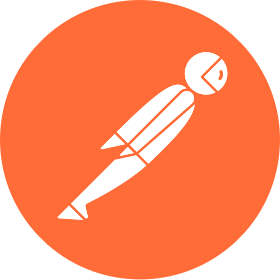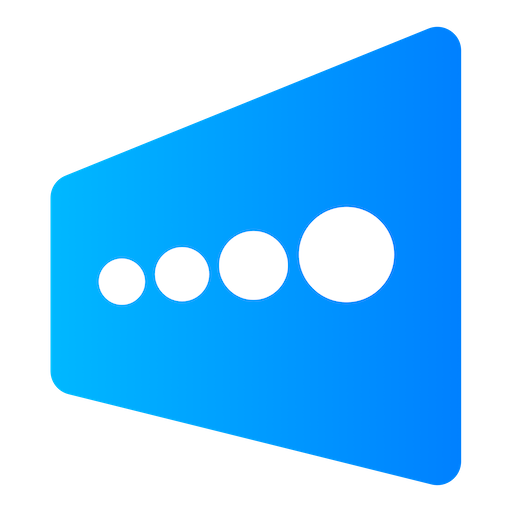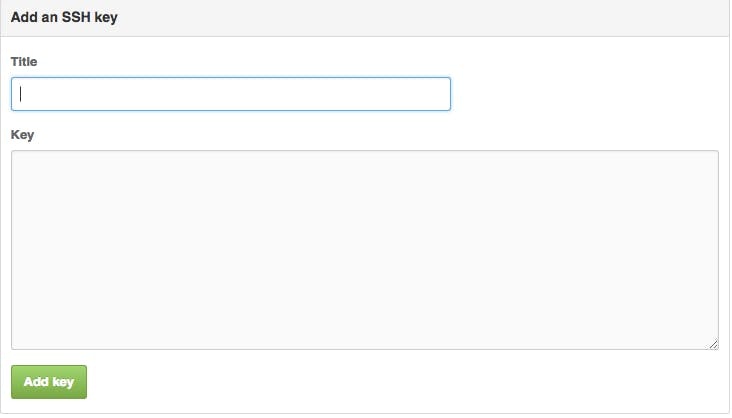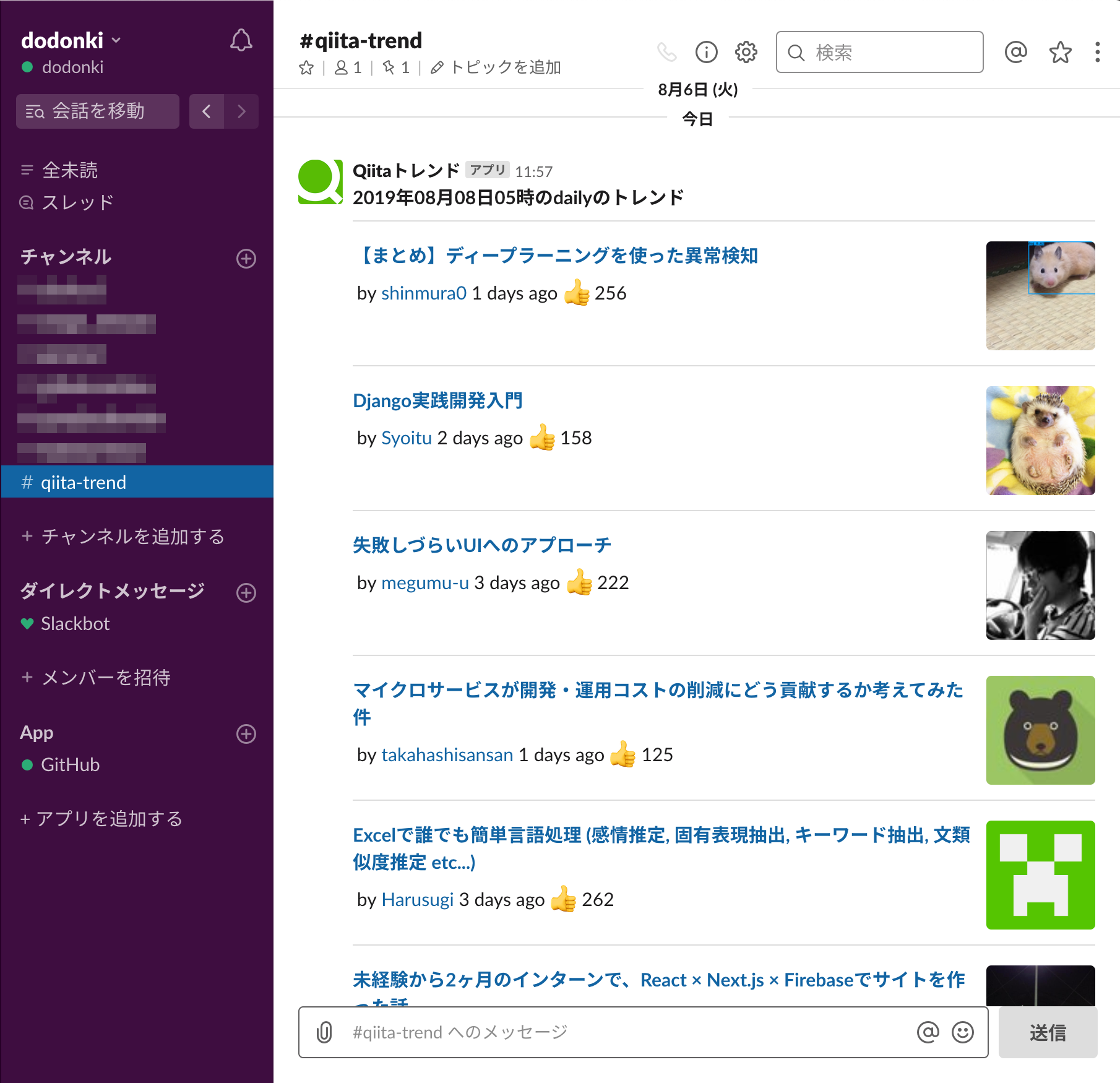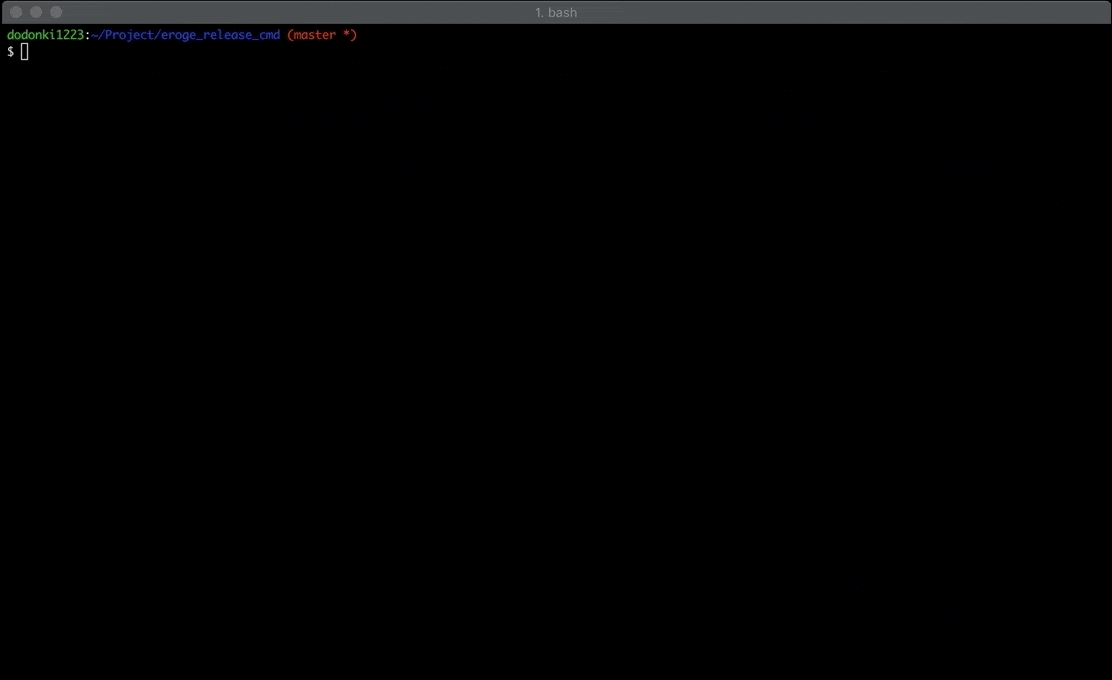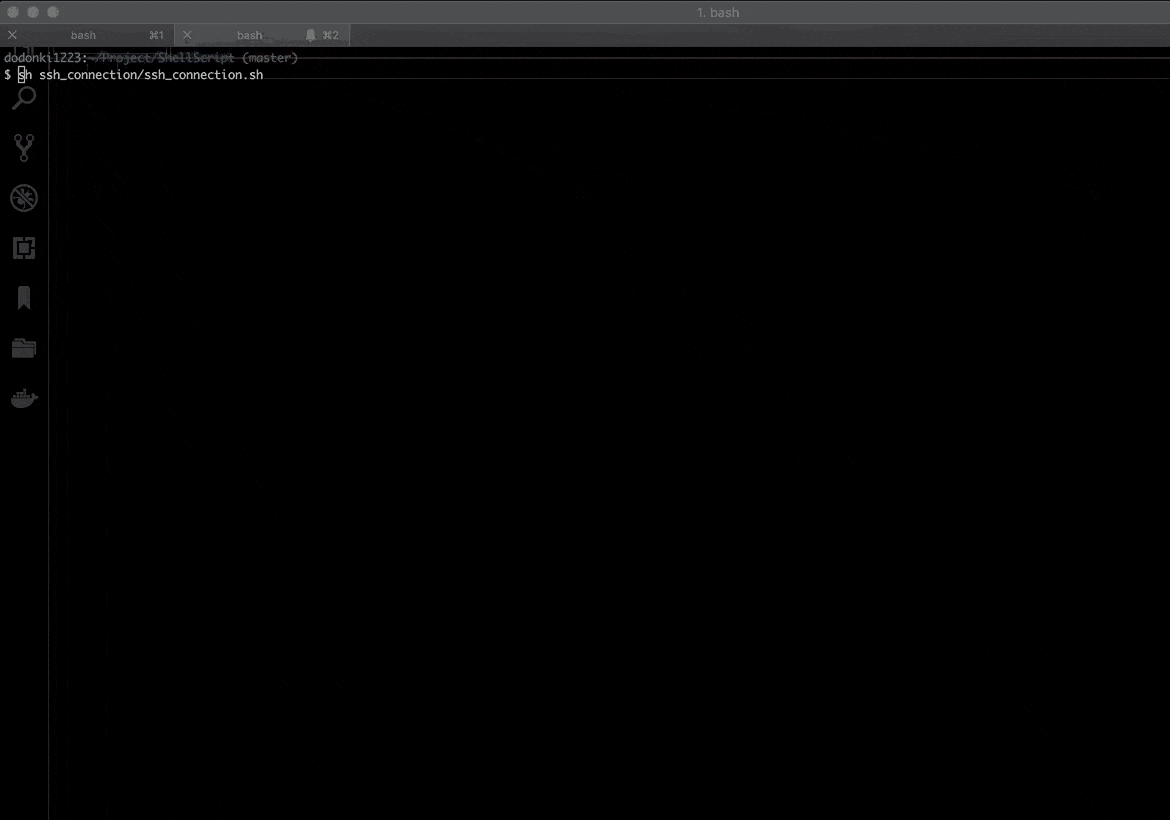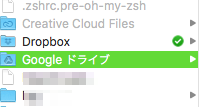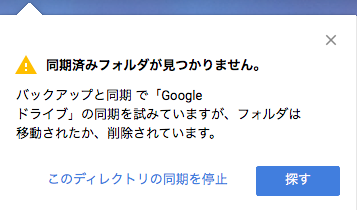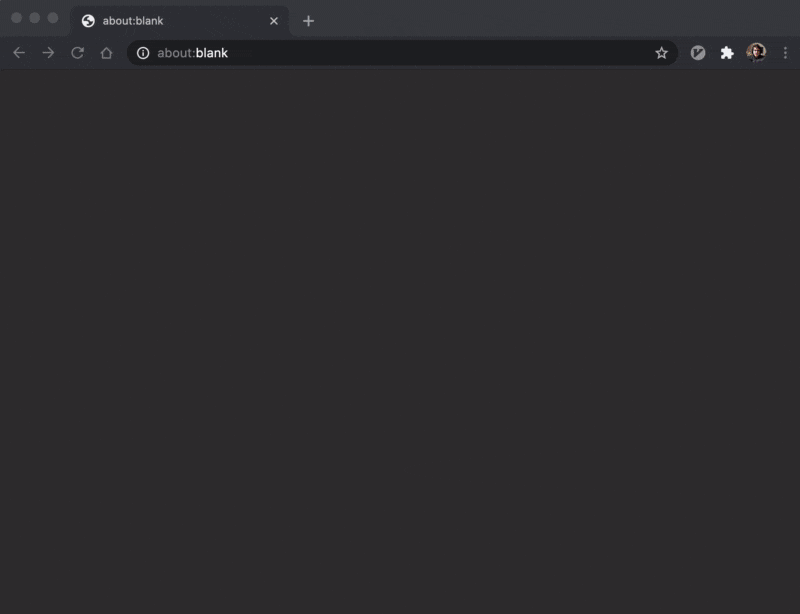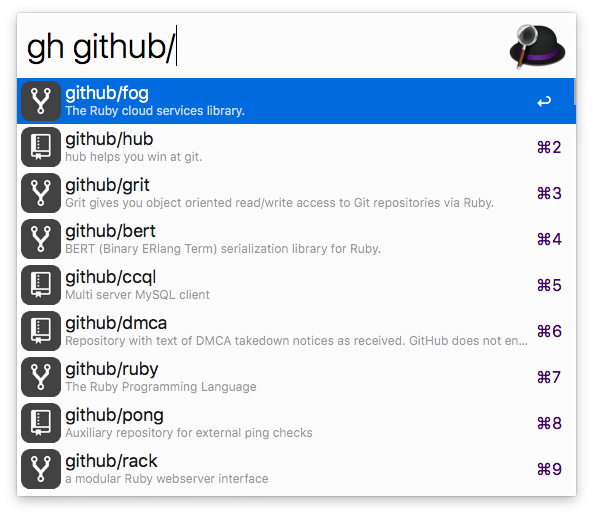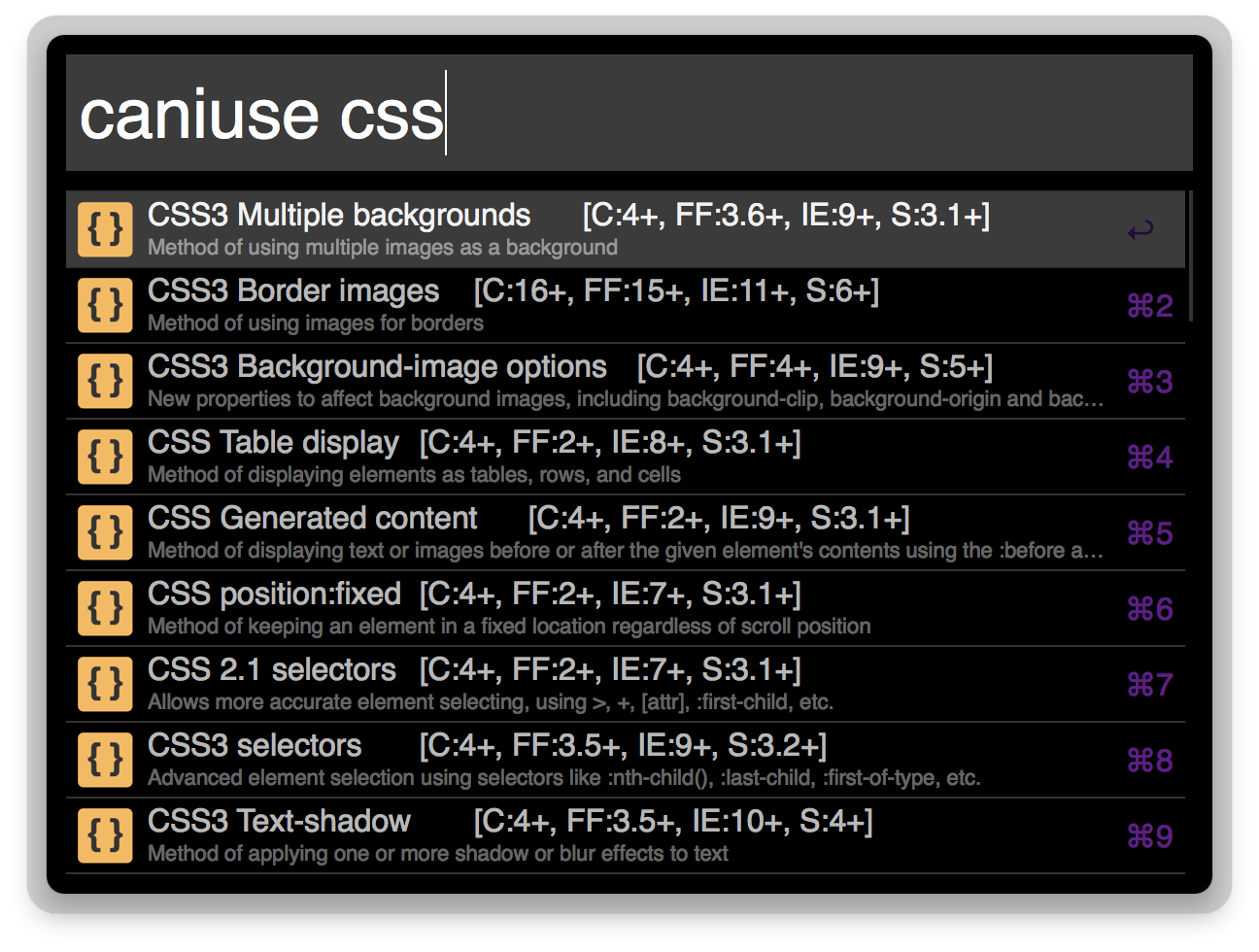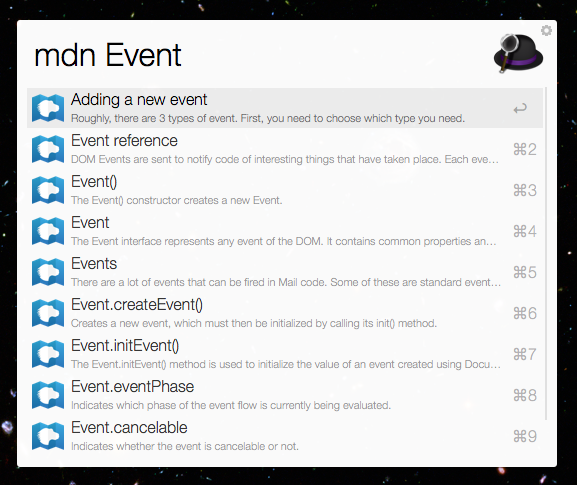Macを移行した時、今までの状態に戻すのにすごく苦労したのでちゃんとした手順書として作成しておく
本当はdotfilesを作ってコマンド1発で環境構築されるのが望ましいが後回しにしてしまっています……
dotfilesを作成する前に自分のMacで何が必要かを洗い出すためにも一旦ドキュメント化しました
新しいMacを買った時にいずれdotfilesに移行したいと思います
こだわりポイント
キー設定
特にこだわっているのがキーボードの設定でキーの設定をかなり追加していて他人が説明無しで使える代物では無いですが一応、公開しておきます
Macの操作をキーボードのホームポジションに近いキーだけで操作するため(ブラインドタッチのみ)のものです
例えばですがSlackの操作はキーボードだけで行うことが可能です(リアクション、スレッド表示などのあらゆる操作)。また以前書いた記事の まだトラックパッドでChromeを操作しているの? そろそろキーボードだけで操作しようぜ!! Chromeを使い倒そう!! でもこのキー設定を導入することでさらにキーボードだけでの操作が行えるようになります
MacOSの設定
MacOSの設定はめんどくさいのでコマンドだけで完結するようにしています
いずれdotfilesに移行するための布石としてコマンドで設定する方法をドキュメント化しました
アプリのインストール
Homebrew のインストール
-
公式サイト
- Homebrew とは macOS 用パッケージマネージャー
$ /usr/bin/ruby -e "$(curl -fsSL https://raw.githubusercontent.com/Homebrew/install/master/install)"
fish のインストール
$ brew install fish
fish用の設定を追加
fishの設定ファイルを追加する
$ touch ~/.config/fish/config.fish
設定内容
作成した設定ファイルに下記の内容を貼り付けること
# *****************************
# * エイリアスの独自設定
# *****************************
# ssh接続ツールのエイリアスを設定(独自ツール)
alias sshc='sh $HOME/.tool/ssh_connection/ssh_connection.sh'
# eroge_release_cmdのエイリアスを設定(独自ツール)
alias getchuya='cd $HOME/.tool/eroge_release_cmd/;bundle exec getchuya'
# qiita_command を使用してQiitaのトレンドを取得するエイリアス設定(独自ツール)
alias qiita='$HOME/.tool/qiita_command/qiita'
# hostsファイルをVSCodeで開く
alias hosts='sudo code /private/etc/hosts'
# .bashrcファイルをVSCodeで開く
alias bashrc='code ~/.bashrc'
# .bash_profileファイルをVSCodeで開く
alias bash_profile='code ~/.bash_profile'
# config.fishファイルをVSCodeで開く
alias config.fish='code ~/.config/fish/config.fish'
# *****************************
# * fishの色用定数
# *****************************
set normal (set_color normal)
set magenta (set_color magenta)
set yellow (set_color yellow)
set green (set_color green)
set red (set_color red)
set gray (set_color -o black)
# *****************************
# * Git用の設定
# *****************************
# Fish git prompt
set __fish_git_prompt_showdirtystate 'yes'
set __fish_git_prompt_showstashstate 'yes'
set __fish_git_prompt_showuntrackedfiles 'yes'
set __fish_git_prompt_showupstream 'yes'
set __fish_git_prompt_color_branch yellow
set __fish_git_prompt_color_upstream_ahead green
set __fish_git_prompt_color_upstream_behind red
# Status Chars
set __fish_git_prompt_char_dirtystate '⚡'
set __fish_git_prompt_char_stagedstate '→'
set __fish_git_prompt_char_untrackedfiles '☡'
set __fish_git_prompt_char_stashstate '↩'
set __fish_git_prompt_char_upstream_ahead '+'
set __fish_git_prompt_char_upstream_behind '-'
# *****************************
# * プロンプトの独自設定
# *****************************
# 左側
function fish_prompt
set -l last_status $status
set_color $fish_color_user
printf 'ユーザー名 > %s%s' (basename (pwd)) (__fish_git_prompt)
__fish_hg_prompt
echo
if not test $last_status -eq 0
set_color $fish_color_error
end
echo -n '➤ '
set_color normal
end
# 右側
function fish_right_prompt
set_color yellow
echo (date +'%Y-%m-%d %H:%M:%S')
end
git のインストール
Mac に標準でインストールされているが、Homebrew で管理させたいので、 Homebrew でインストールする
$ brew install git
ターミナルで下記のようにコマンドを打ち、結果が表示されれば OK です
$ git --version
git version 2.24.0
hub(GitHubのコマンドラインツール)のインストール
詳しくは hub を確認してください
$ brew install hub
gitconfigの設定
ユーザー情報をセット
$ git config --global user.name "ユーザー名"
$ git config --global user.email 自分のメールアドレス
aliasの設定
下記記事の内容を参考にハッシュ値からプルリクを探すエイリアスを設定します
$ git config --global alias.showpr \!"f() { git log --merges --oneline --reverse --ancestry-path \$1...master | grep 'Merge pull request #' | head -n 1; }; f"
$ git config --global alias.openpr \!"f() { hub browse -- \`git log --merges --oneline --reverse --ancestry-path \$1...master | grep 'Merge pull request #' | head -n 1 | cut -f5 -d' ' | sed -e 's%#%pull/%'\`; }; f"
コミットテンプレートを設定
Emojiでコミットメッセージを飾れるようにコミットメッセージのテンプレートを設定する
$ touch ~/.commit_template
$ vim ~/.commit_template
以下の設定内容を貼り付けること
# ======== Emoji Prefix ========
# 🎉 :tada: Initial commit.
# ✨ :sparkles: New features.
# 🔧 :wrench: Changing configuration files.
# 💄 :lipstick: Updating the UI and style files.
# ✏ :pencil2: Fixing typos.
# 📝 :memo: Writing docs.
# 🔥 :fire: Removing code or files.
# 🐛 :bug: Fixing a bug.
# ♻ :recycle: Refactoring code.
# 🚨 :rotating_light: Removing linter warnings.
# 🚧 :construction: Work in progress.
# ==== Format ====
# :emoji: Subject
#
# Commit body...
# ==== The Seven Rules ====
# 1. Separate subject from body with a blank line
# 2. Limit the subject line to 50 characters
# 3. Capitalize the subject line
# 4. Do not end the subject line with a period
# 5. Use the imperative mood in the subject line
# 6. Wrap the body at 72 characters
# 7. Use the body to explain what and why vs. how
#
# How to Write a Git Commit Message http://chris.beams.io/posts/git-commit/
# for http://memo.goodpatch.co/2016/07/beautiful-commits-with-emojis/
下記コマンドを実行
$ git config --global commit.template ~/.commit_template
何か元ネタとなる記事があった気がするんですが忘れてしまいましたすいません。
GitHubでssh接続するための準備
下記記事を参考に作業をするめる
公開鍵と秘密鍵を作成する
$ cd ~/.ssh
$ ssh-keygen -t rsa
Generating public/private rsa key pair.
Enter file in which to save the key (/Users/(username)/.ssh/id_rsa):id_git_rsa
Enter passphrase (empty for no passphrase):
Enter same passphrase again:
公開鍵をGitHubにアップロードする
画面右上の「Add SSH key」のボタンを押す
「Title」に公開鍵名、「key」に公開鍵の中身を入れます
$ pbcopy < ~/.ssh/id_git_rsa.pub
「key」の中に貼り付け、 Add key のボタンを押します
keyファイルを変更したためそれに対応するために ~/.ssh/config の設定を変更します
# GitHub
Host github.com
HostName github.com
IdentityFile ~/.ssh/id_git_rsa
User git
接続確認
$ ssh -T git@github.com
Hi ユーザー名! You've successfully authenticated, but GitHub does not provide shell access.
特にエラーがでなければ大丈夫です!
フォントのインストール
解凍する時は右クリックからこのアプリケーションで開く で The Unarchiver を選択して shift-Jis で解凍すること
AWS 関連の CLI をインストールする
AWS関連で使用するCLIをインストール方法をここにまとめる
AWS CLI バージョン2のインストール
公式の ドキュメント を参考にインストールする
$ curl "https://awscli.amazonaws.com/AWSCLIV2.pkg" -o "AWSCLIV2.pkg"
$ sudo installer -pkg AWSCLIV2.pkg -target /
AWS SAM CLI のインストール
公式の ドキュメント を参考にインストール
$ brew tap aws/tap
$ brew install aws-sam-cli
Amazon ECS CLI のインストール
公式の ドキュメント を参考にインストール
$ sudo curl -Lo /usr/local/bin/ecs-cli https://amazon-ecs-cli.s3.amazonaws.com/ecs-cli-darwin-amd64-latest
$ sudo chmod +x /usr/local/bin/ecs-cli
Amplify CLI のインストール
公式の ドキュメント を参考にインストール
$ npm install -g @aws-amplify/cli
その他必要なものをインストール
$ brew install wget
$ brew install jq
$ brew install the_silver_searcher
$ brew install node-build
$ brew install golangci/tap/golangci-lint
$ brew install mysql@5.6
$ brew install circleci
$ brew install ffmpeg
$ brew tap heroku/brew && brew install heroku
anyenv をマニュアルインストール
anyenv を入れることで goenv, nodenv, phpenv, pyenv, rbenv などの**env系を一括で管理できるようになる
anyenv を clone する
$ git clone https://github.com/anyenv/anyenv ~/.anyenv
anyenv にパスを通す
# bash_profileに設定を書き込む
$ echo 'export PATH="$HOME/.anyenv/bin:$PATH"' >> ~/.bash_profile
# 設定を再読込する
$ exec $SHELL -l
anyenv をセットアップ
$ ~/.anyenv/bin/anyenv init
anyenv-update のインストール
$ mkdir -p $(anyenv root)/plugins
$ git clone https://github.com/znz/anyenv-update.git $(anyenv root)/plugins/anyenv-update
実行する時は下記コマンドを実行すること
$ anyenv update
その他
Go と node は入れたらインストールしたバージョンのものを global に設定すること
git を使いやすくする
参考記事
git-completion.bash のインストール
git 補完スクリプト、TAB キーで git のコマンドが補完される
$ wget https://raw.githubusercontent.com/git/git/master/contrib/completion/git-completion.bash -O ~/.git-completion.bash
$ chmod a+x ~/.git-completion.bash
$ echo "source ~/.git-completion.bash" >> ~/.bashrc
git-prompt.sh のインストール
プロンプトに各種追加情報を表示可能にするスクリプト
ブランチが master とか表示できるようになる
$ wget https://raw.githubusercontent.com/git/git/master/contrib/completion/git-prompt.sh -O ~/.git-prompt.sh
$ chmod a+x ~/.git-prompt.sh
$ echo "source ~/.git-prompt.sh" >> ~/.bashrc
.bashrc に下記設定を追加
# ***********************************************
# * Gitのリポジトリの時 *
# * Gitのリポジトリだとわかるように表示させる *
# * Gitコマンドの補完機能を追加する *
# ***********************************************
# gitコマンドの補完スクリプトを読み込む
source ~/.git-completion.bash
# プロンプトに各種追加情報を表示可能にするスクリプトを読み込む、オプションは下記の通り
# GIT_PS1_SHOWUPSTREAM
# 現在のブランチがupstreamより進んでいるとき">"を、遅れているとき"<"を、遅れてるけど独自の変更もあるとき"<>"を表示する。オプションが指>定できるけど(svnをトラックするかとか)
# GIT_PS1_SHOWUNTRACKEDFILES
# addされてない新規ファイルがある(untracked)とき"%"を表示する
# GIT_PS1_SHOWSTASHSTATE
# stashになにか入っている(stashed)とき"$"を表示する
# GIT_PS1_SHOWDIRTYSTATE
# addされてない変更(unstaged)があったとき"*"を表示する、addされているがcommitされていない変更(staged)があったとき"+"を表示する
source ~/.git-prompt.sh
GIT_PS1_SHOWDIRTYSTATE=true
.bash_profile に下記設定を追加
# .bashrcファイルの読み込み
source ~/.bashrc
# Gitのリポジトリだとわかるように表示させる
# <PS1とは>
# bashには、プロンプトを制御するために「PS1」という環境変数が使用されている
# PS1変数は、exportコマンドを使いさまざまな特殊文字コードを利用すれば、表示形式を変更することが可能
# 変更方法はhttps://qiita.com/zaburo/items/9194cd9eb841dea897a0を参照
# export PS1='\[\033[32m\]\u@\h\[\033[00m\]:\[\033[34m\]\w\[\033[31m\]$(__git_ps1)\[\033[00m\]\n\$ '
export PS1='\[\033[32m\]ユーザー名\[\033[00m\]:\[\033[34m\]\w\[\033[31m\]$(__git_ps1)\[\033[00m\]\n\$ '
証明書設定
.ssh フォルダを作成する
$ cd $HOME
$ mkdir .ssh
$ chmod 700 .ssh
$ cd .ssh
権限の変更は下記記事を参考に
config ファイルの作成
$ touch config
設定方法は下記記事を参考に
公開鍵認証ファイルの設定
権限の設定だけ気をつけるように
$ chmod 600 hogeFile
自作ツールのインストール&設定
自作ツールを格納するディレクトリを作成する
$ mkdir $HOME/.tool
デフォルトの ruby を変更する
デフォルトでシステムに ruby がインストールされているが gem install bundler を実行するとエラーとなる
$ gem install bundler
ERROR: While executing gem ... (Gem::FilePermissionError)
You don't have write permissions for the /Library/Ruby/Gems/2.6.0 directory.
rbenv で新しく ruby をインストールしそれを global に設定してあげる必要がある
ruby のインストール
$ rbenv install 2.6.3
$ rbenv global 2.6.3
$ exec $SHELL -l
bundler のインストール
$ gem install bundler
qiita_trend_slack_notifier
Qiitaのトレンド記事をSlackに投稿するツールです
詳しくは qiita_trend_slack_notifier を参照してください
qiita_trend_slack_notifier のインストール
$ $HOME/.tool
$ git clone https://github.com/dodonki1223/qiita_trend_slack_notifier.git
$ cd qiita_trend_slack_notifier
$ bundle install --path vendor/bundle
設定を行う
動作確認
下記コマンドを実行し Slack に Qiita のトレンドが投稿されたら完了です
$ ruby notify_trend.rb
qiita_command
Qiitaのトレンド情報をコマンドで取得しコンソール上に表示することができるツールです
qiita_command のインストール
$ $HOME/.tool
$ git clone git@github.com:dodonki1223/qiita_command.git
$ bundle install
設定を行う
動作確認
下記コマンドを実行し Qiita のトレンド情報が取得できたら完了です
$ ./qiita
eroge_release_cmd
げっちゅ屋の発売日リストページをスクレイピングしてその内容をコマンドで確認することができるツールです
詳しくはeroge_release_cmdを参照してください
eroge_release_cmd のインストール
$ $HOME/.tool
$ git clone https://github.com/dodonki1223/eroge_release_cmd.git
$ cd eroge_release_cmd
設定を行う
動作確認
下記コマンドを実行しデータを取得できたら完了です
$ bundle exec getchuya
ssh_connection
複数のサーバーへssh接続する時、接続先名を忘れてしまうのでコマンド1つ覚えればssh接続できるようになるツールです
詳しくは 大吾「ワシ、ssh接続忘れるんだが……きさぁーまは?」、ノブ「貴様!?」 を参照してください
ssh_connection のインストール
$ cd $HOME/project
$ git clone https://github.com/dodonki1223/ShellScript.git
$ cd ShellScript
$ cp -r ssh_connection $HOME/.tool/
設定ファイルにサーバーの情報セット
$ cd $HOME/.tool/ssh_connection
$ vim server_connection.conf
VSCode の code コマンドをインストール
On macOS, you need to manually run the Shell Command: Install 'code' command in PATH command (available through the Command Palette ⇧⌘P). Consult the macOS specific setup topic for details.
- Command + Shift + P
- Shell で検索
- インストール
Shell Command: Install code command in PATH
.bash_profile、bashrc に設定を追加
.bash_profile と.bashrc の違いってそもそも何?
.bash_profile は ログイン時に1回、実行される
よく設定するのは……
- 環境変数(export)
.bashrc は シェル起動時に1回、実行される
よく設定するのは……
- エイリアス
- シェル関数
- コマンドラインの補完
.bashrc
下記設定を貼り付けてください
.bashrcの内容
# *****************************
# * エイリアスの独自設定
# *****************************
# llコマンドを設定
alias ll='ls -l'
# laコマンドを設定
alias la='ls -la'
# ssh接続ツールのエイリアスを設定(独自ツール)
alias sshc='sh $HOME/.tool/ssh_connection/ssh_connection.sh'
# eroge_release_cmdのエイリアスを設定(独自ツール)
alias getchuya='cd $HOME/.tool/eroge_release_cmd/;bundle exec getchuya'
# hostsファイルをVSCodeで開く
alias hosts='sudo code /private/etc/hosts'
# .bashrcファイルをVSCodeで開く
alias bashrc='code ~/.bashrc'
# .bash_profileファイルをVSCodeで開く
alias bash_profile='code ~/.bash_profile'
# ***********************************************
# * Gitのリポジトリの時
# * Gitのリポジトリだとわかるように表示させる
# * Gitコマンドの補完機能を追加する
# ***********************************************
# gitコマンドの補完スクリプトを読み込む
source /usr/local/etc/bash_completion.d/git-completion.bash
# プロンプトに各種追加情報を表示可能にするスクリプトを読み込む、オプションは下記の通り
# GIT_PS1_SHOWUPSTREAM
# 現在のブランチがupstreamより進んでいるとき">"を、遅れているとき"<"を、遅れてるけど独自の変更もあるとき"<>"を表示する。オプションが指定できるけど(svnをトラックするかとか)
# GIT_PS1_SHOWUNTRACKEDFILES
# addされてない新規ファイルがある(untracked)とき"%"を表示する
# GIT_PS1_SHOWSTASHSTATE
# stashになにか入っている(stashed)とき"$"を表示する
# GIT_PS1_SHOWDIRTYSTATE
# addされてない変更(unstaged)があったとき"*"を表示する、addされているがcommitされていない変更(staged)があったとき"+"を表示する
source /usr/local/etc/bash_completion.d/git-prompt.sh
GIT_PS1_SHOWDIRTYSTATE=true
# ***********************************************
# * コマンド履歴検索に前方一致検索を追加
# ***********************************************
# コマンドの前方検索(ctrl + s)の追加
# 端末のロックを無効化する
stty stop undef
# ***********************************************
# * コマンドの履歴をタブ関係なく共有する
# ***********************************************
function share_history {
history -a # 履歴ファイルに現在のセッションの履歴を追加する
history -c # 履歴一覧から全ての項目を削除する
history -r # 履歴ファイルを読み込み、内容を履歴一覧に追加する
}
# share_history関数ををプロンプト毎に自動実施
PROMPT_COMMAND='share_history'
# .bash_history追記モードは不要なのでOFFに
shopt -u histappend
.bash_profile
.bash_profileの内容
# *******************************
# * .bashrcファイルの読み込み
# *******************************
source ~/.bashrc
# *******************************
# * ユーザー名表示のカスタマイズ
# *******************************
# Gitのリポジトリだとわかるように表示させる
# <PS1とは>
# bashには、プロンプトを制御するために「PS1」という環境変数が使用されている
# PS1変数は、exportコマンドを使いさまざまな特殊文字コードを利用すれば、表示形式を変更することが可能
# 変更方法はhttps://qiita.com/zaburo/items/9194cd9eb841dea897a0を参照
# export PS1='\[\033[32m\]\u@\h\[\033[00m\]:\[\033[34m\]\w\[\033[31m\]$(__git_ps1)\[\033[00m\]\n\$ '
export PS1='\[\033[32m\]ユーザー名\[\033[00m\]:\[\033[34m\]\w\[\033[31m\]$(__git_ps1)\[\033[00m\]\n\$ '
# *******************************
# * ツールの設定
# *******************************
# anyenvの設定
export PATH="$HOME/.anyenv/bin:$PATH"
eval "$(anyenv init -)"
# Starshipの設定
eval "$(starship init bash)"
# *******************************
# * PATHを通す
# *******************************
# IntelliJのパスを通す
export PATH="/usr/local/bin/idea:$PATH"
# mysqlにパスを通す
export PATH="/usr/local/opt/mysql@5.6/bin:$PATH"
# *******************************
# * その他
# *******************************
# macOS Catalina が別のシェルを使う設定になっている場合に bash シェルを呼び出すと、デフォルトのインタラクティブシェルは
# zsh になっているというメッセージが表示されます。この警告を非表示にするには、以下のコマンドを「~/.bash_profile」または
# 「~/.profile」に追加できます。
# 設定していないと下記のメッセージが表示される
# The default interactive shell is now zsh.
# To update your account to use zsh, please run `chsh -s /bin/zsh`.
# For more details, please visit https://support.apple.com/kb/HT208050.
export BASH_SILENCE_DEPRECATION_WARNING=1
crontabの設定
自作ツールが常に実行されるようにcrontabに設定を追加
$ crontab -e
下記設定を貼りつけること
# cronの結果を確認する時は下記コマンドを実行しよう
# cat /var/mail/dodonki1223
# tail -f -n 1000 /var/mail/dodonki1223
# 毎日17時30分にQiitaのトレンドをSlackに通知する
30 17 * * * /bin/bash -cl 'cd $HOME/.tool/qiita_trend_slack_notifier/ && ruby notify_trend.rb'
# ローカルのMacのcronでRubyのプログラムを実行するとき、文字コードでハマったOrz
# 下記のようなエラーが発生してハマったよOrz
# stty: stdin isn't a terminal
# /Users/dodonki1223/.tool/eroge_release_cmd/vendor/bundle/ruby/2.6.0/gems/inifile-3.0.0/lib/inifile.rb:522:in `===': invalid byte sequence in US-ASCII (ArgumentError)
# cronでプログラムを実行するときのlocaleとローカルPCのlocaleが合わなかったため上記のエラーが発生した
# US-ASCIIだと日本語が解釈されずに落ちた的な……
# 実行するときに文字コードをUTF8で実行するようにしたため解決!!
# 参考記事
# https://www.mk-mode.com/blog/2013/11/26/linux-cron-locale-behavior/#
# 「-Ku」はUTF8で実行するって意味(-kが文字コード指定)
# 金曜日の17時00分に今月のエロゲの発売リストを更新する
0 17 * * 5 /bin/bash -cl 'cd $HOME/.tool/eroge_release_cmd/ && ruby -Ku getchuya -c -s --simple --clear_cache'
# 金曜日の17時10分に来月のエロゲの発売リストを更新する
10 17 * * 5 /bin/bash -cl 'cd $HOME/.tool/eroge_release_cmd/ && ruby -Ku getchuya -y $(date -v+1m +\%Y\%m) -c -s --simple --clear_cache'
vimの設定
Molokai(カラースキーム)をインストール
$ mkdir ~/.vim
$ cd ~/.vim
$ mkdir colors
$ git clone https://github.com/tomasr/molokai
$ mv molokai/colors/molokai.vim ~/.vim/colors/
自分のVim設定を反映させる
$ touch ~/.vimrc
$ vim ~/.vimrc
下記設定を貼り付けること
" -----------------------------------
" エディタ関連
" ----------------------------------
" テーマをmolokaiに変更
colorscheme molokai
" 行番号を表示
set number
" シンタックスハイライト
syntax on
" インデントをスペース4つ
set tabstop=4
" オートインデント
set smartindent
" -----------------------------------
" 検索関連
" ----------------------------------
" 大文字/小文字区別なく検索
set ignorecase
" 検索文字列に大文字が含まれている場合は区別して検索
set smartcase
" 検索時に最後まで行ったら最初に戻る
set wrapscan
" -----------------------------------
" その他
" ----------------------------------
" タイトルの表示
set title
Macの設定
Macの設定を defaults コマンドを使用して設定していきます
コマンドで設定する場合は一度ログアウトする必要があります
defaultsコマンドの調べ方
下記記事を参考にすると良いでしょう
# 現在の設定を出力
$ defaults read > defaults_before.txt
# Macに設定を画面から行う
# 設定変更後の設定を出力
$ defaults read > defaults_after.txt
defaults_before.txt と defaults_after.txt のファイルを比較して変わっている項目を抜き出しそれを設定するコマンドを作り上げればOKです
キーのリピートをシステム環境設定の限界値を超えて設定する
下記コマンドをターミナルで実行する
$ defaults write -g InitialKeyRepeat -int 13
$ defaults write -g KeyRepeat -int 1
-
InitialKeyRepeat- リピート入力認識までの時間
-
KeyRepeat- キーのリピート
-int は値の型を表す。1 あたり 15 ms。つまり、
InitialKeyRepeat: 13 * 15 ms = 150 ms
KeyRepeat: 1 * 15 ms = 15ms
となる。 ちなみにシステム環境設定からの設定の限界は下記の通り。
InitialKeyRepeat: 15 * 15 ms = 225 ms
KeyRepeat: 2 * 15 ms = 30ms
3 本指ドラッグを有効にする
画面上から設定する場合
システム環境設定 → アクセシビリティ → ポインタコントロール → トラックパッドオプション → ドラッグを有効にする(ドロップダウンリスト)→ 3本指のドラッグ
コマンドで設定する場合
3本指ドラッグの設定をコマンドで行います
設定には接続機器用と本体用の設定があります
3本指ドラッグの接続機器用を設定するコマンドは下記になります
$ defaults write com.apple.driver.AppleBluetoothMultitouch.trackpad TrackpadThreeFingerDrag -bool true
設定されたかどうかを確認するコマンドは下記になります
$ defaults read com.apple.driver.AppleBluetoothMultitouch.trackpad TrackpadThreeFingerDrag
3本指ドラッグの本体用を設定するコマンドは下記になります
$ defaults write com.apple.AppleMultitouchTrackpad TrackpadThreeFingerDrag -bool true
設定されたかどうかを確認するコマンドは下記になります
$ defaults read com.apple.AppleMultitouchTrackpad TrackpadThreeFingerDrag
ポインタの移動を速くする
画面上から設定する場合
システム環境設定 → トラックパッド → 奇跡の速さを MAX に
コマンドで設定する場合
ポイントの移動の速さをMAX設定にするコマンドを下記です
$ defaults write -g com.apple.trackpad.scaling 3
設定されたかどうかを確認するコマンドを下記になります
$ defaults read -g com.apple.trackpad.scaling
Finder 設定
Finderを使いやすいように独自のキー設定を行います
Finder の独自ショートカットキーを設定するコマンド
Finder の独自ショートカットキーを設定するコマンドは下記になります
$ defaults write com.apple.Finder NSUserKeyEquivalents -dict-add "項目名" -string "ショートカット"
設定されたかどうかを確認するコマンドは下記になります
Finder に独自に設定されたショートカットキーがすべて表示されます
$ defaults read com.apple.Finder NSUserKeyEquivalents
設定するキーの一覧とコマンド
| キー | 結果 |
|---|---|
| 新規 Folder | ctrl + K |
| ここに項目を移動 | ctrl + ⌘ + V |
| ゴミ箱に入れる | ctrl + d |
| 情報を見る | ctrl + l |
キーを設定するコマンドを下記になります
# 「新規フォルダ」のショートカットキー設定
$ defaults write com.apple.Finder NSUserKeyEquivalents -dict-add "新規フォルダ" -string "^k"
# 「ここに項目を移動」のショートカットキー設定
$ defaults write com.apple.Finder NSUserKeyEquivalents -dict-add "ここに項目を移動" -string "@^v"
# 「ゴミ箱に入れる」のショートカットキー設定
$ defaults write com.apple.Finder NSUserKeyEquivalents -dict-add "ゴミ箱に入れる" -string "^d"
# 「情報を見る」のショートカットキー設定
$ defaults write com.apple.Finder NSUserKeyEquivalents -dict-add "情報を見る" -string "^l"
キーの設定を確認するコマンドは下記になります
# Finderの独自ショートカットキー設定の内容を確認
$ echo Finderの独自キー設定:$(defaults read com.apple.Finder NSUserKeyEquivalents)
Finderの見た目を変更する
設定するコマンドは下記になります
# フルパス表示に変更する
$ defaults write com.apple.finder _FXShowPosixPathInTitle -bool true; killall Finder
# ステータスバーを表示
$ defaults write com.apple.finder ShowStatusBar -bool true; killall Finder
# パスバーを表示
$ defaults write com.apple.finder ShowPathbar -bool true; killall Finder
設定が反映されているか確認するコマンドは下記になります
$ defaults read com.apple.finder _FXShowPosixPathInTitle
$ defaults read com.apple.finder ShowStatusBar
$ defaults read com.apple.finder ShowPathbar
.DS_Storeファイルの作成を抑制する
設定するコマンドは下記になります
$ defaults write com.apple.desktopservices DSDontWriteNetworkStores true
設定が反映されているか確認するコマンドは下記になります
$ defaults read com.apple.desktopservices DSDontWriteNetworkStores
メニューバーの見た目設定
設定するコマンドは下記になります
# バッテリー残量を%表記に
$ defaults write com.apple.menuextra.battery ShowPercent -string "YES"
# 日付、曜日、時間の表記に
$ defaults write com.apple.menuextra.clock DateFormat -string 'EEE d MMM HH:mm'
設定が反映されているか確認するコマンドは下記になります
# バッテリー残量の表記確認
$ defaults read com.apple.menuextra.battery
# 日付、曜日、時間の表記確認
$ defaults read com.apple.menuextra.clock
コントロール間のフォーカス移動をキーボードで操作をONにする
できるようになることはMac のアクセシビリティショートカット - キーボードをマウスのように使うを参照してください
設定するコマンドは下記になります
$ defaults write NSGlobalDomain AppleKeyboardUIMode -int 2
設定が反映されているか確認するコマンドは下記になります
$ defaults read NSGlobalDomain AppleKeyboardUIMode
次のウインドウを操作対象にするのショートカットを変更する
同じウィンドウ同士で切り替えができるようになります
詳しくは Mac向けアクティブウィンドウの切り替えショートカットを参照すると良いでしょう
| キー | 結果 |
|---|---|
| 次のウインドウを操作対象にする | ⌥ + tab |
次のウインドウを操作対象にするのショートカットキーを設定するコマンドを下記です
# 次のウインドウを操作対象にするのショートカットキー設定
$ defaults write com.apple.symbolichotkeys AppleSymbolicHotKeys -dict-add 27 "<dict><key>enabled</key><true/><key>value</key><dict><key>parameters</key><array><integer>65535</integer><integer>48</integer><integer>524288</integer></array><key>type</key><string>standard</string></dict></dict>"
# 次のウインドウを操作対象にするのショートカットキーを確認する(27をチェックすること)
$ defaults read com.apple.symbolichotkeys AppleSymbolicHotKeys
通知センターを表示のショートカットを変更する
| キー | 結果 |
|---|---|
| 通知センターを表示 | fn + space |
通知センターを表示のショートカットキーを設定するコマンドを下記です
# 通知センターを表示のショートカットキー設定
$ defaults write com.apple.symbolichotkeys AppleSymbolicHotKeys -dict-add 163 "<dict><key>enabled</key><true/><key>value</key><dict><key>parameters</key><array><integer>32</integer><integer>49</integer><integer>8388608</integer></array><key>type</key><string>standard</string></dict></dict>"
# 通知センターを表示のショートカットキーを確認する(163をチェックすること)
$ defaults read com.apple.symbolichotkeys AppleSymbolicHotKeys
Spotlightを無効化する
画面上から設定する場合
システム環境設定→Spotlight→キーボードショートカット...
- Spotlight検索を表示
- Finderの検索ウインドウを表示
上記チェックボックスをOFFにする
コマンドで設定する場合
# Spotlight検索を表示を無効化
$ defaults write com.apple.symbolichotkeys AppleSymbolicHotKeys -dict-add 64 "<dict><key>enabled</key><false/><key>value</key><dict><key>parameters</key><array><integer>65535</integer><integer>49</integer><integer>1048576</integer></array><key>type</key><string>standard</string></dict></dict>"
# Finderの検索ウインドウを表示を無効化
$ defaults write com.apple.symbolichotkeys AppleSymbolicHotKeys -dict-add 65 "<dict><key>enabled</key><false/><key>value</key><dict><key>parameters</key><array><integer>65535</integer><integer>49</integer><integer>1572864</integer></array><key>type</key><string>standard</string></dict></dict>"
# Spotlight検索を表示、Finderの検索ウインドウを表示が無効化になっているか確認する(64、65をチェックすること)
$ defaults read com.apple.symbolichotkeys AppleSymbolicHotKeys
全てのコマンド
一括で実行する時は下記を全てコピーしてターミナルで実行してください
defaults write -g InitialKeyRepeat -int 13
defaults write -g KeyRepeat -int 1
defaults write com.apple.driver.AppleBluetoothMultitouch.trackpad TrackpadThreeFingerDrag -bool true
defaults write com.apple.AppleMultitouchTrackpad TrackpadThreeFingerDrag -bool true
defaults write -g com.apple.trackpad.scaling 3
defaults write com.apple.Finder NSUserKeyEquivalents -dict-add "新規フォルダ" -string "^k"
defaults write com.apple.Finder NSUserKeyEquivalents -dict-add "ここに項目を移動" -string "@^v"
defaults write com.apple.Finder NSUserKeyEquivalents -dict-add "ゴミ箱に入れる" -string "^d"
defaults write com.apple.Finder NSUserKeyEquivalents -dict-add "情報を見る" -string "^l"
defaults write com.apple.finder _FXShowPosixPathInTitle -bool true; killall Finder
defaults write com.apple.finder ShowStatusBar -bool true; killall Finder
defaults write com.apple.finder ShowPathbar -bool true; killall Finder
defaults write com.apple.menuextra.battery ShowPercent -string "YES"
defaults write NSGlobalDomain AppleKeyboardUIMode -int 2
defaults write com.apple.symbolichotkeys AppleSymbolicHotKeys -dict-add 27 "<dict><key>enabled</key><true/><key>value</key><dict><key>parameters</key><array><integer>65535</integer><integer>48</integer><integer>524288</integer></array><key>type</key><string>standard</string></dict></dict>"
defaults write com.apple.symbolichotkeys AppleSymbolicHotKeys -dict-add 64 "<dict><key>enabled</key><false/><key>value</key><dict><key>parameters</key><array><integer>65535</integer><integer>49</integer><integer>1048576</integer></array><key>type</key><string>standard</string></dict></dict>"
defaults write com.apple.symbolichotkeys AppleSymbolicHotKeys -dict-add 65 "<dict><key>enabled</key><false/><key>value</key><dict><key>parameters</key><array><integer>65535</integer><integer>49</integer><integer>1572864</integer></array><key>type</key><string>standard</string></dict></dict>"
defaults write com.apple.symbolichotkeys AppleSymbolicHotKeys -dict-add 163 "<dict><key>enabled</key><true/><key>value</key><dict><key>parameters</key><array><integer>32</integer><integer>49</integer><integer>8388608</integer></array><key>type</key><string>standard</string></dict></dict>"
karabiner-elements の設定
karabiner-elementsはキーボードのキー設定を追加、書き換えられるツールです
英数キーとかなキーを使用して通常の約3倍以上のキー設定を追加しています
この設定によりホームポジションでいろいろなキーを打つことができます(数字やファンクションキーなど)
設定内容
設定内容
Simple Modifications で下記の通りキーを変更しています
| キー | 結果 |
|---|---|
| 英数 | right_option |
| かな | fn |
メニューバー、Dock へのフォーカスするキー設定
| キー | 結果 |
|---|---|
| かな + left_control + w | メニューバーへ |
| かな + left_control + e | Dock へ |
Finder 独自のキー設定
| キー | 結果 |
|---|---|
| left_command + e | Finder を開く |
| かな + w | ファイル名の変更 |
| left_control + t | 新規タブを開く |
| left_control + w | 現在のタブを開く |
| left_control + n | 新規タブを開く |
| left_control + f | 検索ウィンドウを開く |
| left_control + left_shift + l | 隠しファイルの表示・非表示の切り替え |
| かな + h | 1 番上へカーソルを移動 |
| かな + ; | 1 番下へカーソルを移動 |
| かな + 英数 + u | アイコン表示 |
| かな + 英数 + i | リスト表示 |
| かな + 英数 + o | カラム表示 |
| かな + 英数 + j | ギャラリー表示 |
| 英数 + d | ファイルの削除 |
| 英数 + f | ファイルの検索 |
Karabiner とは別で Mac のキーボードの設定で下記設定を OS 側の機能で追加する
| キー | 結果 |
|---|---|
| control + l | 情報を見る |
| control + k | 新規フォルダを作成 |
| control + d | ゴミ箱に入れる |
| control + command + v | ここに項目を移動 |
Chrome 独自のキー設定
| キー | 結果 |
|---|---|
| かな + a | リロード |
| left_control + l | アドレスバーへフォーカス |
| left_control + t | 新規タブ |
| left_control + w | タブを閉じる |
| left_control + n | 新規ウィンドウ |
| left_control + left_shift + n | シークレットウィンドウ |
| left_control + j | ダウンロード |
| left_control + f | 検索 |
| left_control + left_shift + i | Developer Tool の表示 |
カーソルの移動系のキー設定
| キー | 結果 |
|---|---|
| かな + j | ← |
| かな + l | → |
| かな + i | ↑ |
| かな + k | ↓ |
| かな + h | Home |
| かな + ; | End |
| かな + u | PageUp |
| かな + o | PageDown |
遠いキーをホームポジションで押せるキー設定
| キー | 結果 |
|---|---|
| かな + p | _ |
| かな + n | ¥ |
| かな + m | @ |
| かな + , | [ |
| かな + . | ] |
ファンクションキー設定
| キー | 結果 |
|---|---|
| かな + q | F1 |
| かな + w | F2 |
| かな + e | F3 |
| かな + r | F4 |
| かな + a | F5 |
| かな + s | F6 |
| かな + d | F7 |
| かな + f | F8 |
| かな + z | F9 |
| かな + x | F10 |
| かな + c | F11 |
| かな + v | F12 |
数値キー設定
| キー | 結果 |
|---|---|
| 英数 + p | 0 |
| 英数 + u | 1 |
| 英数 + i | 2 |
| 英数 + o | 3 |
| 英数 + j | 4 |
| 英数 + k | 5 |
| 英数 + l | 6 |
| 英数 + m | 7 |
| 英数 + n | 8 |
| 英数 + , | 9 |
Command + Q、Command + W、アクティビティモニタを起動、強制終了ウィンドウを表示、ESC、Tab、Shift+Tab
| キー | 結果 |
|---|---|
| 英数 + q | left_commnad + Q |
| 英数 + w | left_command + W |
| 英数 + control + command + e | アクティビティモニタを起動 |
| 英数 + command + e | 強制終了ウィンドウを表示 |
| 英数 + e | ESC |
| 英数 + r | TAB |
| 英数 + t | Shift + TAB |
Enter、BackSpace、DELETE、単語選択、スクリーンショット
| キー | 結果 |
|---|---|
| 英数 + a | Enter |
| 英数 + s | BackSpace |
| 英数 + d | DELETE |
| 英数 + f | 単語選択 |
| 英数 + g | スクリーンショット |
元に戻す、切り取り、コピー、貼り付け
| キー | 結果 |
|---|---|
| 英数 + z | 元に戻す |
| 英数 + x | 切り取り |
| 英数 + c | コピー |
| 英数 + v | 貼り付け |
その他
| キー | 結果 |
|---|---|
| 英数 + space | CapsLock キーの切り替え |
| かな + g | 選択している文字を Google で検索 |
| command + l | スクリンーセーバーを起動 |
設定ファイルを追加する
$ touch $HOME/.config/karabiner/karabiner.json
$ code $HOME/.config/karabiner/karabiner.json
karabiner.json に下の設定をコピーして貼り付けください
設定内容
{
"global": {
"check_for_updates_on_startup": true,
"show_in_menu_bar": true,
"show_profile_name_in_menu_bar": false
},
"profiles": [
{
"complex_modifications": {
"parameters": {
"basic.simultaneous_threshold_milliseconds": 50,
"basic.to_delayed_action_delay_milliseconds": 500,
"basic.to_if_alone_timeout_milliseconds": 1000,
"basic.to_if_held_down_threshold_milliseconds": 500,
"mouse_motion_to_scroll.speed": 100
},
"rules": [
{
"description": "メニューバーへフォーカス、Dockへフォーカス",
"manipulators": [
{
"from": {
"key_code": "w",
"modifiers": {
"mandatory": [
"fn",
"left_control"
],
"optional": [
"any"
]
}
},
"to": [
{
"key_code": "f2",
"modifiers": [
"left_control"
]
}
],
"type": "basic"
},
{
"from": {
"key_code": "e",
"modifiers": {
"mandatory": [
"fn",
"left_control"
],
"optional": [
"any"
]
}
},
"to": [
{
"key_code": "f3",
"modifiers": [
"left_control"
]
}
],
"type": "basic"
}
]
},
{
"description": "[Finder]Finderを表示、ファイル名の変更、新規タブを開く、タブを閉じる、新規ウィンドウを開く、1番下の要素へ、1番上の要素へ",
"manipulators": [
{
"from": {
"key_code": "e",
"modifiers": {
"mandatory": [
"left_command"
],
"optional": [
"any"
]
}
},
"to": [
{
"shell_command": "open -a 'finder'"
}
],
"type": "basic"
},
{
"conditions": [
{
"bundle_identifiers": [
"^com\\.apple\\.finder$"
],
"type": "frontmost_application_if"
}
],
"from": {
"key_code": "w",
"modifiers": {
"mandatory": [
"fn"
],
"optional": [
"any"
]
}
},
"to": [
{
"key_code": "return_or_enter"
}
],
"type": "basic"
},
{
"conditions": [
{
"bundle_identifiers": [
"^com\\.apple\\.finder$"
],
"type": "frontmost_application_if"
}
],
"from": {
"key_code": "t",
"modifiers": {
"mandatory": [
"left_control"
],
"optional": [
"any"
]
}
},
"to": [
{
"key_code": "t",
"modifiers": [
"left_command"
]
}
],
"type": "basic"
},
{
"conditions": [
{
"bundle_identifiers": [
"^com\\.apple\\.finder$"
],
"type": "frontmost_application_if"
}
],
"from": {
"key_code": "w",
"modifiers": {
"mandatory": [
"left_control"
],
"optional": [
"any"
]
}
},
"to": [
{
"key_code": "w",
"modifiers": [
"left_command"
]
}
],
"type": "basic"
},
{
"conditions": [
{
"bundle_identifiers": [
"^com\\.apple\\.finder$"
],
"type": "frontmost_application_if"
}
],
"from": {
"key_code": "n",
"modifiers": {
"mandatory": [
"left_control"
],
"optional": [
"any"
]
}
},
"to": [
{
"key_code": "n",
"modifiers": [
"left_command"
]
}
],
"type": "basic"
},
{
"conditions": [
{
"bundle_identifiers": [
"^com\\.apple\\.finder$"
],
"type": "frontmost_application_if"
}
],
"from": {
"key_code": "h",
"modifiers": {
"mandatory": [
"fn"
],
"optional": [
"any"
]
}
},
"to": [
{
"key_code": "up_arrow",
"modifiers": [
"left_option"
]
}
],
"type": "basic"
},
{
"conditions": [
{
"bundle_identifiers": [
"^com\\.apple\\.finder$"
],
"type": "frontmost_application_if"
}
],
"from": {
"key_code": "semicolon",
"modifiers": {
"mandatory": [
"fn"
],
"optional": [
"any"
]
}
},
"to": [
{
"key_code": "down_arrow",
"modifiers": [
"left_option"
]
}
],
"type": "basic"
}
]
},
{
"description": "[Finder]表示の切り替え(アイコン、リスト、カラム、ギャラリー)、ファイルの削除、ファイルの検索、隠しファイルの表示の切り替え",
"manipulators": [
{
"conditions": [
{
"bundle_identifiers": [
"^com\\.apple\\.finder$"
],
"type": "frontmost_application_if"
}
],
"from": {
"key_code": "u",
"modifiers": {
"mandatory": [
"fn",
"option"
]
}
},
"to": [
{
"key_code": "1",
"modifiers": [
"left_command"
]
}
],
"type": "basic"
},
{
"conditions": [
{
"bundle_identifiers": [
"^com\\.apple\\.finder$"
],
"type": "frontmost_application_if"
}
],
"from": {
"key_code": "i",
"modifiers": {
"mandatory": [
"fn",
"option"
]
}
},
"to": [
{
"key_code": "2",
"modifiers": [
"left_command"
]
}
],
"type": "basic"
},
{
"conditions": [
{
"bundle_identifiers": [
"^com\\.apple\\.finder$"
],
"type": "frontmost_application_if"
}
],
"from": {
"key_code": "o",
"modifiers": {
"mandatory": [
"fn",
"option"
]
}
},
"to": [
{
"key_code": "3",
"modifiers": [
"left_command"
]
}
],
"type": "basic"
},
{
"conditions": [
{
"bundle_identifiers": [
"^com\\.apple\\.finder$"
],
"type": "frontmost_application_if"
}
],
"from": {
"key_code": "j",
"modifiers": {
"mandatory": [
"fn",
"option"
]
}
},
"to": [
{
"key_code": "4",
"modifiers": [
"left_command"
]
}
],
"type": "basic"
},
{
"conditions": [
{
"bundle_identifiers": [
"^com\\.apple\\.finder$"
],
"type": "frontmost_application_if"
}
],
"from": {
"key_code": "d",
"modifiers": {
"mandatory": [
"right_option"
]
}
},
"to": [
{
"key_code": "d",
"modifiers": [
"left_control"
]
}
],
"type": "basic"
},
{
"conditions": [
{
"bundle_identifiers": [
"^com\\.apple\\.finder$"
],
"type": "frontmost_application_if"
}
],
"from": {
"key_code": "f",
"modifiers": {
"mandatory": [
"left_control"
]
}
},
"to": [
{
"key_code": "f",
"modifiers": [
"left_command"
]
}
],
"type": "basic"
},
{
"conditions": [
{
"bundle_identifiers": [
"^com\\.apple\\.finder$"
],
"type": "frontmost_application_if"
}
],
"from": {
"key_code": "l",
"modifiers": {
"mandatory": [
"left_control",
"left_shift"
]
}
},
"to": [
{
"key_code": "period",
"modifiers": [
"left_command",
"left_shift"
]
}
],
"type": "basic"
}
]
},
{
"description": "[Chrome]リロード、アドレスバーへフォーカス、新規タブ、タブを閉じる、新規ウィンドウ",
"manipulators": [
{
"conditions": [
{
"bundle_identifiers": [
"^com\\.google\\.Chrome"
],
"type": "frontmost_application_if"
}
],
"from": {
"key_code": "a",
"modifiers": {
"mandatory": [
"fn"
],
"optional": [
"any"
]
}
},
"to": [
{
"key_code": "r",
"modifiers": [
"left_command"
]
}
],
"type": "basic"
},
{
"conditions": [
{
"bundle_identifiers": [
"^com\\.google\\.Chrome"
],
"type": "frontmost_application_if"
}
],
"from": {
"key_code": "t",
"modifiers": {
"mandatory": [
"left_control"
],
"optional": [
"any"
]
}
},
"to": [
{
"key_code": "t",
"modifiers": [
"left_command"
]
}
],
"type": "basic"
},
{
"conditions": [
{
"bundle_identifiers": [
"^com\\.google\\.Chrome"
],
"type": "frontmost_application_if"
}
],
"from": {
"key_code": "w",
"modifiers": {
"mandatory": [
"left_control"
],
"optional": [
"any"
]
}
},
"to": [
{
"key_code": "w",
"modifiers": [
"left_command"
]
}
],
"type": "basic"
},
{
"conditions": [
{
"bundle_identifiers": [
"^com\\.google\\.Chrome"
],
"type": "frontmost_application_if"
}
],
"from": {
"key_code": "n",
"modifiers": {
"mandatory": [
"left_control"
],
"optional": [
"any"
]
}
},
"to": [
{
"key_code": "n",
"modifiers": [
"left_command"
]
}
],
"type": "basic"
}
]
},
{
"description": "[Chrome]シークレットウィンドウ、ダウンロード、検索、DeveloperToolの起動、Home、End",
"manipulators": [
{
"conditions": [
{
"bundle_identifiers": [
"^com\\.google\\.Chrome"
],
"type": "frontmost_application_if"
}
],
"from": {
"key_code": "n",
"modifiers": {
"mandatory": [
"left_control",
"left_shift"
],
"optional": [
"any"
]
}
},
"to": [
{
"key_code": "n",
"modifiers": [
"left_command",
"left_shift"
]
}
],
"type": "basic"
},
{
"conditions": [
{
"bundle_identifiers": [
"^com\\.google\\.Chrome"
],
"type": "frontmost_application_if"
}
],
"from": {
"key_code": "j",
"modifiers": {
"mandatory": [
"fn",
"left_control"
],
"optional": [
"any"
]
}
},
"to": [
{
"key_code": "left_arrow",
"modifiers": [
"left_control"
]
}
],
"type": "basic"
},
{
"conditions": [
{
"bundle_identifiers": [
"^com\\.google\\.Chrome"
],
"type": "frontmost_application_if"
}
],
"from": {
"key_code": "l",
"modifiers": {
"mandatory": [
"fn",
"left_control"
],
"optional": [
"any"
]
}
},
"to": [
{
"key_code": "right_arrow",
"modifiers": [
"left_control"
]
}
],
"type": "basic"
},
{
"conditions": [
{
"bundle_identifiers": [
"^com\\.google\\.Chrome"
],
"type": "frontmost_application_if"
}
],
"from": {
"key_code": "l",
"modifiers": {
"mandatory": [
"left_control"
],
"optional": [
"any"
]
}
},
"to": [
{
"key_code": "l",
"modifiers": [
"left_command"
]
}
],
"type": "basic"
},
{
"conditions": [
{
"bundle_identifiers": [
"^com\\.google\\.Chrome"
],
"type": "frontmost_application_if"
}
],
"from": {
"key_code": "j",
"modifiers": {
"mandatory": [
"left_control"
],
"optional": [
"any"
]
}
},
"to": [
{
"key_code": "l",
"modifiers": [
"left_command",
"left_option"
]
}
],
"type": "basic"
},
{
"conditions": [
{
"bundle_identifiers": [
"^com\\.google\\.Chrome"
],
"type": "frontmost_application_if"
}
],
"from": {
"key_code": "f",
"modifiers": {
"mandatory": [
"left_control"
]
}
},
"to": [
{
"key_code": "f",
"modifiers": [
"left_command"
]
}
],
"type": "basic"
},
{
"conditions": [
{
"bundle_identifiers": [
"^com\\.google\\.Chrome"
],
"type": "frontmost_application_if"
}
],
"from": {
"key_code": "i",
"modifiers": {
"mandatory": [
"left_control",
"left_shift"
],
"optional": [
"any"
]
}
},
"to": [
{
"key_code": "i",
"modifiers": [
"left_command",
"left_option"
]
}
],
"type": "basic"
}
]
},
{
"description": "カーソル移動系(→、←、↑、↓、Home、End、PageUp、PageDown)の設定",
"manipulators": [
{
"from": {
"key_code": "j",
"modifiers": {
"mandatory": [
"fn"
],
"optional": [
"any"
]
}
},
"to": [
{
"key_code": "left_arrow"
}
],
"type": "basic"
},
{
"from": {
"key_code": "k",
"modifiers": {
"mandatory": [
"fn"
],
"optional": [
"any"
]
}
},
"to": [
{
"key_code": "down_arrow"
}
],
"type": "basic"
},
{
"from": {
"key_code": "i",
"modifiers": {
"mandatory": [
"fn"
],
"optional": [
"any"
]
}
},
"to": [
{
"key_code": "up_arrow"
}
],
"type": "basic"
},
{
"from": {
"key_code": "l",
"modifiers": {
"mandatory": [
"fn"
],
"optional": [
"any"
]
}
},
"to": [
{
"key_code": "right_arrow"
}
],
"type": "basic"
},
{
"from": {
"key_code": "o",
"modifiers": {
"mandatory": [
"fn"
],
"optional": [
"any"
]
}
},
"to": [
{
"key_code": "page_down"
}
],
"type": "basic"
},
{
"from": {
"key_code": "u",
"modifiers": {
"mandatory": [
"fn"
],
"optional": [
"any"
]
}
},
"to": [
{
"key_code": "page_up"
}
],
"type": "basic"
},
{
"from": {
"key_code": "semicolon",
"modifiers": {
"mandatory": [
"fn",
"left_control"
]
}
},
"to": [
{
"key_code": "down_arrow",
"modifiers": [
"left_command"
]
}
],
"type": "basic"
},
{
"from": {
"key_code": "semicolon",
"modifiers": {
"mandatory": [
"fn"
],
"optional": [
"any"
]
}
},
"to": [
{
"key_code": "end"
}
],
"type": "basic"
},
{
"from": {
"key_code": "h",
"modifiers": {
"mandatory": [
"fn",
"left_control"
]
}
},
"to": [
{
"key_code": "up_arrow",
"modifiers": [
"left_command"
]
}
],
"type": "basic"
},
{
"from": {
"key_code": "h",
"modifiers": {
"mandatory": [
"fn"
],
"optional": [
"any"
]
}
},
"to": [
{
"key_code": "home"
}
],
"type": "basic"
}
]
},
{
"description": "「_」、「¥」、「@」、「[」、「]」",
"manipulators": [
{
"from": {
"key_code": "p",
"modifiers": {
"mandatory": [
"fn"
],
"optional": [
"any"
]
}
},
"to": [
{
"key_code": "international1"
}
],
"type": "basic"
},
{
"from": {
"key_code": "n",
"modifiers": {
"mandatory": [
"fn"
],
"optional": [
"any"
]
}
},
"to": [
{
"key_code": "international3"
}
],
"type": "basic"
},
{
"from": {
"key_code": "m",
"modifiers": {
"mandatory": [
"fn"
],
"optional": [
"any"
]
}
},
"to": [
{
"key_code": "open_bracket"
}
],
"type": "basic"
},
{
"from": {
"key_code": "comma",
"modifiers": {
"mandatory": [
"fn"
],
"optional": [
"any"
]
}
},
"to": [
{
"key_code": "close_bracket"
}
],
"type": "basic"
},
{
"from": {
"key_code": "period",
"modifiers": {
"mandatory": [
"fn"
],
"optional": [
"any"
]
}
},
"to": [
{
"key_code": "backslash"
}
],
"type": "basic"
}
]
},
{
"description": "「F1」、「F2」、「F3」、「F4」、「F5」、「F6」、「F7」、「F8」、「F9」、「F10」、「F11」、「F12」",
"manipulators": [
{
"from": {
"key_code": "q",
"modifiers": {
"mandatory": [
"fn"
],
"optional": [
"any"
]
}
},
"to": [
{
"key_code": "f1"
}
],
"type": "basic"
},
{
"from": {
"key_code": "w",
"modifiers": {
"mandatory": [
"fn"
],
"optional": [
"any"
]
}
},
"to": [
{
"key_code": "f2"
}
],
"type": "basic"
},
{
"from": {
"key_code": "e",
"modifiers": {
"mandatory": [
"fn"
],
"optional": [
"any"
]
}
},
"to": [
{
"key_code": "f3"
}
],
"type": "basic"
},
{
"from": {
"key_code": "r",
"modifiers": {
"mandatory": [
"fn"
],
"optional": [
"any"
]
}
},
"to": [
{
"key_code": "f4"
}
],
"type": "basic"
},
{
"from": {
"key_code": "a",
"modifiers": {
"mandatory": [
"fn"
],
"optional": [
"any"
]
}
},
"to": [
{
"key_code": "f5"
}
],
"type": "basic"
},
{
"from": {
"key_code": "s",
"modifiers": {
"mandatory": [
"fn"
],
"optional": [
"any"
]
}
},
"to": [
{
"key_code": "f6"
}
],
"type": "basic"
},
{
"from": {
"key_code": "d",
"modifiers": {
"mandatory": [
"fn"
],
"optional": [
"any"
]
}
},
"to": [
{
"key_code": "f7"
}
],
"type": "basic"
},
{
"from": {
"key_code": "f",
"modifiers": {
"mandatory": [
"fn"
],
"optional": [
"any"
]
}
},
"to": [
{
"key_code": "f8"
}
],
"type": "basic"
},
{
"from": {
"key_code": "z",
"modifiers": {
"mandatory": [
"fn"
],
"optional": [
"any"
]
}
},
"to": [
{
"key_code": "f9"
}
],
"type": "basic"
},
{
"from": {
"key_code": "x",
"modifiers": {
"mandatory": [
"fn"
],
"optional": [
"any"
]
}
},
"to": [
{
"key_code": "f10"
}
],
"type": "basic"
},
{
"from": {
"key_code": "c",
"modifiers": {
"mandatory": [
"fn"
],
"optional": [
"any"
]
}
},
"to": [
{
"key_code": "f11"
}
],
"type": "basic"
},
{
"from": {
"key_code": "v",
"modifiers": {
"mandatory": [
"fn"
],
"optional": [
"any"
]
}
},
"to": [
{
"key_code": "f12"
}
],
"type": "basic"
}
]
},
{
"description": "数値キーの設定(1〜9)",
"manipulators": [
{
"from": {
"key_code": "u",
"modifiers": {
"mandatory": [
"right_option"
],
"optional": [
"any"
]
}
},
"to": [
{
"key_code": "1"
}
],
"type": "basic"
},
{
"from": {
"key_code": "i",
"modifiers": {
"mandatory": [
"right_option"
],
"optional": [
"any"
]
}
},
"to": [
{
"key_code": "2"
}
],
"type": "basic"
},
{
"from": {
"key_code": "o",
"modifiers": {
"mandatory": [
"right_option"
],
"optional": [
"any"
]
}
},
"to": [
{
"key_code": "3"
}
],
"type": "basic"
},
{
"from": {
"key_code": "p",
"modifiers": {
"mandatory": [
"right_option"
],
"optional": [
"any"
]
}
},
"to": [
{
"key_code": "0"
}
],
"type": "basic"
},
{
"from": {
"key_code": "j",
"modifiers": {
"mandatory": [
"right_option"
],
"optional": [
"any"
]
}
},
"to": [
{
"key_code": "4"
}
],
"type": "basic"
},
{
"from": {
"key_code": "k",
"modifiers": {
"mandatory": [
"right_option"
],
"optional": [
"any"
]
}
},
"to": [
{
"key_code": "5"
}
],
"type": "basic"
},
{
"from": {
"key_code": "l",
"modifiers": {
"mandatory": [
"right_option"
],
"optional": [
"any"
]
}
},
"to": [
{
"key_code": "6"
}
],
"type": "basic"
},
{
"from": {
"key_code": "n",
"modifiers": {
"mandatory": [
"right_option"
],
"optional": [
"any"
]
}
},
"to": [
{
"key_code": "7"
}
],
"type": "basic"
},
{
"from": {
"key_code": "m",
"modifiers": {
"mandatory": [
"right_option"
],
"optional": [
"any"
]
}
},
"to": [
{
"key_code": "8"
}
],
"type": "basic"
},
{
"from": {
"key_code": "comma",
"modifiers": {
"mandatory": [
"right_option"
],
"optional": [
"any"
]
}
},
"to": [
{
"key_code": "9"
}
],
"type": "basic"
}
]
},
{
"description": "Command+Q、Command+W、アクティビティモニタを起動、強制終了ウィンドウを表示、ESC、TAB、Shift+TAB",
"manipulators": [
{
"from": {
"key_code": "q",
"modifiers": {
"mandatory": [
"right_option"
],
"optional": [
"any"
]
}
},
"to": [
{
"key_code": "q",
"modifiers": [
"left_command"
]
}
],
"type": "basic"
},
{
"from": {
"key_code": "w",
"modifiers": {
"mandatory": [
"right_option"
],
"optional": [
"any"
]
}
},
"to": [
{
"key_code": "w",
"modifiers": [
"left_command"
]
}
],
"type": "basic"
},
{
"from": {
"key_code": "e",
"modifiers": {
"mandatory": [
"right_option",
"left_control",
"command"
],
"optional": [
"any"
]
}
},
"to": [
{
"shell_command": "open -a 'Activity Monitor'"
}
],
"type": "basic"
},
{
"from": {
"key_code": "e",
"modifiers": {
"mandatory": [
"right_option",
"command"
],
"optional": [
"any"
]
}
},
"to": [
{
"key_code": "escape",
"modifiers": [
"option",
"command"
]
}
],
"type": "basic"
},
{
"from": {
"key_code": "e",
"modifiers": {
"mandatory": [
"right_option"
],
"optional": [
"any"
]
}
},
"to": [
{
"key_code": "escape"
}
],
"type": "basic"
},
{
"from": {
"key_code": "r",
"modifiers": {
"mandatory": [
"right_option"
],
"optional": [
"any"
]
}
},
"to": [
{
"key_code": "tab"
}
],
"type": "basic"
},
{
"from": {
"key_code": "t",
"modifiers": {
"mandatory": [
"right_option"
],
"optional": [
"any"
]
}
},
"to": [
{
"key_code": "tab",
"modifiers": [
"left_shift"
]
}
],
"type": "basic"
}
]
},
{
"description": "Eneter、BackSpace、DELETE、単語選択、スクリーンショット",
"manipulators": [
{
"from": {
"key_code": "a",
"modifiers": {
"mandatory": [
"right_option"
],
"optional": [
"any"
]
}
},
"to": [
{
"key_code": "return_or_enter"
}
],
"type": "basic"
},
{
"from": {
"key_code": "s",
"modifiers": {
"mandatory": [
"right_option"
],
"optional": [
"any"
]
}
},
"to": [
{
"key_code": "delete_or_backspace"
}
],
"type": "basic"
},
{
"from": {
"key_code": "d",
"modifiers": {
"mandatory": [
"right_option"
],
"optional": [
"any"
]
}
},
"to": [
{
"key_code": "delete_forward"
}
],
"type": "basic"
},
{
"from": {
"key_code": "f",
"modifiers": {
"mandatory": [
"right_option"
]
}
},
"to": [
{
"key_code": "left_arrow",
"modifiers": [
"left_option"
]
},
{
"key_code": "right_arrow",
"modifiers": [
"left_option",
"left_shift"
]
}
],
"type": "basic"
},
{
"from": {
"key_code": "c",
"modifiers": {
"mandatory": [
"right_option"
],
"optional": [
"any"
]
}
},
"to": [
{
"key_code": "c",
"modifiers": [
"right_command"
]
}
],
"type": "basic"
},
{
"from": {
"key_code": "g",
"modifiers": {
"mandatory": [
"right_option"
],
"optional": [
"any"
]
}
},
"to": [
{
"key_code": "5",
"modifiers": [
"right_shift",
"right_command"
]
}
],
"type": "basic"
}
]
},
{
"description": "元に戻す、切り取り、コピー、貼り付け",
"manipulators": [
{
"from": {
"key_code": "z",
"modifiers": {
"mandatory": [
"right_option"
],
"optional": [
"any"
]
}
},
"to": [
{
"key_code": "z",
"modifiers": [
"right_command"
]
}
],
"type": "basic"
},
{
"from": {
"key_code": "x",
"modifiers": {
"mandatory": [
"right_option"
],
"optional": [
"any"
]
}
},
"to": [
{
"key_code": "x",
"modifiers": [
"right_command"
]
}
],
"type": "basic"
},
{
"from": {
"key_code": "c",
"modifiers": {
"mandatory": [
"right_option"
],
"optional": [
"any"
]
}
},
"to": [
{
"key_code": "c",
"modifiers": [
"right_command"
]
}
],
"type": "basic"
},
{
"from": {
"key_code": "v",
"modifiers": {
"mandatory": [
"right_option",
"right_control"
]
}
},
"to": [
{
"key_code": "v",
"modifiers": [
"right_command",
"right_control"
]
}
],
"type": "basic"
},
{
"from": {
"key_code": "v",
"modifiers": {
"mandatory": [
"right_option"
],
"optional": [
"any"
]
}
},
"to": [
{
"key_code": "v",
"modifiers": [
"right_command"
]
}
],
"type": "basic"
}
]
},
{
"description": "CapsLockキーの切り替え",
"manipulators": [
{
"from": {
"key_code": "spacebar",
"modifiers": {
"mandatory": [
"right_option"
]
}
},
"to": [
{
"key_code": "caps_lock"
}
],
"type": "basic"
},
{
"from": {
"key_code": "spacebar",
"modifiers": {
"mandatory": [
"right_option",
"caps_lock"
]
}
},
"to": [
{
"key_code": "caps_lock"
}
],
"type": "basic"
}
]
},
{
"description": "選択している文字をGoogleで検索する(規定のブラウザ)",
"manipulators": [
{
"from": {
"key_code": "g",
"modifiers": {
"mandatory": [
"fn"
],
"optional": [
"any"
]
}
},
"to": [
{
"key_code": "c",
"modifiers": [
"left_command"
]
},
{
"shell_command": "open https://www.google.co.jp/search?q=$(pbpaste)"
}
],
"type": "basic"
}
]
}
]
},
"devices": [
{
"disable_built_in_keyboard_if_exists": false,
"fn_function_keys": [],
"identifiers": {
"is_keyboard": true,
"is_pointing_device": false,
"product_id": 630,
"vendor_id": 1452
},
"ignore": false,
"manipulate_caps_lock_led": true,
"simple_modifications": []
},
{
"disable_built_in_keyboard_if_exists": false,
"fn_function_keys": [],
"identifiers": {
"is_keyboard": true,
"is_pointing_device": false,
"product_id": 34304,
"vendor_id": 1452
},
"ignore": true,
"manipulate_caps_lock_led": true,
"simple_modifications": []
}
],
"fn_function_keys": [
{
"from": {
"key_code": "f1"
},
"to": {
"consumer_key_code": "display_brightness_decrement"
}
},
{
"from": {
"key_code": "f2"
},
"to": {
"consumer_key_code": "display_brightness_increment"
}
},
{
"from": {
"key_code": "f3"
},
"to": {
"key_code": "mission_control"
}
},
{
"from": {
"key_code": "f4"
},
"to": {
"key_code": "launchpad"
}
},
{
"from": {
"key_code": "f5"
},
"to": {
"key_code": "illumination_decrement"
}
},
{
"from": {
"key_code": "f6"
},
"to": {
"key_code": "illumination_increment"
}
},
{
"from": {
"key_code": "f7"
},
"to": {
"consumer_key_code": "rewind"
}
},
{
"from": {
"key_code": "f8"
},
"to": {
"consumer_key_code": "play_or_pause"
}
},
{
"from": {
"key_code": "f9"
},
"to": {
"consumer_key_code": "fastforward"
}
},
{
"from": {
"key_code": "f10"
},
"to": {
"consumer_key_code": "mute"
}
},
{
"from": {
"key_code": "f11"
},
"to": {
"consumer_key_code": "volume_decrement"
}
},
{
"from": {
"key_code": "f12"
},
"to": {
"consumer_key_code": "volume_increment"
}
}
],
"name": "Default profile",
"parameters": {
"delay_milliseconds_before_open_device": 1000
},
"selected": true,
"simple_modifications": [
{
"from": {
"key_code": "japanese_eisuu"
},
"to": {
"key_code": "right_option"
}
},
{
"from": {
"key_code": "japanese_kana"
},
"to": {
"key_code": "fn"
}
}
],
"virtual_hid_keyboard": {
"country_code": 0,
"mouse_key_xy_scale": 100
}
}
]
}
Rectangleの設定
| 動作 | キー |
|---|---|
| 最大化 | ^⌥F |
| 左半分 | ^⌘← |
| 右半分 | ^⌘→ |
| 上半分 | ^⌘↑ |
| 下半分 | ^⌘↓ |
| 次のディスプレイ | ^⌥↑ |
| 前のディスプレイ | ^⌥↓ |
バックアップと同期の設定
下記記事を参考にGoogleドライブのフォルダ名を GoogleDrive に変更する
変更方法
Google ドライブ というフォルダ名を変更する
フォルダ名を GoogleDrive に変更してしまう
アラートが表示されるので GoogleDrive フォルダを指定すれば完了です
Alfred の設定
設定ファイルを読み込めるように以下の順で画面を操作
Advanced→Set preferences folder...
-
GoogleDrive/00_license/Alfred/settingを設定する
Workflows
Workflowsは以下の4つをインストールする
AWS Console Services - Alfred Workflow
AWSのサービスへすぐに飛ぶことができる
GitHub Workflow for Alfred 3
GitHubのリポジトリなどへすぐに飛ぶことができる
caniuse
caniuse.com から検索が簡単にできます
MDN Search
MDNの検索が簡単にできます
VSCodeの設定
設定ファイルgithubで管理できるようにする
こちらの記事を参考にしてGit管理下とする
# シンボリックリンクを作成
ln -fnsv $HOME/Library/ApplicationSupport/Code/User $HOME/project/vscode_setting
# テストディレクトリを作成して.gitの設定をコピーする
git clone --no-checkout https://github.com/ユーザー名/vscode_setting.git $HOME/project/test
mv $HOME/project/test/.git/ $HOME/project/vscode_setting/.git/
# まっさらな状態のjsonファイルを削除する
cd $HOME/project/vscode_setting
rm keybindings.json settings.json
# 最新の状態を取得し余分なファイルを削除する
git pull origin mater
# 余分なファイルを削除する
rm -rf $HOME/project/test/
まとめ
少し長くなりましたが如何がだったでしょうか?
私はMacにKarabiner-Elementsがインストールされていないとパフォーマンスが50%ぐらい落ちそうです
Karabiner-Elementsは素晴らしいソフトです!!!!!!!
何かオススメの設定やソフトがありましたらぜひ教えて下さい!