はじめに
マイクアイコンをタップして音声を入力するとき、入力中であることをユーザーに知らせる必要があると思います。その際に、マイクボタンの周りにオーディオスペクトラムのようなものが描画されているとカッコ良いのではということで作ってみました(下図参照)。
マイクボタンの周りに放射状に広がるオーディオスペクトラムが描画されています。
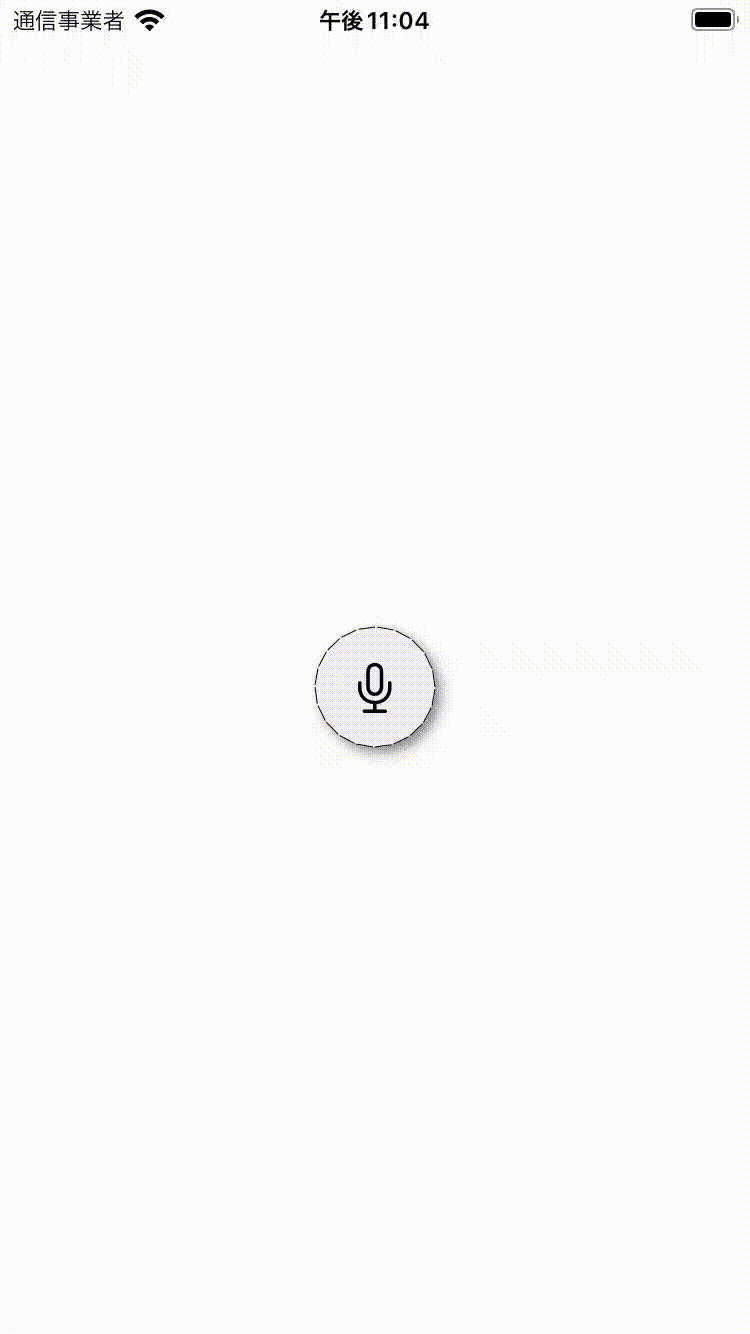
開発環境
- macOS Monterey 12.5.1
- Xcode 13.4.1
- Swift 5
- iOS 16 and later
GitHub
実装部分
実際に利用する場合は、CircleSpectrumをButtonの下に配置します。
valueの値の変化に応じて、スペクトラムの描画がアップデートされる仕組みです。
ContentView.swift
struct ContentView: View {
@State var value: CGFloat = 0
private let kButtonWidth: CGFloat = 60
var body: some View {
ZStack {
Button {
print("tap")
Timer.scheduledTimer(withTimeInterval: 0.2, repeats: true) { _ in
self.value = CGFloat.random(in: 0.5...1)
}
} label: {
Image(systemName: "mic")
.foregroundColor(.black)
.font(.system(size: 24))
.frame(width: kButtonWidth, height: kButtonWidth, alignment: .center)
}
.background(Color(UIColor.systemGroupedBackground))
.cornerRadius(kButtonWidth*0.5)
.shadow(color: .gray, radius: 3, x: 3, y: 3)
// Buttonの下に配置
CircleSpectrum(
value: value,
maxAmplitude: 60,
widthOfButton: kButtonWidth)
.stroke(lineWidth: 0.5)
}
}
}
CircleSpectrumの実装部分です。実装イメージとしては、下図の黒線部分をUIBezierPathで描画しています。
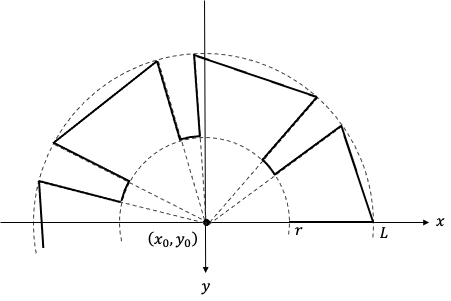
struct CircleSpectrum: Shape {
@State var value: CGFloat
public var maxAmplitude: CGFloat
public var widthOfButton: CGFloat
private let range = 360
private let bin = 20
private let stepTheta: CGFloat = 2.0
func createSpectrumPath(rect: CGRect) -> Path {
let path = UIBezierPath()
let amplitude:CGFloat = maxAmplitude * value
let thetaBlock = CGFloat(range / bin)
let x0 = rect.midX
let y0 = rect.midY
var degree:CGFloat = 0.0
for index in 1...bin {
let degree0 = degree
degree = CGFloat(index) * thetaBlock
let degree1 = degree - stepTheta
let theta0 = degree0 * CGFloat.pi / 180
let theta1 = degree1 * CGFloat.pi / 180
let random = CGFloat.random(in: 0.1...1.0)
let L:CGFloat = amplitude * random
let radius = widthOfButton * 0.5
let p_0 = CGPoint(x: x0 + radius * cos(theta0),
y: y0 - radius * sin(theta0))
let p_1 = CGPoint(x: x0 + (radius + L) * cos(theta0),
y: y0 - (radius + L) * sin(theta0))
let p_2 = CGPoint(x: x0 + (radius + L) * cos(theta1),
y: y0 - (radius + L) * sin(theta1))
let p_3 = CGPoint(x: x0 + radius * cos(theta1),
y: y0 - radius * sin(theta1))
path.move(to: p_0)
path.addLine(to: p_1)
path.addLine(to: p_2)
path.addLine(to: p_3)
}
return Path(path.cgPath)
}
func path(in rect: CGRect) -> Path {
return createSpectrumPath(rect: rect)
}
}