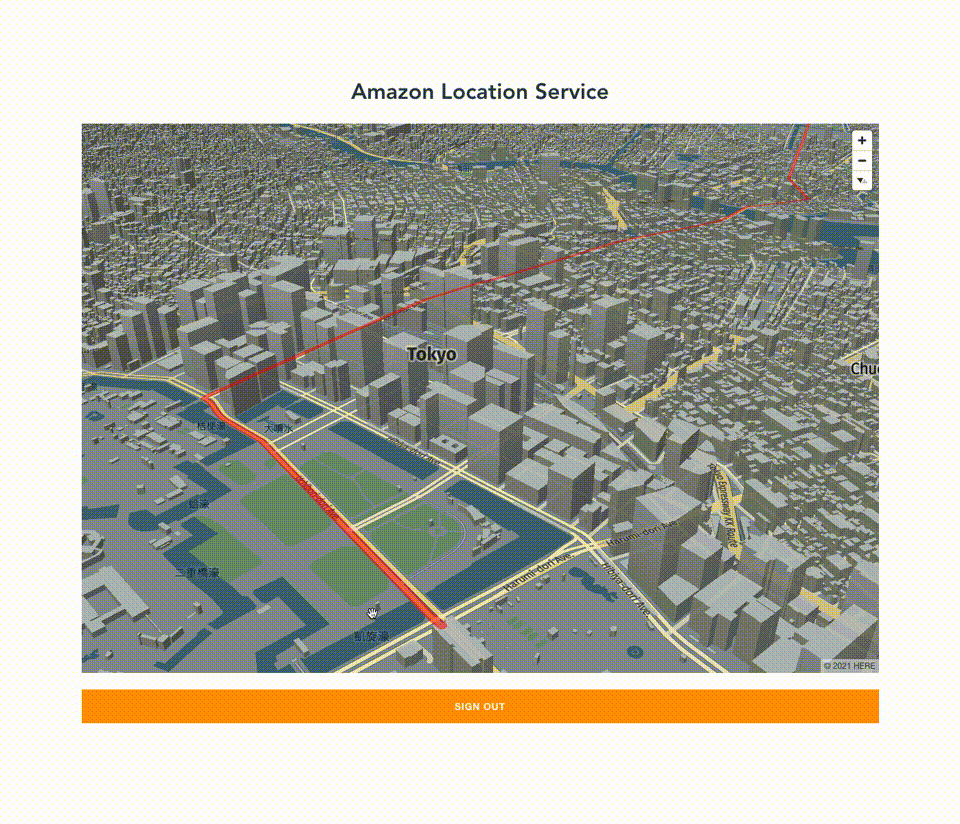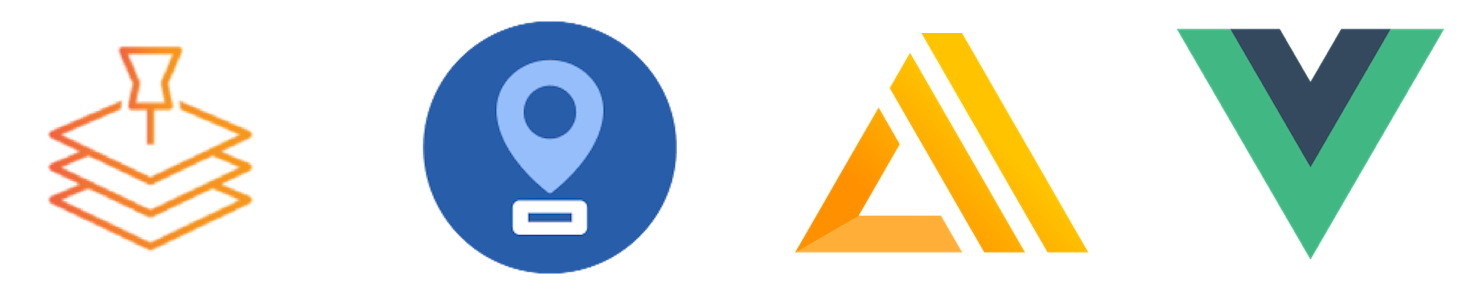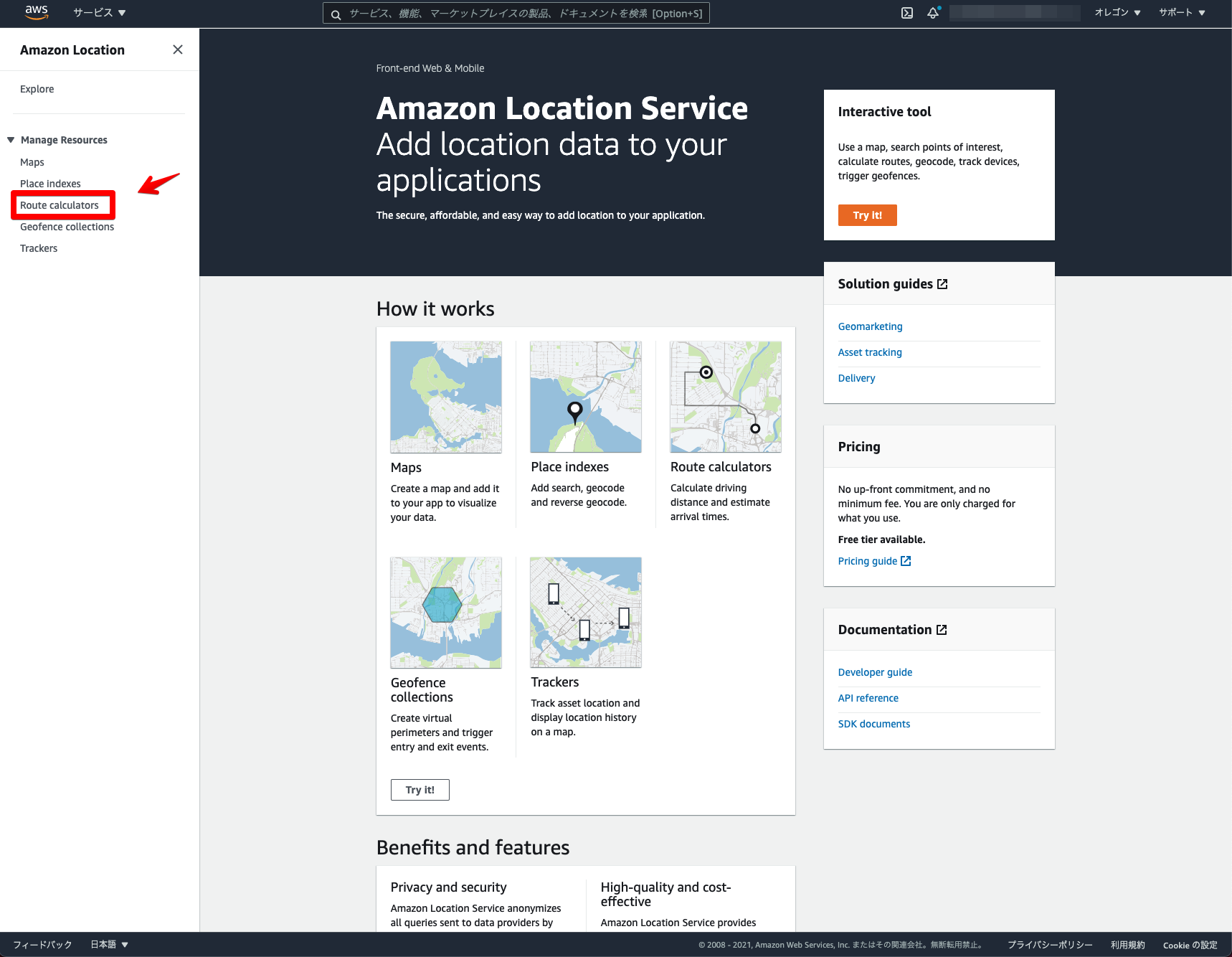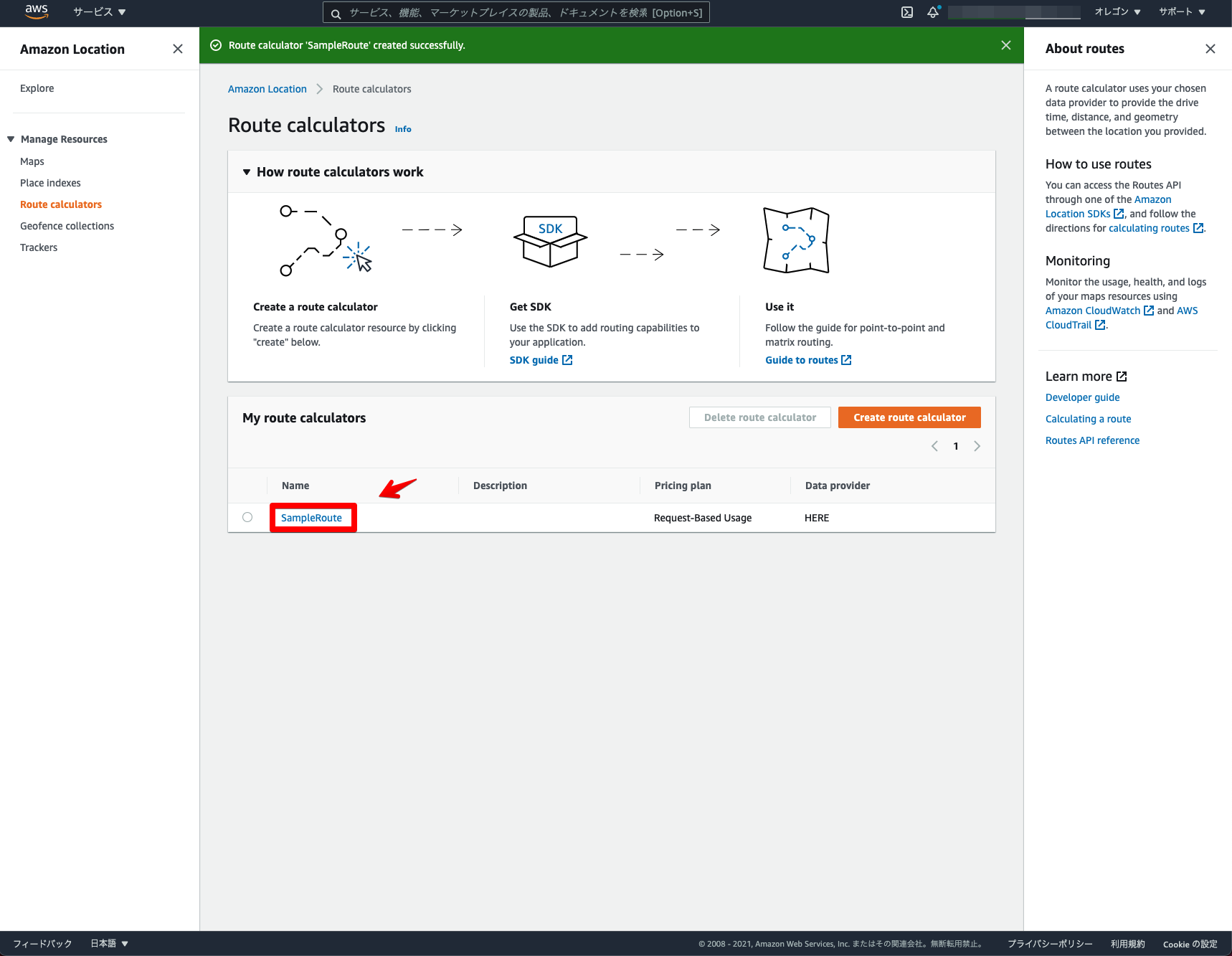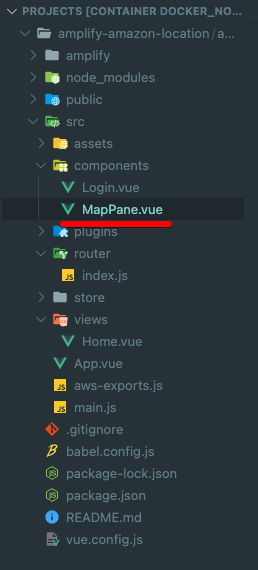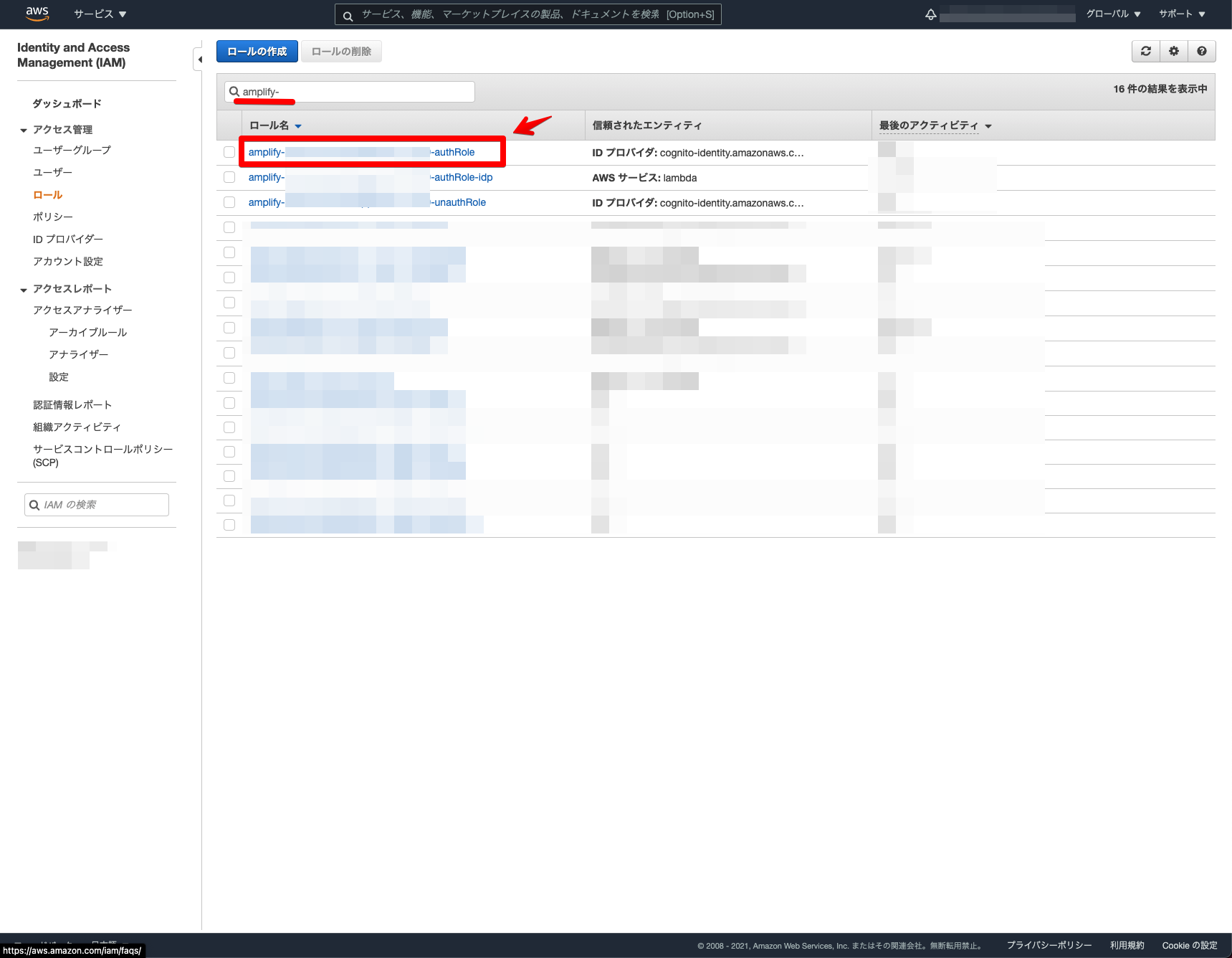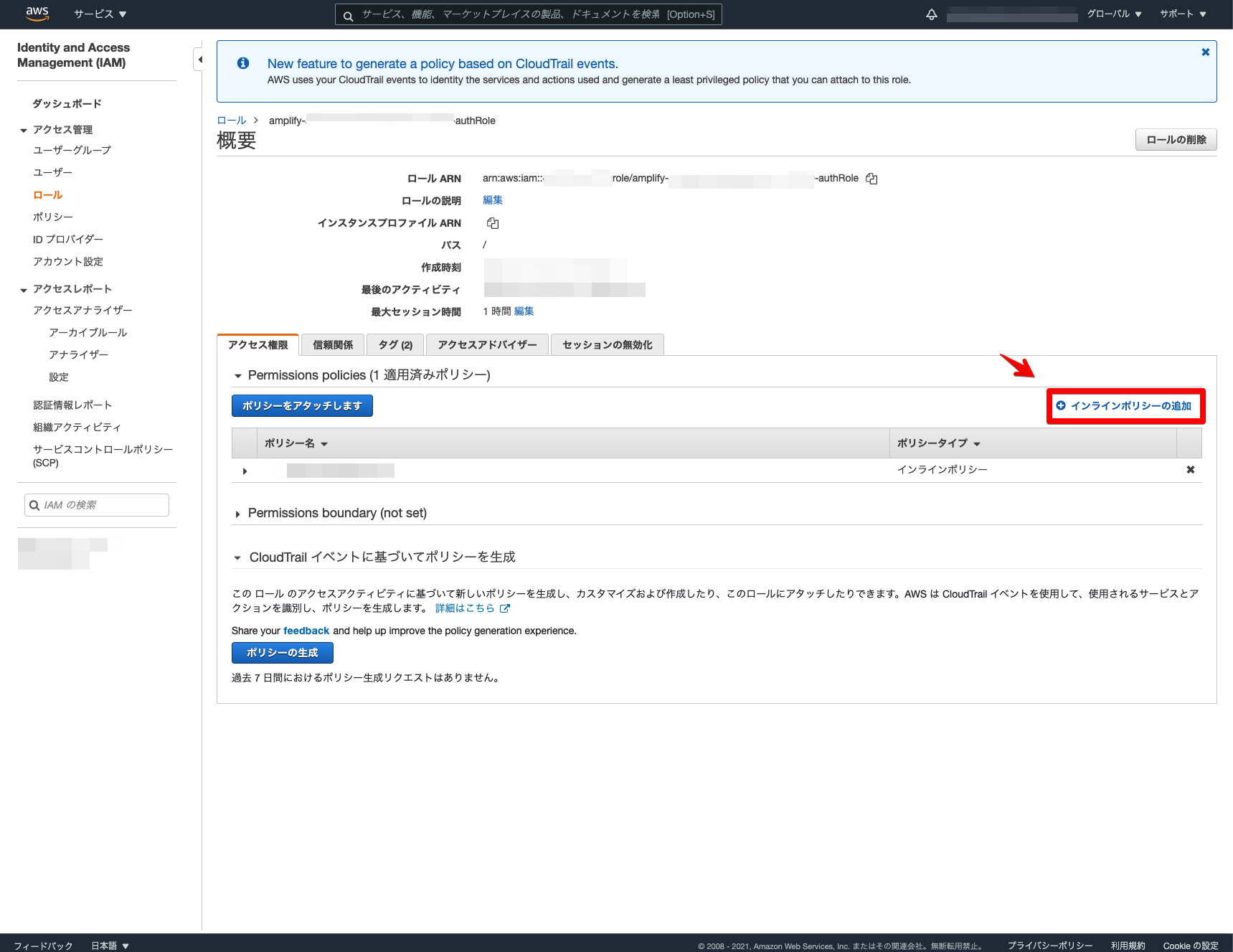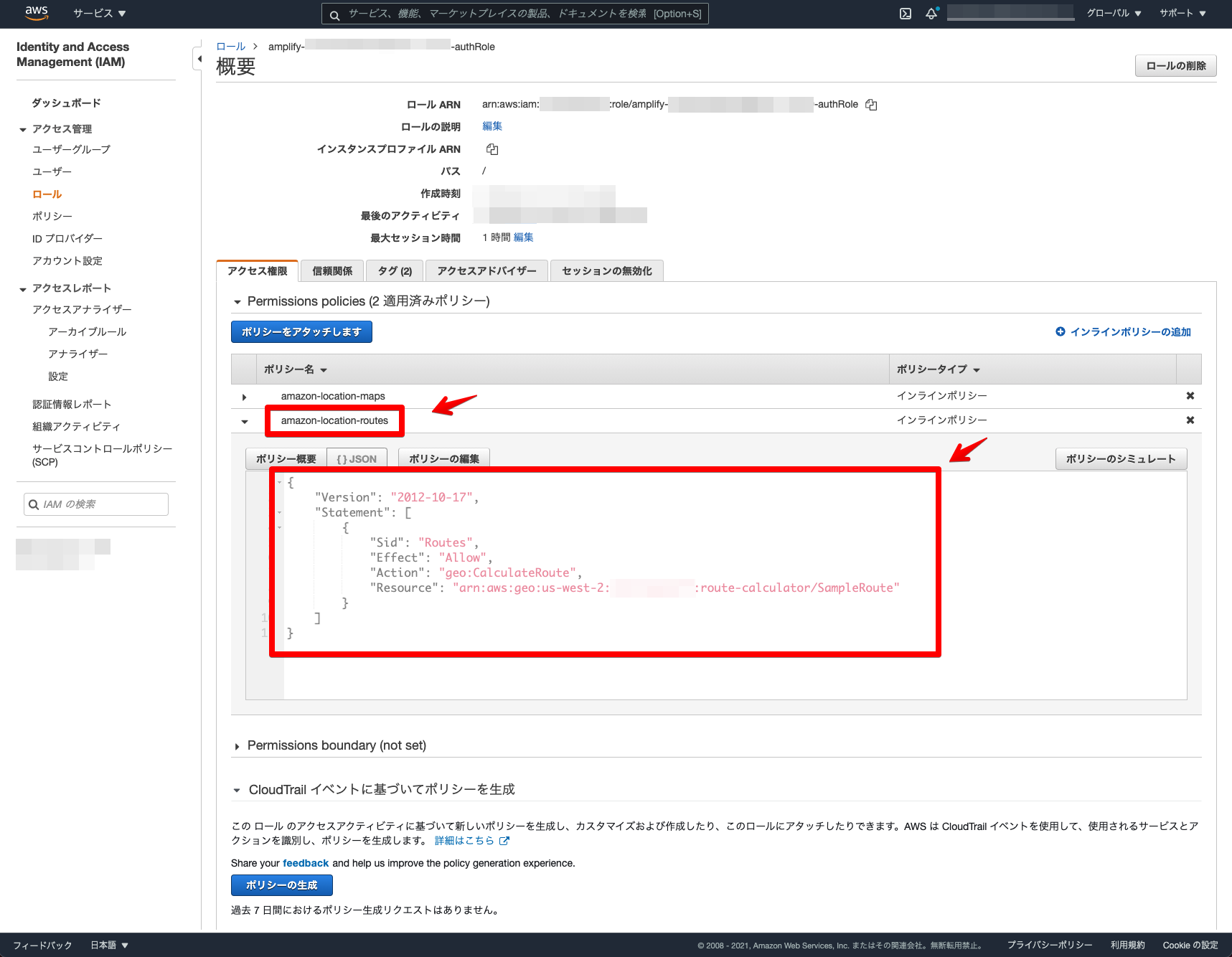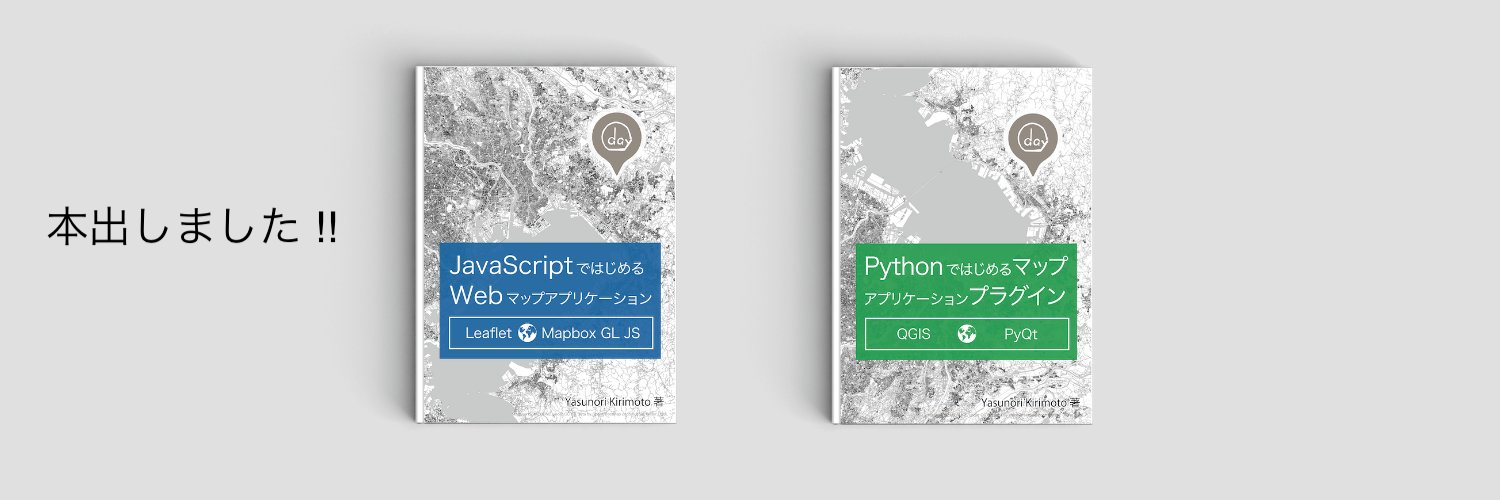Amazon Location Serviceでルート検索機能を構築してみました 
先日Amazon Location Serviceが正式に一般公開されました。
Amazon Location Serviceとは、AWS内で利用できる位置情報アプリケーションを構築するためのサービスになります。現時点の機能として、地図表示機能・住所検索機能・ルート検索機能・ジオフェンス機能・トラッキング機能の5種類を利用できます。今回は、ルート検索機能を追加しマップアプリケーションを構築してみました!
事前準備
- Amazon Location Serviceの地図表示機能までの設定
以前書いた記事からの続きで説明します。
Amazon Location ServiceとMapLibre GL JSとAWS AmplifyとVue.jsを組み合わせてマップアプリケーションを構築してみた
Amazon Location Route calculatorsの設定
はじめに、AWSコンソールでAmazon Location Route calculatorsの設定をします。
「Create route calculator」をクリックします。
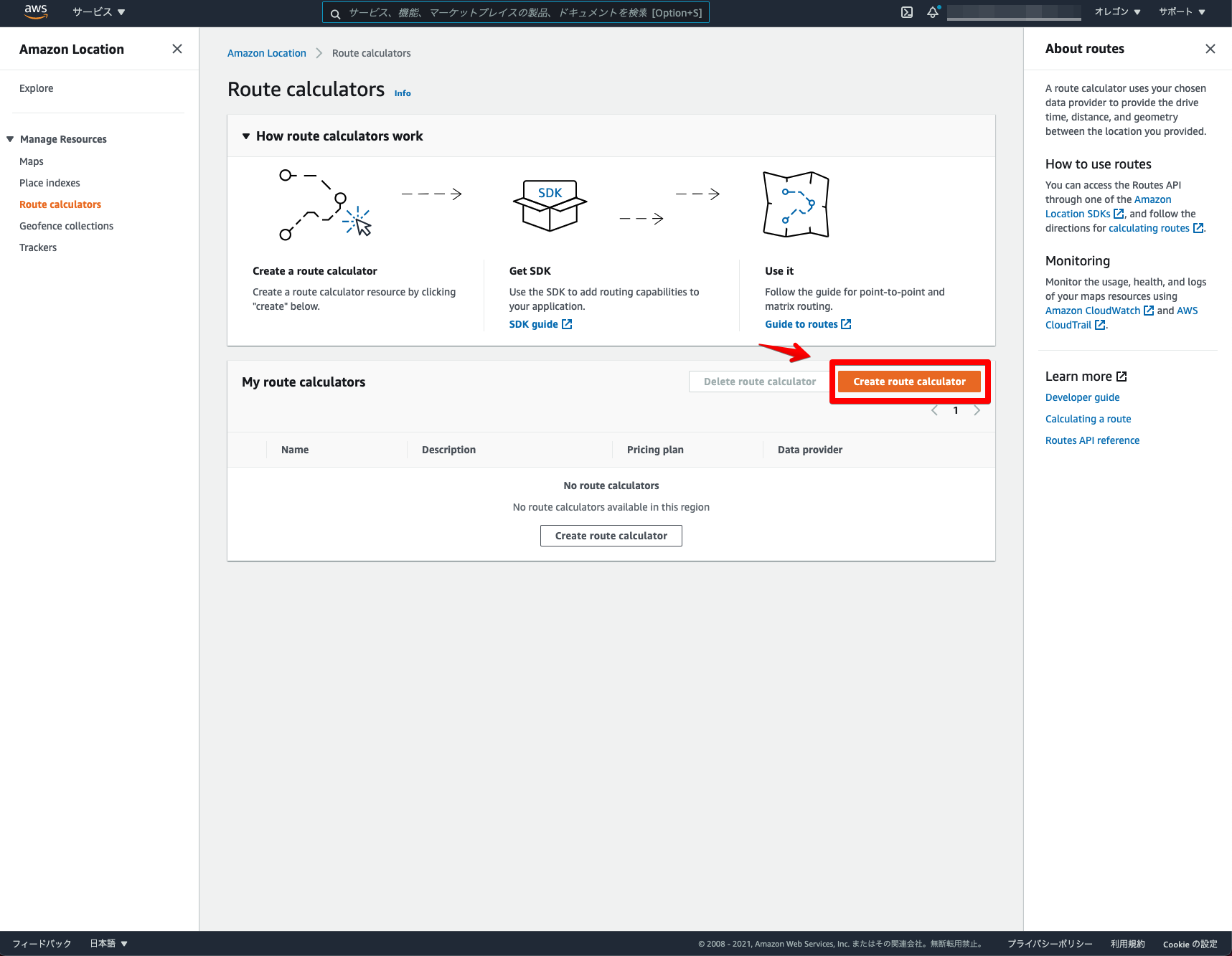
ルート検索名の入力と利用データを選択します。今回は「SampleRoute」としました。
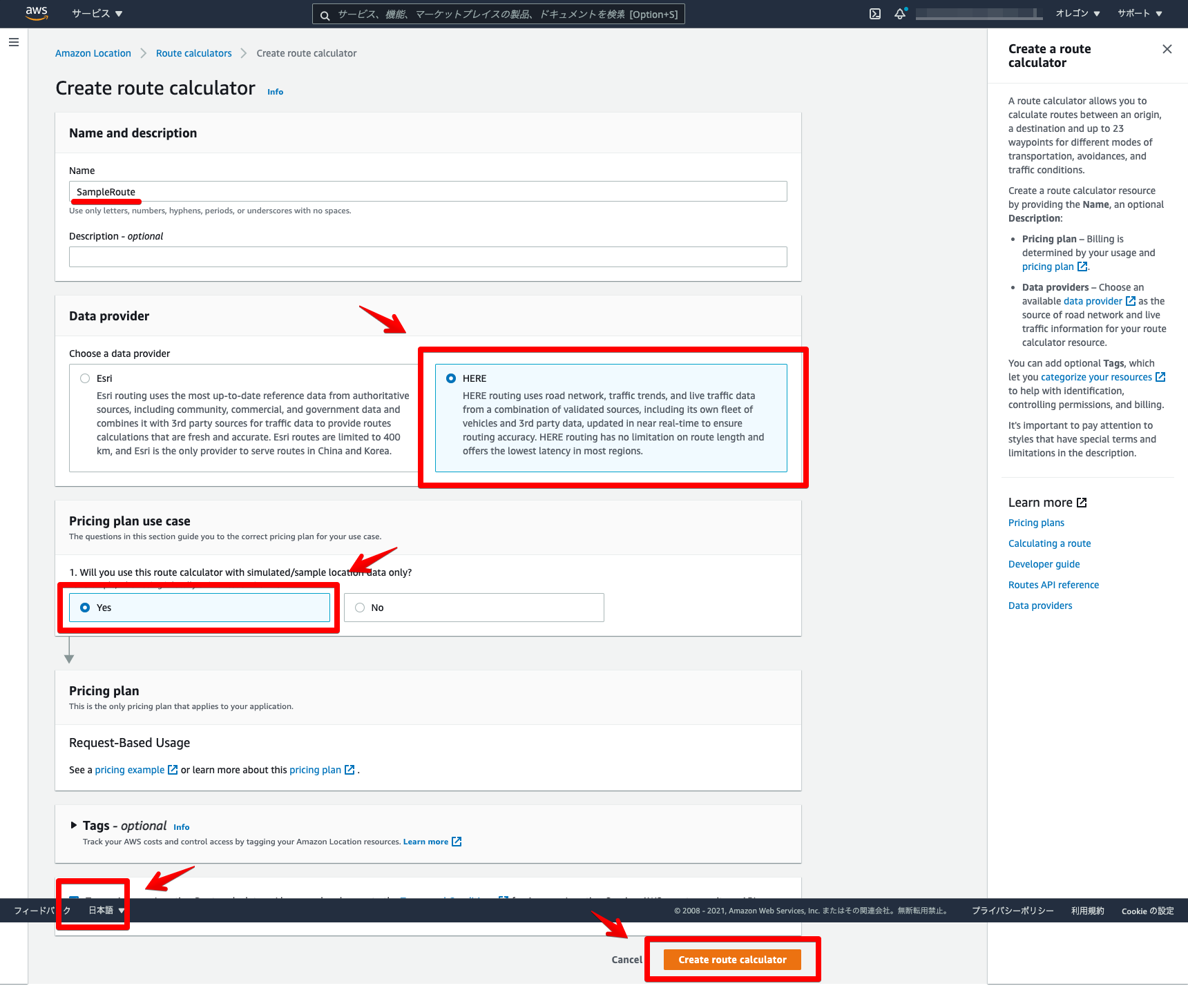
ここで表示されている「Name」と「ARN」を今後の設定で利用するのでコピーしておきます。
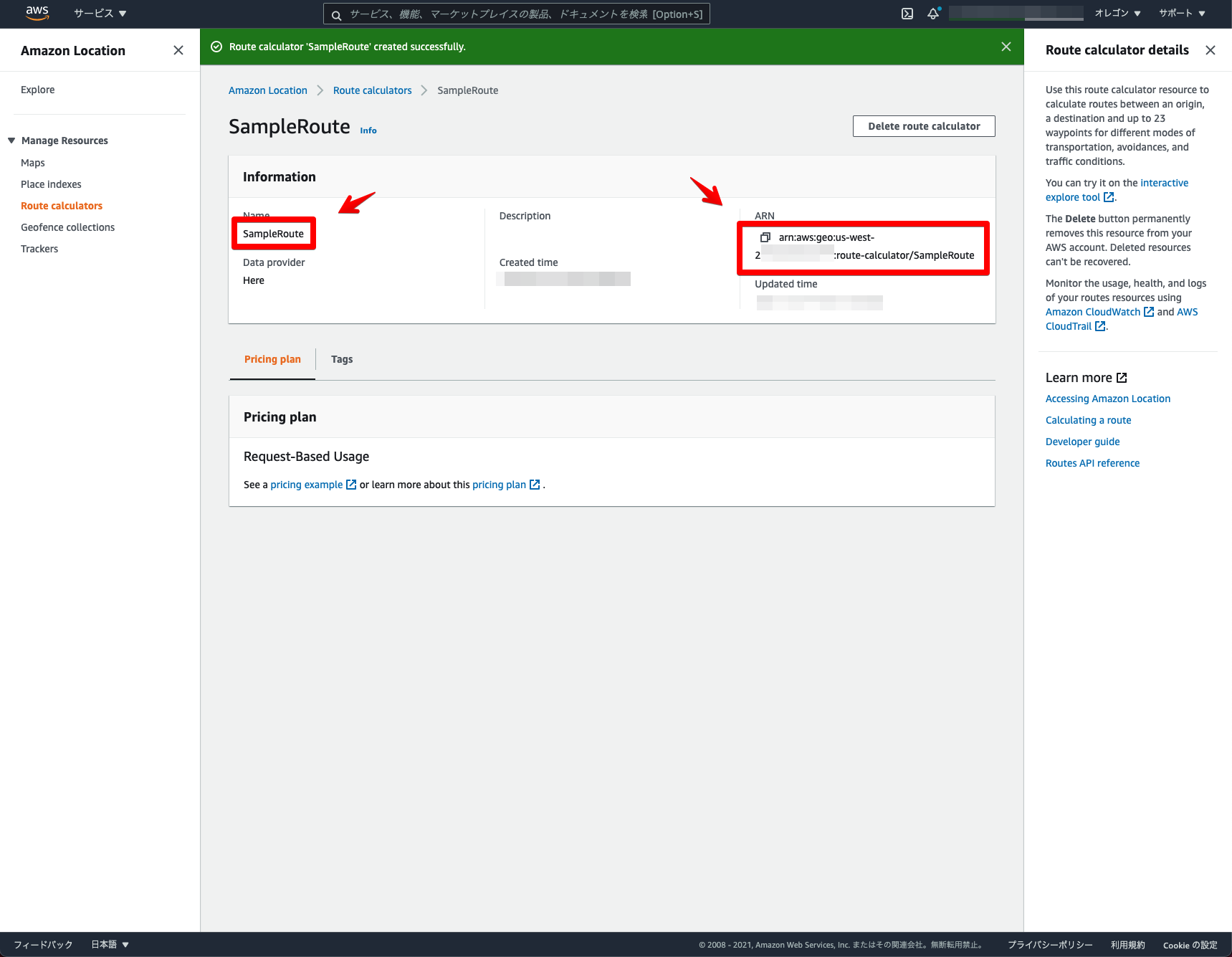
これでAmazon Location Route calculatorsの設定は完了になります ![]()
フロントエンド
次に、実際にマップアプリケーションを構築していきます。
Amazon Location Serviceの地図表示機能の構成ができていると、基本的には「MapPane.vue」の変更のみになります。
実行環境
- node v16.3.0
- npm v7.15.1
事前に、AWS SDK for JavaScriptのパッケージをインストールします。
npm install aws-sdk
全体構成
package.json
{
"name": "amazon-location-app",
"version": "0.1.0",
"private": true,
"scripts": {
"serve": "vue-cli-service serve",
"build": "vue-cli-service build",
"lint": "vue-cli-service lint"
},
"dependencies": {
"@aws-amplify/ui-vue": "^1.0.12",
"aws-amplify": "^4.1.1",
"aws-sdk": "^2.935.0",
"core-js": "^3.6.5",
"maplibre-gl": "^1.14.1-rc.2",
"vue": "^2.6.11",
"vue-router": "^3.2.0",
"vuetify": "^2.4.0",
"vuex": "^3.4.0"
},
"devDependencies": {
"@vue/cli-plugin-babel": "~4.5.0",
"@vue/cli-plugin-eslint": "~4.5.0",
"@vue/cli-plugin-router": "~4.5.0",
"@vue/cli-plugin-vuex": "~4.5.0",
"@vue/cli-service": "~4.5.0",
"babel-eslint": "^10.1.0",
"eslint": "^6.7.2",
"eslint-plugin-vue": "^6.2.2",
"sass": "~1.32.0",
"sass-loader": "^10.0.0",
"vue-cli-plugin-vuetify": "~2.4.1",
"vue-template-compiler": "^2.6.11",
"vuetify-loader": "^1.7.0"
},
"eslintConfig": {
"root": true,
"env": {
"node": true
},
"extends": [
"plugin:vue/essential",
"eslint:recommended"
],
"parserOptions": {
"parser": "babel-eslint"
},
"rules": {}
},
"browserslist": [
"> 1%",
"last 2 versions",
"not dead"
]
}
/src/components
MapPane.vue
<!--マップコンポーネント-->
<template>
<div class='mapPane'>
<!--マップ表示-->
<div id='map'></div>
</div>
</template>
<script>
// MapLibre GL JSを読み込み
import maplibregl from 'maplibre-gl'
// Amplify読み込み
import { Auth, Signer } from 'aws-amplify'
import awsconfig from '../aws-exports'
// Amazon Location Service読み込み
import Location from 'aws-sdk/clients/location'
// マップオブジェクト定義
let map;
export default {
name: 'MapPane',
data() {
return {
credentials: null,
client: null,
params: null,
}
},
mounted: async function () {
// 認証情報取得
this.credentials = await Auth.currentCredentials()
// マップオブジェクト生成
this.mapCreate()
// ルート検索
this.addRouteSearch()
},
methods: {
// マップオブジェクト生成
mapCreate: function() {
// Amazon Location Maps読み込み
map = new maplibregl.Map({
container: 'map',
style: 'sample',
center: [139.7648, 35.6794],
zoom: 15,
bearing: 64.8,
pitch: 60,
hash: true,
transformRequest: this.transformRequest,
});
// コントロール関係表示
map.addControl(new maplibregl.NavigationControl());
},
// Amazon Location Maps設定
transformRequest: function (url, resourceType) {
if (resourceType === 'Style' && !url.includes('://')) {
// スタイル設定
url = `https://maps.geo.${awsconfig.aws_project_region}.amazonaws.com/maps/v0/maps/${url}/style-descriptor`
}
if (url.includes('amazonaws.com')) {
return {
url: Signer.signUrl(url, {
access_key: this.credentials.accessKeyId,
secret_key: this.credentials.secretAccessKey,
session_token: this.credentials.sessionToken,
}),
}
}
return { url }
},
// Amazon Location Route calculators設定
addRouteSearch : function() {
// Amazon Location Service設定
this.client = new Location({
credentials: this.credentials,
region: awsconfig.aws_project_region
});
// ルート検索設定
this.params = {
CalculatorName: 'SampleRoute',
DeparturePosition: [139.7558, 35.6767],
DestinationPosition: [139.8160, 35.6830],
IncludeLegGeometry: true,
}
// ルート検索
this.client.calculateRoute (this.params, (err, data) => {
// ルートデータ取得
const routes = data.Legs[0].Geometry.LineString
// ルートデータ表示
map.on('load', function () {
// ライン設定
map.addSource('route_sample', {
'type': 'geojson',
'data': {
'type': 'Feature',
'properties': {},
'geometry': {
'type': 'LineString',
'coordinates': routes
}
}
});
// スタイル設定
map.addLayer({
'id': 'route_sample',
'type': 'line',
'source': 'route_sample',
'layout': {
'line-join': 'round',
'line-cap': 'round'
},
'paint': {
'line-color': '#FF0000',
'line-width': 10,
'line-opacity': 0.5
}
});
});
})
}
}
}
</script>
<style scoped>
#map {
z-index: 0;
height: 800px;
}
</style>
Amazon Location Serviceを読み込みます。
// Amazon Location Service読み込み
import Location from 'aws-sdk/clients/location'
Amazon Location Serviceの設定とルート検索の設定をします。CalculatorNameに作成したルート検索の「Name」を指定します。今回は東京駅周辺に始点と終点を設定しました。
// Amazon Location Service設定
this.client = new Location({
credentials: this.credentials,
region: awsconfig.aws_project_region
});
// ルート検索設定
this.params = {
CalculatorName: 'SampleRoute',
DeparturePosition: [139.7558, 35.6767],
DestinationPosition: [139.8160, 35.6830],
IncludeLegGeometry: true,
}
Amazon Location Route calculatorsを利用し、ルート検索結果を地図上に描画します。
// ルート検索
this.client.calculateRoute (this.params, (err, data) => {
// ルートデータ取得
const routes = data.Legs[0].Geometry.LineString
// ルートデータ表示
map.on('load', function () {
// ライン設定
map.addSource('route_sample', {
'type': 'geojson',
'data': {
'type': 'Feature',
'properties': {},
'geometry': {
'type': 'LineString',
'coordinates': routes
}
}
});
// スタイル設定
map.addLayer({
'id': 'route_sample',
'type': 'line',
'source': 'route_sample',
'layout': {
'line-join': 'round',
'line-cap': 'round'
},
'paint': {
'line-color': '#FF0000',
'line-width': 10,
'line-opacity': 0.5
}
});
});
})
Amplifyのロール設定
最後にAmplifyのロールにAmazon Location Route calculatorsのポリシーを追加します。
ログイン機能で利用しているロールを検索します。「amplify-xxxxx-authRole」を選択します。
「インラインポリシーの追加」をクリックします。
「JSON」を選択しポリシーを設定します。Resourceは作成したマップの「ARN」を設定します。
{
"Version": "2012-10-17",
"Statement": [
{
"Sid": "Routes",
"Effect": "Allow",
"Action": "geo:CalculateRoute",
"Resource": "arn:aws:geo:us-west-2:xxxxx:route-calculator/SampleRoute"
}
]
}
これでAmplifyのロール設定は完了になります ![]()
簡易ローカルサーバーで確認してみます。
npm run serve
ローカルサーバーを立ち上げて、ログインしてみます。Amazon Location Route calculatorsの表示を確認できました ![]()
Amazon Location Serviceでルート検索機能を構築できました 
Amazon Location Serviceを利用すると、手軽にルート検索が構築できることを確認できました。オプションも色々とあったりするので、このサンプルを参考にゼヒ色々と試して頂ければと思います。他の機能についても引き続き探っていきたいと思います ![]()
MapLibre GL JSとVue.jsについて、他にも記事を書いています。よろしければぜひ。
tags - MapLibre GL JS
tags - Vue.js
やってみたシリーズ ![]()
tags - Try
AWS AmplifyとAmplify UI VueとVue.jsでログイン機能を構築してみた
Amazon Location ServiceとMapLibre GL JSとAWS AmplifyとVue.jsを組み合わせてマップアプリケーションを構築してみた