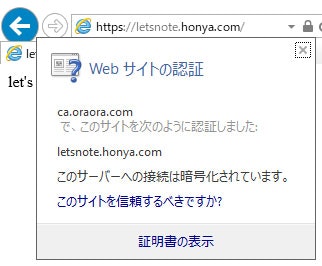はじめに
・SSL(https)はオラオラ証明書で対応したことがある。
・認証は外部のサービスを利用するものと思っていた。(有料、無料問わず)
・SSLでブラウザの警告が出ると困る事態に直面
・オラオラ認証局で対応できることが分かった。
・centos7とcentos6でコマンドが違う。
・分かりやすい正規の手順にしたい。
・chromeは警告を回避できなかった。 (windowsはできる1)
以降はroot操作
オラオラ認証局の作成
# opensslの確認
# yum install -y openssl # 入ってない場合のインストールコマンド
$ yum info openssl
# インストール済みパッケージ
# 名前 : openssl
# アーキテクチャー : x86_64
# エポック : 1
# バージョン : 1.0.2k
# リリース : 19.el7
# 容量 : 814 k
# リポジトリー : installed
# 提供元リポジトリー : base
# 要約 : Utilities from the general purpose cryptography library with TLS implementation
# URL : http://www.openssl.org/
# ライセンス : OpenSSL
# 説明 : The OpenSSL toolkit provides support for secure communications between
# : machines. OpenSSL includes a certificate management tool and shared
# : libraries which provide various cryptographic algorithms and
# : protocols.
# 認証局の有効期限とサーバ証明書の有効期限を変更
$ vi /etc/pki/tls/misc/CA
# if [ -z "$DAYS" ] ; then DAYS="-days 365" ; fi # 1 year
# CADAYS="-days 1095" # 3 years
# ↓ 以下のように変更
# if [ -z "$DAYS" ] ; then DAYS="-days 3650" ; fi # 1 year
# CADAYS="-days 3650" # 3 years
# オラオラ認証局の作成
$ /etc/pki/tls/misc/CA -newca
# CA certificate filename (or enter to create)
#
# Making CA certificate ...
# Generating a 2048 bit RSA private key
# .................................................+++
# ...........+++
# writing new private key to '/etc/pki/CA/private/./cakey.pem'
# Enter PEM pass phrase:
# Verifying - Enter PEM pass phrase:
# -----
# You are about to be asked to enter information that will be incorporated
# into your certificate request.
# What you are about to enter is what is called a Distinguished Name or a DN.
# There are quite a few fields but you can leave some blank
# For some fields there will be a default value,
# If you enter '.', the field will be left blank.
# -----
# Country Name (2 letter code) [XX]:JP
# State or Province Name (full name) []:Kanagawa
# Locality Name (eg, city) [Default City]:Yokohama
# Organization Name (eg, company) [Default Company Ltd]:oraora ltd
# Organizational Unit Name (eg, section) []:
# Common Name (eg, your name or your server's hostname) []:ca.oraora.com
# Email Address []:
#
# Please enter the following 'extra' attributes
# to be sent with your certificate request
# A challenge password []:
# An optional company name []:
# Using configuration from /etc/pki/tls/openssl.cnf
# Enter pass phrase for /etc/pki/CA/private/./cakey.pem:
# Check that the request matches the signature
# Signature ok
# Certificate Details:
# Serial Number:
# ないしょ
# Validity
# Not Before: Sep 29 09:30:40 2019 GMT
# Not After : Sep 28 09:30:40 2022 GMT
# Subject:
# countryName = JP
# stateOrProvinceName = Kanagawa
# organizationName = oraora ltd
# commonName = ca.oraora.com
# X509v3 extensions:
# X509v3 Subject Key Identifier:
# ないしょ
# X509v3 Authority Key Identifier:
# keyid: ないしょ
#
# X509v3 Basic Constraints:
# CA:TRUE
# Certificate is to be certified until Sep 28 09:30:40 2022 GMT (1095 days)
#
# Write out database with 1 new entries
# Data Base Updated
作成されたファイル
$ ll -R /etc/pki/CA/
# /etc/pki/CA/:
# 合計 24
# -rw-r--r-- 1 root root 4293 9月 29 18:30 cacert.pem
# -rw-r--r-- 1 root root 993 9月 29 18:30 careq.pem
# drwxr-xr-x. 2 root root 6 8月 9 10:38 certs
# drwxr-xr-x. 2 root root 6 8月 9 10:38 crl
# -rw-r--r-- 1 root root 90 9月 29 18:30 index.txt
# -rw-r--r-- 1 root root 21 9月 29 18:30 index.txt.attr
# -rw-r--r-- 1 root root 0 9月 29 18:29 index.txt.old
# drwxr-xr-x. 2 root root 34 9月 29 18:30 newcerts
# drwx------. 2 root root 23 9月 29 18:29 private
# -rw-r--r-- 1 root root 17 9月 29 18:30 serial
#
# /etc/pki/CA/certs:
# 合計 0
#
# /etc/pki/CA/crl:
# 合計 0
#
# /etc/pki/CA/newcerts:
# 合計 8
# -rw-r--r-- 1 root root 4293 9月 29 18:30 ないしょ.pem
#
# /etc/pki/CA/private:
# 合計 4
# -rw-r--r-- 1 root root 1834 9月 29 18:30 cakey.pem
途中で中断したりパスワードを間違えたりすると、ファイルが残ってしまうので再実行できない。
以下のファイルを削除してリトライ
/etc/pki/CA/cacert.pem
/etc/pki/CA/careq.pem
/etc/pki/CA/index.txt
/etc/pki/CA/private/cakey.pem
rm -fr /etc/pki/CA/* でも問題なさそうだけど未検証
インポート用オラオラ認証局ファイルの作成
クライアントで認証局ファイルをインポートをすることで、ブラウザで警告が出なくなる。
$ cd /etc/pki/CA
$ openssl x509 -inform pem -in cacert.pem -outform der -out cacert.der
インポート用ファイル(cacert.der)は、よしなにクライアントへ持っていく。
このときはteratermでssh転送しました。
オラオラ認証局の設定変更
openssl.conf は CA を作成するための設定となっているので、サーバ証明書を作成するための設定ファイルとして"openssl_server.cnf"を作成します。
$ cd /etc/pki/tls/
$ cp -p openssl.cnf openssl_server.cnf
$ vi openssl_server.cnf
## This is OK for an SSL server.
## nsCertType = server
# ↓ コメントを取る
## This is OK for an SSL server.
# nsCertType = server
オラオラ証明書の作成
apacheのフォルダにしました。(どこでもいいです)
Country Name, State or Province Name, Locality Name, Organization Name をCAと同じ値をにするのが理解できてません。
証明書の情報は任意で、CAが認証すればいいと思っていますが、理解が違うのでしょうか?
とりあえず、ここでは先に入力したCAの情報と合わせてください。
$ mkdir /etc/httpd/conf/ssl
$ openssl req -x509 -newkey rsa:2048 -nodes -keyout server.key -out server.crt
# Generating a 2048 bit RSA private key
# ...................................................................................................................................+++
# ...+++
# writing new private key to 'server.key'
# -----
# You are about to be asked to enter information that will be incorporated
# into your certificate request.
# What you are about to enter is what is called a Distinguished Name or a DN.
# There are quite a few fields but you can leave some blank
# For some fields there will be a default value,
# If you enter '.', the field will be left blank.
# -----
# Country Name (2 letter code) [XX]:JP
# State or Province Name (full name) []:Kanagawa
# Locality Name (eg, city) [Default City]:Yokohama
# Organization Name (eg, company) [Default Company Ltd]:oraora ltd
# Organizational Unit Name (eg, section) []:
# Common Name (eg, your name or your server's hostname) []:letsnote.honya.com
# Email Address []:
#
# Please enter the following 'extra' attributes
# to be sent with your certificate request
# A challenge password []:
# An optional company name []:
作成されたファイル
$ ll -R /etc/pki/CA/
# -rw-r--r-- 1 root root 1001 9月 30 21:18 server.crt
# -rw-r--r-- 1 root root 1704 9月 30 21:18 server.key
オラオラ証明書の認証
認証局と証明書のCountry Name, State or Province Name, Locality Name, Organization Name が同じであれば、認証されたファイルができます。
$ openssl ca -config openssl_server.cnf -in /etc/httpd/conf/ssl/server.crt -keyfile ../CA/private/cakey.pem -cert ../CA/cacert.pem -out /etc/httpd/conf/ssl/server.pem
# Using configuration from openssl_server.cnf
# Enter pass phrase for ../CA/private/cakey.pem:
# Check that the request matches the signature
# Signature ok
# Certificate Details:
# Serial Number:
# d9:ee:bc:6f:81:28:a0:75
# Validity
# Not Before: Sep 30 12:18:31 2019 GMT
# Not After : Sep 29 12:18:31 2020 GMT
# Subject:
# countryName = JP
# stateOrProvinceName = Kanagawa
# organizationName = oraora ltd
# commonName = letsnote.honya.com
# X509v3 extensions:
# X509v3 Basic Constraints:
# CA:FALSE
# Netscape Comment:
# OpenSSL Generated Certificate
# X509v3 Subject Key Identifier:
# 89:19:2C:F7:07:01:5A:F0:7F:5B:DA:F6:64:8C:85:46:7A:F7:A1:2E
# X509v3 Authority Key Identifier:
# keyid:BA:6A:C7:5D:39:D7:42:DA:D6:CA:EC:74:26:0C:8C:9A:E0:D2:F0:39
#
# Certificate is to be certified until Sep 29 12:18:31 2020 GMT (365 days)
# Sign the certificate? [y/n]:y
#
#
# 1 out of 1 certificate requests certified, commit? [y/n]y
# Write out database with 1 new entries
# Data Base Updated
作成、更新されたファイル
9月 30 21:18 が作成、更新されたファイル
CAは認証結果をindex.txtに記録する
$ ll /etc/httpd/conf/ssl/ /etc/pki/CA
# /etc/httpd/conf/ssl/:
# 合計 16
# -rw-r--r-- 1 root root 1001 9月 30 21:18 server.crt
# -rw-r--r-- 1 root root 1704 9月 30 21:18 server.key
# -rw-r--r-- 1 root root 4441 9月 30 21:18 server.pem
#
# /etc/pki/CA:
# 合計 40
# -rw-r--r-- 1 root root 881 9月 29 18:48 cacert.der
# -rw-r--r-- 1 root root 4293 9月 29 18:30 cacert.pem
# -rw-r--r-- 1 root root 993 9月 29 18:30 careq.pem
# drwxr-xr-x. 2 root root 6 8月 9 10:38 certs
# drwxr-xr-x. 2 root root 6 8月 9 10:38 crl
# -rw-r--r-- 1 root root 185 9月 30 21:18 index.txt
# -rw-r--r-- 1 root root 21 9月 30 21:18 index.txt.attr
# -rw-r--r-- 1 root root 21 9月 29 18:30 index.txt.attr.old
# -rw-r--r-- 1 root root 90 9月 29 18:30 index.txt.old
# drwxr-xr-x. 2 root root 62 9月 30 21:18 newcerts
# drwx------. 2 root root 23 9月 29 18:29 private
# -rw-r--r-- 1 root root 17 9月 30 21:18 serial
# -rw-r--r-- 1 root root 17 9月 29 18:30 serial.old
オラオラ証明書でSSLページを立てる
firewall, mod_ssl は割愛
$ vi /etc/httpd/conf.d/ssl.conf
# SSLCertificateFile /etc/pki/tls/certs/localhost.crt
# ↓
# SSLCertificateFile /etc/httpd/conf/ssl/server.pem
# SSLCertificateKeyFile /etc/pki/tls/private/localhost.key
# ↓
# SSLCertificateKeyFile /etc/httpd/conf/ssl/server.key
# systemctl restart httpd
IEで表示
証明書は cacert.der を右クリでインストール。
chromeではインストール先を変えても警告のままでした。
参考サイト
CAの構築 ubuntu(Debian)、centos(Redhat)が併記されていてgood!
課題
-
xamppでイケるなら、linuxでも何とかなるんじゃないか? 調べる予定。たぶん
 ↩
↩