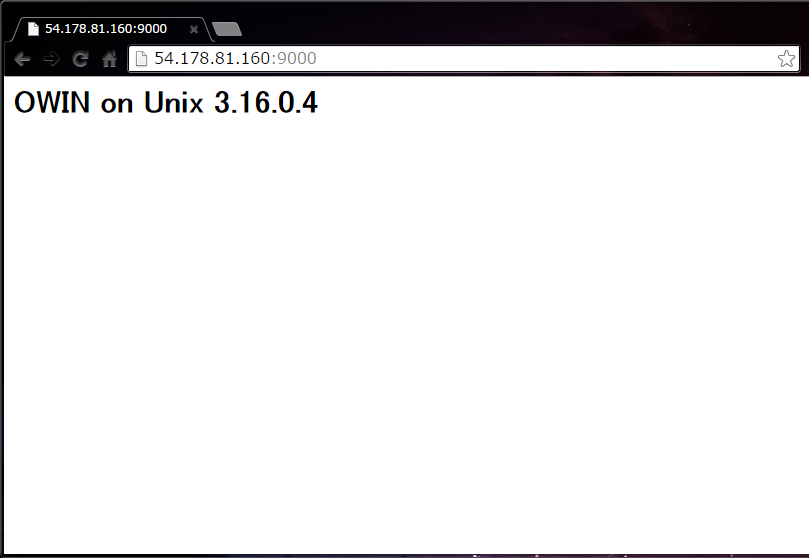環境
- Debian 8.1
- .NET Framework 4.6
- Visual Studio 2015 RC
Visual Studio 2013
F#でOWINアプリケーションを作成する
1. プロジェクト作成
Visual Studio 2015のバグでF#のテンプレートが壊滅しているので、プロジェクト新規作成だけはVisual Studio 2013で行います。
正式版で修正されました。
プロジェクト新規作成ウィザードからF#のコンソール アプリケーションを作成しましょう。
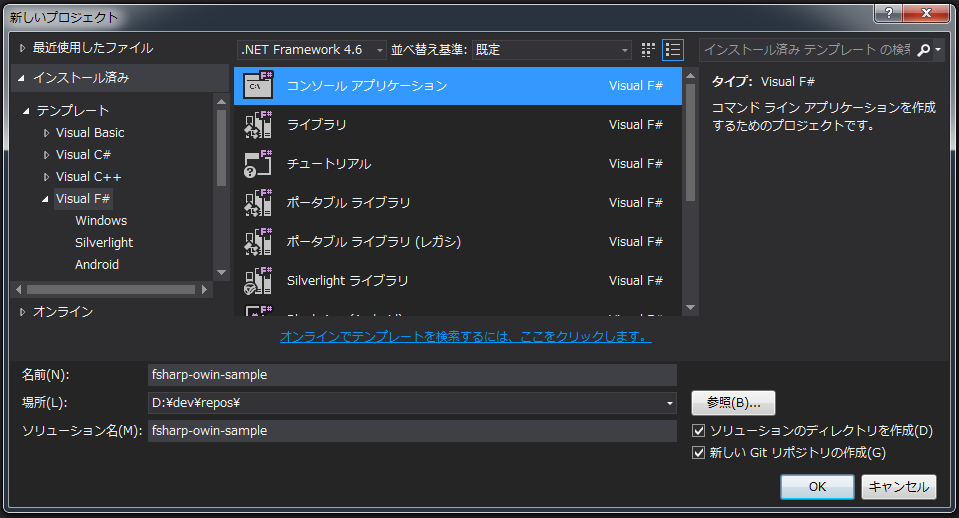
作成したプロジェクトをVisual Studio 2015で開き直します。
(新しいのが使いたかっただけなので、2013のまま進めても何も問題ありません)
2. 参照の追加
下記のDLLが必要なので、それぞれNuGetから取得します。
- Microsoft.Owin
- Microsoft.Owin.Host.HttpListener
- Microsoft.Owin.Hosting
- Owin
めんどくさいですが、下記のようにパッケージ マネージャー コンソールで一つずつコマンドを叩きます。
(yumとかapt-getみたいに複数まとめてできないのでしょうか・・)
PM> Install-Package Owin
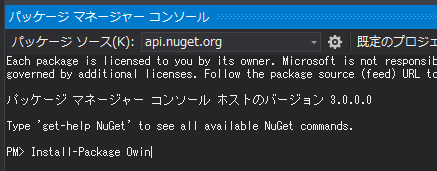
3. ソース作成
F#でOWINアプリケーションを作成する場合、最低限Program.fsとStartup.fsの2つのファイルが必要です。
なお、Program.fsは一番下に配置してください(Alt+カーソル上下で動かせます)。
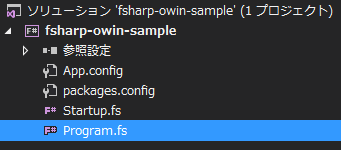
open System
open Microsoft.Owin.Hosting
open Startup
[<EntryPoint>]
let main _ =
let baseAddress = "http://*:9000"
use app = WebApp.Start<Startup>(baseAddress)
Console.WriteLine("Listening at {0}", baseAddress)
Console.WriteLine("Press any key to stop")
Console.ReadLine() |> ignore
0
module Startup
open System
open global.Owin
type Startup() =
member this.Configuration(app:IAppBuilder) =
let os = "<h1>OWIN on " + Environment.OSVersion.ToString() + "</h1>"
app.Run(fun c -> c.Response.WriteAsync(os))
ひとまずローカルで起動してみます。
bin/Debug(Release)の下にexeが生成されているので管理者で実行します。
(baseAddressの所で*を指定していると、実行にAdmin権限が必要となります)
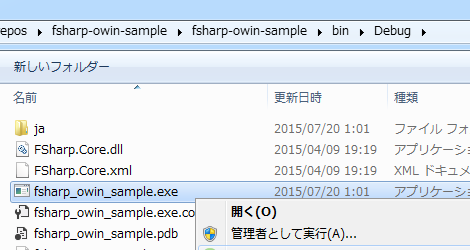
ブラウザでhttp://localhost:9000 にアクセスすると、めでたく表示されました。
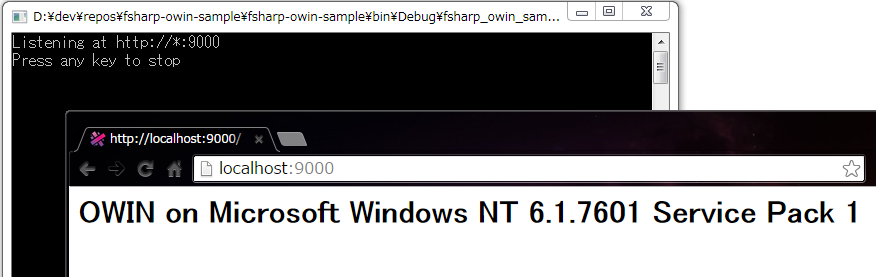
サーバー(Debian)にMonoをインストール
http://www.mono-project.com/docs/getting-started/install/linux/
上記の手順に従ってMonoをインストールします。
$ sudo apt-key adv --keyserver hkp://keyserver.ubuntu.com:80 --recv-keys 3FA7E0328081BFF6A14DA29AA6A19B38D3D831EF
$ echo "deb http://download.mono-project.com/repo/debian wheezy main" | sudo tee /etc/apt/sources.list.d/mono-xamarin.list
# Debianの場合はこれも必要
$ echo "deb http://download.mono-project.com/repo/debian wheezy-libjpeg62-compat main" | sudo tee -a /etc/apt/sources.list.d/mono-xamarin.list
$ sudo apt-get update
$ sudo apt-get -y install mono-devel
インストールできました。
$ mono -V
Mono JIT compiler version 4.0.2 (Stable 4.0.2.5/c99aa0c Wed Jun 24 10:04:37 UTC 2015)
アプリケーションを起動
Monoがインストールできれば、あとは作成したexeをサーバーに置いてコマンドを叩くだけです。
bin/Debug(Release)フォルダの中身一式をアップロードします。
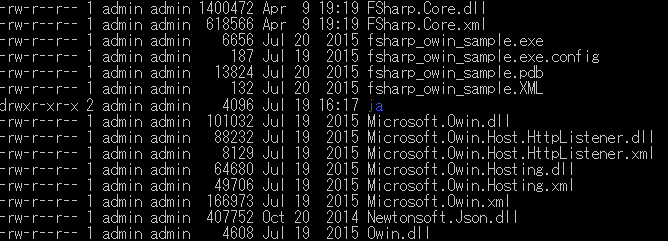
exeを実行します。
$ mono fsharp_owin_sample.exe
参考資料
Running ASP.NET on a Raspberry Pi with Mono and OWIN
swlaschin/Railway-Oriented-Programming-Example