何が起こった
古いmacOSをCD(またはcreateinstallmediaで作ったFlashドライブ)でインストールする際に
このMacOS ○○○インストールアプリケーションは破損しているため、macOSのインストールには使用できません
というエラーが表示され、インストールが進めません。これはパッケージの署名用証明書が2019年10月に期限切れているだからです。
持っているインストーラーが期限切れているかを確認する方法
$ hdiutil attach -noverify '/tmp/Install macOS High Sierra.app/Contents/SharedSupport/InstallESD.dmg'
/dev/disk4 GUID_partition_scheme
/dev/disk4s1 EFI
/dev/disk4s2 Apple_HFS /Volumes/InstallESD
$ pkgutil --check-signature /Volumes/InstallESD/Packages/OSInstall.mpkg
Package "OSInstall.mpkg":
Status: signed by a certificate that has since expired
Certificate Chain:
1. Software Update
SHA1 fingerprint: 1E 34 E3 91 C6 44 37 DD 24 BE 57 B1 66 7B 2F DA 09 76 E1 FD
-----------------------------------------------------------------------------
2. Apple Software Update Certification Authority
SHA1 fingerprint: FA 02 79 0F CE 9D 93 00 89 C8 C2 51 0B BC 50 B4 85 8E 6F BF
-----------------------------------------------------------------------------
3. Apple Root CA
SHA1 fingerprint: 61 1E 5B 66 2C 59 3A 08 FF 58 D1 4A E2 24 52 D1 98 DF 6C 60
signed by a certificate that has since expired で期限切れていると分かります。
もしくは直接FinderからInstall macOS High Sierra.app/Contents/SharedSupport/InstallESD.dmgをマウントし、 OSInstall.mpkg を開きます。
解決案1:そのまま流用
- そのままCD(またはFlashドライブ)で起動する
- Utilities メニューから Terminal を開く
-
date -u 0101000019でシステムの日付を 2019-01-01 00:00 GMT に変更する - そのままインストールに続行する
解決案2:新しいインストーラーを入手する
最新版のApp Storeアプリが必要です(必ず Safari または Chrome で開いてください):
うまく行く時はちゃんとAppStoreを開きます(スクリーンショット)
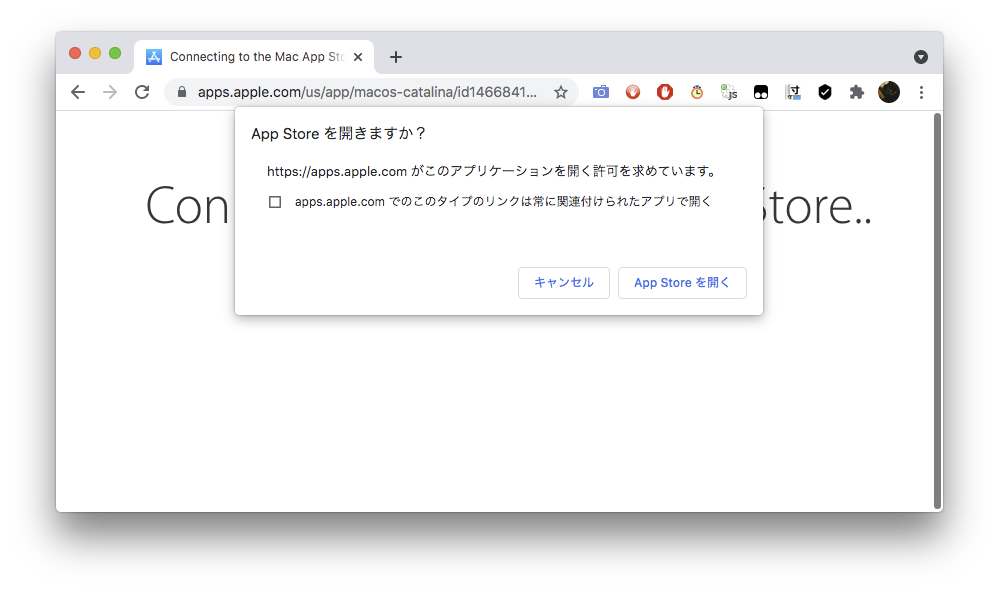もっと古いmacOSは直接ディスクイメージをダウンロードしてください:
createinstallmedia で bootable flashドライブを作る
現在Flashドライブが /Volumes/NO_NAME にマウントされた場合
$ cd "Install macOS High Sierra.app/Contents/Resources"
$ sudo ./createinstallmedia --volume /Volumes/NO_NAME
Password: (ひそひそひそ)
Ready to start.
To continue we need to erase the volume at /Volumes/NO_NAME/.
If you wish to continue type (Y) then press return: y
Erasing Disk: 0%... 10%... 20%... 30%...100%...
Copying installer files to disk...
Copy complete.
Making disk bootable...
Copying boot files...
Copy complete.
Done.
以上!
