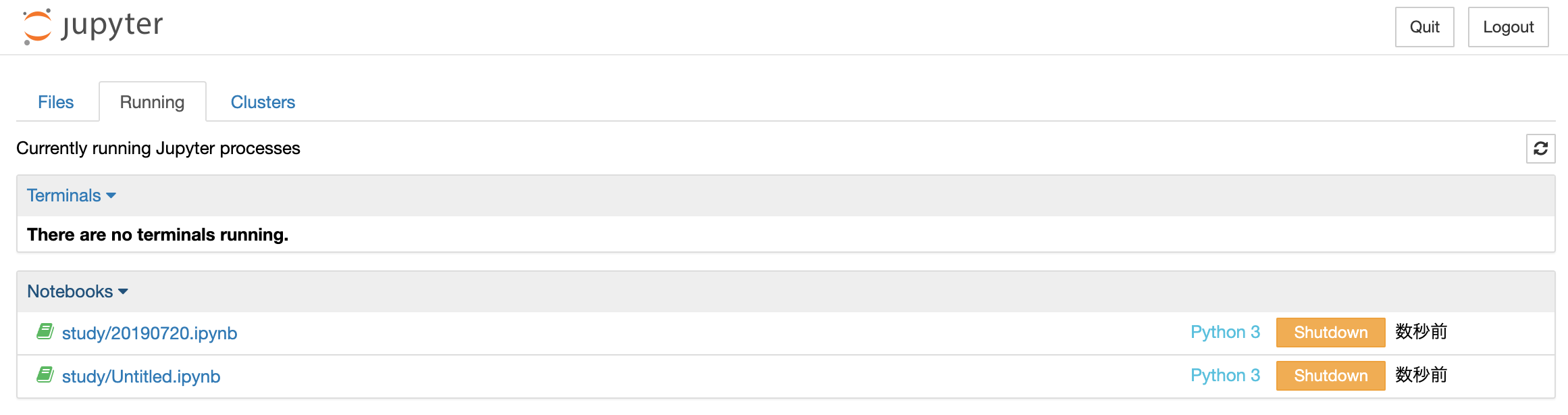はじめに
Pythonの勉強でJupyter Notebookを使い始めたので、基本的な導入部分のメモ。
Jupyter Notebookとは
Jupyter Notebookとは、
- プログラムを実行しながら結果を残せるデータ分析用ツール。
- Notebookのいう形式でブラウザを使ってコードの入力、実行が行える。
- さらに、その実行結果を残すことが可能。
- 一度書いたコードを直すのも簡単。
- 書いたコードをスクリプトファイルとして保存できる。
- 書いたコードは数分ごとに自動保存してくれる。
- 保存したファイルの共有が簡単。
という便利なデータ分析用ツール。
Jupyter Notebookのカーネルとブラウザが通信することで動くようになっている。
インストールとカーネル起動
今回、macOSにインストール。
以下コマンドでインストールできる。
pip install jupyter
カーネルを起動。
jupyter notebook
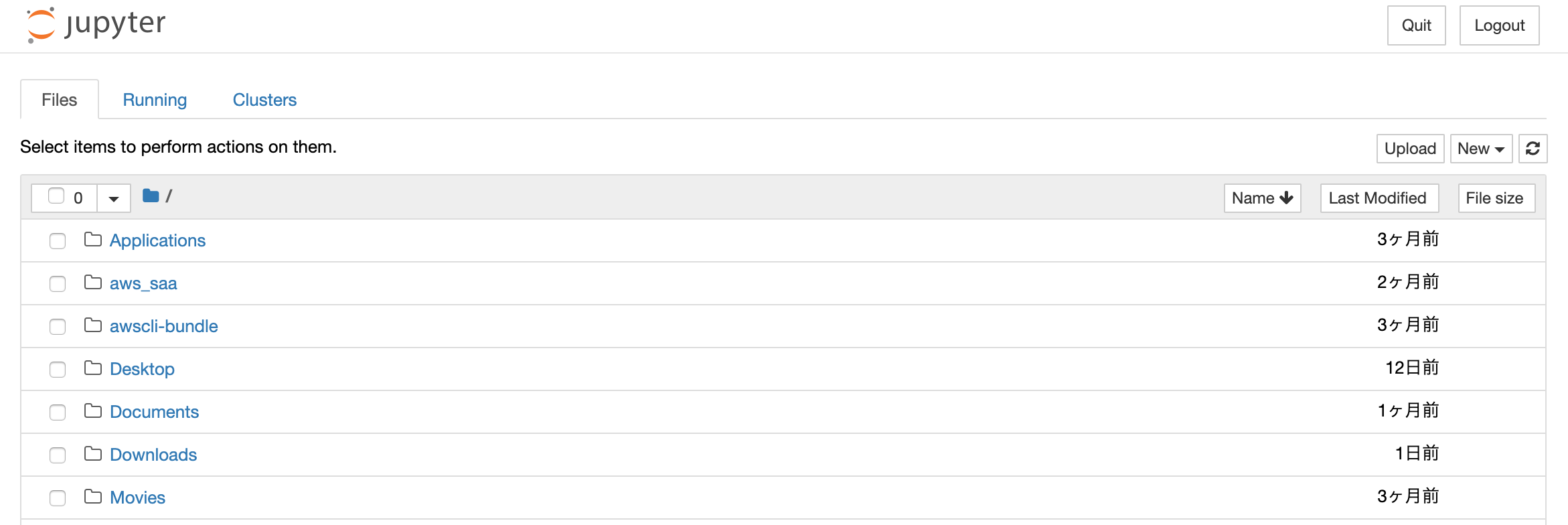
Notebookを作成する
Notebookの実体は、拡張子「.ipynb」 のファイル。
ブラウザのダッシュボードでは本のアイコンで表示されている。
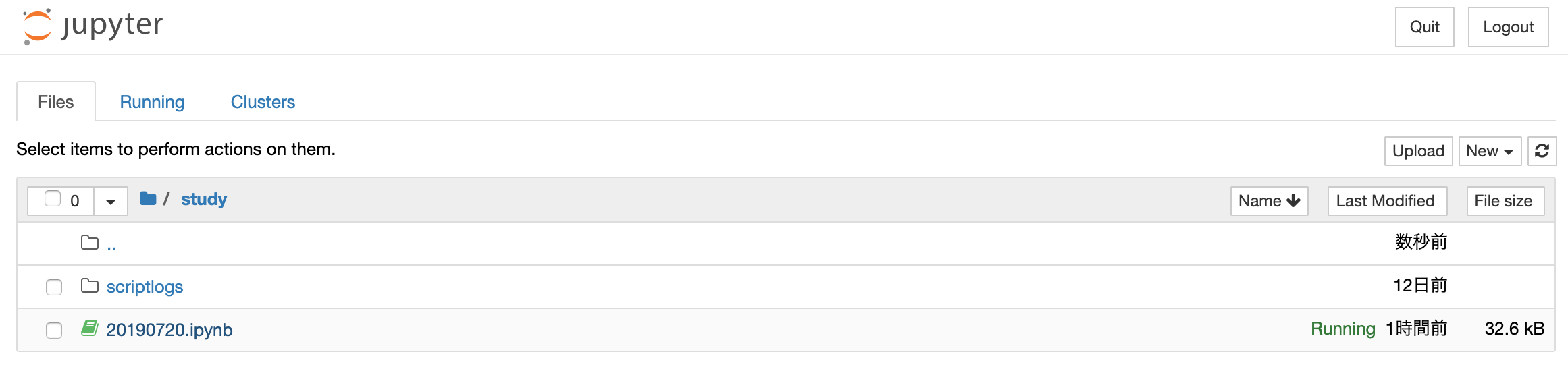
新規Notebookを作成する。
ブラウザ「New」メニューから[Python3](環境によって表示が異なるらしい)を選択。
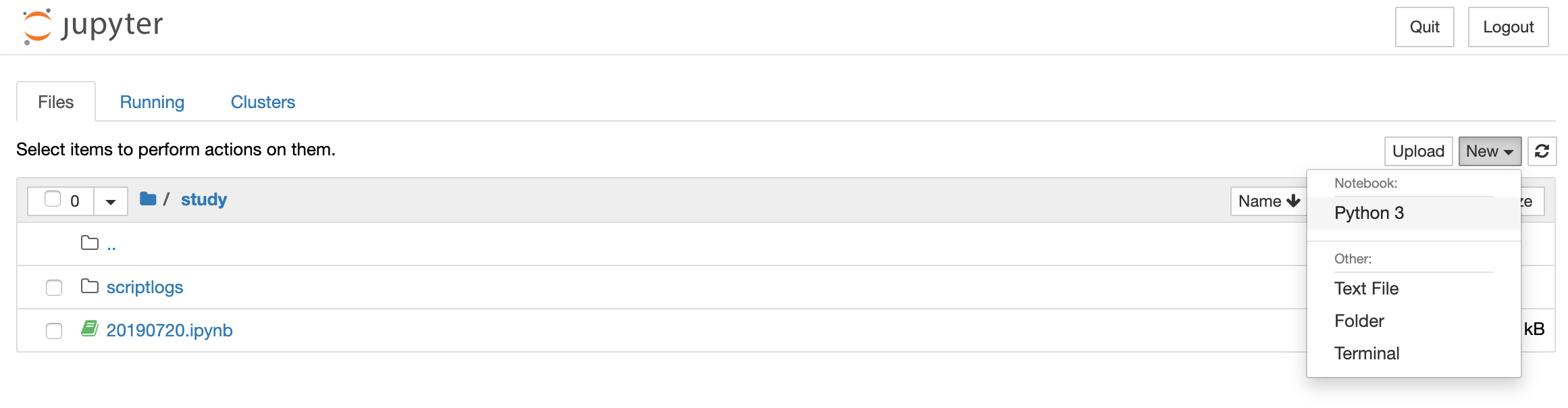
新規タブに作成されたNotebookが表示される。
「セル」という入力フォームにコードを書いて実行する。

Notebookを終了する
[File]メニューから[Close and Halt]を選択して終了する。
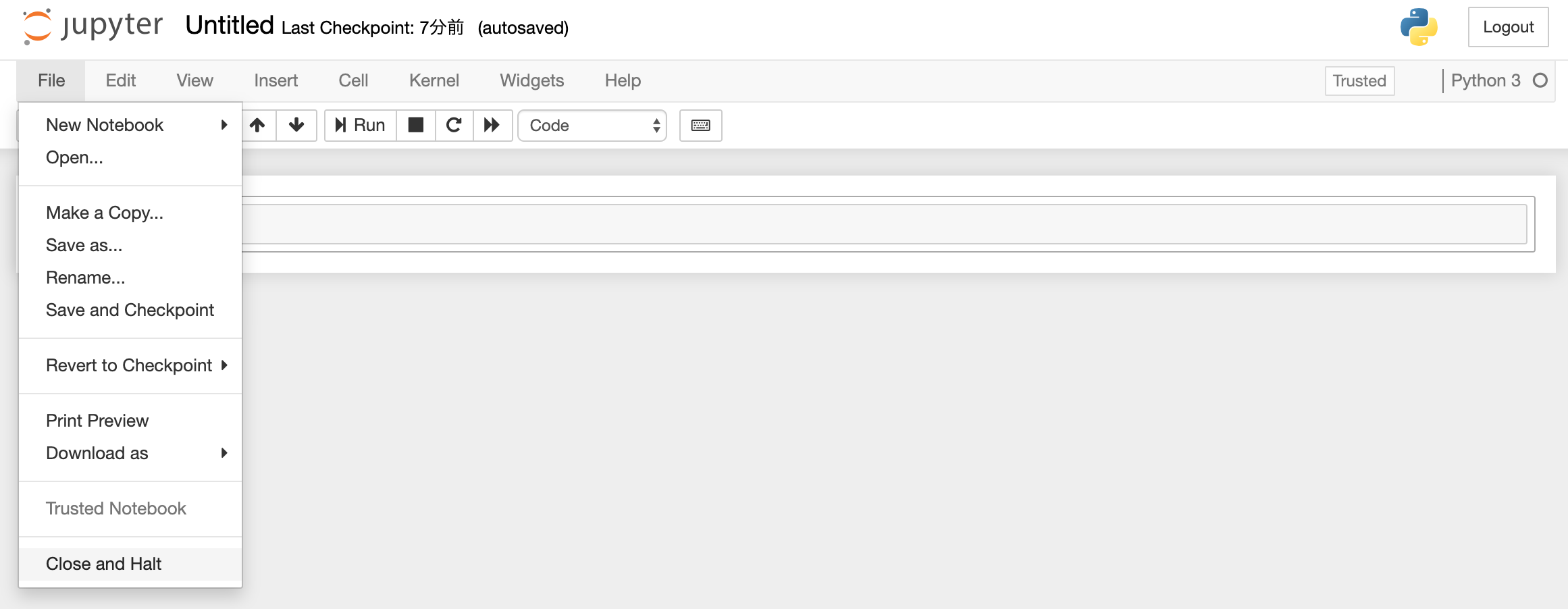
Notebookのブラウザウィンドウを強制的に閉じて終了すると、ゾンビプロセスが残ってしまうためこの方法は避ける。
もしウィンドウを閉じた場合、ダッシュボードの[Running]タブに表示されている、実行プロセスのうち終了したいプロセスの[Shutdown]を押すことで終了できる。