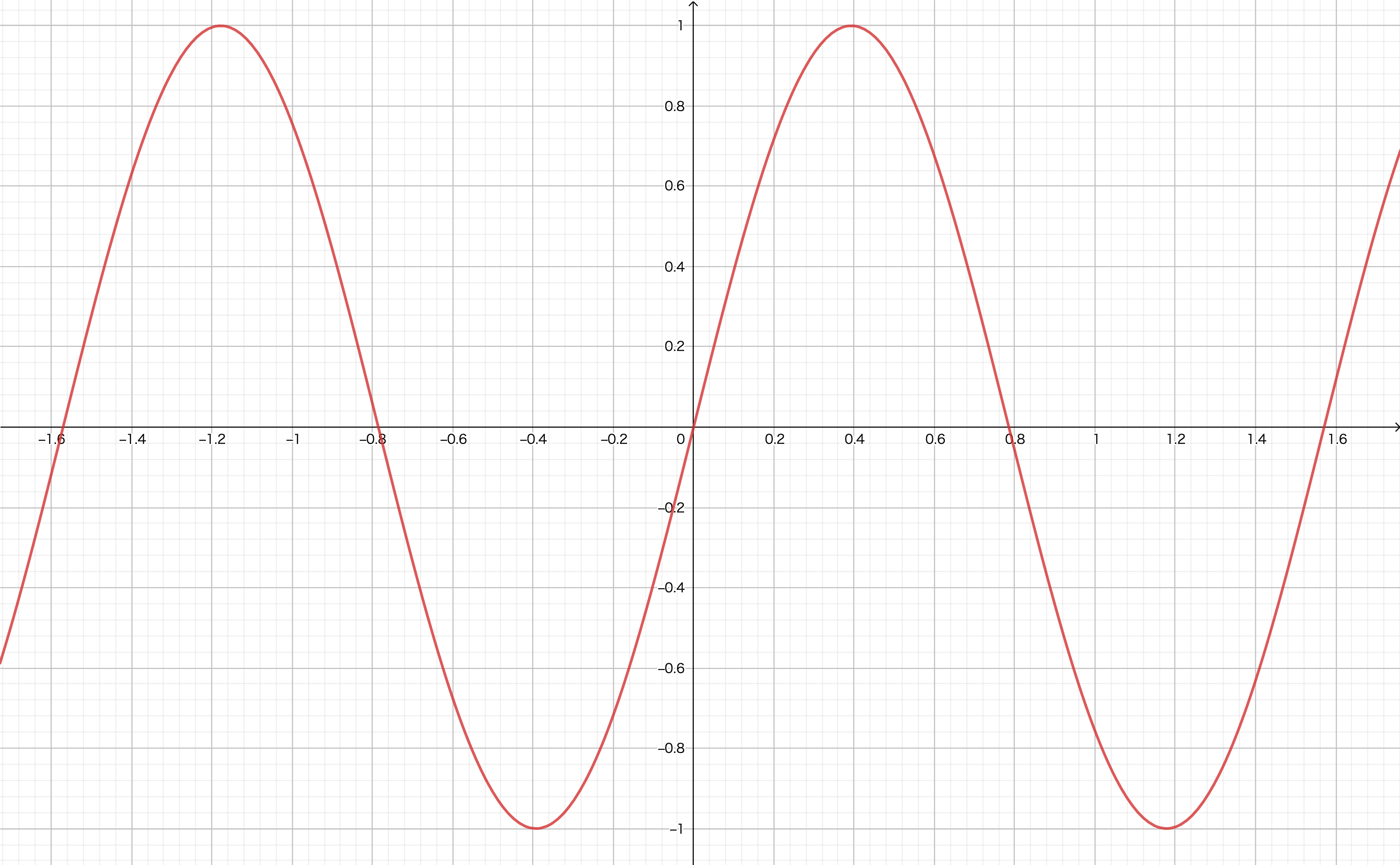Ateam Lifestyle Advent Calendar 2019の3日目は
株式会社エイチームライフスタイル 名古屋開発部 の@chardenが担当します!
ライフスタイルで数少ないアプリエンジニアなので今回もアプリの記事で行かせていただきます!
自社アプリでFloatingActionButtonを追加したときにアニメーションを制御したくて調べた内容を記事にします。
MotionSpecとは
material-components-androidに含まれるViewのアニメーションを決めるもの
FloatingActionButtonにおいてデフォルトでは、表示アニメーションとして以下のようなXMLが設定されています。
<?xml version="1.0" encoding="utf-8"?>
<!--
Copyright 2017 The Android Open Source Project
Licensed under the Apache License, Version 2.0 (the "License");
you may not use this file except in compliance with the License.
You may obtain a copy of the License at
http://www.apache.org/licenses/LICENSE-2.0
Unless required by applicable law or agreed to in writing, software
distributed under the License is distributed on an "AS IS" BASIS,
WITHOUT WARRANTIES OR CONDITIONS OF ANY KIND, either express or implied.
See the License for the specific language governing permissions and
limitations under the License.
-->
<set xmlns:android="http://schemas.android.com/apk/res/android">
<objectAnimator
android:propertyName="opacity"
android:startOffset="0"
android:duration="200"
android:interpolator="@interpolator/mtrl_linear_out_slow_in"/>
<objectAnimator
android:propertyName="scale"
android:startOffset="0"
android:duration="200"
android:interpolator="@interpolator/mtrl_linear_out_slow_in"/>
<objectAnimator
android:propertyName="iconScale"
android:startOffset="0"
android:duration="0"
android:interpolator="@interpolator/mtrl_fast_out_slow_in"/>
</set>
非表示になる場合は、design_fab_hide_motion_spec.xmlが使われています。
デフォルトでは下記のようなアニメーションで動作します。

MotionSpecに対応したMaterialDesignComponent(2019年12月時点)
- FloatingActionButton
- Chip
設定できる項目
FloatingActionButtonの場合
Property
- opacity
- 不透明度
- scale
- Viewの拡大縮小
- iconScale
- アイコンの拡大縮小
それぞれの設定
- startOffset
- 始点の位置
- duration
- 持続時間
- interpolator
- 動作補間
interpolator(動作補間)とは
以下の動画を見てみるのがわかりやすい
だんだん早く、だんだん遅くなどアニメーションの動作の仕方を変更することができる
実際に設定値を変えてみると
| 通常(duration = 200ms) | duration = 1s | bounce |
|---|---|---|
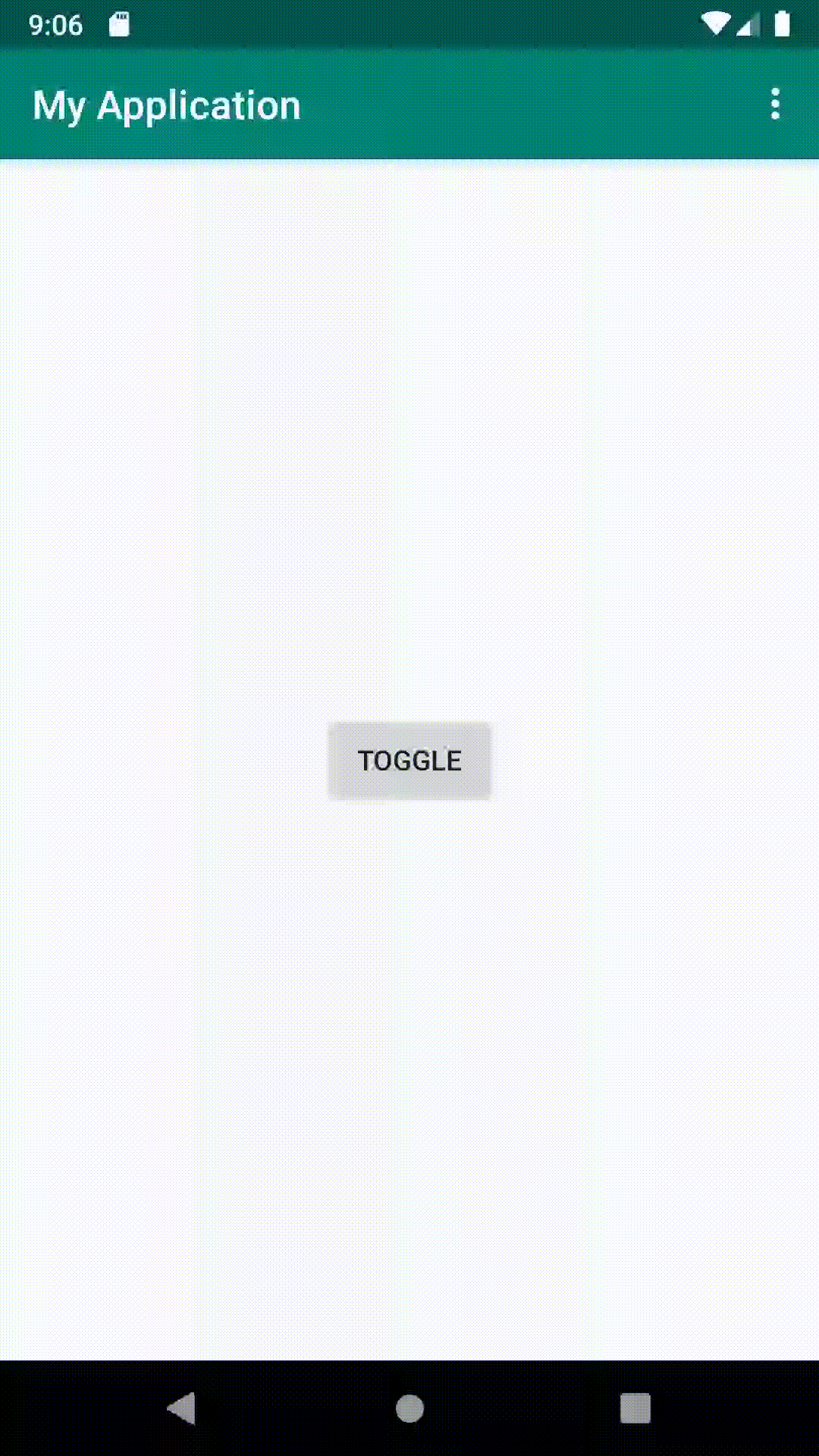 |
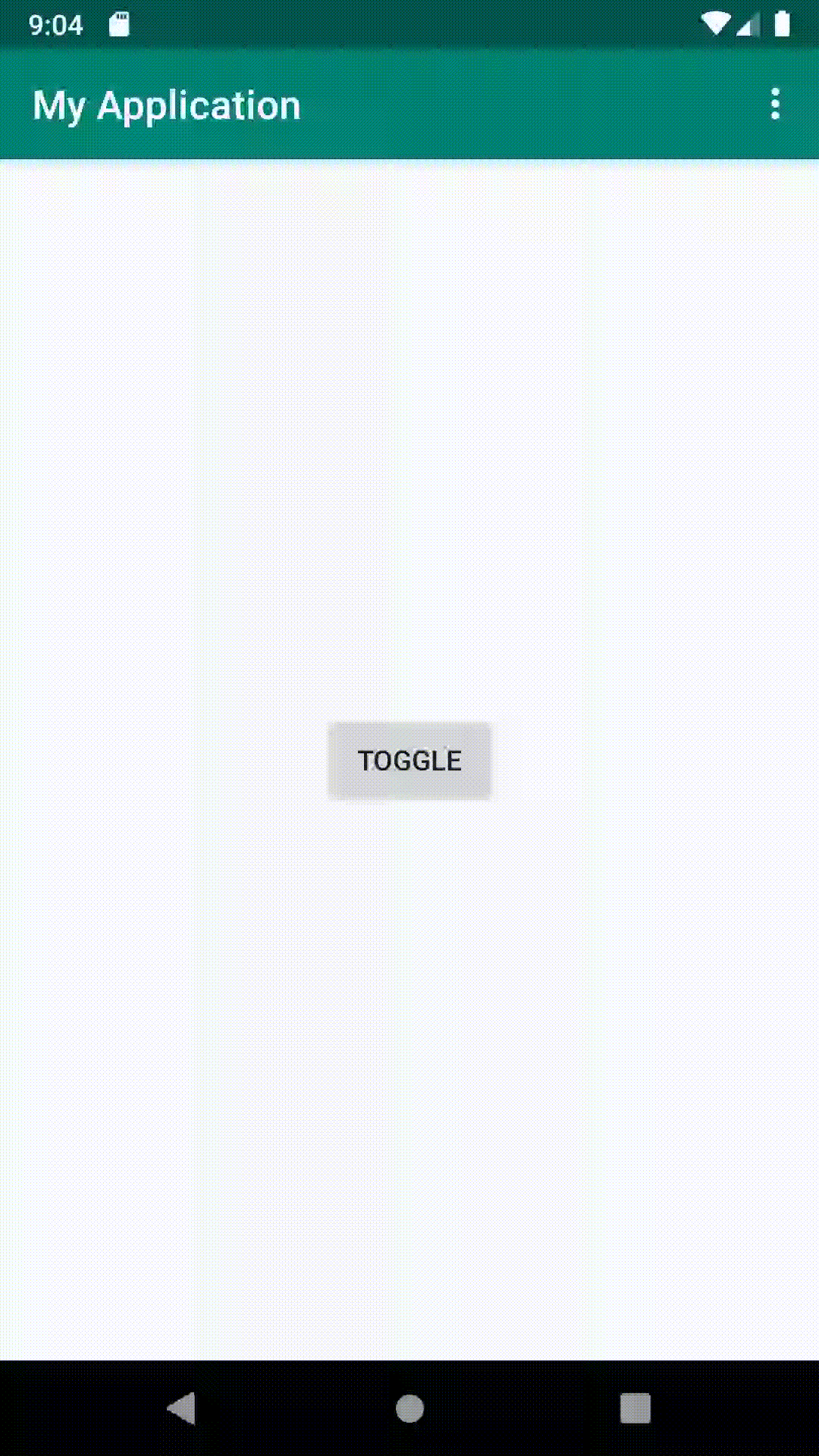 |
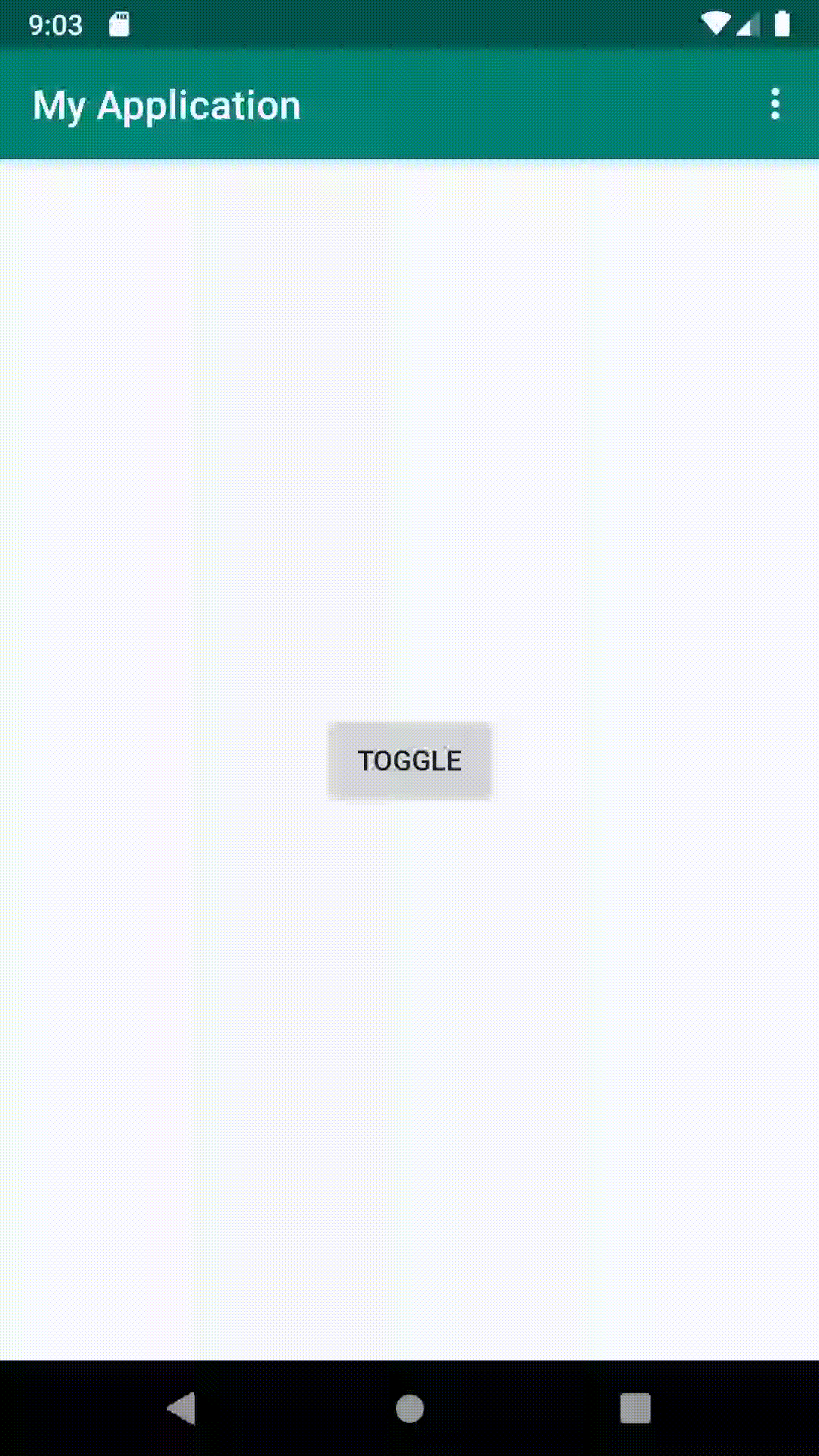 |
独自でinterpolatorを作成できる
動作補間をsin4xとしてCustomInterpolator.javaを作成しました。
実際の動作はこんな形

波形で表すとこんな感じ
実際のコード
import android.view.animation.Interpolator
import kotlin.math.sin
class CustomInterpolator : Interpolator {
override fun getInterpolation(v: Float): Float {
return sin(4 * v)
}
}
XMLではうまく指定できないようなのでコードから指定
val motionSpec = MotionSpec.createFromResource(this, R.animator.show)
motionSpec?.setTiming("scale", MotionTiming(0, 1000, CustomInterpolator()))
fab.showMotionSpec = motionSpec
まとめ
material-components-androidでは一部のComponentにてMotionSpecにてアニメーションを設定することができます。
今後は、アニメーションをうまく使うことにより、より心地よいユーザー体験をできるようにしていきたいと思っています!
Ateam Lifestyle Advent Calendar 2019の4日目は、@dayamaguchi1がお送りします!!インフラエンジニアがどんな記事を書いてくれるか楽しみですね!
"挑戦"を大事にするエイチームグループでは、一緒に働けるチャレンジ精神旺盛な仲間を募集しています。興味を持たれた方はぜひエイチームグループ採用サイトを御覧ください。
https://www.a-tm.co.jp/recruit/