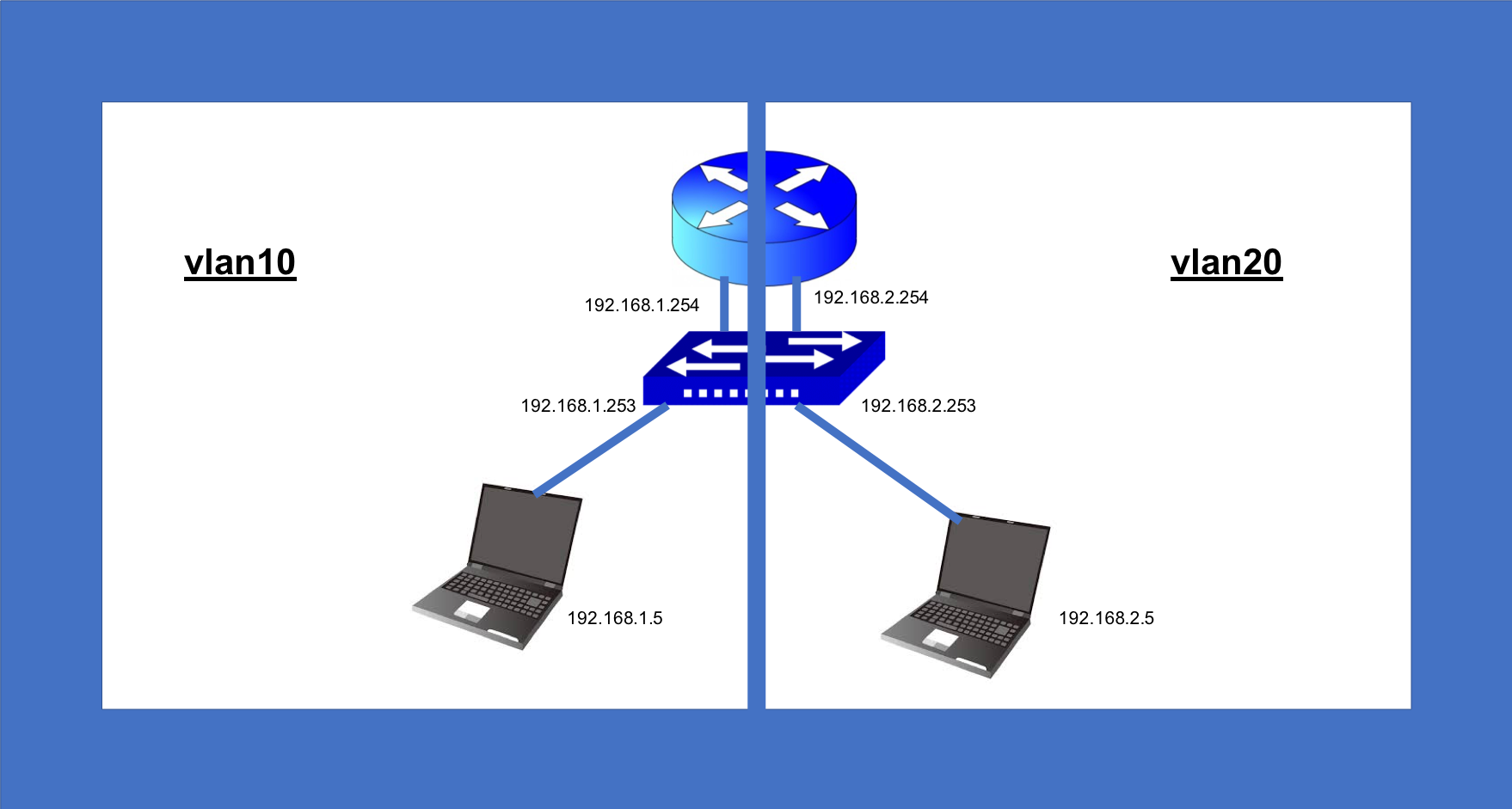1:ネットワーク構成図
2:用意する機材等
・ルーター1台
・スイッチ1台
・LANケーブル4本
・コンソールケーブル1本
・PC2台(win機)
3:RouterとSwitchの初期化
既存の設定を初期化
enableで特権モード
erase startup-configでNVRAM上のコンフィグを削除
reloadで再起動する
4:Routerの設定
interface g0/0の設定
ログイン後にまずはenableで特権モード
configure terminalでグローバルコンフィグレーションモード
int g0/0でインターフェースコンフィグレーションモードへ
ip address 192.168.1.254 255.255.255.0でipの設定
no shutdownで有効化
exitで戻る
interface g0/1の設定
ログイン後にまずはenableで特権モード
configure terminalでグローバルコンフィグレーションモード
int g0/0でインターフェースコンフィグレーションモードへ
ip address 192.168.2.254 255.255.255.0でipの設定
no shutdownで有効化
exitで戻る
5:Switchの設定
vlan10にinterface f0/1とf0/2を設定
ログイン後にまずはenableで特権モード
configure terminalでグローバルコンフィグレーションモード
vlan 10でvlan10を作成
exitしてからvlan10にf0/0を設定する
interface f0/1にしてswitch mode accessして
switch access vlan 10で設定する
no shutdownで有効化
exitで戻る
interface f0/2にしてswitch mode accessして
switch access vlan 10で設定する
no shutdownで有効化
exitで戻る
saveしてwrite memoryして設定を保存する
vlan20にinterface f0/3とf0/4を設定
ログイン後にまずはenableで特権モード
configure terminalでグローバルコンフィグレーションモード
vlan 20でvlan20を作成
exitしてからvlan20にf0/3を設定する
interface f0/3にしてswitch mode accessして
switch access vlan 20で設定する
no shutdownで有効化
exitで戻る
interface f0/4にしてswitch mode accessして
switch access vlan 20で設定する
no shutdownで有効化
exitで戻る
saveしてwrite memoryして設定を保存する
6:pingで疎通確認
win機を2台用意してから、機内モードにし、win機のコントロールパネルからそれぞれに固定ipを割り振る
pcAに192.168.1.5
pcBに192.168.2.5
を振る
ここで疎通を通すのに一番重要なことがwin機はファイアフォールがONになっていると疎通が通らないので、
コントロールパネルからファイアフォールを全てOFFにする。
疎通確認が終わったら必ずONに戻すこと!!!
pcAでコマンドプロンプトを開き、ping 192.168.2.5をして、疎通できていることがわかる